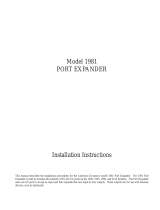Page is loading ...

CM9740-CC1
System 9740™
Controller
Installation/
Operation Manual
C1508M-A (02/01)
®
Pelco • 3500 Pelco Way • Clovis, CA 93612-5699 USA • www.pelco.com
In North America and Canada: Tel (800) 289-9100 • FAX (800) 289-9150
International Customers: Tel +1(559) 292-1981 • FAX +1(559) 348-1120

2 | C1508M-A (02/01)
CONTENTS
Section Page
1.0 IMPORTANT SAFEGUARDS AND WARNINGS......................................................5
1.2 REGULATORY NOTICES ..............................................................................5
2.0 OVERVIEW ..............................................................................................................6
2.1 INTRODUCTORY REMARKS ........................................................................6
2.2 MANUAL LAYOUT .........................................................................................6
3.0 BEFORE YOU BEGIN..............................................................................................7
3.1 A BRIEF NOTE ..............................................................................................7
3.2 FOR THE BEGINNER OR NEW USER, A FEW WORDS OF ADVICE AND
SOME EXERCISES.......................................................................................7
4.0 INTRODUCTION TO THE CC1 ................................................................................8
4.1 DESCRIPTION ..............................................................................................8
4.2 MODEL ..........................................................................................................8
4.3 SERCOM BOARD CARDS ...........................................................................10
4.4 MOUNTING THE CONTROLLER ................................................................. 10
4.5 CONNECTING TO THE CONTROLLER.......................................................11
5.0 PHYSICAL INSTALLATION AND INITIALIZATION .................................................12
5.1 CC1 INSTALLATION–CATEGORY I .............................................................12
5.1.1 Category I–New Installation ..............................................................12
5.1.2 Category I–Upgrade Replacement (Hardware Only) ........................13
5.1.3 Category I–Upgrade Replacement (Hardware And Software).......... 14
5.1.4 Category I–Upgrade Replacement (Software Only) .........................15
6.0 CC1 INITIALIZATION ..............................................................................................16
6.1 SINGLE-NODE INITIALIZATION ..................................................................16
6.1.1 Diagnostic Screen............................................................................. 16
6.1.2 Keyboard ........................................................................................... 16
6.1.3 MGR Program System Window ........................................................ 17
6.1.4 Configuration File.............................................................................. 17
6.1.5 Online Node Dialog Box.................................................................... 18
6.1.6 Single-Node Hot Switch Configurations ............................................19
7.0 CC1 CONTROLLER OPERATION..........................................................................20
7.1 MONITORING CC1 FUNCTIONS .................................................................20
7.1.2 The Diagnostic Screen ..................................................................... 20
7.1.2.1 Monitor Box Examples ........................................................ 23
7.1.2.2 Monitor Box Allocation ........................................................24
7.1.2.3 Screen Operation–Keystrokes ............................................25
7.2 SYSTEM TIME ..............................................................................................26
7.2.1 Setting and Adjusting System Time–For Single-Node ......................26
7.2.2 General Remarks Regarding System Time Adjustment ................... 28
7.3 CC1 SYSTEM INTEGRITY ...........................................................................29
7.3.1 Dynamically Updating a Configuration File .......................................29
8.0 TROUBLESHOOTING/COMMON PROBLEMS .....................................................32
APPENDIX I INSTALLING THE MGR PROGRAM ...........................................33
APPENDIX II DOS ENVIRONMENT AND COMMAND REFERENCE.............. 34
APPDENDIX III MGR WRITE UTILITY..................................................................41
APPENDIX IV MGR READ UTILITY ...................................................................42
APPENDIX V REMOVING AN EXISTING MGR PROGRAM .............................43
APPENDIX VI EDITING THE AUTOEXEC.BAT FILE..........................................44
APPENDIX VII EXERCISES ................................................................................45
9.0 SPECIFICATIONS................................................................................................... 52
10.0 WARRANTY AND RETURN INFORMATION .........................................................54

CM9740-CC1 | 3
LIST OF ILLUSTRATIONS
Figure Page
1 CM9740-CC1 Front View ................................................................................... 8
2 Rear View, General Identification .......................................................................9
3 CM9740-CC1 Rear Connector Pinouts.............................................................11
4 Multiple Receiver Hook-up ................................................................................11
5 Category I–Bare Bones.....................................................................................12
6 Category I–Fleshed Out ....................................................................................12
7 Single-Node Initialization .................................................................................. 16
8 Initialization–System Window ............................................................................17
9 Initialization– Configuration File........................................................................ 17
10 Initialization–Online Nodes ...............................................................................18
11 MGR Windows–A Precaution ............................................................................18
12 Single-Node Hot Switch Configurations ............................................................19
13 Display Screen Geometry ................................................................................. 21
14 Diagnostic Screen and Monitor Box Geometry .................................................22
15 Monitor Box Camera Switching......................................................................... 23
16 Monitor Box Preset Call ....................................................................................23
17 Monitor Box Allocation ...................................................................................... 24
18 Monitor Box–F1 Allocation ................................................................................24
19 Monitor Box–Allocate 3 to 1 ..............................................................................24
20 Monitor Box Switch ........................................................................................... 24
21 Keys Command–Examples ...............................................................................26
22 Time Synchronization ....................................................................................... 27
23 Configuration File Dialog Box ............................................................................29
24 Hard Drive Update ............................................................................................ 30
25 Dynamic Update Block Diagram .......................................................................31
26 Sample AUTOEXEC.BAT File ...........................................................................35
27 CC1 Connections–Exercise I ............................................................................45
28 CC1 Setup–Final............................................................................................... 45
29 CC1 Directory Structure ....................................................................................47
30 Root Directory ................................................................................................... 47
31 9740 Directory................................................................................................... 47
32 The DOS Directory............................................................................................48
33 TESTPORT Directory ....................................................................................... 50
34 MGR Program Location ....................................................................................51

4 | C1508M-A (02/01)
LIST OF TABLES
Table Page
A Command Key Functions .................................................................................. 25
B CC1 Hardware Errors........................................................................................32
C CC1 System Errors ...........................................................................................32
D DOS Command Reference Directory................................................................ 38
LIST OF APPENDIXES
Number Page
APPENDIX I INSTALLING THE MGR PROGRAM ...................................................... 33
APPENDIX II DOS ENVIRONMENT AND COMMAND REFERENCE .........................34
APPDENDIX III MGR WRITE UTILITY............................................................................. 41
APPENDIX IV MGR READ UTILITY .............................................................................. 42
APPENDIX V REMOVING AN EXISTING MGR PROGRAM ........................................43
APPENDIX VI EDITING THE AUTOEXEC.BAT FILE .....................................................44
APPENDIX VII EXERCISES ........................................................................................... 45

CM9740-CC1 | 5
1.0 IMPORTANT SAFEGUARDS AND WARNINGS
Prior to installation and use of this product, the following WARNINGS should be observed.
1. Installation and servicing should only be done by qualified service personnel and con-
form to all local codes.
2. Unless the unit is specifically marked as a NEMA Type 3, 3R, 3S, 4, 4X ,6 or 6P enclo-
sure, it is designed for indoor use only and it must not be installed where exposed to
rain and moisture.
3. Only use replacement parts recommended by Pelco.
4. After replacement/repair of this unit’s electrical components, conduct a resistance
measurement between line and exposed parts to verify the exposed parts have not
been connected to line circuitry.
The product and/or manual may bear the following marks:
Please thoroughly familiarize yourself with the information in this manual prior to installation
and operation.
This symbol indicates that dangerous volt-
age constituting a risk of electric shock is
present within this unit.
This symbol indicates that there are impor-
tant operating and maintenance instructions
in the literature accompanying this unit.
CAUTION:
RISK OF ELECTRIC SHOCK.
DO NOT OPEN.
1.1 REGULATORY NOTICES
This equipment has been tested and found to comply with the limits of a Class B digital de-
vice, pursuant to part 15 of the FCC rules. These limits are designed to provide reasonable
protection against harmful interference in a residential installation. This equipment gener-
ates, uses, and can radiate radio frequency energy and, if not installed and used in accor-
dance with the instructions, may cause harmful interference to radio communications. How-
ever there is no guarantee that the interference will not occur in a particular installation. If
this equipment does cause harmful interference to radio or television reception, which can
be determined by turning the equipment off and on, the user is encouraged to try and cor-
rect the interference by one or more of the following measures:
• Reorient or relocate the receiving antenna.
• Increase the separation between the equipment and the receiver.
• Connect the equipment into an outlet on a circuit different from that to which the re-
ceiver is connected.
• Consult the dealer or an experienced radio/TV technician for help.

6 | C1508M-A (02/01)
2.0 OVERVIEW
2.1 INTRODUCTORY REMARKS
The CM9740-CC1 is the controller for the System 9740™ Matrix switching system. Although
the CM9740-CC1 has a smaller hardware footprint than the CM9760-CC1, it can, with its
“9740 specific” executable software, interface the same peripheral mix that the CM9760-
CC1 does, but on a reduced scale. In fact, the CM9740-CC1 can be installed as a node in a
multi-node 9760 system, if desired.
In this manual, we attempt to meet the diverse needs of the user for information by discuss-
ing the most common type of configuration in which the CM9740-CC1 can be found. This
configuration type, referred to here as “Category I,” is discussed further in the next section.
2.2 MANUAL LAYOUT
The topics touched on in Section 3.0 are important for the user to be familiar with in order to
gain the most benefit from the discussions that take place later in Sections 5.0 and 6.0. The
physical aspects of the CM9740-CC1 are discussed in Section 4.0. Section 5.0 discusses
installation configuration scenarios, and Section 6.0 is concerned with controller initialization.
The basic installation type, which we refer to as “Category I,” is discussed from the stand-
point of the CC1 as being (1) part of a New System Installation and (2) as an indi-
vidual CC1 Replacement Installation within an existing system installation. We don’t
exclude upgrade scenarios in our discussions, by which we mean that an existing system
software and/or hardware mix (of which the CC1 is a part) is upgraded to a newer version.
The Category I case is emphasized throughout and in more explicit detail with respect to
the subtopics mentioned above, because, in most cases, one can extrapolate CC1 behavior
there to more involved configurations.
Section 6.0 discusses initialization and what happens or should
happen when the CC1 is powered on for the first time. We discuss
various elements of system configuration, how they interact and the
part the CC1 plays in it. What should happen, what can happen, and
what to look for during initialization are also explored. Next, diag-
nostic screen functions, diagnostic key commands and those as-
pects of the MGR program that affect CC1 integrity are explored.
Finally, we briefly list some of the more common problems encoun-
tered during initialization and suggest possible corrective action.
At any point in the manual where information appearing in an ap-
pendix has a bearing on the discussion at hand, that appendix is
referenced. Based on one’s current knowledge and experience,
one may or may not feel the need to consult it.
CATEGORY I

CM9740-CC1 | 7
3.0 BEFORE YOU BEGIN
3.1 A BRIEF NOTE
The CM9740-CC1 is a nonexpandable CPU, optimized for systems ranging from
a 16 x 4 configuration (16 inputs and 4 outputs) to a 256 x 32 configuration (256 in-
puts and 32 outputs).
Beginner or New to 9740
If you are totally new to Pelco, or are familiar with Pelco but new to the 9740 ma-
trix system, read on.
3.2 FOR THE BEGINNER OR NEW USER,
A FEW WORDS OF ADVICE AND SOME EXERCISES
From a hardware standpoint, the CM9740-CC1 is ubiquitous to 9740 System op-
eration. Section 4.0 addresses that aspect of the CC1.
In addition to its physical prominence, the CC1 is central to the software tasks re-
quired within the 9740 System. These tasks include configuration, initialization,
and system control in operational mode.
Normally, CM9740-CC1 installations are problem free and follow an installation
scenario that proceeds as follows:
1. Everything is assembled together for the system configuration according to
the provided roadmap, which exists in the form of port assignment sheets
that tell you how everything physically relates to everything else–what device
is attached to what port, and so on.
2. After all equipment and cables are installed and everything is finally hooked
up, the power is turned on.
3. The system initializes.
Setup is complete and operation can begin. At some later point in time, however, if
the existing system configuration needs to be changed, upgraded, or downgraded,
then no matter how simple or complex your system is, there are two areas related
to system software with which one should become thoroughly familiar:
• The directory structure of the CC1.
• The administrative extension of the system executable (the MGR* program)
and the configuration files (flat files)** that comprise your specific system.
If you are not familiar with these two points, we encourage you to take the time
NOW, rather than be forced by necessity later, to become familiar with these two
items.
It’s easy. Very little equipment must be connected. Your entire system does not
have to be connected, nor does it have to be up and running to perform the two
exercises that discuss these topics. If the previous statement applies in your
case, or if you are responsible for implementing system configuration changes,
then consult Appendix VII, which guides you through the entire process.
* MGR:
The MGR program is an admin-
istrative extension of the 9740 executable.
The executable resides on the hard drive
of the CC1; the MGR program, when in
use, resides on an external PC connected
to the CC1.
** FLAT FILES:
Flat files are information
files based upon your particular system
configuration that the system executable
uses to know what it’s connected to and
how to talk to it. These flat files are created
at the factory for your particular system
configuration. For multi-node systems, a set
of configuration files is created for each
node (each node has its own CC1). The
CM9740-CC1 cannot be used to construct
multi-node systems. It can, however, ap-
pear as a node within a multi-node sys-
tem. These flat files can be found in two
different locations: (1) on the CC1 hard
drive in the C:\9740 directory and (2) on
the floppy disk labelled “Utilities.”

8 | C1508M-A (02/01)
4.0 INTRODUCTION TO THE CC1
4.1 DESCRIPTION
The CM9740-CC1 Controller is the main component and central operating hub of the Sys-
tem 9740. All components of the system connect to and communicate with the Controller
via the ports located on the rear of the unit.
The CM9740-CC1 Controller mounts in a standard 19-inch (48.26 cm) rack space.
NOTE:
The internal cards are manu-
factured or supplied by Pelco and con-
tain no user-serviceable parts. Other
than jumper settings or card replace-
ment, any attempt to repair or modify
the internal components of the
CM9740-CC1 will void any applicable
warranties.
Default Hardware Configuration
a. 3.5-inch Floppy Drive
b. Solid-state, non-volatile, flash memory
c. CPU
d. Mounting hardware
e. Keyboard
f. Mouse
g. 2 SerCom cards
Figure 1
CM9740-CC1 Front View
4.2 MODEL
CM9740-CC1 CPU controller and processor, operates on 120-240 VAC, 50/60 Hz.
(CE, UL, cUL)
Front View
The front area of the controller consists of the items identified in the illustration in Figure 1:
The CM9740-CC1 Controller is equipped with an internal power supply that provides all the
operating voltages for the unit. * Cooling for the processor is provided by a CPU-mounted
fan.
* The power socket outlet shall be installed near the equipment and shall be easily accessable.

CM9740-CC1 | 9
Rear View
The rear of the controller appears as illustrated in Figure 2.
This is the business end of the CM9740-CC1.
Figure 2
Rear View, General Identification
(RS-232 Wiring Connection between the CC1 and an External PC)
RX
RX
TX
TX
Refer to Figure 3 for COM port pinout identification

10 | C1508M-A (02/01)
4.3 SERCOM BOARD CARDS
Sercom Card installation at the factory configures the Sercom cards for the slot position lo-
cations they occupy in the unit.
Once you have an operational system, you can cycle through your IRQ/Slot position set-
tings by toggling the ALT + A key combination on the keyboard associated with the diagnos-
tic screen.
4.4 MOUNTING THE CONTROLLER
The CM9740-CC1 Controller mounts in a standard 19-inch rack using standard mounting
hardware (supplied with the unit). The unit occupies 3 RU (5.25 inches [13.34 cm]) of verti-
cal rack space.
Before installing the unit, decide on the equipment orientation desired within the EIA rack
and install the moveable ears on the unit accordingly. Secure as required.
WARNING:
Un-
plug the CC1 before
attempting to install
or remove any of the indi-
vidual components. Failure to
do so could result in serious
damage to the equipment.

CM9740-CC1 | 11
4.5 CONNECTING TO THE CONTROLLER
All system devices connect to the rear of the CM9740-CC1 controller. In general, any con-
nectable device that can be used with the CM9760-CC1 can also be used with the
CM9740-CC1.
D-type, 9-pin connectors are used for COM 1 and COM 2, while the VGA card connector is
a 15-pin D-type connector. The PS/2 keyboard connection utilizes a standard 5-pin mini-Din
connector.
The printer connector (used mainly for system logging and printouts) is a 25-pin D-type
connector. A completely operational System 9740 will more than likely require the addition
of more equipment to the controller; namely, such items as a VGA monitor, or a PS/2 keyboard
and printer. To connect this equipment, simply plug the desired piece of equipment into the
appropriately labeled port. For connector information, refer to Figures 3 and 4.
Figure 3
CM9740-CC1 Rear Connector Pinouts
NOTE: When a Sercom
port is used to interface
multiple receivers, the
distance “D” between the
pick-off points and any
receiver should be 3 feet
(.91 m) or less
“D” (see note)
Figure 4
Multiple Receiver Hook-up

12 | C1508M-A (02/01)
5.0 PHYSICAL INSTALLATION AND INITIALIZATION
5.1 CC1 INSTALLATION–CATEGORY I
Preliminary
For new installations, you normally receive a configuration setup or dia-
gram and a port assignment sheet for your specific installation. Pay close
attention to these when setting up your system.
Items specific to CC1 production for units leaving the factory include the following:
1. Configuration files (flat files) that correspond to your specific system
configuration are created and exist, as a set, in two locations. One set
is located within the C:\9740 directory on the drive of the CM9740-CC1.
The other backup set is located on a floppy disk labeled Utility Disk.
2. The directory structure of your drive has been set up and includes
those items alluded to in Section 3.2 and discussed in detail in Ap-
pendix VII of this manual.
3. The MGR program, which is a software extension of the 9740.EXE,
exists on a five-unit floppy disk installation set that accompanied your
unit. This program should be installed on the external PC that will be
connected to COM 1 on the rear of the CC1. The MGR program
should be loaded on the external PC and the PC should be connected
to the CC1 before any power to the CC1 is turned on in preparation
for the initialization process. The inclusion of MGR operability is not a
necessary component of the initialization process; however, its exclu-
sion would mean the loss of a valuable tool for viewing, verifying, and
probing various aspects of that process.
5.1.1 Category I–New Installation
1. CC1s are normally installed in close physical proximity to matrix bays,
as these are the first items to be connected to the rear of the CC1, start-
ing at Port 5 on the rear of the CC1.
Keyboards are installed after matrix bays; then, after that, everything
else is installed on a “next available port” basis according to the port
assignment sheets.
2. If the MGR program is to be used, it is installed on an external PC
connected to COM1 on the rear of the CC1. The cable between the
external PC and CC1 is not supplied by Pelco. Use the convenient
pinout information given in Figures 2 and 4 for wiring up the cable. If you
followed the exercise for the beginner referenced in the first part of the
manual, you have already installed the MGR on an external PC. If that
is not the case or if you wish to use a different PC, then the MGR pro-
gram must be installed on the PC at any point before power is applied
to the system. Use the quick-start installation guide in Appendix I to
install the program on the external PC.
3. Connect the external VGA PC monitor to the VGA port provided on the
rear of the CC1. This will display your diagnostic screen.
4. Once you are satisfied with the physical hook-up of all peripheral de-
vices and have double-checked all communication parameters and
switch settings, you are ready to do the following:
a. Turn on power to all peripheral equipment connected to the CC1.**
b. Apply power to the CC1.
5. Proceed to the Section 6.1, which discusses system initialization for
single-nodes.
The next example is that rare case where the act of having saved a cur-
rent copy of your configuration files (flat files) can save you a lot of work.
Figure 5
Category I–Bare Bones
Figure 6
Category I–Fleshed Out
NOTE:
Remember that each peripheral device
is unique and has its own requirements. If ques-
tions arise with respect to any of the parameters
for an individual piece of equipment, it is impera-
tive that you consult the manuals for the device
in question.
**Note that video paths are independent of the
9740.EXE being in operational mode. The fact
that pictures appear on monitors when periph-
eral equipment is turned on does not mean
that the system is operational. It is a neces-
sary item for proper system operation, but has
nothing to do with system initialization.

CM9740-CC1 | 13
5.1.2 Category I–Upgrade Replacement (Hardware Only)
Object: Physical Replacement of the CC1
Assumptions:
• The CC1 to be replaced is part of an existing operational system configu-
ration that has failed.
• The software environment that existed on the failed CC1 is to be used on
the replacement CC1.
To physically replace the CC1:
1. Shut down any parts of the system that are running and turn off power
(where applicable). We assume here that the failed CC1’s power is al-
ready off.
2. Disconnect all peripheral equipment from the failed CC1, noting what is
connected to what.
3. Connect a PS/2 keyboard to the replacement CC1 and power it up inde-
pendent of the system to which it will be connected.
4. Take your most current copy of configuration files (flat files) for the system
in question and copy them to the C:\9740 directory on the hard drive of the
replacement CC1. If you don’t have a set, you are going to have create
one from scratch.
5. The 9740.EXE that exists on the replacement CC1 will be configured with
the latest revision of system software.
6. When power is applied to the replacement CC1 in step 3, it should boot to
the diagnostic screen after loading system files. This is a reflection of the
standard factory configuration of the autoexec.bat file and nothing else.
NOTE:
You can choose to edit and effect changes in the autoexec.bat file
after the system is hooked up and power is turned on. If you do, just keep
in mind that the following instructions assume that you have already
made the changes referenced.
7. Once you have loaded a copy of your current configuration files, the old
executable and the adjusted autoexec.bat (if applicable) on the new CC1,
turn off power to the CC1.
8. Replace the old unit with the new CC1 and reinstall, connector for con-
nector, all peripheral equipment disconnected in step 2.
9. Turn on power to all the peripheral equipment and to the new CC1. Check
system initialization and look for system errors. Correct any found, and
then, again, save to disk any copies of your configuration files and any
other files that you don’t want to have to create or scrounge around for
should similar circumstances occur in the future.
NOTE:
Normally, one thinks of hardware
and software as separate entities and that
upgrading or replacing one would not sig-
nificantly affect the upgrade or replacement
of the other. For new system configurations,
this is not a problem. Areas of concern do
arise, however, when upgrading or replac-
ing existing units within systems that are
out in the field. If the replacement equip-
ment contains preloaded software (for ex-
ample, the CC1) or contains programmed
ROMs (for example, the CM9760-KBD),
care must be taken. You must make a rea-
sonable effort to ensure that the new
hardware and the software it contains are
compatible with the system within which
it is to be placed.
NOTE:
You should always save your old
executables and flat files, along with your
autoexec.bat file, in case the upgrade in-
stallation doesn’t pan out.
NOTE:
You should always have a list of
the current version levels of all the soft-
ware that you are running on your system
or at least know where to find the informa-
tion. In general, it’s best to make a list as
soon as possible after receiving new soft-
ware or equipment containing software and
keep the list current.
The list would include version information
on the following:
1. The CM9740.exe
2. The 9760MGR software
3. The CM9760-KBDs

14 | C1508M-A (02/01)
5.1.3 Category I–Upgrade Replacement
(Hardware and Software)
Object: Physcial replacement of the CC1, in conjunction with software upgrade or re-
placement.
Assumptions:
• The CC1 to be replaced is part of an existing, operational, system configuration.
• The operational software within the existing CC1 needs to be replaced and/or up-
graded, depending on circumstances covered in the steps below.
1. Repeat steps 1, 2, and 8 of the previous section, ignoring remarks about CC1 status.
Do not, however, reconnect the external PC (containing the MGR program) to the
new CC1 just yet.
The status of the new CC1 and its associated software files are as follows:**
• The latest 9740 executable will reside in the C:\9740 directory on the drive of the
CC1. Backups of the executable are on the Operations and Utility disks that ac-
companied the shipment of the replacement CC1.
• A five-disk set of the latest MGR program also accompanied the shipment.
2. If the software version of your current MGR program is less than that of the MGR pro-
gram in the upgrade package, then the latest MGR software must be installed on your
external PC.
To accomplish that, do the following:
a. Remove your old MGR software according to Appendix V.
b. Install the new MGR software using the five-disk set of the System Manager. Use
the quick-start guide located in Appendix I of this manual for instructions.
3. Connect any new equipment that is part of your hardware upgrade to the appropriate
port(s) on the rear of the CC1, according to the installation instructions found in the
manual(s) accompanying the new equipment.
4. If the equipment connected in step 3 requires updates to your existing configuration
files (which it will if the hardware portion of the upgrade necessitated the use of any
additional Sercom ports), then do the following; otherwise, proceed to step 6:
a. Power-up the external PC containing the MGR program and use the READ utility
to read in your existing configuration set (flat files) into the MGR program (refer to
Appendix IV, if needed).
b. Make the necessary changes in your current configuration files to accommodate
any new equipment. As part of those changes, don’t forget to enter a PIN for the
new equipment in the COMMS file and to assign operator access. Consult the
applicable device manual and the MGR documentation as needed until all the pa-
rameters that need to be changed are taken into account.
c. Save your updated flat files to the database and then use the WRITE utility of the
MGR program to write out the changed configuration set to floppy disk.
d. Copy the new configuration set into the C:\9740 directory of the new CC1 (refer
to Appendix II, if necessary).
5. Reconnect the external PC containing the upgraded MGR software to the new CC1
and load the upgraded configuration set into the C:\9740 directory of the new CC1.
Proceed to step 7.
6. Reconnect the external PC containing the upgraded MGR software to the new CC1
and load your existing flat files into the C:\9740 directory of the new CC1.
7. Repeat step 9 of Section 5.1.2.
**IMPORTANT NOTE
If you are doing an across-the-
board upgrade of the system
software associated with the
CC1 (namely, the MGR program
and the system executable),
then any CM9760-KBD used
with the upgraded system must
also contain software that is
compatible with the upgrade.

CM9740-CC1 | 15
5.1.4 Category I–Upgrade Replacement (Software Only)
Object: To upgrade current system software to the latest available.
Assumptions:
• You’re currently running a fully operational CC1 to which is attached an external PC
containing the MGR program.
• You have ordered the current software upgrade package for the CC1.
• You have also ordered (if applicable) compatible keyboard software for use with the
system software upgrade (CM9760-KBD-XXX).
To upgrade your system software:
1. Halt system operation (if applicable) with the familiar Ctrl + Q key combination.
2. Replace the old MGR program on the external PC with the upgrade MGR program by
doing the following:
a. Remove the old MGR program, following the instructions in Appendix V.
b. Install the new MGR program using the quick-start guide in Appendix I.
3. Use the READ utility of the just–installed MGR program to read in a copy of your cur-
rent configuration files.
4. Effect any changes desired, save the files to the database and use the WRITE utility to
write a copy of your configuration files to floppy disk. Make sure you continue to use
the same global prefix name for your configuration set that you used before or you will
have to change your autoexec.bat file later.
5. Copy the new configuration set to the C:\9740 directory on the hard drive of the CC1
and overwrite any files existing there.
6. Copy the latest system executable (CM9740.EXE) [located on the “Utility Disk”] and
overwrite the old executable located in the C:\9740 directory of the CC1.
7. Upgrade the keyboard software (if applicable) using the appropriate KBD upgrade kit.
8. Attach all equipment not yet connected to the CC1.
9. Power-up all peripheral equipment; turn on the CC1.
10. Initialize the system and check for errors.

16 | C1508M-A (02/01)
6.0 CC1 INITIALIZATION
The initialization process occurs during the time that the CM9740.EXE program is booting
up. During this time configuration files and diagnostic programs are loaded enabling system
parameters for CCTV matrix operation. As the initialization process proceeds, the execut-
able calls for its associated diagnostic and corresponding information screen. The primary
visual verification of successful initialization is signaled by the information displayed there.
That, and other indicators of successful initialization (for example, the 9760 KBD LCD
screen and the Manager system window, which are both discussed in the next section) give
a range of items to check to verify successful initialization.
In the absence of perfect system initialization, what you hope to see is verification that the
system is a least up and running. Small problems might be indicated by system messages
other than the one you wanted to see, but you are essentially “in business.”
6.1 SINGLE-NODE INITIALIZATION
As just discussed, normal initialization is the result of a successful boot process, which,
more often than not, ends with a display of its associated diagnostic screen indicating suc-
cess. It will do this either because (1) it was configured that way at the factory or (2) be-
cause the autoexec.bat file was edited by the user to call the appropriate executable during
the boot process.
6.1.1 Diagnostic Screen
Initialization begins when the CC1 is turned on (we assume all peripheral equipment is
powered on). The boot process executes as a standard DOS boot. When the executable in
the autoexec.bat file is called, a bare outline of the diagnostic screen appears on the attached
monitor. A syncopated series of messages appears in the System box until the process
ends and, if successful, a “Setup Complete” diagnostic screen like that shown in Figure 7
appears.
Figure 7
Single-Node Initialization
▼
6.1.2 Keyboard
Within your system configuration, you may also have
other devices connected that give online system indica-
tions, some more helpful than others.
For example, consider the CM9760-KBD. If you have
one attached to your system, the LCD screen display
will look as follows before the system boots:
When the system boots, and initialization is com-
plete, the keyboard LCD display will change from
the above LCD screen to the following one:
The keyboard will go through this display process re-
gardless of the type of configuration to which it is con-
nected.
SYSTEM 9740 v7.8

CM9740-CC1 | 17
6.1.3 MGR Program
System Window
That leaves the MGR system window, which is
part of the MGR program proper. If you have an
external PC connected to the CC1 that contains
the MGR program, there are multiple indications of
online status associated with this program that can
be checked.
Just before the boot process, have the MGR pro-
gram up and running with the system window show-
ing. Click on the SysWindow icon as indicated in
Figure 8; the window should be blank. If it isn’t,
close the system window and answer “No” to the
dialog inquiry about retaining current system win-
dow messages. Then, reopen the window and it
will be blank. At the end of the initialization process
when the “Setup Complete” message appears on
the diagnostic screen, a corresponding display in-
dicating system status will appear in the system
window of the MGR program, like that shown in
Figure 8, indicating that the system is up and
online.
6.1.4 Configuration File
In addition to the SysWindow message regarding
online status, you can click on the 9760 Setup
icon on the MGR program toolbar, which will bring
up the Configuration Files dialog box (refer to
Figure 9). On the far right side of the line indicat-
ing the Node # and the “group” configuration file
name associated with that node is another indica-
tion that the system is online. The word “Online”
appears, as shown in Figure 9. A dash “–”, nor-
mally occupies that spot when the system is not
online.
Figure 8
Initialization–System Window
Figure 9
Initialization– Configuration File

18 | C1508M-A (02/01)
Figure 10
Initialization–Online Nodes
Figure 11
MGR Windows–A Precaution
6.1.5 Online Node Dialog Box
If you close the Configuration File menu and click on
the Nodes icon on the MGR program toolbar, you
will see what appears in Figure 10.
This indicates the node number and the associated
“group” flat file name associated with the node cur-
rently online.
The Configuration File window still indicates the system as
being online. You must close the Configuration File
window and cycle the Filter Sys icon on the
MGR toolbar to update system
information.
A CAUTIONARY NOTE
Be aware when looking at secondary
window dialog boxes. The
Online
Nodes
box and the
Configuration Files
box,
for example, are windows that are not dynami-
cally updated by the MGR program whenever ad-
ditional changes–other than the one currently
posted–happen in the online environment. The
SysWindow
of the MGR program, however,
is
dynamically updated.
To show this, look at the diagnostic screen of Fig-
ure 7. If you exit the program with a
Ctrl + Q
key
combination, the diagnostic program ends and
you immediately revert to the system prompt.
At the same time, on the external PC containing
the MGR program, the
SysWindow
mirrors the
off-line status as shown in Figure 11. It is dynami-
cally updated. On the other hand, the
Configu-
ration Files
subwindow still indicates that the
system is “Online.” It is not dynamically updated.
The same is also true of the
Nodes Dialog
box,
if you were to look at it.
To update the
Configuration File
box or the
Nodes Dialog
box to reflect the current state
of online status, you must close their respective
windows and perform the following step:
Click on the
Filter SYS
icon on the MGR tool-
bar. Clicking on this icon opens up the
Message
Mapping
window. Opening and closing this win-
dow causes an update of system information be-
ing reported to the MGR program.
It is best to think of the information contained in
these subwindows as snapshots of the state of
the system at the time they are opened.

CM9740-CC1 | 19
6.1.6 Single-Node Hot Switch Configurations
Refer back to Figure 7 and note the information in the lower right-hand corner of the
diagnostic screen. Specifically, note the A OFF phrase. This means “Asynchronous
OFF,” which means the CC1 is not part of a
hot switch
configuration.
If, however, the CC1 is part of a hot switch configuration, that portion of the diagnostic
screen represents the state of the CC1 being visually sampled at the time. This, in
turn, depends on the switch settings on the processor board located in the hot switch
interface. You might see any one of the four different diagnostic screens displayed in
Figure 12 at the conclusion of CC1 initialization. However, this would be the only area
of difference in the diagnostic display to indicate that the boot up initialization process
had been successful. MGR program displays for hot switch configurations are the
same as those already discussed.
Figure 12
Single-Node Hot Switch Configurations
NOTE:
The diagnostic monitor and
the external PC containing the MGR
program are attached to the hot switch
interface CM9760-CCS-PNL.
NOTE:
In the diagrams below, the
hot switch terminology references
mean the following:
A = Asynchronous
S = Synchronous
SLV = Slave
MST = Master

20 | C1508M-A (02/01)
7.0 CC1 CONTROLLER OPERATION
The center of 9740 system operation is the CC1 controller.
Monitoring operations and performing housekeeping chores are important parts of main-
taining the CC1 and system integrity. First, we will discuss the tools used to monitor CC1
operation in general; then, we will discuss specific examples. Later, we will talk about
system
time
and its relationship to maintaining system integrity.
7.1 MONITORING CC1 FUNCTIONS
The diagnostic screen on the VGA monitor and the SysWindow of the MGR program lo-
cated on the external PC are adjuncts of the controller that are used for monitoring system
functions and errors. In most single-node applications, the VGA monitor and associated
keyboard are connected, respectively, directly to the VGA port and keyboard connector on
the CC1.
Similarly, the MGR program and its associated SysWindow, as well as other useful dialog
windows, are located on an external PC and connected to the CC1s Comm port.
For multi-node configurations (the CM9740-CC1 can be configured as a node in a multi-
node system), the VGA monitor (for the diagnostic) and the external PC containing the
MGR program are attached to the CC1 containing the NIU.
To avoid confusion over equipment configurations and the type of display screen you can
expect to see on monitors attached to specific points within a configuration, refer to Figure 18.
7.1.2 The Diagnostic Screen
Once initialization takes place, the multi-node diagnostic screen is rather passive; it sits
there unless system status changes. Nothing will change on the display screen. The single-
node diagnostic screen, however, is a bit more engaging.
Description
You have already seen how the diagnostic screen is used to observe system functions dur-
ing CC1 initialization.
Moreover, at the end of the initialization process, the VGA monitor diagnostic displays a
“Setup Complete” message on the System box (or the System Error line as it sometimes
called) of the screen. Information pertaining to system errors appear here, as well as infor-
mation pertaining to system operation. In addition, the results of PC keyboard commands
appear here, which we’ll discuss later.
Initialization will occur any time that the CC1 goes through the boot process. That happens
when any of the following circumstances occur:
1. When power is cycled on the CC1.
2. When the reset button is pressed.
3. When an Alt + Ctrl + Delete key combination is invoked.
/