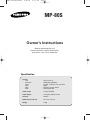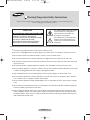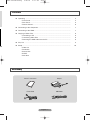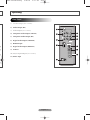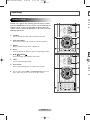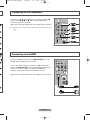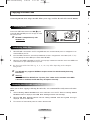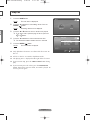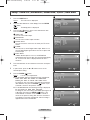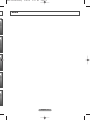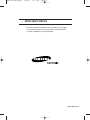MP-80S
Owner’s Instructions
Before operating the unit,
please read this manual thoroughly,
and retain it for future reference.
System
CPU RISC Processor
Resolution 480p/576p/720p/1080i
Power AC 100 ~ 240V (DC 14V), 50~60Hz
HDD 80GB
Video MPEG2 Transport Stream
Audio Dolby Digital AC3
Video Output Component/HDMI
Audio Output Analog R+L/Optical/Coaxial
Interface USB2.0
Dimension (W x H x D) 90 x 199 x 192 mm
Weight 2.0Kg
Specification
MD68-00290A-00Eng 6/28/05 6:37 PM Page 1

English - 2
C
A
Warning! Important Safety Instructions
(Please read the appropriate section that corresponds to the marking on your Samsung product
before attempting to install the product.)
CAUTION
RISK OF ELECTRIC SHOCK DO NOT OPEN
CAUTION: TO REDUCE THE RISK OF
ELECTRIC SHOCK, DO NOT REMOVE COVER
(OR BACK). THERE ARE NO USER
SERVICEABLE PARTS INSIDE. REFER ALL
SERVICING TO QUALIFIED PERSONNEL.
This symbol indicates that high voltage
is present inside. It is dangerous to
make any kind of contact with any
internal part of this product.
This symbol alerts you that important
literature concerning operation and
maintenance has been included with
this product.
●
Insert the power plug firmly into the wall outlet to avoid risk of fire.
●
Do not use a damaged power cord, power plug or loose outlet. There is a danger of electric shock or fire.
●
Do not touch the power cord with wet hands, as there is a risk of electric shock.
●
Do not connect more than one electric appliance to a single power outlet. There may be risk of fire.
●
Do not bend or pull the power cord excessively and do not place a heavy object over the power cord. There
may be risk of fire.
●
Do not place candles, mosquito-repellent or cigarettes over the product. There may be risk of fire.
●
Do not install the product on a shelf or a cabinet so that the front end of the product extends out of the shelf
or cabinet. A falling product may cause injury or damage the product.
●
Keep the product away from any heating devices. There may be a danger of electric shock or fire.
●
Do not install the product in a location exposed to oil, smoke, water (such as rain drops), dust or moisture,
or in a vehicle. There is a danger of electric shock and fire.
●
Do not install the product in a badly ventilated place such as a bookshelf or closet. There may be a danger
of fire.
●
Do not install to an unstable place such as a stand which is smaller than the product. Children playing may
cause the product to fall and may cause injury.
●
Before moving the product, make sure to turn the power off and disconnect the power cord from the wall
outlet. In addition, make sure to disconnect the aerial and connection cables from the other devices before
moving the product. There may be a danger of electric shock and fire if moving the product with the power
cord connected to the wall outlet.
MD68-00290A-00Eng 6/28/05 6:37 PM Page 2

English - 3
Contents
Accessory
Owner’s Instructions Adapter
Power Cord USB Cable
■ Operating .............................................................................................................. 4
-
Front Panel .................................................................................................. 4
-
Rear Panel .................................................................................................. 5
-
Remote Control............................................................................................ 6
■ Connecting to the Component .............................................................................. 7
■ Connecting to the HDMI ........................................................................................ 7
■ Copying of Video Files .......................................................................................... 8
-
Connecting to PC ........................................................................................ 8
-
Transferring Video Files .............................................................................. 8
-
Removing the USB cable from the PC ........................................................ 8
■ Play List ................................................................................................................ 9
■ Setup...................................................................................................................... 10
-
Video Out
-
Resolution
-
Screen Size
-
S/PDIF
-
Auto Start
f
MD68-00290A-00Eng 6/28/05 6:37 PM Page 3

English - 4
Operating
Front Panel
1) USB LED Indicator
Lights up in blue when the unit is connected to PC using USB
cable.
2) POWER LED Indicator
Lights up in red when the unit is on.
3) HDD LED Indicator
Lights up in blue when the HDD is accessed during operation.
4) IR LED Indicator
Lights up in blue when the remote control signal is received.
5) Navigation Buttons ( )
Press to navigate and select the menu items.
6) HOME/BACK Button
When pressed, on-screen menu is displayed.
7) POWER Button
Press to turn the MP-80S on and off.
◆
To change the video output resolution, press and hold both
HOME/BACK and √ buttons together for about 3 seconds.
This function can be used in case TV does not support or
properly match the current video resolution setting of the
unit. The video output resolution will be changed in round-
robin manner each time pressed (ex, 480p ➞ 576p ➞ 720p
➞ 1080i).
◆
In the event that the MP-80S becomes inoperative, reset the
unit. To reset, press and hold the HOME/BACK and ▲
buttons together for about 5 seconds.
O
1)
2)
3)
4)
5)
6)
7)
8)
9)
10)
11)
MD68-00290A-00Eng 6/28/05 6:37 PM Page 4

English - 5
Operating
1) S-Video Output
(Not available)
2) Audio Output (R/L)
3) Video Output
(Not available)
4) Component Video Output (Y/PB/PR)
5) Component Audio Output (R/L)
6) Digital Audio Output (COAXIAL)
7) HDMI Output
8) Digital Audio Output (OPTICAL)
9) USB 2.0
10) Anynet Input/Output
(Not available)
11) Power Input
Rear Panel
MD68-00290A-00Eng 6/28/05 6:37 PM Page 5

English - 6
C
Con
and
com
Sup
◆
Con
MP
If yo
betw
jack
CO
Sup
Operating
Remote Control
MP-80S only supports the Samsung universal remote control.
Press the MODE button on your remote control until STB (Set-
Top Box) mode is selected. Depending on the model of the
remote control, STB may be displayed on the LCD or the STB
LED lamp may be lit.
1) SOURCE
Press to change the video output resolution of the unit.
2) PAGE UP/DOWN
Press to move to the next or previous page in the play list.
3) HOME
When pressed, the main menu is displayed.
4) BACK
Press to return to the previous menu or stop playing of video.
5) ▲/▼/
œœ
/
√√
/ENTER
Press to navigate and select the menu items.
6) STOP
Press to stop playing the video.
7) PLAY/PAUSE
Press to pause during play. To resume, press it again.
◆
The location of the STOP and PLAY/PAUSE buttons may
differ depending on the model of remote control.
C
MD68-00290A-00Eng 6/28/05 6:37 PM Page 6

English - 7
Connecting to the Component
Connect the component cables between the component output (Œ
and one of the ´, ˇ, ¨, or ˆ) jacks on the MP-80S and the
component input jacks on the TV.
Supply power to the MP-80S and TV after making all the connections.
◆
Please be sure to match the color coded terminals and cable
jacks.
Connect the HDMI cable between the HDMI OUT (Ø) jack on the
MP-80S and the HDMI input jack on the TV.
If your TV has a DVI input jack, connect the “HDMI to DVI” cable
between the HDMI OUT (Ø) jack on the MP-80S and the DVI input
jack on the TV. Then, connect the audio cable (AUDIO-L/R,
COAXIAL, or OPTICAL) between the MP-80S and the TV.
Supply power to the MP-80S and TV after making all the connections.
or
Connecting to the HDMI
MD68-00290A-00Eng 6/28/05 6:37 PM Page 7

P
1
2
3
4
5
◆
◆
◆
◆
◆
English - 8
Copying of Video Files
Connect the USB cable between the USB (∏) jack
on the MP-80S and USB port of PC to copy the video
files from your PC.
☛
MP-80S is compatible only with
Windows XP.
Connecting to PC
When you are done copying or deleting the video files, it is recommended to safely remove the unit's
HDD.
1 Click the Safely Remove Hardware icon in the notification area of the PC. When the Safely Remove
Hardware window is displayed, select USB Mass Storage Device and click Stop.
2 When the USB Mass Storage Device can be safely removed from the system message is
displayed, remove the USB cable.
3 The unit turns off automatically when the cable is disconnected.
Removing the USB cable from the PC
1 When MP-80S is connected to the PC using USB cable, the unit automatically turns on and appears as an
external HDD to your PC.
2 Once the USB connection is successfully established, the unit is recognized as a local disk (ex. E:, F:, G:).
You may identify the unit's HDD by its volume label "MP-80S".
3 When the unit's HDD is identified on your PC, you may copy or delete the video files in the unit's HDD in the
same manner as you would operate on your PC.
◆
The drive letter of the local disk (e.g. E:, F:, G:, etc.) may differ depending on the computer
configuration.
Transferring Video Files
Connecting MP-80S to PC using USB cable allows you to copy or delete the video file from the MP-80S.
☛
The MP-80S only supports MPEG2 transport stream files distributed by Samsung
Electronics.
☛
Warning:
DO NOT DELETE or MODIFY the "System_Files" folder and its contents in the HDD.
If deleted or modified, the MP-80S may not operate correctly.
MD68-00290A-00Eng 6/28/05 6:37 PM Page 8

English - 9
Play List
1 Press the HOME button.
Result
: The main menu is displayed.
2 Press the œ or √ button to select Play List. Press the
ENTER ( ) button.
Result
: The Play List menu is displayed.
3 Press the … or † buttons to move to the file to be played.
➢
To go to the next or previous page of the list, press the
or button.
4 Press the œ or √ button to select or deselect the files.
➢
The check-box indicates whether the file is selected.
5 Press the ENTER ( ) button.
Result
: The selected files are played.
◆
Only alphabetic characters are allowed for file names on
the list.
◆
All files in the list are sorted in alphabetic order.
◆
The playing time is displayed to the right of the file name.
◆
If you want to stop, press the STOP or EXIT button during
play.
◆
If you want to pause the video, press the PLAY/PAUSE
button during play. In pause mode, no sound is played. To
resume, press it again.
Home Play
œœ √√
Select/Cancel
MP-80S
Play List
1/1
LedLcdDemo40M.tp 00:04:30
LeeRitenour_35Mb.tp 00:14:35
beauty of nature 40M.tp 00:04:40
fromtheblue.trp 00:10:07
unlimited_19M.trp 00:07:19
Play List Setup
MP-80S
e
S.
MD68-00290A-00Eng 6/28/05 6:37 PM Page 9

%%
$$
##
@@
!!
English - 10
1 Press the HOME button.
Result: The main menu is displayed.
2 Press the œ or √ button to select Setup. Press the ENTER
( ) button.
Result: The Setup menu is displayed.
3 Press the … or † button to move to the desired menu item.
Press the ENTER ( ) button.
!!
Video Out
You can select video output.
@@
Resolution
You can select a video output resolution.
##
Screen Size
You can choose the screen size to match your TV screen
format.
$$
S/PDIF
You can turn on and off digital audio output. When it is on,
the raw Dolby Digital signal will be sent out on optical and
coaxial output.
%%
Auto Start
If Auto Start option is set to on, the MP-80S will
automatically play the first video from the programmed play
list. If off, the main menu is displayed when the unit is
turned on.
4 Press œ or √ button to move between menu items and option
items.
5 In option items, press the … or † button to move to the
desired option setting.
6 Press the ENTER ( ) button.
Result: It is set to your requirement.
◆ For the Video Out, the following message is displayed;
Make sure that the cable is connected.
Would you like to shift the video out?
To change to your new setting, select Yes by pressing the
œ or √ button, then press the ENTER ( ) button. If you
select No, it returns to the previous setting.
◆ For the Resolution, the following message is displayed;
Do you want to hold this setting?
To change to your new setting, select OK by pressing the œ
or √ button, then press the ENTER ( ) button. If you
select Cancel or selection is not done in 5 seconds, it
returns to the previous setting. But, when the resolution is
set to Auto, no message is displayed, and new setting is
applied without user's confirmation.
Setup - Video Out / Resolution / Screen Size / S/PDIF / Auto Start
Home Select
Video Out
Resolution
Screen Size
S/PDIF
Auto Start
720x480p
720x576p
1280x720p
1920x1080i
Auto
MP-80S
Setup
Home Select
Video Out
Resolution
Screen Size
S/PDIF
Auto Start
16:9
4:3
MP-80S
Setup
Home Select
Video Out
Resolution
Screen Size
S/PDIF
Auto Start
On
Off
MP-80S
Setup
Home Select
Video Out
Resolution
Screen Size
S/PDIF
Auto Start
On
Off
MP-80S
Setup
Home Select
Video Out
Resolution
Screen Size
S/PDIF
Auto Start
Component
HDMI to HDMI
HDMI to DVI
MP-80S
Setup
M
MD68-00290A-00Eng 6/28/05 6:37 PM Page 10

English - 11
Memo
MD68-00290A-00Eng 6/28/05 6:37 PM Page 11

MD68-00290A-00
-
AFTER SALES SERVICE
-
Do not hesitate to contact your retailer if a change
in the performance of your product indicates that
a faulty condition may be present.
MD68-00290A-00Eng 6/28/05 6:37 PM Page 12
-
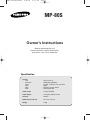 1
1
-
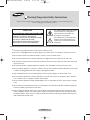 2
2
-
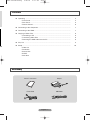 3
3
-
 4
4
-
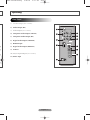 5
5
-
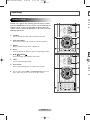 6
6
-
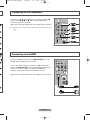 7
7
-
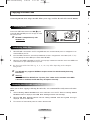 8
8
-
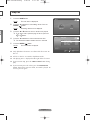 9
9
-
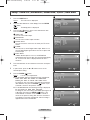 10
10
-
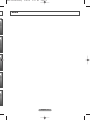 11
11
-
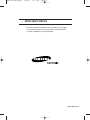 12
12
Ask a question and I''ll find the answer in the document
Finding information in a document is now easier with AI
Related papers
-
Samsung MR-16SA1 User manual
-
Samsung SP-61K3HV User manual
-
Samsung SP-67L6HX/HAC User manual
-
Samsung SP-50L7HD User manual
-
Samsung SP-56K3HX User manual
-
Samsung HL-S6767W User manual
-
Samsung HL-R6168W User manual
-
Samsung PL-42C71HP User manual
-
Samsung SP46L6HN User manual
-
Samsung HP-R8082 User manual