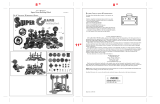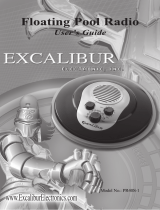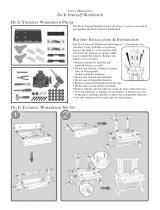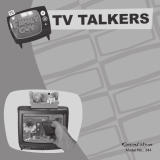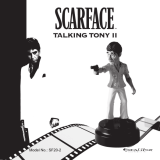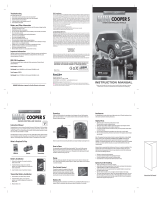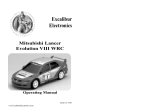User’s Manual
Fox Sports
Sports Master
Model No.: FX200

C
ongratulations on your purchase of the Fox Sports’ and
Excalibur Electronics’ Fox Sports Sports Master!
Whether you want to know which tennis pro won the
1972 French Open or who is the all-time NFL leader in punt
returns, your Fox Sports Sports Master will help you settle almost
any debate.
The Fox Sports Sports Master is easy to use, but be sure to use it
safely. Before starting, please read this manual thoroughly, espe-
cially noting safety, care and battery information. Keep this man-
ual for reference.
The legendary King Arthur brandished a
magic sword, Excalibur, from which we
take our company name. With this unique
weapon in his hands, he could not be vanquished.
Although Excalibur Electronics, Inc.
can’t claim the magical secrets of
Merlin, King Arthur’s court wizard,
sometimes our patented technology
may make it seem as if we could. The
Fox Sports Sports Master is another
unmatched innovation of Excalibur
Electronics.
We make you think.
Fox Sports TM & © 2006 Twentieth
Century Fox Film Corporation.
All rights reserved.
2

3
Fox Sports
Sports Master Table of Contents
Layout of Fox Sports Sports Master . . . . . . . . . . . . page 4
Functions of Buttons . . . . . . . . . . . . . . . . . . . . . page 4
Installing Batteries . . . . . . . . . . . . . . . . . . . . . . page 5
Getting Started with Fox Sports Sports Master. . . . . . page 6
Set Up. . . . . . . . . . . . . . . . . . . . . . . . . . . . . .page 12
Auto Power Off . . . . . . . . . . . . . . . . . . . . . . . . page 13
Special Care & Handling . . . . . . . . . . . . . . . .. .page 14
Battery Information. . . . . . . . . . . . . . . . . . . . . . page 14
90-Day Limited Warranty. . . . . . . . . . . . . . . . . . .page 15

4
Functions of Buttons
PREV: Press this key to return
to the previous item or the previ-
ous listing. Also press to jump to
the first item on a menu.
ON/ENTER: Press this key to
turn on Sports Master or to con-
firm a selection after you have
scrolled to it. Press and hold for
two seconds to set speed for auto-
page down
DOWN: Press this key to scroll
down. Press and hold this key to
scroll down quickly.
NEXT: Press this key to display
the next listing. Press this key also
to jump to the last menu item.
When viewing detailed informa-
tion, press this key to go to the
next item on the previous menu.
For Trivia Game, press this key to
display the “
PASS
,” “
HINT
,” and
“
SCORE
” menu.
ABC: Press this key when in an
alphabetical index to allow you to
scroll directly to
Z
from
A
.
(“ABC MODE ON ” will display on
the screen for one second.)
Continue pressing UP to scroll
backwards through the alphabet
from
Z
to
A
. Press DOWN to
Layout of Sports Master
LCD
DISPLAY
RESET
(ON BACK)
NEXT
ABC
BACK
UP
DOWN
PREV
ON/ENTER

Installing Batteries
Your Sports Master requires two
AAA batteries, not included. To
install the batteries, carefully turn
Sports Master over so that the unit
is face-down on a soft surface.
Find the battery compartment on
the back of the unit.
Use a small Phillips screwdriver
to remove the screw. Lift off the
battery compartment lid. Install
the batteries, making sure to
match polarity (+ and -) with the
diagram inside the battery com-
partment (see diagram below.)
Place the tab of the battery com-
partment lid in its slot and close
the compartment door. Replace
the screw and tighten it carefully.
scroll quickly through an alpha-
betical list, jumping from one
alphabetical first letter to the next.
Press ABC a second time to turn
this feature off. (“ABC MODE
OFF
” will display on the screen
for one second.)
BACK: Press BACK to return to
the former level. Also press to go
back to a question and its answers
in TRIVIA when the “
PASS
,”
“
HINT
,” “
SCORE
” menu is on.
(Press
BACK a second time to be
asked if you’d like to quit the
game you’re playing.) At any
time, press and hold this key for
two seconds to return to the main
menu.
UP: Press this key to scroll up.
RESET: If Sports Master locks
up or malfunctions, use a ball-
point pen to press RESET. Also
press RESET, on the back of the
unit, after inserting new batteries.
5
Sports Master may lock up due to static
discharge or other electrical disturbances.
If this should happen, use a slim,
pointed object to press the button
marked “
RESET” on the back of the unit.

Your Fox Sports Sports Mas-ter
can settle your sports arguments
and answer your sports questions.
It contains thousands of files of
information, but it's easy to navi-
gate. After inserting new batter-
ies, press
RESET to turn the unit
on. Your LCD will display the fol-
lowing message in three succes-
sive screens:
WELCOME TO
EXCALIBUR
ELECTRONICS’
FOX SPORTS
SPORTS
MASTER
SOME INFO © 2006
WORLD ALMANAC EDU
GROUP, INC. ALL
RIGHTS RESERVED
Then your screen will automat-
ically display the main menu of
Sports Master:
BIOS
FACTS & STATS
HIGHLIGHTS
RULES
STADIUM FINDER
TRIVIA
SET UP
Note: If the characters on the
screen seem uncomfortably small,
skip to “SETUP” to change the dis-
play to expanded text.
Your Fox Sports Sports Master
holds thousands of sports facts!
The headings on the main menu
are your keys to finding what you
want fast. Press the UP
or DOWN key to scroll through
your choices. As you scroll, an
arrow on the left marks your posi-
tion in the list. After scrolling to
the desired item, simply press
ON/ENTER to confirm your choice.
To give you an overview of the
possibilities, let’s take a quick
6
Getting Started with Sports Master
Quick Tip:
Holding down the UP or DOWN key will
advance you quickly through a data file.

7
look at each of the categories on
the main (or home) menu.
Bios
BIOS are a source of brief biog-
raphical sketches on famous
sports personalities. All of the
best and brightest from the wide
world of sports are brought
together here, in one easy-to-use
index, organized alphabetically.
From the Main Menu, select
BIOS by pressing ON/ENTER. The
files will be arranged by first let-
ter of the athlete’s last name.
Scroll down through the list until
you find the letter for the athlete
that interests you. Press
ON/ENTER, and the greatest sports
figures of all time will be at your
fingertips. To find your athlete,
press DOWN to scroll through the
alphabetical listing of athletes.
Pressing the ABC key will
allow you to scroll up through the
last letters of the alphabet. For
example, if you’re looking for
information on Honus Wagner,
just press the ABC key to enable
the ABC function, then just press
UP two times to access the ‘
W
’s’
file. Press the ABC key a second
time to turn this function off.
To return to the alphabetical
index, simply press the BACK but-
ton. If you want to return to the
main menu, press the BACK but-
ton a second time, or just press
and hold
BACK for two seconds.
Facts and Stats
This category on the main or
home menu will resolve many a
sports debate!
Selecting “
FACTS AND
STATS
” gives you the following
sports categories. (You can see
four on the screen at any one time,
Quick Tip:
Pressing the BACK button at any time takes you to
the former level. Holding down the
BACK button will
take you back to the main menu.

8
but can scroll up or down to read
them all.)
AUTO RACING
BASEBALL
BASKETBALL
BOXING
FOOTBALL
GOLF
HOCKEY
TENNIS
To select a sport, use the UP
and DOWN buttons to move the
cursor to the left of the sport and
press ON/ENTER. You'll then see
more (sub)categories.
Want to find who won the
French Open men's singles cham-
pionship in 1972 and who his
opponent in the final was? Select
and press
FACTS AND STATS. Then
select and press TENNIS. Select
and press “
FRENCH OPEN
CHAMPS
.” Then press “
MEN
”
and scroll to 1972. The winner is
listed first, and his opponent in
the finals is listed second.
Spend a few minutes exploring-
you'll find that Sports Master's
arrangement of categories is intu-
itive and logical. You'll quickly
get used to following the clear
trail to the information you want!
Don’t forget, you can use the
ABC key to scroll quickly
through an alphabetical list, such
as the College Bowl Listing under
FACTS AND STATS.
Highlights
This category on the main or
home menu contains sports high-
lights for each year since 1998. It
also contains a list of the most
dramatic sports events of the 20th
century!
Sometimes the
information at the top
of a screen will explain
how the information is
organized.
Each menu (list of categories) appears
alphabetically on the screen.

Rules
This category on the main or
home menu lets you find the rules
for the “big four” of major league
sports! Rules for baseball, basket-
ball, football and ice hockey are
from The Sports Rules Book, 2nd
Ed, 2004, by Human Kinetics and
Thomas Hanlon. (Champaign, IL:
Human Kinetics), pages 23-30,
33-40, 103-108, 137-143.
Stadium Finder
This is another great category
on the home menu. Selecting this
category gives you the “big four”
sports to choose from, plus anoth-
er category called “
OTHER
SPORTS DIRECTORY
.” Se-lecting
this last choice gives you contact
information on many lesser
known sports, like the U.S.
Trotting Organization and the
International Game Fish Organ-
ization.
Select one of the big four
sports, and you will see two more
choices:
FACTS
FINDER
Selecting “
FACTS
” will give
you information on that sport's
stadiums by team—for example,
whether it uses artificial turf, its
proper name, the year built, and
seating capacity. Selecting “
FIND-
ER
” gives you all the contact info
for that sport and its stadiums by
team—where to call or go online
to buy tickets, for example, and
the street address.
Trivia
Selecting
TRIVIA
, the next-to-
last item on the home menu, gives
you access to a sports trivia game
with more than 400 questions that
you can play by yourself or with
friends!
TRIVIA GAME SET UP
To play Sport Master’s Trivia
Game, begin by pressing the
UP
and DOWN keys to step through
the main menu until the arrow
points to TRIVIA. Then press
9
If no button is pushed for five minutes, your
Sports Master will switch off to save its batteries.
Just push
ON/ENTER to continue where you left off.

10
ON/ENTER. The screen will then
display “
PLAYERS 1.
” Use the UP
and DOWN keys to change the
number of players if there are
additional players. Then press
ON/ENTER to confirm the number
of players.
Now the screen will display
“
NUMBER OF QUESTIONS: 10.
”
Press the UP and DOWN keys to
change the number of questions
you’d like Sports Master to ask
during the game. You can choose
either 10 or 20. Press
ON/ENTER to
confirm the number of questions
you’ve selected.
Next you’ll see that the screen
displays “
PLAYER 1 HINT 10
” or
“
PLAYER 1 HINT 20.
” Press the
UP and DOWN keys to change the
number of hints you’d like Sports
Master to give. (This is the total
number of hints for the entire set
of questions. Up to two hints can
be displayed for each question
until all of the hints have been
used.) Using a hint eliminates one
of the incorrect choices.
Press ON/ENTER to confirm the
number of hints you’ve decided
on. (Continue setting the number
of hints for other players in the
same way. You may want to allow
certain players fewer or more
hints to make the game more
competitive. Younger players and
players less knowledgeable about
sports may need to be given more
hints, whereas a sports expert
might not be allowed any hints at
all.)
PLAYING THE
TRIVIA GAME
After you’ve entered the num-
ber of hints to be allowed for the
last player and pressed
ON/ENTER
to confirm that number, your
screen will display “
QUESTION 1
PLAYER 1.
” Now hand your
Sports Master to Player 1. Player
1 presses the ON/ENTER key to dis-
play his first question.
To answer a question
After the first question is dis-
played, the player then presses the
DOWN key to view the entire ques-
tion and its choice of answers.
(The UP key can be used to scroll
up to review the question if nec-
essary.) If the player thinks he
knows the answer, he then presses
ON/ENTER. The options A, B, C

11
and D will next be displayed. The
UP and DOWN keys are used to
step through these options until
the desired letter-answer is
reached. Pressing ON/ENTER con-
firms the choice of answer.
If the answer is correct, the
screen first displays “
COR-RECT!
”
and then shows the player number
and his score. If the answer is
incorrect, the screen first displays
“
WRONG!
” and then the remain-
ing options. In that case, the play-
er can press the
BACK key to dis-
play the question and answers
again, and then press
ON/ENTER
again to display the remaining
options. The player uses the UP
and DOWN keys to step through
the options, stopping at the
answer he thinks is correct and
pressing ON/ENTER to confirm.
If the second attempt to answer
a question is also incorrect, the
screen will first display
“
WRONG!
” followed by the
remaining options. Press the
BACK key to display the question
again if you need to see it, and
then press ON/ENTER to display
the remaining options. Use the UP
and DOWN keys to step through
these answer choices. Then press
ON/ENTER to confirm your
answer.
If the third attempt to answer a
question is still incorrect, Sports
Master’s screen displays
“
WRONG!
” followed by the cor-
rect answer.
To pass, get a hint or
check your score
When a player doesn't know
the answer to a question or is
unsure, he can press the NEXT key
and use the UP and DOWN keys to
step through the menu items
“
PASS
,” “
HINT
” and “
SCORE.
”
If the player selects “
PASS
”
and then presses ON/ENTER, the
question will be skipped. The
player may pass on one question
if there are 10 total questions, or
pass on two questions if there are
20 total questions.
If the player selects “
HINT
” and
presses ON/ENTER, one of the
incorrect answers is removed.
(The HINT function can be used
twice on each question to elimi-
nate two of the four answer
options.)
If the player selects “
SCORE,
”
his current score will be displayed.

12
End of Trivia Game
After the first player has com-
pleted his turn, the screen will dis-
play “
QUESTION 1, PLAYER 2.
”
(If there is only one player, the
screen will display “
QUESTION 2,
PLAYER 1
”.) Players continue
answering questions or passing
until all players have completed
their questions. After all players
have completed their questions,
the screen will display the score,
and the number of correct
answers for each player. This
information will be displayed a
second time so that all players
may review their performance.
The screen will then display
“
PLAYER: 3 WINS
” (if player 3
won, for example) to designate
the winner. In case of a tie, the
screen displays “
PLAYER: 2, 3
WIN!
” if, for instance, players 2
and 3 tied.
Calculating the Score
Sports Master automatically
calculates all the scores, using the
following rules;
Right answer on first try with
no hints – 10 points.
Right answer on second try
with no hints – 5 points.
Right answer on third try with
no hints – 2 points.
Right answer on first try with
one hint – 5 points.
Right answer on first try with
two hints – 2 points.
Right answer on second try
with one hint – 2 points.
Right answer on second try
with two hints – 0 points.
Three wrong answers – 0
points.

13
Setup
Select SETUP from the home
screen to make choices about how
your Sports Master displays infor-
mation. You can turn
COM-
PRESSED TEXT
off so that your
unit will display expanded, larger
text, which may be easier for you
to read. You can turn the SOUND
on or off. You can even select
AUT
O SCROLL DOWN
to select the
time (in seconds) that your unit
will display a screen of informa-
tion before automatically moving
to the next screen. (You can
always override this function by
using your UP and DOWN keys.)
SCROLL SPEED allows you to
adjust the speed of the right-to-
left scrolling that takes place with
long items on a menu. CONTRAST
allows you to select the right con-
trast for reading in any light lev-
els.
Auto Power Off
If no key is pressed for five
minutes, the unit will automati-
cally turn off to conserve battery
life. Press ON/ENTER and Sports
Master will return to where it was
before it shut off.

• Avoid rough handling such as bumping or dropping.
• Avoid moisture and extreme temperatures. For best results, use between the
temperatures of 39ºF and 100ºF (4º C and 38º C).
• Clean using only a slightly damp cloth. Do not use cleaners with chemical
agents.
Special Care & Handling
Battery Information
• Batteries should be installed and replaced only by an adult.
• Your Fox Sports Sports Master uses 2 AAA batteries, not included.
• Do not mix alkaline, standard (carbon-zinc) or rechargeable (nickel-cadmium)
batteries.
• Do not mix old and new batteries.
• Do not use rechargeable batteries.
• Remove exhausted batteries from the unit.
• Do not short circuit battery terminals.
• Remove batteries and store them in a cool, dry place when not in use.
• To avoid explosion or leakage, do not dispose of batteries in a fire or attempt
to recharge alkaline or other non-rechargeable batteries.
This device complies with Part 15 of the FCC Rules. Operation is subject to the following two conditions: (1) this
device may not cause harmful interference, and (2) this device must accept any interference received, including inter-
ference that may cause undesired operation.
NOTE: This equipment has been tested and found to comply with the limits for a Class B digital device, pursuant to
Part 15 of the FCC Rules. These limits are designed to provide reasonable protection against harmful interference in
a residential installation. This equipment generates, uses and can radiate radio frequency energy and, if not installed
and used in accordance with the instructions, may cause harmful interference to radio communications. However,
there is no guarantee that interference will not occur in a particular installation. If this equipment does cause harm-
ful interference to radio or television reception, which can be determined by turning the equipment off and on, the
user is encouraged to try to correct the interference by one or more of the following measures:
• Reorient or relocate the receiving antenna. • Increase the separation between the equipment and receiver.
• Connect the equipment into an outlet on a circuit different from that to which the receiver is connected.
• Consult the dealer or an experienced radio/TV technician for help.
Due to continuing improvements, actual product may differ slightly
from the product described herein.
14

15
EXCALIBUR ELECTRONICS,
INC., warrants to the original con-
sumer that its products are free from
any electrical or mechanical defects
for a period of 90 DAYS from the
date of purchase. If any such defect is
discovered within the warranty peri-
od, EXCALIBUR ELECTRONICS,
INC., will repair or replace the unit
free of charge upon receipt of the
unit, shipped postage prepaid and
insured to the factory address shown
at right.
The warranty covers normal con-
sumer use and does not cover damage
that occurs in shipment or failure that
results from alterations, accident,
misuse, abuse, neglect, wear and tear,
inadequate maintenance, commercial
use, or unreasonable use of the unit.
Removal of the top panel voids all
warranties. This warranty does not
cover cost of repairs made or attempt-
ed outside of the factory.
Any applicable implied warranties,
including warranties of merchantabil-
ity and fitness, are hereby limited to
90 DAYS from the date of purchase.
Consequential or incidental damages
resulting from a breach of any appli-
cable express or implied warranties
are hereby excluded. Some states do
not allow limitations on the duration
of implied warranties and do not
allow exclusion of incidental or con-
sequential damages, so the above lim-
itations and exclusions in these
instances may not apply.
The only authorized service center in
the United States is:
Excalibur Electronics, Inc.
13755 SW 119th Ave
Miami, Florida 33186 U.S.A.
Phone: 305.477.8080
Fax: 305.477.9516
www.ExcaliburElectronics.com
Ship the unit carefully packed, prefer-
ably in the original carton, and send it
prepaid, and adequately insured.
Include a letter, detailing the com-
plaint and including your daytime
telephone number, inside the shipping
carton.
If your warranty has expired and you
want an estimated fee for service,
write to the above address, specifying
the model and the problem.
PLEASE DO NOT SEND
YOUR UNIT WITHOUT
RECEIVING AN ESTIMATE FOR
SERVICING. WE CANNOT
STORE YOUR UNIT!
90-Day Limited Warranty

E
XCALIBUR
E
LECTRONICS
, I
NC
.
13755 SW 119
TH
A
VENUE
M
IAMI
, F
LORIDA
33186 U.S.A.
Phone: 305.477.8080
Fax: 305.477.9616
Play games live at:
www.ExcaliburElectronics.com
FX200 FOXSPORTSMASTER 082206 V1
/