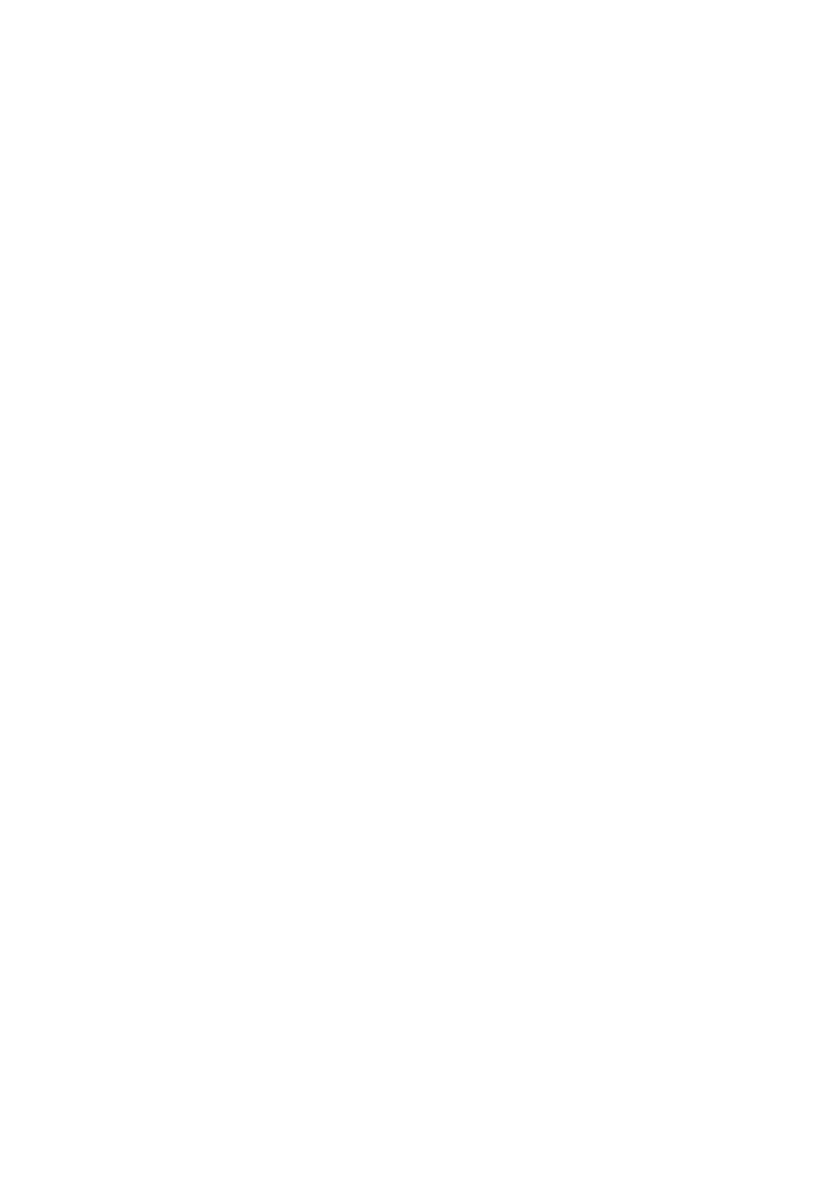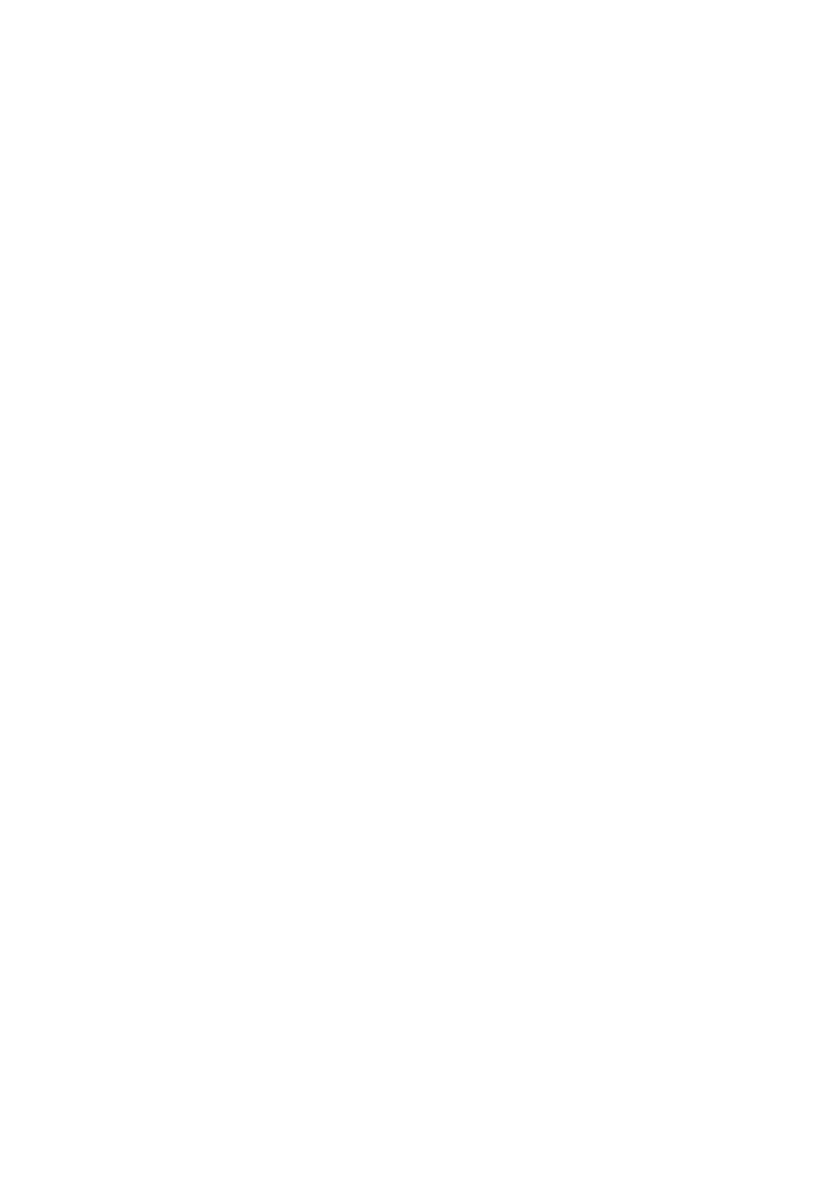
Table of contents
i
Getting started . . . . . . . . . . . . . . . . . 1
Parts checklist . . . . . . . . . . . . . . . . . . 1
Telephone base and charger
installation . . . . . . . . . . . . . . . . . . . . 2
Battery installation . . . . . . . . . . . . . . . 3
Battery charging . . . . . . . . . . . . . . . . . 4
Wall mounting. . . . . . . . . . . . . . . . . . . 5
Handset layout . . . . . . . . . . . . . . . . . . 6
Telephone base layout . . . . . . . . . . . . 8
Telephone settings. . . . . . . . . . . . . . 9
Using the menu . . . . . . . . . . . . . . . . . 9
Handset ringer volume . . . . . . . . . . . . 9
Telephone base ringer volume. . . . . 10
Ringer tone. . . . . . . . . . . . . . . . . . . . 10
Set date and time . . . . . . . . . . . . . . . 11
LCD language. . . . . . . . . . . . . . . . . . 12
Clear voicemail. . . . . . . . . . . . . . . . . 13
Key tone . . . . . . . . . . . . . . . . . . . . . . 14
Home area code. . . . . . . . . . . . . . . . 14
Dial mode . . . . . . . . . . . . . . . . . . . . . 15
Telephone operation . . . . . . . . . . . 16
Make a call . . . . . . . . . . . . . . . . . . . . 16
Predial a call. . . . . . . . . . . . . . . . . . . 16
Answer a call . . . . . . . . . . . . . . . . . . 16
End a call . . . . . . . . . . . . . . . . . . . . . 16
Volume . . . . . . . . . . . . . . . . . . . . . . . 16
Mute . . . . . . . . . . . . . . . . . . . . . . . . . 17
Call waiting . . . . . . . . . . . . . . . . . . . . 17
Temporary ringer silencing. . . . . . . . 17
Temporary tone dialing. . . . . . . . . . . 18
Redial . . . . . . . . . . . . . . . . . . . . . . . . 18
Chain dialing. . . . . . . . . . . . . . . . . . . 19
Web address . . . . . . . . . . . . . . . . . . 20
Find handset. . . . . . . . . . . . . . . . . . . 20
Join a call in progress . . . . . . . . . . . 20
Directory . . . . . . . . . . . . . . . . . . . . . 21
About the directory . . . . . . . . . . . . . . 21
Add a directory entry . . . . . . . . . . . . 22
Review and dial from the
directory. . . . . . . . . . . . . . . . . . . . . 24
Alphabetical search . . . . . . . . . . . . . 24
Edit a directory entry. . . . . . . . . . . . . 25
Delete a directory entry . . . . . . . . . . 25
Caller ID. . . . . . . . . . . . . . . . . . . . . . 26
About caller ID . . . . . . . . . . . . . . . . . 26
Information about caller ID with call
waiting . . . . . . . . . . . . . . . . . . . . . . 26
Caller ID log . . . . . . . . . . . . . . . . . . . 27
Missed call indicator . . . . . . . . . . . . . 27
Memory match . . . . . . . . . . . . . . . . . 28
Review and dial from the
caller ID log . . . . . . . . . . . . . . . . . . 28
View dialing options . . . . . . . . . . . . . 29
Save a caller ID log entry to the
directory. . . . . . . . . . . . . . . . . . . . . 30
Delete the caller ID log entries . . . . . 31
Caller ID log screen messages. . . . . 31
Answering system settings. . . . . . 32
Answering system . . . . . . . . . . . . . . 32
Announcement . . . . . . . . . . . . . . . . . 32
Record your own announcement . . . 32
Play the announcement . . . . . . . . . . 33
Delete your announcement . . . . . . . 33
Answer on/off . . . . . . . . . . . . . . . . . . 34
Call screening. . . . . . . . . . . . . . . . . . 34
Number of rings . . . . . . . . . . . . . . . . 35
Remote access code . . . . . . . . . . . . 35
Message alert tone. . . . . . . . . . . . . . 36
Recording time . . . . . . . . . . . . . . . . . 36