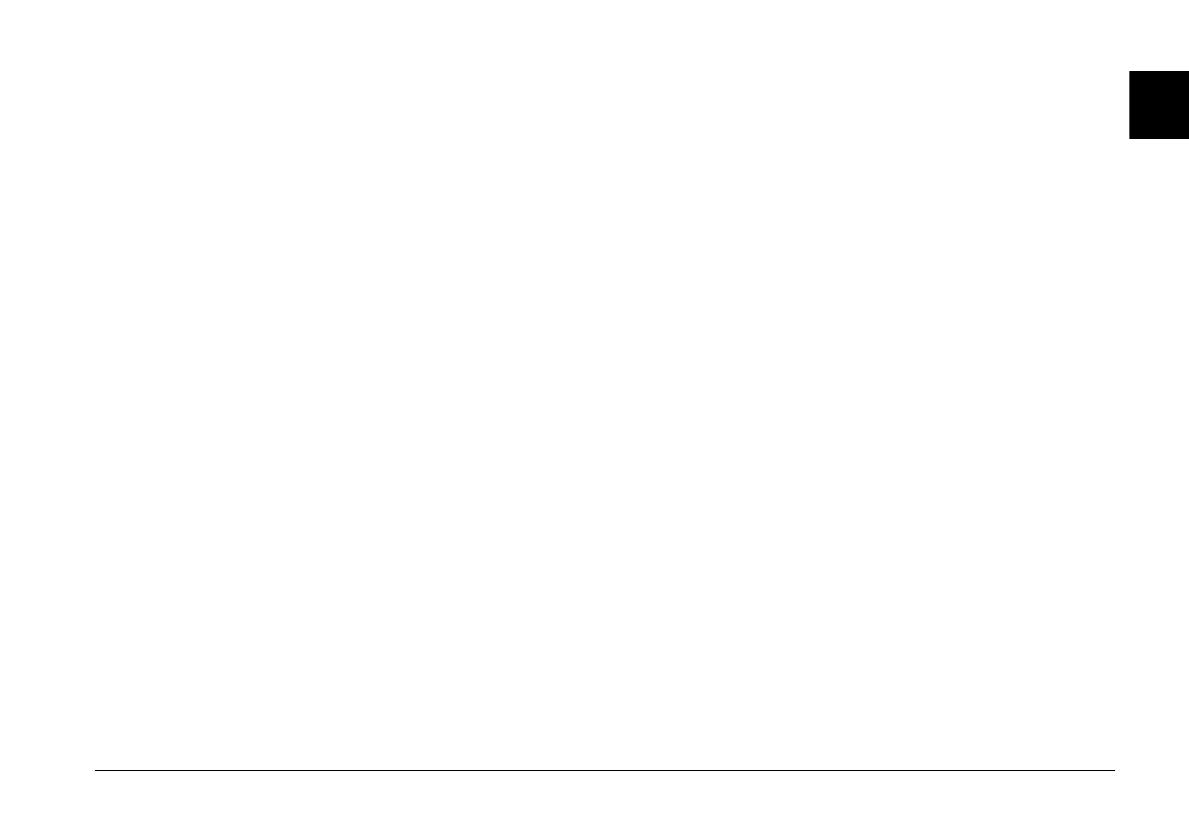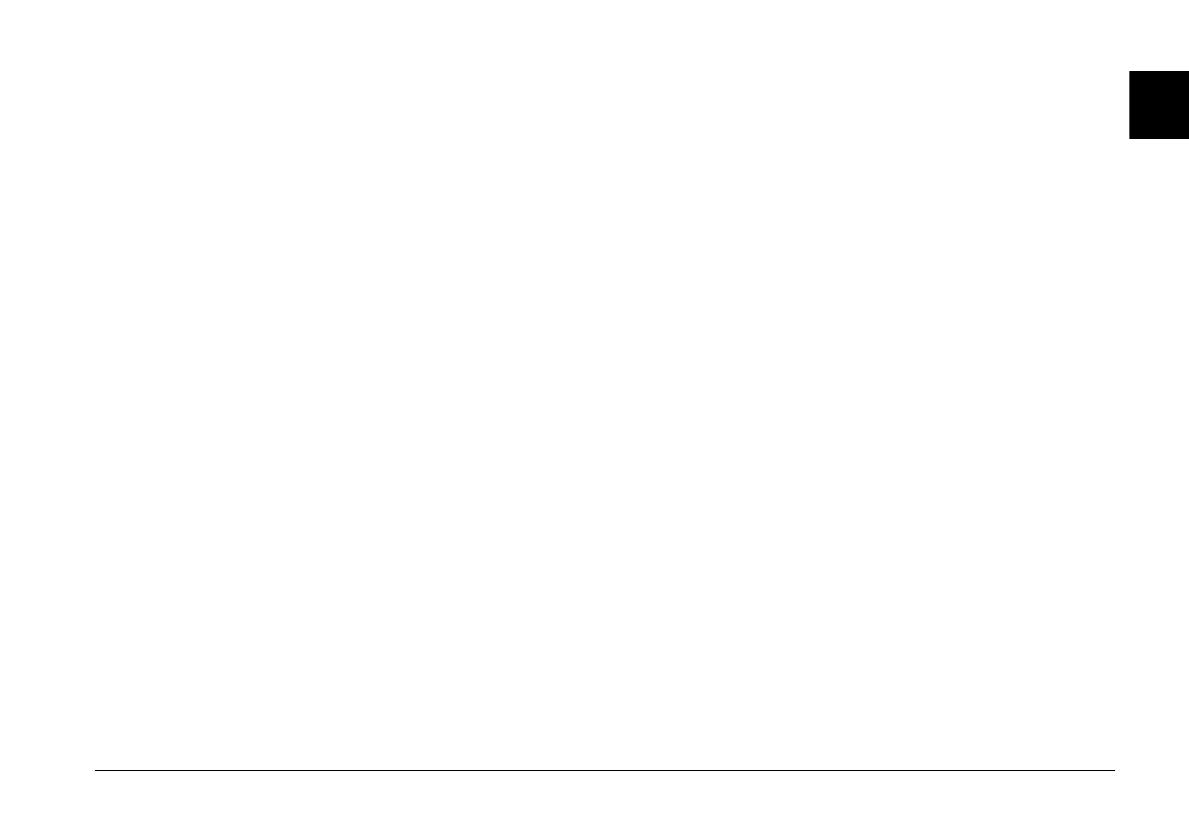
Introduction 2
R4CC960
User’s Guide Rev. G
INTRO.FM A5 size
10/12/04
R
Proof Sign-off:
ABE S. Yamamoto, H. Honda
T. Takahashi
S. Halvorson
❏ Do not use this product after moving it from a cold to warm
environment, or vice-versa. Condensation may form on electronic
parts.
❏ To prevent possible injury, do not take flash pictures in close
proximity to anyone’s eyes.
❏ Do not insert your finger into the camera or EM mount.
❏ If the liquid crystal solution contained in the LCD monitor leaks
out and gets on your hands, wash them thoroughly with soap and
water. If it gets into your eyes, flush them immediately with water.
❏ When connecting this product to a computer or other device with
a cable, ensure the correct orientation of the connectors. Each
connector has only one correct orientation. Inserting a connector in
the wrong orientation may damage both devices connected by the
cable.
When using the strap
❏ Do not swing the camera about. This can damage the camera or
other objects, or cause injury.
❏ Do not pull or tighten the strap too much when wearing it; this can
cause serious injury.
❏ Keep the strap away from children.
When using the battery
Follow the precautions below when using the battery as mishandling
it may cause injury.
❏ If battery acid gets into your eyes or on your skin, immediately rinse
the affected area thoroughly with water and seek medical
treatment. If a battery is swallowed, seek medical treatment
immediately.
❏ Use only an Epson Li-ion battery for this camera, as specified in
this manual.
❏ Do not use the battery that comes with this product for other
devices.
❏ To protect against short-circuiting, do not remove the outside
sleeves of the battery.
❏ Do not handle the battery with wet hands or use it near water.
❏ Do not expose the battery to water or high humidity.
❏ Do not drop, puncture, disassemble, mutilate, or short-circuit the
battery.
❏ Do not expose the battery to heat, fire, or water.
❏ Do not use batteries that are leaking or damaged in any way.
❏ Do not charge the battery on battery chargers other than the one
provided with this product.
❏ Do not charge the battery near open flame or in very hot locations.
❏ Keep the battery away from heat sources.
❏ Prevent the battery from coming into contact with metal objects
that could short-circuit it, such as coins or keys.
❏ Do not solder wires or terminals directly to the battery.
❏ Do not touch battery terminals.
❏ Keep the battery away from open flame.
❏ If overheating, discoloration, distortion, a strange smell or any
other abnormal situations occur, remove the battery from this
product and do not use it.
❏ Keep batteries out of the reach of children.
❏ If charging has not finished after the regular charging time, stop
charging.
❏ Do not place the battery into a high-pressured container or a
microwave oven.
❏ Do not insert the battery into power outlets or other power sources,
such as cigarette lighters.
❏ Charge the battery before using it. The battery is not fully charged
when you purchase it.