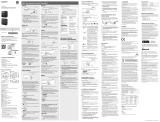2
Owner’s Record
The model number is located at the rear panel
and the serial number is located inside the battery
compartment. Record these numbers in the
space provided below. Refer to these numbers
whenever you call upon your Sony dealer
regarding this product.
Model No.
Serial No.
CAUTION
Risk of explosion if battery is replaced by
an incorrect type. Dispose of used batteries
according to the instructions.
WARNING
Do not expose the batteries (battery pack or
batteries installed) to excessive heat such as
sunshine, fire or the like for a long time.
Do not install this equipment in a confined space
such as a bookshelf or similar unit.
You are cautioned that any changes or
modifications not expressly approved in this
manual could void your authority to operate this
equipment.
This equipment has been tested and found
to comply with the limits set out in the EMC
regulation using a connection cable shorter than
3meters (10 feet).
For the customer in Canada
This device contains licence-exempt
transmitter(s)/receiver(s) that comply with
Innovation, Science and Economic
Development Canada’s licence-exempt RSS(s).
Operation is subject to the following two
conditions:
(1) This device may not cause interference; and
(2) This device must accept any interference,
including
interference that may cause undesired operation
of the device.
The available scientific evidence does not show
that any health problems are associated with
using low power wireless devices. There is no
proof, however, that these low power wireless
devices are absolutely safe. Low power Wireless
devices emit low levels of radio frequency energy
(RF) in the microwave range while being used.
Whereas high levels of RF can produce health
effects (by heating tissue), exposure of low-level
RF that does not produce heating effects causes
no known adverse health effects. Many studies
of low-level RF exposures have not found any
biological effects. Some studies have suggested
that some biological effects might occur, but such
findings have not been confirmed by additional
research. The model has been tested and found
to comply with ISED radiation exposure limits set
forth for an uncontrolled environment and meets
RSS-102 of the ISED radio frequency (RF) Exposure
rules.
FOR UNITED STATES CUSTOMERS. NOT
APPLICABLE IN CANADA, INCLUDING IN
THE PROVINCE OF QUEBEC.
POUR LES CONSOMMATEURS AUX
ÉTATS-UNIS. NON APPLICABLE AU
CANADA, Y COMPRIS LA PROVINCE DE
QUÉBEC.
The following FCC statement applies only
to the version of this model manufactured
for sale in the USA. Other versions may not
comply with FCC technical regulations.
If you have any questions about this product:
Visit: www.sony.com/recordersupport
Contact: Sony Customer Information Service
Center at 1-800-222-7669
Write: Sony Customer Information Service
Center 12451 Gateway Blvd., Fort Myers, FL
33913
Supplier’s Declaration of Conformity
Trade Name : SONY
Model :PCM-D10
Responsible Party : Sony Electronics Inc.
Address : 16535 Via Esprillo, San Diego, CA
92127 U.S.A.
Telephone Number : 858-942-2230
This device complies with part 15 of the
FCC rules. Operation is subject to the
following two conditions: (1) This device
may not cause harmful interference, and
(2) this device must accept any interference
received, including interference that may
cause undesired operation.