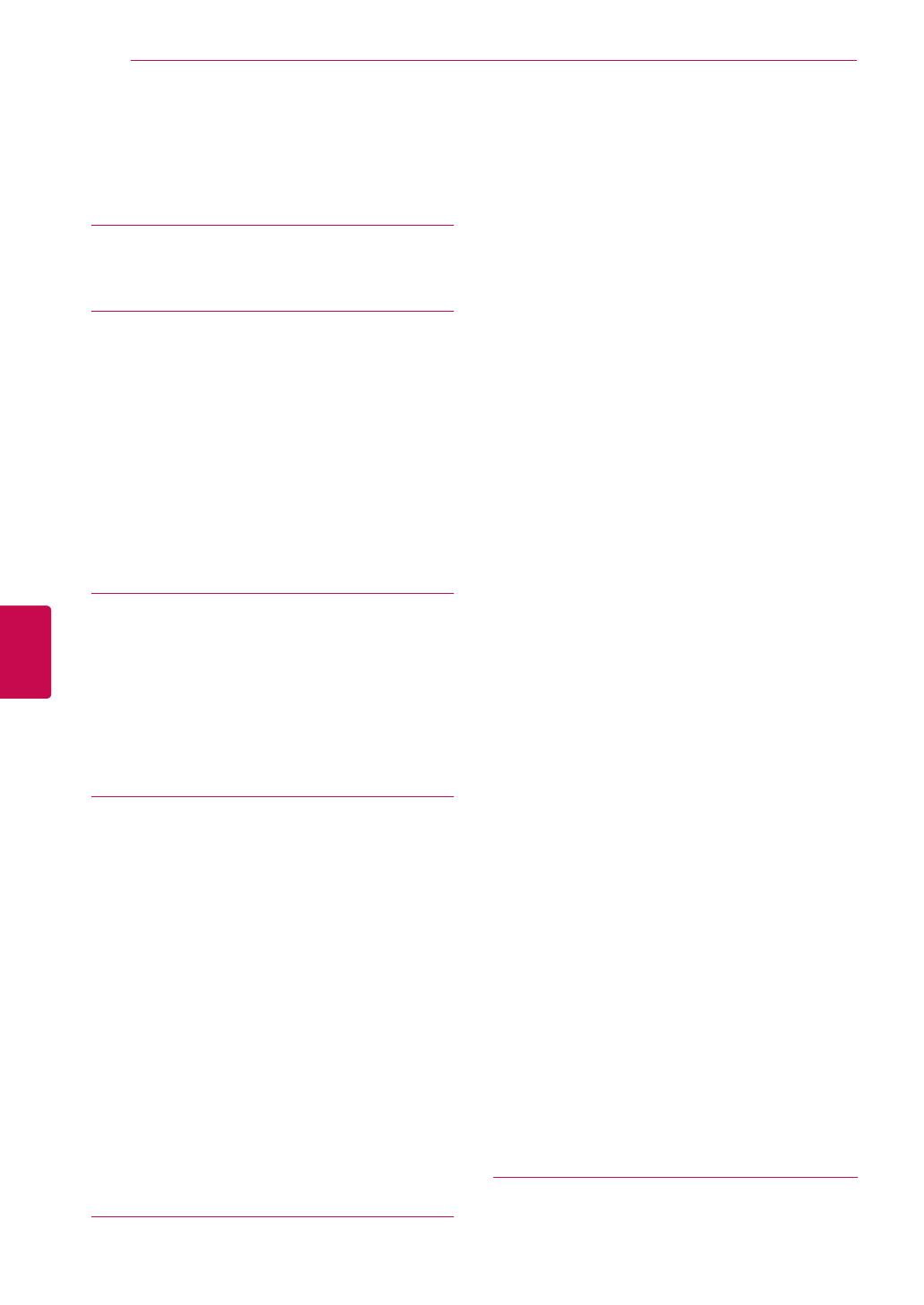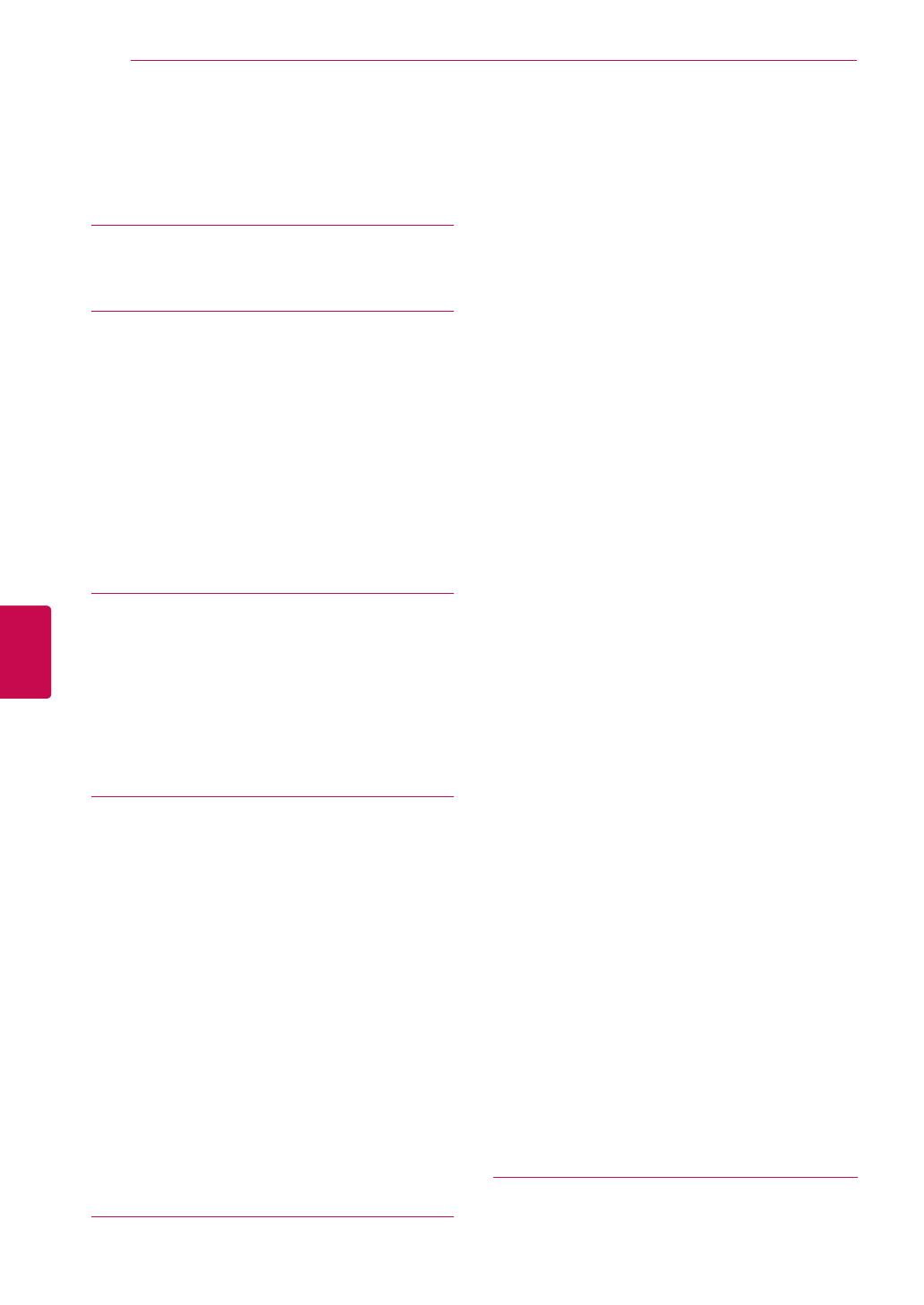
4
ENG
ENGLISH
TABLE OF CONTENTS
TABLE OF CONTENTS
2 LICENSES
6 ASSEMBLING AND PREPAR-
ING
6 Unpacking
11 Separate purchase
12 Parts and buttons
20 Lifting and moving the TV
20 Setting up the TV
20 - Attaching the stand
24 - Mounting on a table
26 - Mounting on a wall
27 - Wall mounting bracket installation
28 - Tidying cables
29 - Not using the Desk-Type Stand
30 REMOTE CONTROL
33 Magic Motion Remote Control Functions
34 - Registering Magic Motion Remote Con-
trol
34 - How to use Magic Motion Remote Con-
trol
34 - Precautions to Take when Using the
Magic Motion Remote Control
35 WATCHING TV
35 Connecting to an antenna
35 - Connecting an antenna
36 Turning the TV on for the first time
36 Watching TV
37 Accessing Home menu
38 Managing programmes
38 - Automatically setting up programme
38 - Manually setting up programme (In
digital mode)
39 - Manually setting up programme (In
analogue mode)
40 - Editing your programme list
41 - Using favourite programmes
42 Using additional options
42 - Adjusting aspect ratio
43 - Changing AV modes
44 - Using the input list
45 Using the quick menu
46 ENTERTAINMENT
46 Network Connection
46 - Connecting to a wired network
47 - Connecting to a wireless network
49 - When a security code is already set
52 - Network Status
53 Premium Account Function
55 LG Apps Function
55 - Registration LG Apps
56 - Sign in with LG Apps account
57 - Using LG Apps
58 - Using My Apps
59 Smart Share Function
59 - Connecting USB storage devices
60 - Connecting DLNA DMP (Digital Living
Network Alliance, Digital Media Player)
63 - Connecting DLNA DMR (Digital Living
Network Alliance, Digital Media Render)
64 - Browsing files
65 - Viewing Videos
68 - DivX registration code
69 - Viewing Photos
71 - Listening to music
73 DVR Function
73 - Precautions when using the USB De-
vice
74 - Timeshift (PAUSE & REPLAY OF LIVE
TV)
77 - RECORDING
78 - SCHEDULE
81 - RECORDED TV
84 EPG (Electronic Programme Guide) Func-Programme Guide) Func- Guide) Func-Func-
tion (In digital mode)
84 - Switch on/off EPG
84 - Select a programme
85 - NOW/NEXT Guide Mode
85 - 8 Day Guide Mode
85 - Date Change Mode
85 - Extended Description Box
86 MHEG (Multimedia and Hypermedia In-
formation coding Expert Group) (In digital
mode)
86 - Teletext Within Digital Service
86 - Teletext in Digital Service
87 - Switch on/off MHEG
87 - Select a programme
87 - Programme Listing Mode
87 - NOW/NEXT Guide Mode
88 3D IMAGING (ONLY 3D MOD-
ELS)
88 3D Technology
89 When using 3D Glasses
90 3D Imaging viewing range