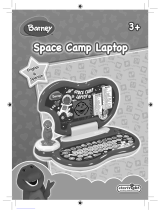Page is loading ...

C M Y CM MY CY CMY K
© VTECH
Printed in China
USER'S MANUAL
91-01123-000
®
TM
Mouse PlayMouse Play
Mouse Play

1
Dear Parent:
At VTech
®
we know that a child has the ability to do great things.
That’s why all of our electronic learning products are uniquely
designed to develop a child’s mind and allow them to learn to the
best of their ability. Whether it’s learning about letters, numbers,
geography or algebra, all VTech
®
learning products incorporate
advanced technologies and extensive curriculum to encourage chil-
dren of all ages to reach their potential.
When it comes to providing interactive products that enlighten,
entertain and develop minds, at VTech
®
we see the potential in
every child.
Untitled-4 3/27/99, 3:04 PM1

2
INTRODUCTION
Thank you for purchasing the VTECH
®
LITTLE SMART Mouse Play
TM
learning toy! We at VTECH
®
are committed to providing the best
possible products to entertain and educate your child. Should you have
any questions or concerns, please call our Consumer Services Depart-
ment at 1-800-521-2010 in the U.S., 1-800-267-7377 in Canada or
01235-546810 in the U.K.
The LITTLE SMART Mouse Play
TM
learning toy invites preschoolers
to learn about computers with a fun, child-friendly mouse design. Basic
curriculum includes beginning letters, addition, subtraction, mouse skills,
pattern matching, music and more! A real roller ball mouse and
exciting animations enhance computer skills in a fun and non-
threatening way. Prepare your child today for tomorrow’s technology!
LCD Screen Speaker
Volume Control Activity Selector
Switch
OFF Key
ON Key
Membrane REPEAT Key
Keyboard DEMO Key
ANSWER Key
LEVEL Key
LETTER Key
Carry Handle Roller ball mouse
with retractable cord
Untitled-4 3/27/99, 3:05 PM2

3
BATTERY INSTALLATION
1. Make sure the unit is OFF.
2. Locate the battery cover on the
back of the unit and use a screw-
driver to loosen the screw.
3. Insert 2 “AA” batteries as illus-
trated. (The use of new, alkaline
batteries is recommended for
maximum performance.)
4. Replace the battery cover and
tighten the screw to secure the
battery cover.
BATTERY NOTICES
• Install batteries correctly observing the polarity ( + , - ) signs to
avoid leakage.
• Always replace a whole set of batteries at one time.
• Do not use batteries of different types.
• Remove exhausted or new batteries when unit will not be used for
an extended period of time.
• Do not dispose of batteries in fire.
Untitled-4 3/27/99, 3:05 PM3

4
• Do not attempt to recharge ordinary batteries.
• The supply terminals are not to be short-circuited.
WE DO NOT RECOMMEND THE USE OF RECHARGEABLE
BATTERIES.
NOTE: If for some reason the program/activity stops working, then
please follow these steps:
1. Please turn the unit off.
2. Interrupt the power supply by removing the batteries.
3. Let the unit stand for a few minutes, then replace the batteries.
4. Turn the unit on. The unit will now be ready to play again.
If the problem persists, please call our Consumer Services Department
at 1-800-521-2010 in the U.S., 1-800-267-7377 in Canada or 01235-
546810 in the U.K.
MOUSE DESCRIPTION
Removing Mouse from Main Unit
Please follow these steps in remov-
ing the mouse from the main unit.
Please note the mouse should not
detach completely from the unit. It is
a retractable cord, and is intended to
be used attached to the unit.
1. Push the mouse near the back end.
Untitled-4 3/27/99, 3:06 PM4

5
2. Lift it up starting from its back end.
3. Detach it by removing it from the
small hinge.
Mouse Buttons
There are 2 buttons on the mouse
which function the same. Push either
the right or left button to select a
correct answer, choose an item on the
LCD screen or click on an icon.
Left mouse button
Right mouse button
Untitled-4 3/27/99, 3:07 PM5

6
KEYBOARD DESCRIPTION AND FUNCTIONS
Press this key to turn the unit off.
Press this key to turn the unit on.
Press these keys when selecting answers for word related activities.
These keys can be used as music keys in the Learn A Song activity.
Press this key to see all of the 10 activities displayed on the
screen.
Press this key to find out the answer to a particular question in
applicable activities.
Untitled-4 3/27/99, 3:09 PM6

7
ACTIVITY SELECTOR KEYS
2.Select the activity you wish to
play by pressing one of the ten
activity keys.
Press this key to have a question repeated for you.
Press this key to select the level of difficulty. There are three
levels of play for most activities. The default is Level 1 for all
games. Each time you press this key, the level of difficulty will
increase.
➞Level 1 ➞ Level 2 ➞ Level 3
3. To adjust the volume, slide the
Volume Control Switch down for
lower volume or slide it up for higher
volume.
TO BEGIN PLAY
1. To begin play, press the ON key
located at the upper right corner of
the keyboard.
To choose an activity, press one of the ten activity keys located at the
top of the keyboard.
Untitled-4 3/27/99, 3:11 PM7

8
.DESCRIPTION OF ACTIVITIES
1. Mouse Skills
An object and a computer mouse will
appear on the screen. A flashing
arrow will also appear. Move the
computer mouse in the direction of the
arrow and place the mouse over the
object. You may also see a computer
mouse on the screen with a flashing
arrow. Click on the computer mouse
button that matches the flashing
arrow on the screen.
2. Pair Up
Several different animal faces will
appear on the screen. Use the com-
puter mouse to select which two
faces are the same. Click with your
computer mouse to select each pair.
The selected faces will be high-
lighted, clicking on the faces again will
cancel the selection. If you select two
different animal faces, the unit will en-
courage you to try again and you will
lose a chance.
Untitled-4 3/27/99, 3:11 PM8

9
3. Beginning Letters
A word with the beginning letter miss-
ing will appear on the lower part of the
screen. Several letters will appear on
the upper part of the screen. These
are your answer selections. Use the
computer mouse or keyboard to select
the correct letter to complete the word.
The letter will automatically move into
the beginning letter position.
4. Alphabet Order
You will see a series of letters in
alphabetical order with one letter
missing at the lower part of the screen.
Several letters will appear on the
upper part of the screen. These are
your answer selections. Use the
computer mouse or keyboard to select
the correct letter to see the letters in
alphabetical order.
Untitled-4 3/27/99, 3:12 PM9

10
5. Follow This
Several letters will appear one by one
on the screen in a particular order
indicated by numbers. They will disap-
pear and then reappear. Use the com-
puter mouse or keyboard to select the
letters one by one in the correct order
that was shown.
6. Addition
An addition problem will appear on the
upper part of the screen. Several num-
bers will appear on the lower part of
the screen. These are your answer
selections. Use the computer mouse
to select the correct answer.
Untitled-4 3/27/99, 3:13 PM10

11
7. Subtraction
A subtraction problem will appear on
the upper part of the screen. Several
numbers will appear on the lower part
of the screen. These are your answer
selections. Use the computer mouse
to select the correct answer.
8. Counting
A target object will appear on the top
left side of the screen and below it, you
will see the number zero. On the right
hand side of the screen, you will see
additional objects. Use your computer
mouse to click the objects which match
the target object. Count all of the
objects on the right hand side of the
screen by clicking them with your
mouse. Whenever you click a correct
object, the number in the lower left
corner will increase.
Untitled-4 3/27/99, 3:13 PM11

12
9. Learn A Song
Five objects will appear on your
screen, each representing a different
melody. Use the computer mouse to
select one of the objects. You will hear
a melody, and a fun animation will be
displayed on the screen. To stop the
music while it is playing, press any key
and the screen will return to the five
objects. To create your own songs,
press the music keys located on the
bottom row of your keyboard and indi-
vidual music notes will play.
10. Pattern Match
Several cards will appear face down
on the screen. There will be letters or
numbers on the faces of those cards.
Use the computer mouse to click on
two cards and they will turn over. If the
two cards match, they will be removed
from the screen. If they do not match,
they will turn face down again. Try to
match the cards to make pairs.
Three Hickory London
Blind Dickory Bridge
Mice Dock
Row,Row, Pop! Goes
Row Your Boat the Weasel
Untitled-4 3/27/99, 3:14 PM12

13
SCORING
The scoring is as follows:
Correct answer : 1 Star
Total possible points per round : 5 Stars
(5 questions per round)
NOTE: There is no score for the Mouse Skills, Learn A Song and
Pattern Match activities.
Untitled-4 3/27/99, 3:14 PM13

14
CHANCES
The chances for each of the activities are listed below:
Name of Activity Level 1 Level 2 Level 3
Mouse Skills no level no level no level
unlimited unlimited unlimited
Pair Up 2 2 2
Beginning Letters 1 1 2
Alphabet Order 1 1 2
Follow This 2 2 2
Addition 2 2 2
Subtraction 2 2 2
Counting unlimited 2 2
Learn A Song no level no level no level
unlimited unlimited unlimited
Pattern Match unlimited unlimited unlimited
CARE AND MAINTENANCE
1. Keep the unit clean by wiping it with a slightly damp cloth.
2. Keep the unit out of direct sunlight and away from direct sources of
heat.
3. Remove batteries when the unit will not be in use for a long period of
time.
4. Do not drop the unit on hard surfaces or try to dismantle it.
5. Do not expose the unit to moisture or water.
Untitled-4 3/27/99, 3:14 PM14

15
IMPORTANT NOTE:
Creating and developing preschool products is accompanied by a
responsibility that we at VTECH
®
take very seriously. We make every
effort to ensure the accuracy of the information which forms the value
of our products. However, errors sometimes can occur. It is impor-
tant for you to know that we stand behind our products and
encourage you to call our Consumer Services Department at 1-800-
521-2010 in the U.S., 1-800-267-7377 in Canada, or 01235-546810
in the U.K. with any problems and/or suggestions that you might
have. A service representative will be happy to help you.
Note:
This equipment generates and uses radio frequency energy and if not
installed and used properly, that is, in strict accordance with the
manufacturer’s instructions, it may cause interference with radio and
television reception. It has been type tested and found to comply within
the limits for a Class B computing device in accordance with the speci-
fications in Sub-part J of Part 15 FCC, which are designed to provide
reasonable protection against such interference in a residential in-
stallation. However, there is no guarantee that interference will not
occur in a particular installation. If this equipment does cause interfer-
ence with radio or television reception, which can be determined by
turning the equipment off and on, the user is encouraged to try to
correct the interference by one or more of the following measures:
• reorient the receiving antenna
• relocate this product with respect to the receiver
• move this product away from the receiver
Untitled-4 3/27/99, 3:14 PM15
/