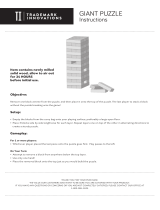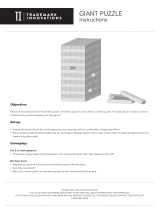Page is loading ...

®
© VTECH
Printed in China
USER'S MANUAL
91-01040-000

18
Dear Parent:
At VTech
®
we know that children have the ability to do
great things. That’s why all of our electronic learning
products are uniquely designed to develop a child’s mind
and allow them to learn to the best of their ability.
Whether it’s learning about letters, numbers, geography
or algebra, all VTech
®
learning products incorporate
advanced technologies and extensive curriculum to encour-
age children of all ages to reach their potential.
When it comes to providing interactive products that
enlighten, entertain and develop minds, at VTech
®
we see
the potential in every child.
NEW 15400(us)manual 2/14/97, 5:13 PM18

19
CONTENTS
INTRODUCTION ........................................................................1
POWER SOURCE .......................................................................2
HOW TO INSTALL BATTERIES ......................................................2
BATTERY NOTICE .......................................................................2
AC ADAPTOR CONNECTION......................................................3
CONNECTING YOUR MOUSE................................................. 3-4
ABOUT YOUR MOUSE ...............................................................4
KEYBOARD DESCRIPTION & FUNCTIONS ................................ 5-6
ON-SCREEN ICON DESCRIPTIONS .......................................... 7-8
CONTROL BUTTONS ..................................................................8
HOW TO BEGIN PLAY................................................................9
DESCRIPTION OF ACTIVITIES ................................................ 9-14
SCORING...........................................................................15-16
CARE & MAINTENANCE...........................................................16
MAINTAINING YOUR MOUSE ..................................................17
NEW 15400(us)manual 2/14/97, 5:13 PM19

1
INTRODUCTION
Thank you for purchasing VTECH
®
'
s Talking Whiz Kid POWER MOUSE
TM
DELUXE.
We at VTECH
®
are committed to providing the best possible products to entertain and
educate your child. Should you have any questions or concerns please call our
Consumer Services Department at 1-800-521-2010 in the U.S., or 1-800-267-7377 in
Canada.
VTECH
®
'
s Talking Whiz Kid POWER MOUSE
TM
DELUXE contains 31 entertaining
and educational activities, hundreds of animated graphics and vocabulary words. Each
activity reviews a specific skill geared towards your child’s development.
Talking Whiz Kid POWER MOUSE
TM
DELUXE features on screen selection just
like a real computer. Children have an opportunity to develop their computer skills
using the fully functioning mouse and computer like keyboard. Talking Whiz Kid
POWER MOUSE
TM
DELUXE is so fun and easy to use, your children won’t even
know their learning.
NEW 15400(us)manual 2/14/97, 5:22 PM1

2
POWER SOURCE
Talking Whiz Kid POWER MOUSE
TM
DELUXE operates on 4 “AA” batteries or a
9V 300mA AC center-positive adaptor..
HOW TO INSTALL BATTERIES
To insert batteries remove the battery cover on the
bottom of the unit. Place the batteries in the compartment
and make certain to match the + and – markings
correctly. After inserting the batteries, replace the battery
cover.
BATTERY NOTICE
• Install batteries correctly observing the polarity (+, –) signs to avoid leakage.
• Do not use rechargeable batteries. (However the use of Rayovac Renewable
alkaline batteries is acceptable.)
• Do not mix old and new batteries.
• Do not use batteries of different types.
• Remove batteries from equipment when it will not be in use for a long time period.
• Do not dispose of batteries in fire.
• Do not attempt to recharge ordinary batteries.
• Batteries should be installed by an adult or with adult supervision.
• The supply terminals are not to be short-circuited.
NOTE: If the unit suddenly stops working, the sound becomes weak, or the LCD
screen fades, turn the unit off for 15 seconds, then turn it back on. If the
problem persists it may be caused by weak batteries. Please install a new
set of batteries and try the unit again.
NEW 15400(us)manual 2/14/97, 5:22 PM2

3
AC ADAPTOR CONNECTION
Use a standard 9V 300mA AC center-positive adaptor..
1. Make sure the unit is off.
2. Locate the adaptor jack on the side of the unit.
3. Insert the adaptor plug into the unit’s adaptor jack.
4. Plug the adaptor into a wall outlet.
5. Turn the unit on.
NOTE: If the unit suddenly stops working or the sound seems weak it may be the
result of the adaptor connection. Turn the unit off and unplug the adaptor
from the unit for 15 seconds, next plug the adaptor back in and turn the
unit on. If the problem persists it may be the result of the adaptor’s wiring
or the unit. Please call our Consumer Services Dept. at 1-800-521-2010.
In Canada, please call Consumer Services at 1-800-267-7377.
In the U.S.A.: The VTECH® AC adaptor is perfectly suited to operate this product.
Many retailers carry the adaptor, however, if you are unable to find
one locally, send $15.00 (which includes shipping and handling) to:
Adaptor c/o VTECH
®
INDUSTRIES, LLC.
101 E. PALATINE ROAD
Wheeling, IL 60090-6500
(Illinois residents please add a 8% sales tax.)
* In Canada: Please see the enclosed adaptor offer coupon.
CONNECTING YOUR MOUSE
Your mouse is specially designed for the VTECH
®
'
s Talking Whiz Kid POWER MOUSE
TM
DELUXE. Please follow these steps to install your mouse.
STEP 1: Turn OFF your Talking Whiz Kid POWER MOUSE
TM
DELUXE unit.
STEP 2: Plug the connector at the end of the mouse cable into the mouse jack
at the back of the Talking Whiz Kid POWER MOUSE
TM
DELUXE unit.
NEW 15400(us)manual 2/14/97, 5:22 PM3

4
STEP 3: Turn ON your Talking Whiz Kid POWER MOUSE
TM
DELUXE. The first
thing you will see on the screen will be the opening animation. After the
opening animation you will see the activity selection panel appear on the
screen. At this point your cursor will be on the top row highlighting the MENU
icon. If you move the mouse sideways you will move the shadow across
the top row of icons. At any time you can click on an icon where applicable.
If you move the mouse downwards you will see a cursor arrow ( ) on
the screen.
ABOUT YOUR MOUSE
Your mouse is very easy to use. Once the mouse is installed you may move the cursor
around the screen freely. The mouse has a roller ball in it and therefore should be used
on a flat surface. A mouse pad is ideal, but you may also try a piece of paper, notebook
or magazine. A clean flat surface is important to be able to use your mouse effectively.
See Descriptions of Activities for more specific use of your mouse within an activity.
When in games with only one
function, both buttons will
serve as ENTER keys.
When in games with dual
functions, the left button will
act as a SELECT button,
the right button will
be the confirm key.
The 'ARROW' shows the unlocking
direction. Lock by pushing to the
opposite side of the 'ARROW'
NEW 15400(us)manual 2/14/97, 5:21 PM4

5
KEYBOARD DESCRIPTION AND
FUNCTIONS
1 2 3 4 5 6 7 8 9 0
ICON
ON
OFF
REPEAT
PLAYER
A
PLAYER
B
ERASE ENTER
SO LA TI
DO
PAUSE RESET
POIU
AC
YTREWQ
L
KJHGFDSA
Z X C V B N M
RE
MI
FA SO LA
+
X
. =
...
TI
DO RE MI
PLAY
...
÷
. .
.
.
.
ON
OFF
Press this key to turn the unit ON or OFF.
1 2 3 4 5 6 7 8 9 0
Use the number keys in math-related activities and in the calculator.
ICON
Press this key to access the on-screen icons without the mouse.
After pressing this button, use the arrows to move the cursor right or left across
the top of the screen. Press ENTER when you reach the desired icon.
SO LA TI
DO
PAUSE RESET
POIU
AC
YTREWQ
L
KJHGFDSA
Z X C V B N M
RE
MI
FA SO LA
+
X
.
=
...
TI
DO RE MI
PLAY
...
÷
. .
.
.
.
The keyboard is the same as a standard typewriter or computer.
NEW 15400(us)manual 2/14/97, 5:20 PM5

6
U
AC
YTREWQ
+
X
.
=
÷
The 7 letter keys on the top row of the keyboard also serve as mathematics sign
keys for calculator use.
SO LA TI DO
PAUSE RESET
LKJH
G
FDSA
Z X C V B N M
RE MI FA SO
LA
...
TI DO RE MI
PLAY
...
The letter keys on the bottom 2 rows also function as MUSIC KEYS, each representing
a tone from 'SO' to 'MI' spanning more than 1 octave. The music function keys
- PAUSE, PLAY, and RESET also share the letters on the bottom row. These keys
are used in the Composer activity and Music Library activity.
REPEAT
Press this key to repeat the previous question.
Use these keys to scroll on-screen words or to
move the cursor.
Press these keys when playing activities in the two player mode.
ERASE
Press this key to delete a letter or number already inputted, or to undo
the last step or movement.
ENTER
Press ENTER after you have typed in your answer to a question.
PLAYER
B
PLAYER
A
NEW 15400(us)manual 2/14/97, 5:19 PM6

7
ON-SCREEN ICON DESCRIPTIONS
USING THE MOUSE
You can move the cursor on screen simply by moving the mouse. When you come
to the section of the screen that you want to use, press the button on the mouse.
The mouse button will function as the ENTER key on the keyboard.
ACCESSIBLE ICONS:
MENU - Select this icon to access any of the unit’s 31 activities. You
may press the icon button on your keyboard or move to the
on-screen icon using your mouse and press the mouse enter
button.
LEVEL - Use this icon to set the level of difficulty in applicable activities.
Move to this icon using your mouse or press the icon button
and use the arrow keys on the keyboard. Press ENTER to
access the level screen. Press the number key of the level
you would like.
PLAYERS - This icon allows a player to switch between the one and two
player modes. Move to this icon using your mouse or press
the icon button and use the arrow keys on the keyboard.
NEW 15400(us)manual 2/14/97, 5:19 PM7

8
HELP - The HELP icon gives hints for each question. Move to this
icon using your mouse or press the icon button and use the
arrow keys on the keyboard.
CLEAR - CLEAR allows you to immediately erase everything you’ve
typed in. Move to this icon using your mouse or press
the icon button and use the arrow keys on the keyboard.
ANSWER - This icon allows you to view the correct answer to a question.
Move to this icon using your mouse or press the icon button
and use the arrow keys on the keyboard.
NON-ACCESSIBLE ICONS:
CHANCES - This icon indicates the number of chances you have left
to answer a question. One heart will disappear after
each wrong answer is entered.
TIMER - This icon indicates the amount of time left to answer a
particular question.
Note: Only the icons that can be used in each activity will appear on the screen
during that activity.
CONTROL BUTTONS
VOLUME The VOLUME switch on the unit allows you to raise
or lower the level of sound.
CONTRAST Use this switch to change the light/dark CONTRAST
on the screen.
NEW 15400(us)manual 2/14/97, 5:19 PM8

9
HOW TO BEGIN PLAY
* Turn the unit on by pressing the ON button. The unit will automatically switch
to the Menu icon screen for activity selection.
Note: If the above picture does not appear, or if the screen is fuzzy or broken
up, please follow these steps to try and correct the problem:
1. Check to make sure the batteries are properly inserted.
2. If you are using an adaptor, check both connections.
3. Try inserting brand new batteries.
DESCRIPTION OF ACTIVITIES
VOCABULARY
MISSING LETTER
An animated picture will appear on the LCD screen. Then the word that matches
the picture will appear on the screen, with one or more letters missing. Type in
the correct letter(s) to complete the word and then press ENTER.
SPELLING
An animated picture will appear on the screen. Type in the word that matches the
picture and then press ENTER.
TENSES
A verb will appear on the screen and the unit will ask you a question. Type in
the correct tense of the verb according to the question and then press ENTER.
NEW 15400(us)manual 2/14/97, 5:18 PM9

10
PLURALS
A noun will appear on the screen, and the unit will ask you a question. Type in
the singular or plural form of the noun according to the question, and then press
ENTER.
ANTONYMS
A word will appear on the screen. Type in the word which has the opposite meaning
and then press ENTER.
ANAGRAMS
A word will appear on the screen. Using the same letters appearing on the screen,
type in a new word and press the ENTER key. You can also select the letters by
using your mouse to move the arrow to the letter and clicking on the letter that you
want. The letter will be entered as the next letter in the word. Press ENTER when
the word is complete.
SYNONYMS
A word will appear on the screen. Type in the word which has the same meaning,
and then press ENTER.
SPELLING BUILDER
Two words will appear on the screen. One word will be spelled incorrectly. A ‘man’
icon will appear alternately beside each word. Pick out the correctly spelled word
by pressing the ENTER key when the icon appears by the correct word, or select
the correct word by using the mouse to click on the word.
REVERSE WORD
Two words will appear on the screen, with the first word missing the last letter, and
the second word missing the first letter. Type in the correct letter that will complete
both words and then press the ENTER key.
LETTER GRAB
An animated picture will appear on the LCD screen, and the matching word will be
shown with 1 extra letter added. Pick out the extra letter by operating the on-screen
‘clamp’ with the mouse, or the cursor keys on keyboard. To move the clamp, move
the cursor to the or icons on the clamp. Click the mouse enter button on
the icon and the clamp will move. On the keyboard, press the left or right arrow
keys and the clamp will move. Press ENTER to choose the incorrect letter.
NEW 15400(us)manual 2/14/97, 5:17 PM10

11
WORD GUESS
A picture is covered when the activity begins. Dashes are given as hints to show
the number of letters in the word that matches the hidden picture. Guess a letter
and type it in. You have 10 chances to guess. Each time you guess a letter correctly
you can uncover a piece of the picture. Use the arrow keys or mouse to choose
the picture piece. Press ENTER or click the mouse button to turn the piece over.
MATHEMATICS
ADDITION
An addition problem will appear on the screen. Type in the correct answer and press
ENTER.
SUBTRACTION
A subtraction problem will appear on the screen. Type in the correct answer and
press ENTER.
MULTIPLICATION
A multiplication problem will appear on the screen. Type in the correct answer and
press ENTER.
DIVISION
A division problem will appear on the screen. Type in the correct answer and press
ENTER.
MISSING SIGN
Two sets of numbers will appear. Use the ENTER key , or the mouse button to
select the correct symbol ( < , > or = ) that will correctly link the numbers on the
top and bottom of the screen. Use the keyboard arrows or click the on screen arrows
with the mouse to go back and forth to the different signs. The unit will automatically
continue to scroll the signs. Press the enter button or move the screen cursor to
the check box and press the ENTER key on the mouse, or keyboard when the correct
sign apprears. Create a true equation.
EQUATION PUZZLE
The answer to a math problem will appear on the bottom of the screen, and an
equation with a mathematics sign will appear on the top. Using the on-screen arrows,
or keyboard arrow buttons, place the mathematics symbol in the correct place in the
equation to make the equation correct.
NEW 15400(us)manual 2/14/97, 5:17 PM11

12
MULTIPLES AND FACTORS
A number will appear on the bottom of the screen. Using the on-screen arrow icons,
find the correct multiple or factor from a series of numbers. When the correct number
arrives in front of the pipe opening, press ENTER.
GEOMETRY
A geometric figure will appear on the screen followed by an accompanying question.
Type in the correct answer and press ENTER.
Definition of the geometric forms:
Vertex : Intersection of 2 points
Side : Line segment forming a boundary
Face : Flat surface
For example :
The answer is : 0 vertex
2 sides
2 faces
WEIGHT BALANCE
A set of numbered blocks will be shown on the top of the screen. A balance with
two trays will be below. Put all the blocks on the trays by operating the on-screen
cursor. Your goal is to make the trays balance. Access the desired block by your
mouse or cursor keys. Confirm your selection by pressing ENTER or click the mouse
button. Then move your cursor to your desired side of the tray. Press ENTER
or click the mouse button again to unload the block onto the tray. After moving
all the blocks, access the on-screen ‘ √
,
button for final confirmation. You can change
any of the blocks and move them around before confirming the setting.
CALCULATOR
In this activity you can use the Talking Whiz Kid POWER MOUSE
TM
DELUXE as
a standard calculator.
NEW 15400(us)manual 2/14/97, 5:16 PM12

13
TRIVIA
TRIVIA I — SCIENCE
TRIVIA II — GEOGRAPHY
TRIVIA III — HISTORY
A trivia question will scroll across the screen from right to left, followed by 3 multiple
choice answers. You can either use the and keys, to go to your answer and
then press the ENTER key or use the mouse to make selection on-screen by operating
the on-screen arrow to move to the correct answer and pressing the click button.
Also, you can press the corresponding number key on the keyboard to answer the
question.
LOGIC
BLOCK BREAKOUT
When the activity begins, an arrow flashes, indicating an outlet. The objective of
the activity is to move the target block (marked with stars) out of the boundary
by rearranging the other blocks. Move the on-screen cursor to the desired block,
and select it by pressing the ENTER key or mouse button. The selected block
will be lifted up. Then move the selected block horizontally or vertically step by
step. The movement can be operated by moving the mouse, or using the cursor
keys. After you move the block, press ENTER, or click the mouse button again,
to complete the block move. The selected block will be unloaded again. Continue
until the target block is moved out of the confining box..
RUMBLING RANKS
When the activity starts, an opening animation will be shown. Afterward, the computer will
tell you which color represents which players side (e.g. white for the user, black for the
computer). Then a group of covered cards will be displayed. Take turns uncovering the
cards. Try to defeat the opposing team by moving your higher ranked cards on top of
their lower ranked cards. Also, you can defeat cards with the same rank. For example
a II card can defeat a II card if the card is placed on top of it. The highest ranked card
has 3 bars and the lowest card has 1 bar ( ) . The first player to completely
defeat the other team and end up with the last card is the winner. If both sides have two
cards left the higher ranked card automatically becomes the winner. If there are two cards
left and they both have the same rank the game is a tie. Also, if more than 30 moves
are made without uncovering or defeating, in any one game, then it will automatically be
a tie game. Throughout the game, you can use the mouse, or the cursor keys, to operate
the on-screen ‘arrow’. When you want to uncover a card, simply move the ‘arrow’ to point
at the card, then press the ENTER, or click the mouse button. The card will be selected,
and will appear to be lifted up, after you've selected an uncovered card. Move the mouse,
or press the cursor key to move the card and confirm it (put it down) by pressing ENTER,
or click the mouse button again. Then start another move.
NEW 15400(us)manual 2/14/97, 5:16 PM13

14
PICTURE PUZZLE
A series of scrambled squares which contain 8 pieces of a picture will appear on the screen
and disappear. Then the picture will reappear with 4 pieces missing. Complete the picture
by putting the pieces into their correct places by using the on-screen panel. The arrows
are used to scroll the picture pieces for viewing. When you come to a desired piece, and
you want to insert the piece into the position indicated, move the cursor to select the piece
and click the mouse. This can also be done by simply pressing ENTER on the keyboard.
The piece will be automatically inserted into that position. If you think that you inserted
the piece in the wrong position, press the ERASE key and the selected piece will return
to the selection panel. You may then select another piece.
MUSIC
COMPOSER
Use this activity to create your own tunes using the music note keys. Press the PAUSE
key to insert a musical rest, and press the PLAY key to hear the songs you have
created. You can also create a song by moving the cursor on screen by using the
mouse. When you have reached a desired note, click the mouse and the note will
play.
MUSIC LIBRARY
In the music library activity, you can listen to the following built-in songs by pressing
the correct numbers:
0. Brahm's Lullaby 5. The Ants Came Marching
1. Camptown Races 6. Oh Where Has My Little Dog Gone
2. Fiddle-De-Dee 7. Polly Wolly Doodle
3. Frog Went A-Courtin’ 8. Alouette
4. I'd Like To Teach The World To Sing 9. Girls And Boys Come Out To Play
The melody scores will be displayed when the songs are playing.
GAMES
CHOCOLATE CRAZE
A number of chocolates will be shown. You need to take turns with the computer
or another player to eat up the chocolates. During each turn, you can take 1 to
4 chocolates. The one who eats the last piece of chocolate is the winner.
You can use the , cursor keys, or the mouse’s left button to grab the chocolate.
Press the ENTER key, or click the mouse’s right button for confirmation of each round.
NEW 15400(us)manual 2/14/97, 5:15 PM14

15
FILM DIRECTOR
When you enter this activity there are two groups of pictures to choose from. You can
choose the ANIMAL group or the OBJECT group. The ANIMAL group displays pictures
of many different kinds of animals, and the OBJECT group displays pictures of vehicles,
regular household objects and more. When a picture appears, use the on-screen arrow
keys to scroll through the library of pictures. When you find one that you would like to
animate, access the on-screen ‘ √
,
mark to confirm. Once you’ve chosen a picture, each
frame of animation will be broken down and numbered. Type in the frame numbers in
the order that you would like to see them animate. Press the ENTER key to see your
own design animate! If you want to select another library group press the ERASE key and
the ANIMAL/OBJECT screen will appear for you to choose again.
SCORING
In the one player mode:
Correct answer 1st try : 20 points
Correct answer 2nd try : 10 points
Correct answer 3rd try : 5 points
Incorrect input : 0 points
Pressing the ‘ANSWER’ key : 0 points
Each use of the ‘HELP’ key : - 10 points
Total possible points : 100 points
* Note: If you use the ‘HELP’ key when there is only one missing answer, the unit
will score as if you hit the ‘ANSWER’ key.
In the two player mode:
Starting points for each player : 50 points
Each correct answer : 10 points each
Incorrect answer : - 10 points
Pressing ‘ANSWER’ key : 0 points
Total possible points : 100 points
* Note: The ‘HELP’ key is not applicable in the 2 player mode.
The score will be displayed after every 5 questions.
NEW 15400(us)manual 2/14/97, 5:15 PM15

16
For GUESS THE WORD, scoring is as follows:
1 - 3 tries for a correct guess : 20 points
4 - 7 tries for a correct guess : 10 points
8 - 10 tries for a correct guess : 5 points
Incorrect guess : 0 points
Activities with no score:
• CALCULATOR
• BLOCK BREAKOUT
• RUMBLING RANKS
• PICTURE PUZZLE
• COMPOSER
• MUSIC LIBRARY
• CHOCOLATE CRAZE
• FILM DIRECTOR
The following activities do not have a two player mode:
• WEIGHT BALANCE
• CALCULATOR
• BLOCK BREAKOUT
• PICTURE PUZZLE
• COMPOSER
• MUSIC LIBRARY
• FILM DIRECTOR
CARE AND MAINTENANCE
1. Keep the unit clean by wiping it with a slightly damp cloth.
2. Keep the unit out of direct sunlight and away from any heat source.
3. Remove batteries when the unit is not in use for an extended period.
4. Do not drop the unit on hard surfaces or get it wet.
NEW 15400(us)manual 2/14/97, 5:14 PM16

17
MAINTAINING YOUR MOUSE
It will not be necessary to clean your mouse very frequently. If you choose to clean
the mouse please use the following procedure:
STEP 1: Unplug the mouse from the unit.
STEP 2: To clean the mouse, unlock the bottom of the mouse by pushing the
door in the direction indicated by the ‘ARROW’.
STEP 3: After you have unlocked and released the door, you can remove the
mouse ball.
STEP 4: You can clean the internal parts of the mouse with a slightly damp cloth.
DO NOT USE ANY SUBSTANCES CONTAINING ALCOHOL.
STEP 5: Wipe the mouse ball with a clean, soft, dry, and lint-free cloth. Don’t
use any liquid to clean the ball.
STEP 6: After cleaning the internal parts, put the mouse ball back in and lock
the mouse by pushing the door in the opposite direction to the ‘ARROW’.
IMPORTANT NOTE:
Creating and developing learning aids is accompanied by a responsibility that we
at VTECH
®
take very seriously. We make every effort to ensure the accuracy of
the information which forms the value of our product. However, errors sometimes
can occur. It is important for you to know that we stand behind our products and
encourage you to call our Consumer Services Department at 1-800-521-2010 in the
U.S. with any problems or suggestions that you might have, or 1-800-267-7377 in Canada.
A service representative will be happy to help you.
Note:
This equipment generates and uses radio frequency energy and, if not installed and used
properly, that is, in strict accordance with the manufacturer’s instructions, it may cause
interference with radio and television reception. It has been type tested and found to comply
with the limits for a Class B computing device in accordance with the specifications in Sub-
part J of Part 15 FCC, which are designed to provide reasonable protection from against
such interference in a residential installation. However, there is no guarantee that interference
will not occur in a particular installation. If this equipment does cause interference with radio
or television reception, which can be determined by turning the equipment off and on, the
user is encouraged to try to correct the interference by one or more of the following measures:
• reorient the receiving antenna
• relocate this product with respect to the receiver
• move this product away from the receiver
NEW 15400(us)manual 2/14/97, 5:14 PM17
/