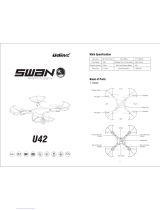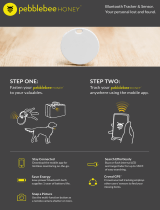Pyle Pro SLRD36WIFI Owner's manual
- Category
- Toys & accessories
- Type
- Owner's manual
This manual is also suitable for

SLRD36WIFI
by

2
catalog
FCC Information
3
Specification
5
Notice
3
Name of Parts
5
Transmitter Installation
7
Charging Instruction
8
Additional Instruction before Flying
10
Pre-flying Operation
9
Flying Control
11
High / Low Speed Mode
12
Flip Mode
12
Heading Hold Mode
13
Low Battery Alarm
12
Installation of Propeller Guard
6
Landing Gear Installation Diagram
7
Installation and Replacement for Motor and Propeller
13
Operation Instruction for Mobile Phone WiFi
14
Setting
20
Help
21
To record video and take photo
21
Spare Parts
23
Exploded View
22
Troubleshooting Guide
24

3
FCC Information
This equipment has been tested and found to comply with the limits for a Class B digital device,
pursuant to part 15 of the FCC Rules.These limits are designed to provide residential
protection against harmful interference in a residential installation. This equipment generates,
uses and can radiate radio frequency energy and, if not Installed and used in accordance with
the instructions, may cause harmful interference to radio communications. However, there is
no guarantee that interference will not occur in a particular installation. If this equipment does
cause harmful interference to radio or television reception. which can be determined by
turning the equipment off and on, the user is encouraged to try to correct the interference by
one or more of the following measures:
The equipment may generate or use radio frequency energy. Changes or modifications to this
equipment may cause harmful interference unless the modifications are expressly approved
in the instruction manual. Modifications not authorized by the manufacturer may void user’s
authority to operate this device.
FCC WARNING:
Reorient or relocate the receiving antenna.
Increase the separation between the equipment and receiver.
Connect the equipment into an outlet on the circuit different from that to which the receiver
is connected.
Consult the dealer or an experienced radio/TV technician for help.
Notice
(1) This product is not an ordinary toy but a piece of complicated equipment
which is integrated with professional knowledge by mechanic, electronic, air
mechanics, high-frequency emission etc., so it should be installed and
adjusted correctly to avoid accidents. The user must always operate in a safe
manner. We undertake no liability for human injury or property damage caused
by improper operation as we could not control the procedure of installation,
use and operation of this drone.
(2) This drone is suitable for experienced RC drone user aged 14 years or above.
(3) The flying field must be legally approved by your local government.
(4) We undertake no liability for those accidents caused by improper operation,
use and control of the drone after sale of the product.
(5) We has entrusted the distributor to provide technology support and after-sale
service. If you have any question about use, operation, repair etc., please
contact your local distributor.
1. Important Statement:
2. Safety Precautions:
Keep away from crowd when flying because a flying RC drone is very dangerous.
Improper assembly, broken main frame, defective electronic equipment or unskilled
operation all may cause unpredictable accidents such as drone damage or human
injury. Please pay special attention to safety operation and have good knowledge
of accident responsibility that the user may cause.

4
(2) Keep away from humid environment
(3) Safe operation
(1) Keep away from obstacles and crowd
The speed and status of a flying RC drone is uncertain and it may cause
potential danger. So the user must keep away from crowd, tall building, power
lines etc. when operating a flying RC drone. Do not fly a RC drone in rainy,
storm, thunder and lighting weather for the safety of user, around people and
their property.
The drone inside is consisted of precise electronic components. Humidity or
water vapor may damage electronic components and cause accident.
Please operate the RC drone in accordance with your physical status and
flying skill. Fatigue, listlessness and improper operation may increase the
rate of accident.
(4) Please strictly obey the order of turn on and turn off before operation. Turn on
the transmitter power first and then turn on the drone power before flying;
turn off the drone power first and then turn off the transmitter power when
finish flying. Improper turn on and turn off order may cause the drone out of
control and threaten people’s safety. Please cultivate a correct habit of turn on
and turn off.
(5) Make sure the connection is solid between battery and motor etc. The ongoing
vibration may cause bad connection of power terminal make the drone out of
control.
(7) The drone should be controlled within max control distance. Do not fly the
drone near tall building, high voltage cable or other place with signal interference.
Or may cause signal interruption and the drone will be out of control, which
may result in accident.
(6) Improper operation may cause drone crash, which may arouse motor
defective and noise, and then effect the flying status or even stop flying.
Please go to the local distributor to buy new parts for replacement so that the
drone will return to its best status.
(1) Flying field must be spacious enough and we suggest at least
8M (length)*8M (width)*5M (height).
(2) Make sure the drone battery and transmitter battery are fully charged.
(3) Make sure the Left Stick of the transmitter in the lowest position.
3. Check List Before Flight
(4) Keep away from rotating parts
Rotating Parts can cause serious injury and damage. Keep face and body
away from rotating motors.
(5) Keep away from heat
(6) Please do not touch the hot motor to avoid being burnt.
The RC drone is made of metal, fiber, plastic, electronic components etc.
Keep away from heat and sunshine to avoid distortion and damage.

5
Specification
Drone Size
Drone Weight
Propeller Diameter
Flying Time
480x480x120mm
355g
190mm
6~7mins
Camera Resolution 1280x720P
35 m
100 m
Drone Battery 3.7Vx2 1000mAh
Charging Time for Drone Battery 140~160mins
Max Flying Distance/Radius
Max Image Transmission
Distance/Radius
1. Drone
Name of Parts
B Propeller
Counterclockwise
A Propeller
Clockwise
A Propeller
Clockwise
B Propeller
Counterclockwise
Picture 1
Picture 2
Eye Lights
Front
Left Right
Rear
Propeller Guard
Rear LED Lights
(Green)
Front LED Lights
(White)

6
Picture 3
Picture 4
Flip Mode IconHeading Hold Mode Icon
High / Low Speed Mode Icon
2. Transmitter
Power Indicator Light
Mobile Phone Screen
Lens Hood
Power Switch
Right Stick (Forward /
Backward / Left / Right)
Forward / Backward
Trimmer
Left / Right Trimmer
Flip Mode
Left Stick
(Throttle / Rudder)
Rotation Trimmer
Heading Hold Mode
High / Low Speed Mode
LCD Screen
Indication
Direction of
Power Switch
Installation of Propeller Guard
1. Install the propeller guard to the drone and make sure the propeller guard’s pillar can fully fill
the gap. Then lock the propeller guard by attached 1.7*6PB screw (short screw).
2. Remove the screw from the propeller guard and pull out the propeller guard with moderate
force.
3. To improve the drone power and flight time, fly the drone without the propeller guard when
you can operate the drone skillfully.
1.7*6PB Screws

7
Landing Gear Installation Diagram
To install the Landing Gear, insert the Landing
Gear’s pillars into the drone body holes with
moderate force as the diagram shown.
Note: Please ensure the Landing Gear can
stand firm on the ground. Or the flight
stability would be effected.
Picture 5
Transmitter Installation:
Battery installation: open the battery cover on the back side of the transmitter and
put 4 alkaline batteries (not included) into the box in
accordance with electrode instructions.
Picture 6
Battery Cover
4X1.5V
Alkaline Batteries
Drive the screw according to
the arrow direction to loosen
the screw to open the battery
cover. Tighten the screw by
driving it in opposite direction.
1. Make sure the electrodes are correct.
2. Do not mixed use new and old batteries.
3. Do not mixed use dierent kinds of batteries.
4. Do not charge the non rechargeable battery.
Notice
Attaching your Mobile Phone to Transmitter
1. Press the self-locking switch on the top right side of the mobile holder and
push the holder to a fully open position as Picture 7 shown.
2. Place the mobile phone facing frontward position, pull the mobile phone holder
down and press tightly as possible to secure the mobile phone and transmitter
(please note that do not touch the mobile phone button) as Picture 8.

8
3. Insert the lens hood to the slot and make
sure the lowe edge of the lens hood next
to the mobile phone closely as Picture 9.
Picture 9
Charging Instruction
Drone Battery
Picture 7 Picture 8
Li-Po Battery Disposal & Recycling
Wasted Lithium-Polymer batteries must not be placed with household trash.
Please contact local environmental or waste agency or the supplier of your
model or your nearest Li-Po battery recycling center.
1. Connect the USB wire with one of the USB port listed in the below picture first, and
then connect the drone battery with the USB wire. (prior to choose 2A, 5V charger)
2. After connecting the USB wire with the USB port, the green USB indicator light
keeps bright. After connecting the USB wire with the drone battery, the red USB
indicator light keeps bright. About 140~160 minutes later, the light turns to green
and keeps bright when fully charged.
3. Li-Po battery is included in spare parts and please pay attention on the safe notice.
* Do not put the battery on high temperature place, such as fire or heating device
to avoid damage or explode.
* Do not use the battery to crash or hit hard surface.
* Do not put the battery in water and keep it in dry place.
* Do not open the battery.
* Do not leave the battery without supervision when charging.
* Make sure that there is no short circuit of the power wire.
* Please use the recommended charger only.
* Check the charger’s wire, plug, surface regularly. Do not use broken charger.

9
Picture 10
1. Turn on the transmitter switch (Picture 10) and its indicator light flashes quickly.
Push the Left Stick to utmost control distance and then to the low end (Picture 11/12).
The indicator becomes flash slowly, which indicates the transmitter enters frequency
pairing.
Pre-flying Operation:
Picture 12Picture 11
Picture 13
Picture 14
2. Press the battery box buckle at the tail of the drone and then pull it out (Picture 13).
3. Connect the battery plug with the drone plug (Picture 14).
Press and pull out
Note: The drone or the battery may damaged for wrong connection of the plug.
Power On
Picture 15
4. Push the battery to the drone body and make sure the connective plugs are placed well.

10
Additional Instruction before Flying:
1. The white light is front (head).
2. Power on the drone and check the rotating propellers. The left front and right rear
propellers rotating clockwise while the right front and left rear propellers rotating
counterclockwise.
3. Adjust relative transmitter Trimmer button to adjust the rudder if the drone tilts to one side
when flying.
4. The transmitter will beep constantly when the drone battery is low. Please land the drone
as soon as possible after low battery alarm.
Please follow below steps to calibrate the drone if the drone becomes imbalance after
crashing during the flight, or can not be adjusted by trimmer button and cause difficult
operation.
5. Calibration Instruction
1) Turn off the drone switch and then turn off the transmitter switch.
2) Turn on the transmitter switch, push the Left Stick all the way up to the utmost position
and then pull it back to the lowest position (See Picture 17 and 18), and the transmitter
enters the state of code pairing waiting.
Picture 17 Picture18
Picture 16
5. Insert the TF card to the card slot at the rear part of the camera, and then turn on the
power switch. The LED lights start to flash. Put the drone on the horizontal position to
calibrate the gyro. The transmitter beep constantly about three seconds later, which
indicates successful code pairing and the LED lights get a solid bright.
Note: When insert the card to the slot, ensure the metal side of the TF card is
shown as Picture 16.
OFF ON
2. Turn on the switch
1. Insert the TF Card to the slot

11
3) Turn on the drone switch and put the drone on a flat surface in horizontal position.
The drone tail face to the user and the drone head faces forward. You will hear “ di, do, di”
three seconds later, which indicates successful code pairing. The fuselage lights get a
solid bright.
4) Do not move the Left Stick before successful calibration. Push the Right Stick as Picture
19 and then release. The drone body lights flash, which indicates that the drone is
calibrating.When the drone body lights remain solid, which indicates successful calibration.
Picture 19
Flying Control
1. Move the Right Stick to the left to fly the
drone to the left, and move the Right Stick
to the right to fly the drone to the right.
2. Push the Left Stick up to fly the drone up, and
pull the Left Stick down to fly the drone down.
3. Move the Left Stick to the left to rotate the
drone to the left, and move the Left Stick to
the right to rotate the drone to the right.
4. Push the Right Stick up to fly the drone forward,
and pull the Right Stick down to fly the drone
backward.
5. If the drone rotates to the left or right
Rotate left Rotate Right
Move the Rotation Trimmer to the right
till balance if the drone rotates to the
left, and move the Rotation Trimmer to
the left till balance if the the drone
rotates to the right.

12
When the drone in low battery, the transmitter will beep constantly to remind the user to land
the drone as soon as possible. The flip function will turn off automatically when the drone in
low battery.
Low Battery Alarm
High / Low Speed Mode
Flip Mode
6. If the drone tilts forward or backward
Tilt forward Tilt Backward
7. If the drone tilts to the left or right
Drift left Drift Right
1. MODE 1
Low speed mode is suitable for beginner to practice in
windless condition.
2. MODE 2
High speed mode is suitable for senior player to
experience aerobatics outdoors.
Press flip mode button of the transmitter when flying and
the transmitter will beep constantly, which indicates the
drone enters flip mode. Push the Right Stick to forward /
backward / left / right The drone will do 360° flipping to
corresponding direction synchronously.
Pull down the Forward / Backward
Trimmer till balance if the drone
drifts forward, and push up the
Forward / Backward Trimmer if the
drone drifts backward.
Move the Left / Right Trimmer to the
right till balance if the drone drifts to
the left, and move the Left / Right
Trimmer to the left till balance if the
drone drifts to the right.
Picture 20
Picture 21

13
Picture 23
Installation and Replacement for Motor and Propeller
Please replace the damaged propeller with new propeller
as below steps.
1. Propeller Replacement
Remove the propeller screw and replace it with new propeller,
and then fix the screw (Picture 23).
Note: Ensure that use a new A Propeller to replace the
damaged A Propeller, and use a new B Propeller
to replace the damaged B Propeller.
* Drones generally have a front and rear indicated by LED lights or colored propellers. By
default, the users are required to tell the front and the rear of the drone when flying. Under
heading hold mode, the users can operate the drone without worrying about the orientation
(left is left and right is right all the time, regardless of where your drone is pointing at).
Heading Hold Mode is designed for beginners and users who fly the drone in daylight or at a
far distance.
When the drone in heading hold mode, push the Right Stick to forward / backward / left / right,
and the drone will fly to forward / backward / left / right accordingly.
Heading Hold Mode
Prerequisite: Position the drone in such a way that its front is your front (see Picture 1).
Tip: Do not change the orientation of the transmitter (see Picture 2) after entering heading hold mode.
Picture 1 Picture 2
To turn on Heading Hold Mode, press Heading Hold
Mode button and the drone LED lights flash, which
indicates the drone enters heading hold mode.
To turn off Heading Hold Mode, press Heading Hold
Mode button again and the drone LED lights turn solid,
which indicates the heading hold mode is off.
Picture 22
Heading Hold Mode
Rear
RightLeft
Front
(Head)
Rear
RightLeft
Front
(Head)

14
Replace the damaged or performance
degradation motor as below steps.
2. Motor Replacement
1. Remove the LED shade and four
screws of the motor holder
(Picture 24).
2. Remove two motor screws and
replace the damaged motor with a
new one (Picture 25).
Note:
Ensure that red motor plug paired with red motor port, white motor plug
paired with white motor port. A Propeller for clockwise motor and B
Propeller for counterclockwise motor.
Picture 24 Picture 25
Frequency Pairing between Mobile Phone and Drone WiFi:
1. Refer to the “Pre-flying Operation” as before.
2. Enter “set up” of the mobile phone, turn on WiFi (WLAN) and choose udirc-FPV-..., return to
desktop after successful connection.
3. Click the icon of udirc-FPV as Picture 29 and enter the APP interface as Picture 30.
Download and install the App: udirc-FPV
The App is suitable for mobile phone with iOS or Android system, please
download from the mobile phone software store:
1. For mobile phone with iOS system, please search udirc-FPV in APP Store.
2. For mobile phone with Android system, please search udirc-FPV in Google Play.
3. Scan the QR code below or the QR code in the color box to download the APP:
uidrc-FPV, like Picture 26, Picture 27 and Picture 28 as below:
Operation Instruction for Mobile Phone WiFi
Picture 27Picture 26 Picture 28
ANDROID APP ON
App Store
Available on the

15
Picture 31
Click
4. Click icon and enter remote control interface as Picture 31.
Picture 29
Click
Picture 30
Introduction for Mobile Phone Control
Tip: Following “ Pre-flying Operation” before entering mobile phone control function.
1. Back to main menu
Exit from work interface.
2. To view photo and video
Touch icon to view
photo and video.
Touch icon to return

16
3. To view the screen without controls
Touch icon to view
your screen without controls.
6. To record video
Touch icon to record
a video, and touch
icon again to stop recording.
4. High / Low speed mode
Touch icon (Low Speed),
turn to icon (High Speed).
5. To take photo
Touch icon once
to take a photo.

17
9. To fly right and left
Move the Right Ball to the left
to y the drone to the left and
move the Right Ball to the right
to y the drone to the right.
7. To fly up and down
Move the Left Ball up to y the
drone up and move the Left Ball
down to y the drone back down.
8. To rotate left and right
RightLeft
Move the Left Ball to the left to
rotate the drone to the left.
Move the Left Ball to the right
to rotate the drone to the right.

18
10. To fly forward and backward
Move the Right Ball up to y the
drone forward and move the
Right Ball down to y backwards.
11. To turn on Gravity Induction Mode
If the mobile phone shakes to
the left / right, the Right Ball
will move accordingly causing
the drone to y left / right.
If the mobile phone shakes to
forward/backward, the Right
Ball will roll forward / backward,
causing the drone to y forward /
backward.
Touch icon to enter
gravity induction mode, which
is only available for ying left /
right and forward / backward.

19
14. If the drone tilts forward or backward
12. To turn on Heading Hold Mode
Adjust the Forward / Backward
Trimmer down if the drone tilts
forward, and adjust the trimmer
up to balance if the drone tilts
backward.
* This function is only available when using a VR Headset (excluded).
13. VR (virtual reality) Mode
Touch icon to enter
Heading Hold mode.
Touch icon again and
exit from Heading Hold mode.
Touch icon to enter the
mobile phone split screen mode.
Touch icon again to exit
from VR mode.

20
15. If the drone rotates to left or right
RightLeft
Adjust tee Left / Right Rotation
Trimmer to the right if the drone
rotates left, and adjust the
trimmer to the right to balance
if the drone rotates right.
16. If the drone flies left or right
Adjust the Left / Right Flying
Trimmer to the right if the drone
ies left, and adjust the trimmer
to the left to balance if the drone
ies to right.
Notice:
1. If you can not search the WiFi signal to connect, turn off WiFi and turn on
again to search and connect.
2. The available WiFi control radius is 35m, please control the drone within this range.
3. Pull the throttle stick to lowest position when you want to change the controll
method from transmitter to mobile phone (or from mobile phone to transmitter),
or the drone can not be controlled alternately.
Setting
In the interface, click the function setting
as Picture 32 and then you’ll see Picture 33.
Picture 33
Picture 32
Click
FLIGHT ATTITUDE
Prarameters auto save
Reset the parameters
INTERFACE SETTINGS
Preview720P
Turn on to save the trimming setting data.
Turn o and the trim setting data will not
be saved.
Turn on for 720P mobile phone preview.
Turn o for 480P mobile phone preview.
Page is loading ...
Page is loading ...
Page is loading ...
Page is loading ...
-
 1
1
-
 2
2
-
 3
3
-
 4
4
-
 5
5
-
 6
6
-
 7
7
-
 8
8
-
 9
9
-
 10
10
-
 11
11
-
 12
12
-
 13
13
-
 14
14
-
 15
15
-
 16
16
-
 17
17
-
 18
18
-
 19
19
-
 20
20
-
 21
21
-
 22
22
-
 23
23
-
 24
24
Pyle Pro SLRD36WIFI Owner's manual
- Category
- Toys & accessories
- Type
- Owner's manual
- This manual is also suitable for
Ask a question and I''ll find the answer in the document
Finding information in a document is now easier with AI
Other documents
-
 Udirc U42W User manual
Udirc U42W User manual
-
SereneLife AZSLRD42WIFI Owner's manual
-
Kogan KALEDDRNYWA LED Colour Changing Drone User guide
-
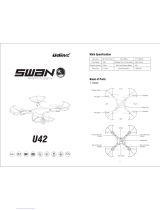 udir/c Swan U42 User manual
udir/c Swan U42 User manual
-
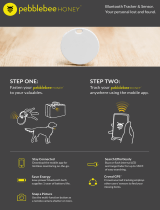 pebblebee PB1013 Installation guide
pebblebee PB1013 Installation guide
-
Merlin Robin User manual
-
 World Tech Toys STRIKER SPY DRONE Quick start guide
World Tech Toys STRIKER SPY DRONE Quick start guide
-
MakerFire F08-V2 User manual
-
MakerFire F08 User manual
-
 Juguetronica JUG0246 User manual
Juguetronica JUG0246 User manual