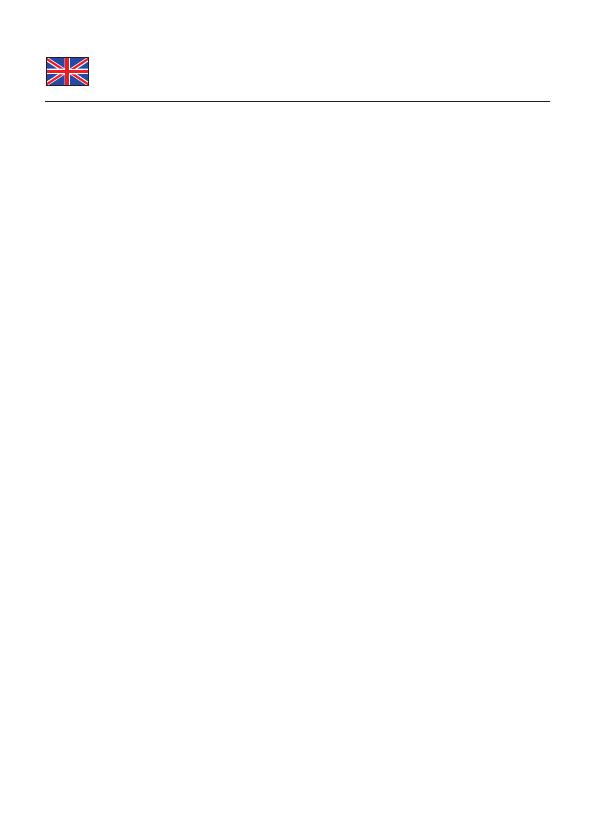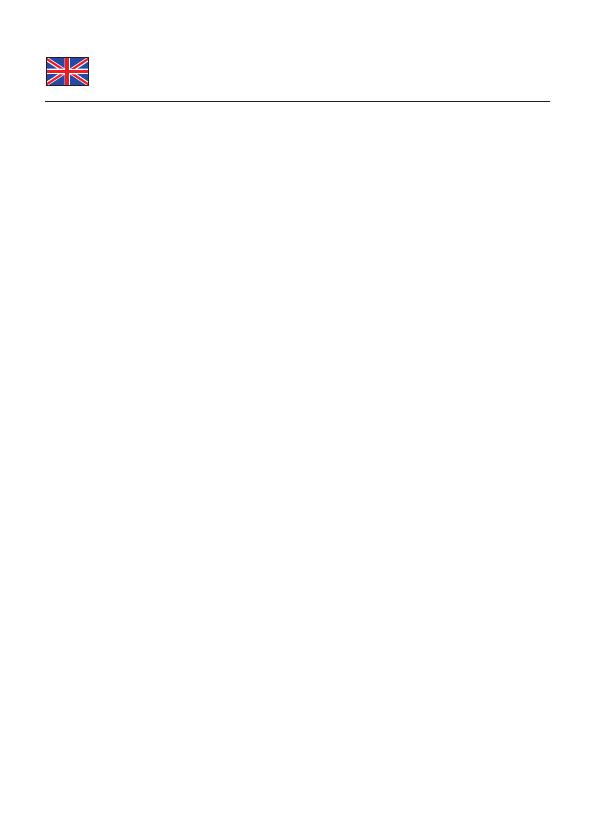
-
4
-
Description
The Delock PCMCIA drive can be installed into the 3.5“ bay of your PC. Thus
Delock offers a solution for the usage of UMTS cards as well as other PCMCIA
adapters.
You can use PCMCIA adapters like USB, FireWire, parallel or UMTS, GPRS, ISDN
etc.
Specification
• Suitable for all current UMTS cards
• For PC-Card or CardBus card
• 3.5“ frame and PCI card
• 32-Bit PCI standard 2.2
• Data transfer rate up to 132 Mbps
• Supports PCMCIA cards type I/II/III
• Plug & Play
• For Windows 98SE/ME/2000/XP/XP-64/Server 2003
System requirements
• PC with one free 3.5” Bay and one free PCI Slot
• Windows 98SE/ME/2000/XP/XP-64/Server 2003
Package content*
• 3.5” PCMCIA drive
• PCI card
• Connecting cable
• Driver CD
• User manual
*Make sure that product package contains all items before operation. If any
item is missing or damaged, then please contact your dealer immediately.
Hardware Installation
Note:
Follow the general instructions for installation of the drive. If necessary, read
the manual of your computer, or ask a specialist for help.
1. Turn off your PC, and unplug the power cord.
2. Open the housing.
3. Connect the cable with the blue male to the 3.5“ frame and connect the
black connector to the PCI card.