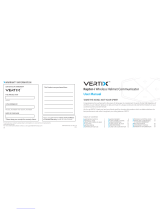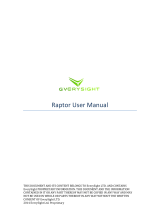Page is loading ...

1
DO YOU NEED HELP? Contact Us
If you need help, please contact us, Monday-Friday, 8:30 a.m.-4:00 p.m.,
North American Pacific Time. 1-800-872-2228 from the U.S;
1-800-637-1648 from Canada; 650-903-3866, worldwide;
FAX: 650-903-3867; website, www.etoncorp.com;
Etón Corporation , 1015 Corporation Way, Palo Alto, CA 94303, USA
WARNING
Do not expose this appliance to rain or moisture. •
Do not submerge or expose for extended period to water.•
Protect from high humidity and rain.•
Only operate within specified temperature range (0 °C to 40 °C).•
Unplug immediately if liquid has been spilled or object have fallen into the •
apparatus.
Clean only with a dry cloth. Do not use detergents or chemical solvents as •
this might damage the finish.
Unplug and disconnect external antennas during lightning storms.•
Do not remove cover [or back].•
Refer servicing to qualified service personnel.•
ENVIRONMENT
DISPOSAL
According to the European Directive 2002/96/EC all electrical and elec-
tronic products must be collected separately by a local collection system.
Please act according to your local rules and do not dispose of your old
products with your normal household waste.

2
TURNING THE RAPTOR ON/OFF
To turn the Raptor on, press the POWER button, above the left side of the display.
OFF:
1.
2.
3.
4.
YEART1
MONTH
DAY
YEAR
:
ON:
2.
3.
4.
5.
VOLT1
1.
.
MHZ
:
VOLUME CONTROL
Press the VOL+ button to increase volume and the VOL– button to decrease volume.

3
FUNCTION KEYS
M
FN
CAL
CELL
MEM
VOL
–
VOL
+
POWER ON/OFF
BOTTLE OPENER
MODE/RADIO BAND
VOLUME DOWN
M
VOL
–
VOLUME UP
VOL
+
DOWN
CALIBRATION
CAL
CELL PHONE
CHARGING
CELL
MEMORY PRESET/
WEATHER ALERT
MEM
FUNCTIONS
UP
FN
RESET
AUX CELL
RESET
AUX
CELL
RESET UNIT
USB CELL PHONE
CHARGER OUTPUT
AUDIO INPUTMINI USB POWER
SOURCE INPUT
HEADPHONE INPUT

4
USING THE RECHARGEABLE
LITHIUM ION BATTERY
The Raptor uses an 1800 mAh, 3.7 Volt DC, rechargeable lithium-ion battery.
When fully charged, this battery will power the radio for about 30 hours
at low volume. When you purchase the Raptor it may have enough charge
to play the radio for a short period of time. However, it is recommended to
charge it by following the instructions below.
CHARGING/POWERING WITH
THE USB CORD (INCLUDED)
Plug the USB cord’s mini-USB plug into the Raptor’s mini-USB socket, under
the rubber flap on the right side of the radio; plug the other end of the USB
cord into your computer (turned on) or into an AC adapter with a mini USB
socket (not included).
Using this method, the Raptor’s rechargeable lithium-ion battery will fully
charge in about 4 hours. Charging it for less time will result in lower play
time. This method can also be used to power the radio. The radio will play
while charging.
CHARGING WITH SOLAR POWER
Charge the Raptor in direct sunlight for about 18 hours to get a full charge. It
can be used without a full charge, but will not play as long.
THE DISPLAY LIGHT
Each button pressed causes the display light to come on for 10 seconds.

5
TUNING IN STATIONS
The Raptor plays AM (520-1710 KHz), FM (87.5-108 MHz) and
7 NOAA Weather Channels.
FM band:
MHZ
FM
.
AM band:
KHZ
AM
Weather band:
MHZ
WB
.
Turn the radio on. Select AM, FM or WB with the M button, directly
below the display.
When listening to FM and Weather channels, pull up the telescopic antenna all
the way. When tuning AM stations the telescopic antenna is not needed and can
be lowered, because the radio uses an internal ferrite bar antenna for AM. Tune
into stations with the
buttons. To scan in the AM and FM band, press/hold
the buttons for two seconds and it will land on the next available station.
The weather frequencies are on channels WB1 through WB7. Try all of
them and find the one that’s strongest; the strongest one is your weather
station. The frequencies associated with them are:
WB1: Channel 1 162.400 MHz
WB2: Channel 2 162.425 MHz
WB3: Channel 3 162.450 MHz
WB4: Channel 4 162.475 MHz
WB5: Channel 5 162.500 MHz
WB6: Channel 6 162.525 MHz
WB7: Channel 7 162.550 MHz

6
ACTIVATING THE NOAA
WEATHER ALERT FEATURE
The weather alert feature allows the NOAA Weather Service and other
governmental agencies to send emergency alerts.
Tune to your strongest weather channel (you may only receive one channel).
Press and release the MEM button. Note that the radio goes silent, but it’s still
on, constantly monitoring the weather frequency. When an alert is sent by
the channel, the radio comes on and you’ll hear the alert being broadcast..
STORING STATIONS INTO MEMORY
The Raptor can memorize 10 AM and 10 FM stations. To store a station,
tune to it first, then press the MEM button for 3 seconds. The memory
number will appear on the upper right corner of the display. While it’s there,
press the
or buttons to select the memory number that you wish
to store it into. Press MEM to confirm.
To overwrite, store over the existing frequency. Memories cannot be erased.
.
MHZ
FM
ACCESSING WHAT YOU'VE
STORED INTO MEMORY
Do a quick, short press of the MEM button. The memory number will appear
in the upper right corner of the display. While it’s there, press the
or
buttons to select the memory that you want.

7
TO DELETE A MEMORY
Simply program a new station into that memory.
CHARGING CELL PHONES
The Raptor provides 5Volts DC out put at 500 mA for cell phone charging from
the USB socket on the unit. With the Raptor on or off, plug in your cell phone
and press and hold the button labeled CELL until CELL will appear on the left
center of the display. To stop charging, press and hold CELL for 4 seconds.
USING AND SETTING THE CLOCK,
THERMOMETER, ALTIMETER, DIGITAL
COMPASS, BAROMETER, CHRONOGRAPH,
ALTIMETER LOG AND ALARM
To view and set any of these features, you must get into the viewing mode
and then the set mode. To enter the viewing mode, press the FN button for 4
seconds. Notice that 2 letters appear in the upper right corner of the display.
These letters may be any of the following, under ABBREVIATION:
ABBREVIATION FEATURES
TM Clock
TE Thermometer
AT Altimeter
CP Compass
MBAR Barometer
CH Chronograph
AT L Altimeter Log
AL Alarm
To go to the next feature, press the FN button. To exit this mode, press FN
for 4 seconds.
These features are described below.

8
TM (Clock):
When you’ve switched to TM, you may see T1 or T2 above the T in TM. Press
the M button for 3 seconds to switch from one to the other. These are the 2
clocks that can be set. You can set one for your time zone and the other for
another time zone.
To set the clock, year, month, day, and 12 or 24 hour clock, in either T1 or T2,
Press CAL for 3 seconds.1.
While the hour is flashing, set it to the correct time by pressing 2.
the
or
buttons.
Press M to change to setting the minutes. While they flash, set them 3.
with the
or
buttons.
Press M again to change the year. While it flashes, change it with 4.
the
or
buttons.
Press M again to make the month flash. While it flashes, change it with 5.
the
or
buttons.
Press M again to make the day flash. While it flashes, change it with 6.
the
or
buttons.
Press M again to change the time mode from 12 to 24 hour or vice 7.
versa. While it flashes, change it with the
or
buttons.
At any time, press CAL to exit and save the changes you’ve made.
TE (Thermometer):
The temperature appears in the upper right corner of the display. To switch between
Fahrenheit and Centigrade or vice versa, press the M button for 3 seconds.
AT (Altimeter)
The altimeter is shown in feet or meters on the lower right corner of the display.
Press the M button for 3 seconds to change from feet to meters or 1.
vice versa. Do a quick press of the CAL button to update the new
height data.
Pressing CAL for 3 seconds enters the set mode. CAL appears in the 2.
upper right of the display and pressing the
or
buttons allow
adjusting of the height data. Note that a – (minus) appears at the
bottom left of the display to indicate negative feet or meters. Press
the CAL button to exit.
Pressing MEM for 3 seconds enters memory mode. While MEMORY 3.
flashes above AT in the display, pressing the
or
buttons allows
selection of the memory (in round circle to left of AT in display) to save
the current height data. A quick, press and release of the MEM button
saves the current height.

9
FT
T1 MEMORY
CP (Digital Compass)
The altimeter is shown in feet or meters in the lower right corner of the display.
Press CAL for three seconds to enter the setting mode. CAL then 1.
displays in the upper right of the display.
Turn the Raptor twice slowly, about 15s/turn to check the current position. 2.
Press CAL quickly to set the data. 3.
Press M to switch the unit of measurement. 4.
Press the 5.
or
buttons to adjust the data.
Quickly press CAL to update the compass data. 6.
Once calibrated, N, S, E, W, will show in the upper right of the display and
degrees from North will appear in the circle to the left.
MBAR (Barometer)
A barometric measurement can be made in mm Hg or in mbar units. To change
units used in this system from one to another, press the M button for 3 seconds.
Press and hold the CAL button to show weather icons in the LCD. One of
icons will be blinking; to choose another one that will show current weather,
press the or buttons. The chosen one will then blink. While it’s blinking,
a quick, short press of the M button will enter the setting mode. Then press
the or buttons to adjust the reading in the display. A quick, short press
of the CAL button will save your changes and exits this mode and another
quick, short press will update the barometer data after exit. The chart below
shows the settings.

10
ICON CONDITION REMARKS
Rainy Barometric pressure is low or getting
low, implies it is raining or going to rain.
Sunny High barometric pressure, indicates
good weather.
Cloudy Low barometric pressure, indicates
possibilities of rains.
Partly Cloudy Barometric pressure is getting lower
or higher, indicates unstable weather.
CH (Chronograph):
A quick, short press of CAL turns the chronograph on and off. To clear the
chronographic data, use a 3 second press of the M button.
ATL (Altimeter Log):
A quick, short press of the
or buttons allows review of the stored
altimeter data. The memory number is in the circle to the left of ATL in the
display. As you press this, you’ll see the memory numbers 1-10 go by in the
circle. The log data is shown in the display’s center and lower section.
MONTH
DAY
YEAR
FT
T1 MEMORY

11
AL (Alarm):
Use a 3 second press of the M button to select alarm 1 or alarm 2. Use a 3
second press of CAL to get the hour to blink. Set the hour with the or but-
tons. A quick, short press of M makes the minutes blink. Set the minutes with the
or buttons. A quick, short press of CAL exits the alarm setting mode.
Activate alarm 1 or 2 with a quick, short press of MEM. Go back and forth
between alarm 1 and 2 with a 3 second press of M.
The beeping of alarm 1 and 2 are different.
UNDER THE RIGHT SIDE RUBBER FLAP
The description below is from left to right.
RESET BUTTON:
Press this button with a ballpoint pen or something equivalent. This resets
the radio, but does not erase the memories. Use this reset feature when the
unit is not operating properly.
MINI USB SOCKET:
Used to power the radio with a power cord with a mini-USB plug, with cord
that’s plugged into your computer (turned on) or into an AC adapter with a
USB socket.
EARPHONE SOCKET:
Use earphones with a 1/8 inch (3.5mm) stereo plug. Reception is in monaural.
AUX:
Use this socket to input your external audio device (such as an MP3 player
or other audio device). The audio will emit through the Raptors’ speaker.
CELL:
This USB socket is for charging cell phones. See the section titled
Charging Cell Phones.

14
TECLAS DE SELECCIÓN DE FUNCIONES
M
FN
CAL
CELL
MEM
VOL
–
VOL
+
INTERRUPTOR DE
ENCENDIDO/APAGADO
ABREBOTELLAS
SELECCIÓN DE MODO/
BANDA DE RADIO
BAJAR EL VOLUMEN
M
VOL
–
SUBIR EL VOLUMEN
VOL
+
ABAJO/DISMINUIR
CALIBRACIÓN
CAL
CARGA DE
TELÉFONOS MÓVILES
CELL
MEMORIA DE
PRESINTONIZACIÓN/
ALERTAS METEOROLÓGICAS
MEM
FUNCIONES
ARRIBA/AUMENTAR
FN
RESET
AUX CELL
RESET
AUX
CELL
REINICIO DEL APARATO
SALIDA USB PARA
TELÉFONO MÓVIL
ENTRADA DE AUDIOENTRADA MINI USB PARA
FUENTE DE ALIMENTACIÓN
HEADPHONE INPUT

28
FONCTIONS DES TOUCHES
M
FN
CAL
CELL
MEM
VOL
–
VOL
+
MARCHE / ARRÊT
OUVRE-BOUTEILLE
MODE / AM-FM
BAISSER LE VOLUME
M
VOL
–
MONTER LE VOLUME
VOL
+
Bas
ÉTALONNAGE
CAL
RECHARGE DE
TÉLÉPHONE PORTABLE
CELL
TOUCHE MÉMOIRE /
ALERTE MÉTÉO
MEM
FONCTIONS
HAUT
FN
RESET
AUX CELL
RESET
AUX
CELL
RÉINITIALISATION
DE L’APPAREIL
SORTIE USB POUR
TÉLÉPHONE PORTABLE
ENTRÉE AUDIOPRISE D’ALIMENTATION
MINI-USB
PRISE CASQUE

Etón Corporation
1015 Corporation Way,
Palo Alto, CA 94303-4305 / USA
1- 800-872-2228 / US
1- 800-6 37-1648 / Canada
1- 650-903-3866 / Worldwide
www.etoncorp.com
Designed by Etón California and
assembled in China. Copyright
2010 Etón Corporation. All rights
reserved. Conçu par Etón California
et assemblé en China. Tous droits
réservés.
v100810
/