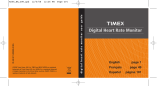Page is loading ...

2
TABLE OF CONTENTS
Introduction .....................................................................................................................4
Features ....................................................................................................................................4
Getting Started ................................................................................................................5
Charging the Run Trainer
™
2.0 GPS ..........................................................................................5
Basic Operation ......................................................................................................................... 6
Navigating the Watch ................................................................................................................ 6
Icon Descriptions ......................................................................................................................7
First-Time Setup ........................................................................................................................ 7
Connecting to a Computer .......................................................................................................8
Setting up the Optional Heart Rate Sensor ...............................................................................8
Setting up the Optional Foot Pod .............................................................................................9
Timing Workouts ............................................................................................................ 10
Starting a Workout ..................................................................................................................10
Pausing and Saving a Workout ................................................................................................11
Taking Laps/Splits ....................................................................................................................11
Configuring Hands-Free Settings ............................................................................................12
Using Nutrition Alerts .............................................................................................................. 12
Using the Recovery Timer .......................................................................................................13
Training with Intervals ..................................................................................................13
Benefits of Interval Training ....................................................................................................13
Starting an Interval Workout ...................................................................................................14
Pausing and Saving an Interval Workout ................................................................................16
Reviewing Workouts ......................................................................................................16
Reviewing the Workout Summary ..........................................................................................16
Reviewing Individual Laps or Intervals .................................................................................... 17
Deleting Workouts ................................................................................................................... 18

3
Configuring Settings ...................................................................................................... 18
Setting the Time and Date ......................................................................................................18
Setting Units ............................................................................................................................ 19
Setting User Info ......................................................................................................................19
Configuring Workout Zones ....................................................................................................20
Setting the Alarm ....................................................................................................................22
Setting Watch Preferences .....................................................................................................22
Changing Display Language ....................................................................................................22
INDIGLO
®
Night-Light ..................................................................................................... 23
Resetting the Watch ......................................................................................................23
Settings/About Menu ..............................................................................................................23
Downloading Workout Data and Reviewing on your Computer..................................23
Troubleshooting ............................................................................................................. 24
Problems Connecting to the GPS ...........................................................................................24
Problems Connecting to the Heart Rate Sensor.....................................................................24
Problems Connecting to the Foot Pod ...................................................................................24
Problems Connecting to a Computer .....................................................................................24
Water Resistance ...........................................................................................................24
Warranty and Service ....................................................................................................25
Declaration of Conformity ............................................................................................. 27

4
INTRODUCTION
Congratulations on your purchase of the Timex
®
Ironman
®
Run Trainer
™
2.0 GPS. For the latest instructions,
please refer to the User Guide listing for Run Trainer 2.0
™
at http://www.Timex.com/Manuals. For first use,
please follow these six easy steps:
1. Charge the watch
2. Load the latest firmware
3. Configure the settings
4. Acquire the GPS signal
5. Record your workout
6. Review your performance
For your convenience, we have posted the TImex
®
Ironman
®
Run Trainer
™
2.0 Quick Start guide at:
http://www.Timex.com/Manuals
Detailed instructional videos are posted at:
http://www.YouTube.com/TimexUSA
FEATURES
-
tive menus simplify navigation and operation.
-
matic splits and out-of-zone warnings.
™
technology tracks pace, speed, distance, and altitude.
™
of activity that matches your personalized workout requirements.
pace, speed, distance, and cadence, or cadence only.
®
®
button. The Night-
Mode
®
feature illuminates the display with any button press. When Constant On is active, the display
remains illuminated until the INDIGLO
®
button is pressed again.

5
GETTING STARTED
CHARGING THE RUN TRAINER
™
2.0 GPS
Before you use the watch for the first time, charge the battery for at least 4 hours to insure complete charging.
This is confirmed by a flashing battery icon.
In order to maximize the rechargeable battery life:
flash. If the large battery icon appears on the display, you can still proceed as long as it has been in that
state for no more than 1-2 days.
are no longer blinking.
NOTE: You should repeat this procedure every two months if the watch is not used or recharged regularly.
The charging cable has a clip on one end and a standard USB connector on the other end.
1. Attach the clip to the watch so the four pins on the clip align with the four metal contacts on the back of
the watch. The clip has two black pins that align the clip into the watch case back.
2. Insert the other end of the cable into a powered USB port on your computer. Make sure that full power is
being supplied to the USB port by disabling any power-saving features in your computer.
The battery icon
flashes during charging. The four segments in the icon indicate the charge of the
battery; more solid segments mean a higher charge.
In order to safeguard the rechargeable battery, disconnect the USB cable from the computer
port before disconnecting the watch from the clip.
Charge within a temperature range of 32°F - 113°F (0°C - 45°C).

6
BASIC OPERATION
STOP/SAVE/
Highlight the previous item in the menu. Stop a workout. Save a stopped workout. Increase the value in a
setting screen. Move to the next review screen.
MENU/SELECT
Open the main menu. Open a highlighted menu option. Move to the next field in a setting screen. Move to the
next lap when reviewing lap details.
START/SPLIT/
Highlight the next item in the menu. Start a workout. Take a lap/split. Decrease the value in a setting screen.
Move to the previous review screen.
BACK/DISPLAY
Return to the previous menu. Move to the next display during a workout.
INDIGLO
®
Press to use night-light for a few seconds. Hold until the watch beeps once (about four seconds) to turn on
Night-Mode
®
. Hold until the watch beeps twice (about six seconds) to turn on Constant On.
NAVIGATING THE WATCH
You can access all of the watch features using the , , , , and BACK buttons.
Int
See Training with Intervals for more information.
Press or to highlight a menu item, then press to open the item.
Press BACK to return to the previous menu.
If the menu contains a scrollbar, there are more options in the menu than are
currently displayed. Press or to see the rest of the options.
In settings screens, press or to change values, and press to move to the next field.
STOP/SAVE/
(/STP/SAV)
START/SPLIT/
(/ST/SPL.)
INDIGLO
®
(INDIGLO)
BACK/DISPLAY
(BACK/DISPLAY)
MENU/SELECT
(MENU/SELECT)

7
ICON DESCRIPTIONS
These icons can appear in the watch screens.
FIRST-TIME SETUP
The first-time setup feature walks you through configuration of the settings the watch needs to collect from
you in order to report accurate workout data. Press , , and to enter your choices.
First-time setup begins when you press any button (except INDIGLO
®
) after you take the watch out of the
box. If first-time setup does not begin, reset the watch as described in Resetting the Watch. After the reset is
complete, first-time setup will commence when you press any button except INDIGLO
®
.
. See Setting Watch Preferences for more information.
settings Configured during first-time setup
Metric units (meters, kilometers, kilograms, etc.).
NOTE: Press when you are at 11 am to continue to set afternoon hours.
GPS status
Solid: A GPS fix has been obtained.
Flashing: Watch is searching for a GPS fix.
Heart rate sensor status
Solid: Heart rate sensor is active and transmitting data.
Flashing: Watch is searching for a heart rate sensor.
Foot pod status
Solid: Foot pod is active and transmitting data.
Flashing: Watch is searching for a foot pod.
Workout summary In Review screen, indicates a summary entry available for review.
Workout details In Review screen, indicates that specific lap or interval data is available for review.
Chrono In Review screen, indicates a Chrono workout.
Interval timer In Review screen, indicates an Interval workout.
PC connecting Indicates the watch is connecting to a computer.
PC disconnecting Indicates the watch is disconnecting from the computer.
Alarm Indicates the alarm is active and will sound at the programmed time.
w
H
x
g

8
CONNECTING TO A COMPUTER
You can connect the watch to a computer to update watch firmware, change watch settings from the
computer, and download workout data (see Downloading Workout Data and Reviewing on your Computer) into
an online account.
Before you connect to a computer, create a free TrainingPeaks
™
account and download the Device Agent
software for the watch.
get the Latest firmware
While you can use the watch right out of the box, the online firmware will have the latest enhancements and
improvements. Use the Device Agent to connect the watch to your computer and get the latest updates.
1. Download the Timex Device Agent for USB Devices at:
http://TimexIronman.com/DeviceAgent
2. Connect the charging clip to the watch, then plug the USB cable into the computer. A picture of a
connected computer appears on the watch display.
3. Open the Device Agent on your computer, click File, then click Update Device.
4. Follow the onscreen instructions to download the latest watch firmware. Keep the watch
connected to the computer until the update is complete (as indicated by this symbol on the
watch display) and the watch resets.
5. When the firmware is finished updating, disconnect the watch from the computer and reconnect it.
Configuring settings from your Computer
Make changes to watch settings from the Device Agent, and then download those settings to the device.
1. Connect the charging clip to the watch, then plug the USB cable into the computer. A picture of a connect-
ed computer appears on the watch display.
2. Open the Device Agent on your computer.
3. Select the Run Trainer 2.0 from the Device field.
4. Click Settings.
5. Change settings, then click Save.
When the settings transfer is complete, close the Device Agent and unplug the watch from the computer.
SETTING UP THE OPTIONAL HEART RATE SENSOR
wearing the sensor strap
1. Adjust the strap so it fits snug to your chest, just below your sternum.
2. Attach the heart rate sensor to the strap.
3. Wet the heart rate sensor pads on the back of the strap, then put on the strap
against your skin.
pairing the heart rate sensor
Prompt the watch to search for the heart rate sensor and begin receiving data.
1. Make sure you are at least 30 feet away from other heart rate sensors.
2. Wear the heart rate sensor as described above.
3. From the menu, open .
4. Make sure is set to .
5. Select and select .
The watch searches for the sensor. A message displays when the sensor is found and paired to the watch.

9
SETTING UP THE OPTIONAL FOOT POD
positioning the foot pod
pairing the foot pod
1. Make sure you are at least 30 feet away from other foot pods.
2. Turn on the foot pod.
3. From the menu, open .
4. Set FOOT POD to or .
NOTE: If you set FOOT POD to , the foot pod collects all speed, distance, and cadence data. If you set
FOOT POD to , the foot pod collects cadence data only (the GPS collects speed and distance data).
5. Open and select FOOT POD.
The watch searches for the foot pod. A message displays when the foot pod is found and paired to the
watch.
CaLibrating the foot pod
Calibrate the foot pod before you use it for the most accurate measurements.
There are two ways to calibrate the foot pod. In automatic calibration, you run a known distance and the foot
pod tracks the distance. At the end of the run, you input the actual distance, and the watch calculates the
calibration factor based on the difference between the two values.
You can also enter the calibration factor manually.
The automatic calibration method is preferred because it is generally more accurate.
1. From the menu, open .
2. From the menu, select FOOT POD.
3. Once the foot pod is connected, run a known distance along a track or over a premeasured route.
NOTE: You must run at least 300 m for calibration.
4. When you have reached the desired distance, select STOP.
The calibration factor (the ratio applied to foot pod measurements to ensure accurate calculations) is
automatically calculated.
setting CaLibration faCtor manuaLLy
You can also set the calibration factor by hand. Only do this if you have previously calibrated this foot pod and
know the calibration factor that gives accurate distance measurements.
1. From the menu, open .
2. From the menu, select CAL FACTOR.
NOTE: The calibration factor is determined by taking the KNOWN distance and dividing it by the distance
by the foot pod.

10
TIMING WORKOUTS
Use the chronograph to time workouts, to display real-time data about a workout in progress, and to save
Training with
Intervals.
STARTING A WORKOUT
1. Press and open CHRONO.
2. Select in the menu.
3. Press START. The chronograph begins timing.
NOTE: If the memory is nearly full, a message displays indicating how many workouts can still be saved
in memory. If the memory is full, you must delete a workout before you can save a new one. See Deleting
Workouts.
Changing views during a workout
Configure what data displays on each screen from the menu.
DISPLAY to cycle through the screens.
.
NOTE: When you press DISPLAY, the watch shows the name of the workout data that appears in each field. If
lap time is displayed, the lap number is also shown.
NOTE:
NOTE: Pressing DISPLAY also initiates a search for the Heart Rate and/or Foot Pod if those sensors are
selected, but not connected.
These data can display in the chronograph screens:
NOTE: To explain the type of data being shown, we use a single-letter designation on the left side of each line:
A = average, L = lap, P = previous.
Data Description Data Description
total elapsed time of the workout
average heart rate over the entire
workout
elapsed time for the current lap LAP HR average heart rate of the current lap
elapsed time for the previous lap
average heart rate of the previous
lap
total elapsed time of the workout
plus any stoppage time (when the
chronograph was paused)
current footfalls per minute
identifies the current lap/split being run
average footfalls per minute over the
entire workout
current minutes per mile/km
average footfalls per minute of the
current lap
average minutes per mile/km over the
entire workout
average footfalls per minute of the
previous lap
average minutes per mile/km of the
current lap
total distance traveled during the
workout
average minutes per mile/km of the
previous lap
distance traveled during the cur-
rent lap
current speed
distance traveled during the previ-
ous lap
average speed over the entire workout current altitude
average speed of the current lap
total altitude increase during entire
workout
average speed of the previous lap
total altitude decrease during entire
workout
current heart rate
current time to keep you informed
during your workout

11
setting up the dispLay
1. From the menu, open DISPLAY.
2. Open the CHRONO numbered display to edit.
3. Set for the number of workout data to display.
4. Open a line (TOP, , or BOTTOM).
5. Select the data to display on that line.
6. Repeat steps 4 and 5 for each line.
PAUSING AND SAVING A WORKOUT
pausing and restarting
STOP to pause timing.
START when the chronograph is stopped to resume timing.
saving and resetting a workout
When you have completed your workout, you can save it for future review.
1. With the chronograph stopped, press .
2. Choose one of the options:
to save the workout and clear the chronograph.
NO to discard the workout and clear the chronograph.
to go back to CHRONO without saving or clearing the chronograph.
TAKING LAPS/SPLITS
what are Lap and spLit times?
Lap time is the length of an individual segment of your workout. Split time is the time elapsed from the
beginning of your workout through the current segment.
now timing the next segment.
This graph represents the lap and split times for a workout in which 4 laps/splits were taken.
taking a Lap/spLit
SPLIT to record a lap/split.
The time of the lap you just completed and the split time are displayed, and the watch begins timing a
new lap in the background.
Once you stop and save the workout, you can review summary data for the entire workout, as well as data
about each individual lap.

12
CONFIGURING HANDS-FREE SETTINGS
You can set the chronograph to take a lap/split automatically when you reach a certain lap distance or time.
You can also set the chronograph to stop or resume timing automatically when you reach a certain speed.
setting auto spLit
Turn on auto split to automatically take a lap/split when you reach a certain lap distance or time.
1. From the menu, open .
2. Set AUTO SPLIT to DIST to take a lap/split based on distance, or set to to take a lap/split based on lap
time.
3. Set the data that triggers auto split:
AUTO SPLIT to DIST, set the DIST field to the distance at which you want to take a lap/split.
AUTO SPLIT to , set the field to the time at which you want to take a lap/split.
To use auto split once it is set up, open the CHRONO, connect to the sensors, and start timing the workout.
setting auto stop and resume
Turn on auto resume and auto stop, and set the threshold (the speed that activates auto resume
and auto stop).
1. From the menu, open .
3. Select .
4. Set the speed at which and AUTO STOP will activate.
To use auto stop and resume once they are set up, open the CHRONO, connect to the sensors, press START
and begin running. When you move slower than the threshold, the chronograph stops timing. If you then start
moving faster than the threshold, the chronograph resumes timing the workout.
NOTE: If you press STOP to pause the CHRONO, you will have to press START to continue timing a workout.
USING NUTRITION ALERTS
Staying hydrated and eating right will help your workouts be more successful. If you get dehydrated or hungry,
your performance will suffer and you are more susceptible to injury. The nutrition timers remind you when to
drink and eat.
setting the drink timer
1. From the menu, open NUTRITION.
2. Set to ON.
3. Set to the interval at which you want to receive drink alerts.
4. Set to ON to receive vibration alerts when the is reached.
5. Set to or to receive an audible alert when the is reached.
When you are timing a workout with the chronograph, the vibration and audible alert will sound when you
have reached the , and a popup will display reminding you to drink.
setting the eat timer
1. From the menu, open NUTRITION.
2. Set to ON.
3. Set to the interval at which you want to receive eat alerts.
4. Set to ON to receive vibration alerts when the is reached.
5. Set to or to receive an audible alert when the is reached.
When you are timing a workout with the chronograph, the vibration and audible alert will sound when you
have reached the , and a popup will display reminding you to eat.

13
USING THE RECOVERY TIMER
Heart rate recovery is the difference between your heart rate when working out and your heart rate after a
short rest period. A larger difference between your workout heart rate and your heart rate after the rest period
indicates quick recovery and therefore better conditioning.
The recovery timer measures this difference and reports the result in a popup to help you gauge your
cardiovascular health.
When turned on, the recovery timer will activate when you stop or pause the chronograph while the heart rate
sensor is collecting data.
setting up the reCovery timer
1. From the menu, open .
2. Set the (the length the recovery timer will last) to , , or .
3. Set to ON to receive vibration alerts when the recovery timer begins or ends.
4. Set to or to receive an audible alert when the recovery timer begins or ends.
reading the reCovery popup
START HR is your heart rate at the end of the workout.
is your heart rate at the end of the recovery timer.
is the difference between these values.
A larger value indicates better conditioning.
TRAINING WITH INTERVALS
BENEFITS OF INTERVAL TRAINING
Interval workouts are powerful tools that let you target and train for specific qualities (like speed, endurance,
or threshold). Interval mode helps keep track of times or distances for up to six intervals and 99 repetitions.
Intense periods of activity interspersed with recovery periods of lesser activity help you train more intensely
and for longer periods. Combining aerobic and anaerobic activity in this way helps you:
You should set up interval workouts to train for a specific quality. Two examples are described here, but you
can create interval workouts to train for virtually any quality using the six intervals and 99 repetitions.
exampLe of enduranCe workout
To train for endurance, you might set up a classic 1-mile repeat workout: 3 to 6 repetitions of one 1-mile
interval at about half-marathon pace, followed by a 1-minute recovery period.
exampLe of speed workout
To train for speed, you might run sets of 4 x 400m: run one 400m fast interval at slightly more than your race
pace, followed by one 2-minute recovery period, and repeat 4 times.

14
setting up an intervaL workout
2. Set up a one-time WARMUP based on Distance or Time that begins your Interval Timer workout.
NOTE: After the Warmup, your workout progresses and repeats based on your Interval settings.
4. Open the interval to configure.
5. Select to end the interval after a specified Distance or a specified Time .
NOTE: You can mix distance- and time-based intervals in the same workout.
6. Repeat steps 4 and 5 for each interval in the workout.
7. Press BACK to the INT Timer and set a one-time COOLDOWN based on Distance or Time to end your
workout.
8. Set Reps to the number of times to repeat the intervals.
NOTE: The interval workout stops automatically when the number of set repetitions is reached,
and your preset Cooldown begins.
TIP: Set up interval zones to Warmup, Train, and Cooldown for a specific speed, pace, or heart rate for each
setting. See Configuring Workout Zones for instructions.
STARTING AN INTERVAL WORKOUT
2. Select to connect to all sensors that are marked ON in the menu.
3. Press START.
The interval timer begins.
NOTE: If the memory is nearly full, a message displays indicating how many workouts can still be saved
in memory. If the memory is full, you must delete a workout before you can save a new one. See Deleting
Workouts.
With 15 seconds remaining for a Timed interval or 0.1 miles (or kilometers) remaining for a Distance interval,
The alert sounds and the screen lights when an interval ends. The summary data from the completed interval

15
Changing views during an intervaL workout
Configure what data displays on each screen from the menu.
DISPLAY to cycle through the screens.
.
NOTE: When you press DISPLAY, the watch shows the name of the workout data that appears in each field.
NOTE:
NOTE: Pressing DISPLAY also initiates a search for the Heart Rate and/or Foot Pod if those sensors are
selected, but not connected.
These data can display in the interval screens:
Data Description Data Description
current minutes per mile/km
average footfalls per minute of the
current interval
average minutes per mile/km over the
entire workout
average footfalls per minute of the
previous interval
average minutes per mile/km of the
current interval
total distance traveled during the
workout
average minutes per mile/km of the
previous interval
distance traveled during the current
interval
current speed
distance traveled during the previous
interval
average speed over the entire workout current altitude
average speed of the current interval
total altitude increase during entire
workout
average speed of the previous interval
total altitude decrease during entire
workout
current heart rate
current time to keep you informed
during your workout
average heart rate over the entire
workout
the time or distance left in the
current interval
INT HR
average heart rate of the current
interval
length of the previous interval
average heart rate of the previous
interval
total elapsed time of the workout
plus any stoppage time (when the
interval timer was paused)
current footfalls per minute
identifies the current interval and rep
being run
average footfalls per minute over the
entire workout
NOTE: To explain the type of data being shown, we use a single-letter designation on the left side of each line:
A = average, I = interval, P = previous.

16
setting up the dispLay
1. From the menu, open DISPLAY.
3. Set for the number of workout data to display.
4. Open a line (TOP, , or BOTTOM).
5. Select the data to display on that line.
6. Repeat steps 4 and 5 for each line.
skipping an intervaL
SPLIT.
PAUSING AND SAVING AN INTERVAL WORKOUT
STOP to pause timing.
START when the interval timer is paused to resume timing.
saving and resetting an intervaL workout
When you have completed your workout, you can save it for future review.
1. With the interval timer stopped, press .
NOTE: The interval workout stops automatically when the number of set repetitions is reached.
2. Choose one of the options:
to save the workout and clear the timer.
NO to discard the workout and clear the timer.
to go back to without saving or clearing the timer.
REVIEWING WORKOUTS
When you reset the chronograph or interval timer, the workout data is saved. You can view it from the
screens. Compare these saved workouts against one another to track your progress.
REVIEWING THE WORKOUT SUMMARY
The workout summary contains data about the workout as a whole.
opening the workout
1. Press and open .
The most recent workout is at the top of the list and the oldest workout is at the bottom.
Workouts saved from CHRONO are indicated by
w.
Workouts saved from are indicated by
H.
2. Open the workout to review.
3. Select
SUMMARY.
4. Press and (as indicated in the watch display) to scroll through the available
data for the workout.

17
data dispLayed in summary
NOTE: If a heart rate sensor is not connected, no heart rate data displays. If a foot pod is not connected, no
cadence data displays.
REVIEWING INDIVIDUAL LAPS OR INTERVALS
You can view data specific to each lap or interval to compare segments of your workout to each other.
viewing Lap/intervaL detaiLs
1. Press and open .
2. Open the workout to review.
3. Select
For CHRONO workouts, the first screen shows the average lap time and the best lap time, and the total
workout time appears in the upper-right.
For workouts, the interval number and repetition number appear in the upper-right.
4. Press and to scroll through the data collected for the lap or interval, or press to quickly cycle
through laps or intervals.
Data Description Data Description
total elapsed time of the Chrono workout peak heart rate reached during the workout
total elapsed time of the Interval workout
amount of time you spent in your heart
rate zone
distance run during the workout
difference between your ending HR and
recovery HR
average minutes per mile/km average number of footfalls per minute
least minutes per mile/km maximum number of footfalls per minute
average speed of the workout
amount of time you spent in your cadence
zone
fastest speed achieved during the workout total ft/m increase in altitude
amount of time you spent in your pace zone total ft/m decrease in altitude
amount of time you spent in your speed
zone
total calories burned
average heart rate for the workout

18
data dispLayed in detaiLs sCreens
NOTE: If a heart rate sensor is not connected, no heart rate data displays. If a foot pod is not connected, no
cadence data displays.
DELETING WORKOUTS
from memory to free up space. You can also delete all of your workouts at once.
deLeting one workout
1. Press and open .
2. Open a workout.
3. Select .
4. Select .
deLeting aLL workouts
1. Press and open .
2. Select .
3. Select .
CONFIGURING SETTINGS
Make changes to the watch settings to enhance your workouts and customize your experience.
SETTING THE TIME AND DATE
The time and date are set during first-time setup, but you can reset it later.
setting the time and time format
1. From the menu, open .
2. Select , and set the new time.
NOTE: Press when you are at 11 am to continue to set afternoon hours.
3. Toggle the field between 12-hour and 24-hour format.
Data Description Data Description
average time of all laps in the workout
(Chrono only)
highest speed achieved during the lap/
interval
the number and time of the fastest lap
(Chrono only)
amount of time you spent in your pace
zone during the lap/interval
LAP duration of the lap (Chrono only)
amount of time you spent in your speed
zone during the lap/interval
INT the duration of the interval (Interval only)
average number of footfalls per minute
during the lap/interval
average heart rate for the workout
maximum number of footfalls per minute
during the lap/interval
peak heart rate reached during the lap/
interval
amount of time you spent in your heart
rate zone during the lap/interval
distance covered during the lap/interval
amount of time you spent in your cadence
zone during the lap/interval
average minutes per mile/km for the lap/
interval
total ft/m increase in altitude during the
lap/interval
least minutes per mile/km for the lap/
interval
total ft/m decrease in altitude during the
lap/interval
average speed of the lap/interval
total calories burned during the lap/
interval

19
setting the date and date format
1. Select , and set the new date.
2. Toggle the field between MM-DD-YY and DD.MM.YY format.
gps time
to allow the GPS to automatically update the time during GPS sync. The watch will
maintain any offsets to hours and minutes you made in the menu.
SETTING UNITS
During first-time setup, you selected the system of measurement in which your data displays. You can change
this later, or choose specific data to display in different units.
menu, open UNITS.
generaL
Select the units for User height and weight.
: Units appear in feet, inches, and pounds.
: Units appear in centimeters and kilograms.
distanCe
Distance data can be measured in MI (miles) or KM (kilometers).
paCe
Pace can be measured in MIN/MI (minutes per mile) or MIN/KM (minutes per kilometer).
speed
Speed can be measured in MPH (miles per hour) or KPH (kilometers per hour).
heart rate
Heart rate can be measured in BPM (beats per minute) or (percentage of your maximum heart rate).
aLtitude
Altitude can be measured in or .
seLeCting sensors
After you have paired a heart rate sensor and paired and calibrated a foot pod sensor, use this setting to select
SETTING USER INFO
Your personal data is configured during first-time setup, but you can change it later.
1. From the menu, open .
2. Set the values as precisely as possible to enjoy accurate workout data calculations.
is automatically calculated from your age by the watch, but you can set it manually to a different
value.

20
CONFIGURING WORKOUT ZONES
You can set up zones for heart rate, speed, pace, and cadence. To do this, input upper and lower limits for
these workout data, and the watch will sound an alert when you are outside of this range to prompt you to
change your workout behavior to get back in zone.
Zones help you train at a specific intensity, which can help you target your workouts for a particular physical
quality.
You can set up one set of heart rate, speed, pace, and cadence zones for the chronograph, for the Interval
warmup, the interval cooldown, and one set of zones for each of the six intervals. By combining multiple zone
settings with the interval timer, you can design workouts to help you get precisely the results you want.
the benefits of knowing your paCe
Pace is the number of minutes it takes you to run one mile or kilometer.
It is important to know your pace both when you are training and during a race. While training, you can set
a pace slightly higher than your race pace to build speed. When you are racing, you can adjust your pace to
make up for slow miles or avoid burnout resulting from starting out too fast.
This chart shows the pace to set to achieve your desired race time.
Target Pace Event Finish Time
MIN/MI MIN/KM 5K 10K 20K
Half Mara-
thon
25K 30K Marathon
5:00 3:06 0:15:32 0:31:04 1:02:08 1:05:33 1:17:40 1:33:12 2:11:05
5:30 3:25 0:17:05 0:34:10 1:08:20 1:12:06 1:25:25 1:42:30 2:24:11
6:00 3:43 0:18:38 0:37:17 1:14:32 1:18:39 1:33:10 1:51:48 2:37:17
6:30 4:02 0:20:11 0:40:24 1:20:44 1:25:12 1:40:55 2:01:06 2:50:23
7:00 4:20 0:21:44 0:43:30 1:26:56 1:31:45 1:48:40 2:10:24 3:03:29
7:30 4:39 0:23:17 0:46:36 1:33:08 1:38:18 1:56:25 2:19:42 3:16:35
8:00 4:58 0:24:50 0:49:42 1:39:20 1:44:51 2:04:10 2:29:00 3:29:41
8:30 5:16 0:26:23 0:52:48 1:45:32 1:51:24 2:11:55 2:38:18 3:42:47
9:00 5:35 0:27:56 0:55:54 1:51:44 1:57:57 2:19:40 2:47:36 3:55:53
9:30 5:54 0:29:29 0:59:00 1:57:56 2:04:30 2:27:25 2:56:54 4:08:59
10:00 6:12 0:31:02 1:02:06 2:04:08 2:11:03 2:35:10 3:06:12 4:22:05
10:30 6:31 0:32:35 1:05:12 2:10:20 2:17:36 2:42:55 3:15:30 4:35:11
11:00 6:50 0:34:08 1:08:18 2:16:32 2:24:09 2:50:40 3:24:48 4:48:17
11:30 7:08 0:35:41 1:11:24 2:22:44 2:30:42 2:58:25 3:34:06 5:01:23
12:00 7:27 0:37:14 1:14:30 2:28:56 2:37:15 3:06:10 3:43:24 5:14:29
12:30 7:46 0:38:47 1:17:36 2:35:08 2:43:48 3:13:55 3:52:42 5:27:35
13:00 8:04 0:40:20 1:20:42 2:41:20 2:50:21 3:21:40 4:02:00 5:40:41
13:30 8:23 0:41:53 1:23:48 2:47:32 2:56:54 3:29:25 4:11:18 5:53:47
14:00 8:41 0:43:26 1:26:54 2:53:44 3:03:27 3:37:10 4:20:36 6:06:53
what is your optimaL heart rate Zone?
Your fitness goals determine what your optimal heart rate zone should be; the heart rate zone you want to
target for burning fat is different from the zone you should target for endurance training.
Use the charts below to estimate your optimal heart rate zone based on your gender, age, and goals. Working
out at the Aerobic Base level of intensity (in the middle of the charts) will help you burn fat and build aerobic
endurance. However, you can also use the watch to tailor your target heart rate zone for more specific values
appropriate to your current fitness level and your fitness goals.
NOTE:
doctor before beginning an exercise program and to confirm the heart rate zone that is right for you.

21
MEN
Age
Light Exercise
Weight Manage-
ment
Aerobic Base
Optimal Condition-
ing
Elite Athletic Train-
ing
Maintain a healthy heart
and get fit
50-60% MHR
Lose weight and
burn fat
60-70% MHR
Increase stamina and aero-
bic endurance
70-80% MHR
Sustain excellent fit-
ness condition
80-90% MHR
Achieve superb ath-
letic condition
90-100% MHR
15 103 123 123 144 144 164 164 185 185 205
20 100 120 120 140 140 160 160 180 180 200
25 98 117 117 137 137 156 156 176 176 195
30 95 114 114 133 133 152 152 171 171 190
35 93 111 111 130 130 148 148 167 167 185
40 90 108 108 126 126 144 144 162 162 180
45 88 105 105 123 123 140 140 158 158 175
50 85 102 102 119 119 136 136 153 153 170
55 83 99 99 116 116 132 132 149 149 165
60 80 96 96 112 112 128 128 144 144 160
65 78 93 93 109 109 124 124 140 140 155
70 75 90 90 105 105 120 120 135 135 150
75 73 87 87 102 102 116 116 131 131 145
80 70 84 84 98 98 112 112 126 126 140
NOTE:
WOMEN
Age
Light Exercise
Weight Manage-
ment
Aerobic Base
Optimal Condition-
ing
Elite Athletic Train-
ing
Maintain a healthy heart
and get fit
50-60% MHR
Lose weight and
burn fat
60-70% MHR
Increase stamina and aero-
bic endurance
70-80% MHR
Sustain excellent fit-
ness condition
80-90% MHR
Achieve superb ath-
letic condition
90-100% MHR
15 106 127 127 148 148 169 169 190 190 211
20 103 124 124 144 144 165 165 185 185 206
25 101 121 121 141 141 161 161 181 181 201
30 98 118 118 137 137 157 157 176 176 196
35 96 115 115 134 134 153 153 172 172 191
40 93 112 112 130 130 149 149 167 167 186
45 91 109 109 127 127 145 145 163 163 181
50 88 106 106 123 123 141 141 158 158 176
55 86 103 103 120 120 137 137 154 154 171
60 83 100 100 116 116 133 133 149 149 166
65 81 97 97 113 113 129 129 145 145 161
70 78 94 94 109 109 125 125 140 140 156
75 76 91 91 106 106 121 121 136 136 151
80 73 88 88 102 102 117 117 131 131 146
NOTE:
/