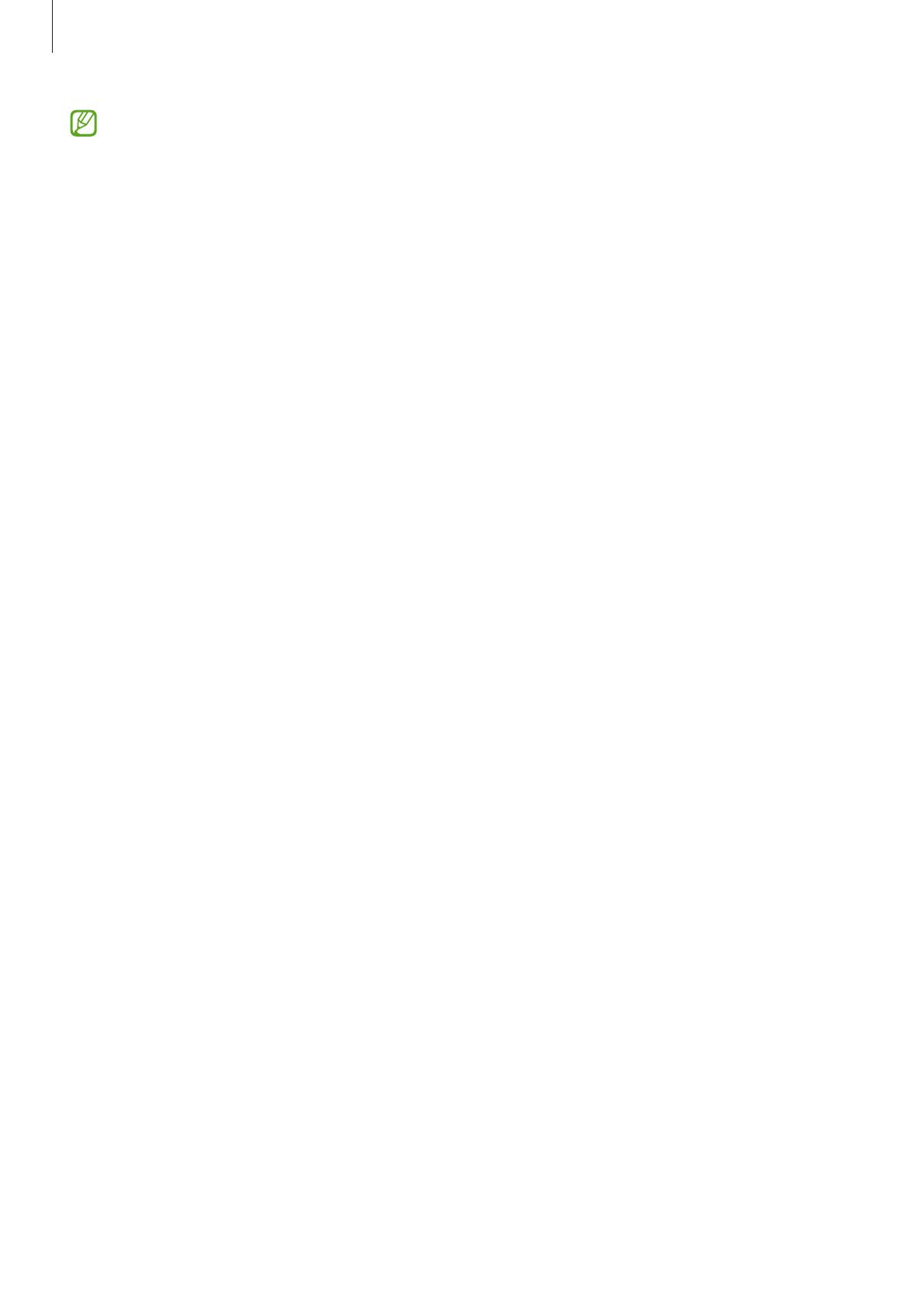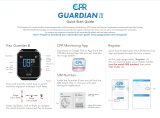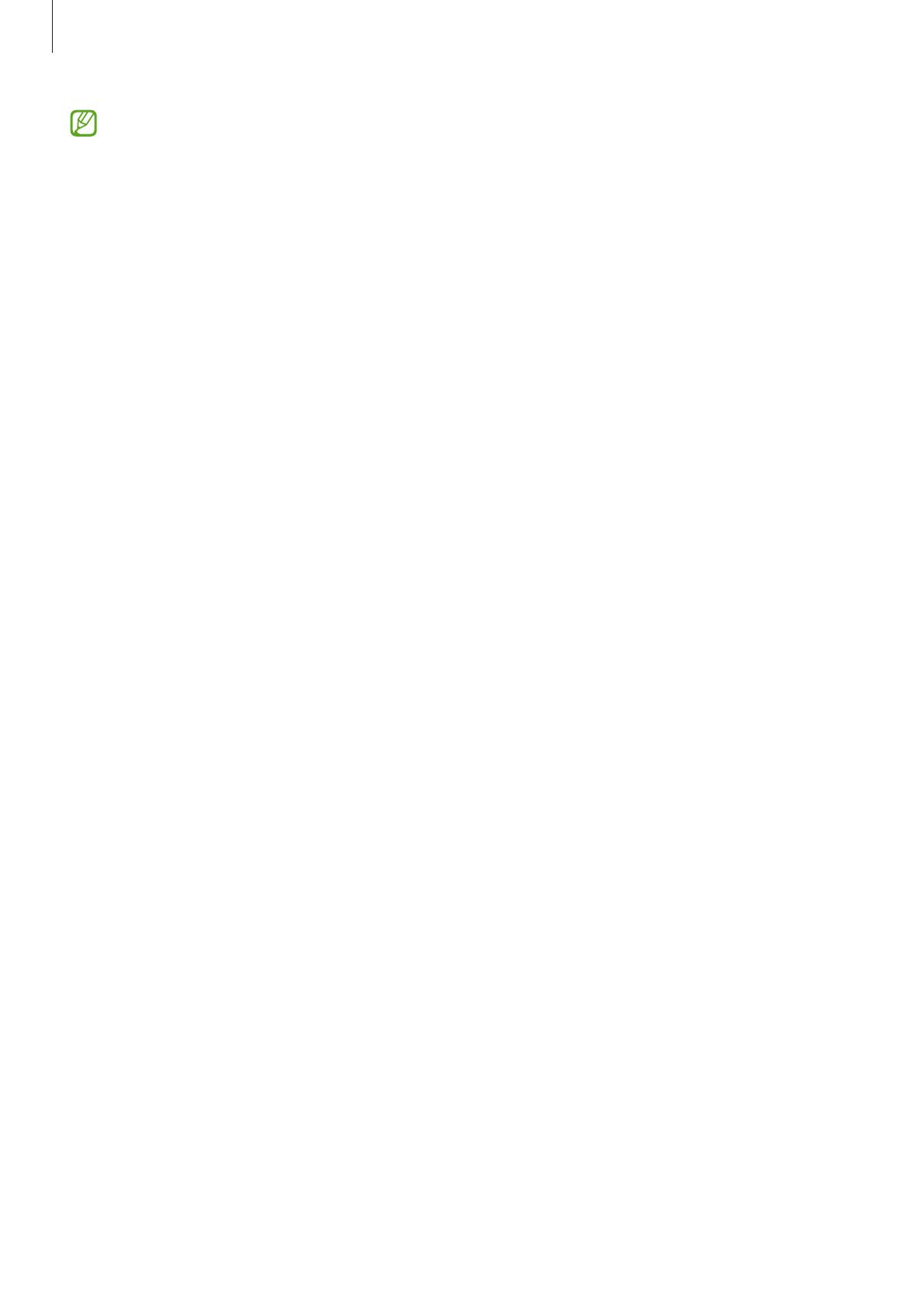
Getting started
15
•
To save energy, unplug the charger when not in use. The charger does not have a
power switch, so you must unplug the charger from the electric socket when not in
use to avoid wasting power. The charger should remain close to the electric socket
and easily accessible while charging.
•
The Watch has a built-in wireless charging coil. You can charge the battery by using
a wireless charging pad. However, you cannot charge your Watch with the wireless
charging pad/device that functions as a wireless charging pad after connecting the
D-Buckle Sport Band to your Watch due to its structure. Also, the wireless charging
pad is sold separately. For more information about available wireless charging pads,
refer to the Samsung website.
•
When using a charger, it is recommended to use an approved charger that
guarantees the charging performance.
•
If there are obstructions between the Watch and the wireless charger, it may not
charge properly. Check if there is any sweat, liquid, or dust on them before charging.
•
If the battery is completely discharged, the Watch cannot be turned on immediately
when the wireless charger is connected. Allow a depleted battery to charge for a few
minutes before turning it on.
•
If you use multiple apps at once, network apps, or apps that need a connection to
another device, the battery will drain quickly. To avoid losing power during a data
transfer, always use these apps after fully charging the battery.
•
When connecting the wireless charger to another power source, such as a computer
or multi-charging hub, the Watch may not charge properly or it may charge more
slowly due to a lower electric current.
•
The Watch can be used while it is charging, but it may take longer to fully charge the
battery.
•
If the Watch’s power supply is unstable while being used and charged at the same
time, the touchscreen may not function. If this happens, disconnect the Watch from
the wireless charger.
•
While charging, the Watch may heat up. This is normal and should not affect the
Watch’s lifespan or performance. Before wearing the Watch, allow it to cool down for
a while before using it. If the battery gets hotter than usual, the charger may stop
charging.
•
If the Watch is not charging properly, visit a Samsung Service Centre or an authorised
service centre.
•
Avoid using a bent or damaged wireless charger cable. If the wireless charger cable is
damaged, stop using it.