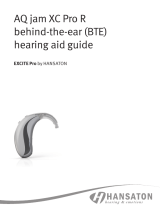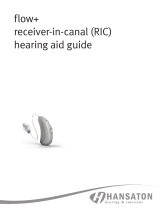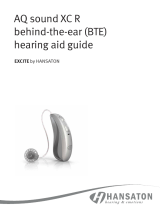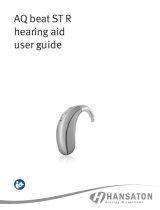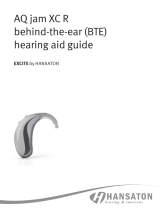Page is loading ...

AQ sound ST R,
AQ sound ST RT
hearing aid guide

Thank you
Thank you for choosing these hearing aids.
Your hearing aids
Hearing care professional: ____________________
___________________________________________
Telephone: _________________________________
Model: ____________________________________
Serial number: ______________________________
Warranty: __________________________________
Program 1 is for: ____________________________
Program 2 is for: ____________________________
Program 3 is for: ____________________________
Program 4 is for: ____________________________
Date of purchase:____________________________
This user guide applies to the following models:
Year of introduction:
AQ sound ST 9-R
AQ sound ST 7-R
AQ sound ST 5-R
AQ sound ST 3-R
AQ sound ST 9-RT
AQ sound ST 7-RT
AQ sound ST 5-RT
AQ sound ST 3-RT

Quick reference
beeps every
minutes
Low battery warning 1. Your hearing aids at a glance .................................................. 2
2. Turning your hearingaids onando ..................................... 5
3. Putting your hearing aids on your ears .................................. 6
4. Operating instructions ...........................................................8
Your rechargeable hearing aids ..........................................12
Charging your hearing aids .................................................14
Pairing your mobile phone with your hearing aids .............19
Using your mobile phone with your hearing aids .............. 22
TV Connector ..................................................................... 27
Tinnitus masker ................................................................. 28
Flight mode........................................................................ 29
Assistive listening devices ................................................ 30
5. Caring for your hearingaids ..................................................31
6. Accessories ......................................................................... 34
7. Troubleshooting guide .......................................................... 36
8. Important safety information ............................................... 43
Tinnitus masker ................................................................ 59
9. Operating, transport and storage conditions ...................... 62
10. Information and explanation of symbols ........................... 63
11. Compliance information ...................................................... 67
12. Warning to hearing aid dispensers (tocomplywith the
U.S. Food and Drug Administration (FDA) regulations) ......71
Table of contents
Turning hearing aids on/o
Press and hold the lower part of the button on each hearing
aid for 3 seconds until the indicator lights change.
On: Indicator light is
temporarily solid green
O: Indicator light is
temporarily solid red
Before using your hearing aids for the rst time,
it is recommended to charge them for 3 hours.
Multi-function
button with indicator
light
Charging your hearing aids
Place the hearing aids in the charger.
Charging: Slow blinking
indicator light
Fully charged: Solid green
indicator light
On O

2 3
1. Your hearing aids at a glance
1 Multi-function button with indicator light -
switches between listening programs, changes
the volume level, and accepts or rejects mobile
phone calls depending on your customized
tting
2 Wire - connects the speaker unit to your
hearingaids
3 Microphones - sound enters your hearingaids
through the microphones
4 Charging contacts
5 Dome - holds the speaker unit in place in your
ear canal
6 Speaker unit - amplies the sound and sends it
directly into the ear canal
7 Retention piece - helps prevent the dome and
speaker unit from moving out of the ear canal
8 Custom mold - holds the hearing aids in place
AQ sound ST RT / AQ sound ST R
hearing aids
3
3
1
7
2
8
2
5
4
6
3
3
1
4

4 5
Space for earpieces
Space for drying
capsule
(cover open) Drying capsule
(optional)
Hearing aid charging slots with le/right indicators
Space for drying capsule
(cover closed)
Charger
Charger
Indicator light for power
Micro-USB connection
to external power supply
2. Turning your hearingaids onando
Your hearing aids will turn on
automatically when removed
from the charger. To turn hearing
aids on and o when not using
the charger, press and hold the
lower part of the button on each
hearing aid for 3 seconds until the indicator
lights change.
On: Indicator light is
temporarily solid
green
O: Indicator light is
temporarily solid red
Before using your hearing aids for the rst
time, it is recommended to charge them for
3 hours.
When you turn your hearing aids on you
may hear a start-up melody.
On O

6 7
3. Putting your hearing aids on your
ears
Your hearing aids will be color-coded with a
marking on the outside of the hearing aid:
red = right ear; blue = le ear.
Hearing aids with domes
1. Place the hearing aid over
the top of your ear.
2. Hold the wire where it
attaches to the dome and
gently push the dome into
your ear canal. The wire
should lie flush against
your head and not stick out.
3. If there is a retention piece,
place it in your ear so it
rests at the bottom of the
opening of your ear canal.
2.
3.
1.
Hearing aids with custom molds
1. Hold the custom mold
between your thumb and
index nger. The opening
should be pointing in
towards your ear canal
with the hearing aid
resting above your ear.
2. Carefully insert the
custom mold into your
ear. The mold should t
into your ear snugly and
comfortably.
3. Place the hearing aid over
the top of your ear.
Labeling
The serial number and year of manufacture are
located under the colored hearing aid marking.
1.
2.
3.

8 9
4. Operating instructions
Your hearing aids come with a multi-function
button that allows you to further adjust them.
You may also use the multi-function button and
tap control to accept and reject calls to your
paired mobile phone. You may also use the
optional Remote Control or stream remote app
to control your hearing aids.
These instructions describe the default
multi-function button or tap control
settings. Your hearing care professional
may change the functionality. See your
hearing care professional for more
information.
Multi-function button
The multi-function button on your
hearing aids can be both a volume
control and a program control.
Program control
Each time you push the upper part of the button
on either hearing aid for longer than 2 seconds,
you will move to the next hearing aid program.
Your hearing aids beep to indicate which
program you are in.
Program setting Beeps
Program 1 (e.g. automatic program) 1 beep
Program 2 (e.g. speech in noise) 2 beeps
Program 3 (e.g. telephone) 3 beeps
Program 4 (e.g. music) 4 beeps
Please see the front of this booklet for a listing
of your personalized programs.

10 11
Volume control
To adjust the amount of sound amplied in your
environment:
• Push the upper part of the hearing aid
button to increase the volume, and
• Push the lower part of the hearing aid
button to decrease the volume
As you change the volume, your hearing aids
will beep.
Volume setting Beeps
Suggested volume level 1 beep
Turning volume up short beep
Turning volume down short beep
Maximum volume level 2 beeps
Minimum volume level 2 beeps
Tap control
If paired with a Bluetooth enabled device,
multiple functions can be accessed using tap
control e.g. accept/end phone call, pause/
resume streaming, start/stop voice assistant.
To use tap control tap the top of your ear twice.

12 13
Your rechargeable hearing aids
Battery information
Before using your hearing aids for the rst time,
it is recommended to charge them for 3 hours.
These hearing aids contain a built-in and
non-removable rechargeable lithium-ion battery.
Two long beeps indicate the hearing aid battery
is low. You have approximately 60 minutes
before you have to charge the hearing aids (this
can vary depending on the hearing aid settings).
If you can’t hear the low battery warning, your
hearing care professional can change its pitch
or loudness. If you prefer, it can be turned o
entirely.
Charging information
The hearing aids must be dry before charging.
Charge your hearing aids every night. If you hear
the low battery warning, place your hearing aids
in the charger.
Please ensure to charge and use the hearing
aids within operating temperature range:
+5° to +40° Celsius (41° to 104° Fahrenheit).
If the charger is removed from the power source
during charging, the hearing aids will turn on
and will start to discharge. Ensure the charger
remains powered while the hearing aids are in
the charger.

14 15
ab
d
c
Charging your hearing aids
1) Connect to the power supply
a) Plug the larger end of the charging cable into
the power supply.
b) Plug the smaller end into the micro-USB port
on the charger.
c) Plug the power supply into a power outlet.
d) The charger indicator light is green when the
charger is connected to the power supply.
2) Insert the hearing aids
Insert the hearing aids into the charging slots.
Make sure the le and right hearing aid
markings match the le (blue)/right (red)
indicators next to the charging slots. The
hearing aids will automatically switch o when
inserted into the charger.

16 17
Indicator light Percentage charged Charging time
-%
-8%
30 min (30%)
60 min (50%)
90 min (80%)
8-%
% h
3) Watch the hearing aid indicator lights
The indicator light will slowly blink until the
hearing aids are fully charged. When fully
charged the indicator light will be solid green.
The charging process will automatically stop
when the batteries are fully charged, so the
hearing aids can be safely le in the charger.
It can take up to 3 hours to charge the hearing
aids. The charger cover can be closed while
charging.
Understanding the hearing aid indicator
lights
The below table indicates battery charging time
from fully depleted.

18 19
Bluetooth® is a registered trademark owned by the Bluetooth SIG, Inc.
4) Remove the hearing aids from the charger
Remove the hearing aids from the charging slots
to turn them on.
Do not pull the wires to remove the hearing aids
from the charger as this can damage the wires.
Tilt hearing aids slightly toward the lid when
removing them.
Pairing your mobile phone with your
hearing aids
1. On your phone, go to your settings menu to
ensure Bluetooth® is on and to search for
Bluetooth enabled devices.
2. Turn your hearing aids on. Your hearing aids
will remain in pairing mode for 3 minutes.
3. Your phone will show a list of found
Bluetooth enabled devices. Select your
hearing aid from the list to simultaneously
pair both hearing aids. You will hear
a melody when your phone has been
successfully paired to your hearing aids.
It is only necessary to perform the pairing
procedure once with each Bluetooth enabled
phone.
Consult your phone user guide for instructions
on pairing a Bluetooth device with your phone.

20 21
Phone calls with a mobile phone
Your hearing aids allow direct communication
with Bluetooth enabled devices. When paired
and connected to a phone, you will hear the
caller’s voice directly in your hearing aids.
Your hearing aids pick up your voice through
their own microphones. Two active Bluetooth
devices such as a phone can be connected to
your hearing aids, with support for additional
pairings.
You do not need to hold your mobile phone close
to your mouth, your voice is transmitted through
the hearing aids to your mobile phone.
Caller’s voice
Your voice
Connecting to your mobile phone
Aer your hearing aids have been paired to your
phone, they will automatically connect again
when your phone and hearing aids are turned
on and in range. This can take up to 2 minutes.
The connection will be maintained as long as
the phone remains on and within a range of
up to 10 m (30 ).
To switch a call between your hearing aids and
the speaker on your mobile phone, select the
audio source you would like from your phone.
If you are not sure how to do this, consult the
instruction manual that came with your mobile
phone.

22 23
Accepting a mobile phone call
When receiving a call, an incoming call
notication will be heard in the hearing aids.
The call can be accepted by tapping the top of
your ear twice, or with a short push of less than
2 seconds on either the upper or lower part of
the button on either hearing aid. Alternatively,
accept the call on your phone as you normally
would.
Le Right
short push
< 2 sec
tap ear
twice
or
Using your mobile phone with your
hearing aids
Making a phone call
Start a call on your paired mobile phone as you
normally would. You will hear the audio through
your hearing aids. Your hearing aids pick up your
voice through their own microphones.

24 25
Rejecting a phone call
An incoming call can be rejected by holding
down the upper or lower part of the button
on either hearing aid for more than 2 seconds.
Alternatively, reject the call on your phone as
you normally would.
Le Right
long push
> 2 sec
Ending a phone call
End a call by tapping the top of your ear twice,
or by holding down the upper or lower part of
the button on either hearing aid for more than
2 seconds. Alternatively, end the call on your
phone as you normally would.
tap ear
twice
or

26 27
TV Connector
Adjusting volume balance between the TV
and the sounds in your environment
While listening to TV sound through the
TV Connector accessory:
• Push the upper part of the hearing aid
button to increase the TV volume and
decrease the volume of sounds in your
environment
• Push the lower part of the hearing aid
button to decrease the TV volume and
increase the volume of sounds in your
environment
Le Right
TV volume down
TV volume up
Adjusting volume balance between mobile
phone calls and your environment
During a call using a paired mobile phone:
• Push the upper part of the hearing aid
button to increase the call volume and
decrease the volume of sounds in your
environment
• Push the lower part of the hearing aid
button to decrease the call volume and
increase the volume of sounds in your
environment
Le Right
Call volume up
Call volume down

28 29
Flight mode
Your hearing aids operate in the frequency
range of . GHz–.8 GHz. When flying, some
airlines require all devices to be switched into
flight mode. Entering flight mode will not disable
normal hearing aid functionality, only the
Bluetooth connectivity functions.
Entering flight mode
To disable the Bluetooth wireless function and
enter flight mode:
With the hearing aid turned o,
push and hold the lower part of
the button for seconds until
the solid orange light appears.
Then release the button.
Exiting flight mode
To enable the Bluetooth wireless
function and to exit flight mode:
Switch the hearing aid o and
then on using the lower part of
the hearing aid button.
Tinnitus masker
If your hearing care professional has congured
a tinnitus masker program, you can adjust
the tinnitus masker level while you are in the
tinnitus masker program. To adjust the noise
level:
• Push the upper part of the hearing aid
button to increase the tinnitus masker, and
• Push the lower part of the hearing aid
button to decrease the tinnitus masker
Stream remote app:
• Tap the advanced features button where
you can adjust the tinnitus masker volume
up or down
As you change the level, your hearing aids will
beep.

30 31
Assistive listening devices
Listening in public places
Telecoils pick up electromagnetic energy
and convert it into sound. Your hearing aids
may have a telecoil option that can help you
listen in public places equipped with telecoil
compatible assistive listening devices such
as a loop system. When you see this
symbol, a loop system is present and
may be compatible with your hearing
aids. Please contact your hearing care
professional for more information on loop
systems.
5. Caring for your hearingaids
Protecting your hearing aids
• Diligent and routine care of your hearing
aids and charger contribute to outstanding
performance and a long service life. To ensure
a long service life, Sonova AG provides a
minimum of a ve year service period aer
phase out of the respective hearing aid.
• Always remove your hearing aids when
using hair care products. The hearing aids
can become clogged and cease to function
properly.
• Do not wear your hearing aids in the bath or
shower or immerse them in water.
• If your hearing aids do become wet, do not
attempt to dry them in an oven or microwave.
Do not adjust any controls.
• Protect your hearing aids from excessive heat
(hair dryer, vehicle glove box or dashboard).
• Ensure you do not twist or squeeze the wires
when your hearing aids are placed in their case.
• Do not drop your hearing aids or knock them
against hard surfaces.

32 33
Cleaning your hearing aids
Use a so cloth to clean your hearing aids at
the end of each day. Regular cleaning of the
microphone ports with the supplied cleaning
brush will ensure that your hearing aids will
maintain their sound quality. Your hearing care
professional can demonstrate this for you.
Place the hearing aids in the charger overnight.
Ear wax is natural and common. Ensuring your
hearing aids are free of ear wax is an important
step in your daily cleaning and maintenance
routine.
Never use alcohol to clean your hearing aids,
earmolds or domes.
Do not use sharp tools to dislodge ear wax.
Sticking household items into your hearing aids
or custom molds can seriously damage them.
Cleaning your custom molds and domes
Clean the domes and molds on the
outside daily with a damp cloth.
Avoid getting any water in and
around the speaker units and
custom molds.
The wires, speakers, domes or custom molds
should never be rinsed or submerged in water
as water drops may block sound or damage the
electrical components of the hearing aids.
Domes should be replaced by your hearing care
professional every -6 months or when they
become sti, brittle, or discolored.
If your molds require further cleaning, the
speaker waxguard may be plugged and require
replacing. See your hearing care professional.

34 35
6. Accessories
TV Connector
The TV Connector is an optional accessory
that sends sound from your TV directly to
your hearing aids. The TV Connector can also
transmit sound from stereo systems, computers
and other audio sources.
Remote Control
The Remote Control is an optional accessory
that can be used to control volume level and
program changes of the hearing aid.
PartnerMic
The PartnerMic is an optional accessory that can
be used to stream a speaker's voice wirelessly
to your hearing aids.
RogerDirectTM
Your hearing aids are compatible with Roger
accessories. Roger accessories can be used to
transmit a voice or sound source wirelessly to
your hearing aids.
Connectivity overview
The illustration below shows some of the
connectivity options available for your hearing
aids.
Mobile phone
PartnerMic
Please see the user guide that came with
your accessory for more information. Please
contact your hearing care professional to get
a TVConnector, Remote Control, PartnerMic or
Roger accessories.
TV Connector
connected
to TV
/