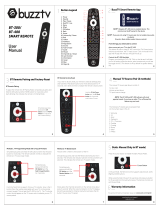Page is loading ...

1
Connection
AV Connection
A. Connect the AV cable of the 3 color (red/
white/yellow) to the Classic’s AV output
interface, and the other end to the TV’s AV
input interface. Connection can be made by
colour.
B. Power on the Classic. Set the TV video
mode to AV input.
HDTV Connection
A. Connect HDMI cable
to the Classic’s output
interface, and the other
end to the TV’s HDMI
input interface.
B. Power on the Classic.
Set the TV video mode
to HDTV input.
2Connection
56
The TV box does not
respond to the remote
control
• Aim the remote control directly at the sensor on thefront of the TV box
• Reduce the distance to the TV box
• Replace batteries in the remote control
• Possibility of system crash, disconnect and reconnect the power supply
No sound during
playback
• The audio codec may not be supported by the TV box
• Check the volume
The contents of the
USB or flash drive
cannot be read
• The USB or flash drive format is not compatable with the box
• If one of the USB can not be read, please turn o the TV box for
30 seconds and restart the TV box
Slow operation of the
USB flash drive
• Large file size or high resolution USB flash drive takes longer time to read
and display on the TV screen
The TV screen is blank
and the player LED is
blinking
• Turn o the TV box, wait 30 seconds and turn on again
• Check if HDTV connection is correct or try changing the HDTV cable
4Troubleshooting
Warning: Under no circumstances should you try to repair the Classic unit by yourself, as this will invalidate the warranty.
Do not open it as there is a risk electrical shock. If any fault occurs, please first check with this troubleshooting
checklist. If you are unable to remedy a problem by following this guide, contact your dealer for help.
No sound or
distored sound
• Adjust the volume
• Check that the speakers are connected correctly
No Picture • Re-Connect the HDTV cable or AV cable
• Check if the TV is powered on
No Power • Check if the power adapter is properly connected to the power and the TV box
• Press the power on the remote controller to turn on the power
Problem Solution
1. Connect The Classic Set top box TV Box to the power supply.
2. Connect The Classic to your TV with an HDMI Cable or AV Cable.
3. For a wired connection, plug-in an Ethernet cable from the TV Box to your modem or
router. For wireless, choose your Wi-Fi network and input your Wi-Fi password.
4. LED Light: Blue ON Red OFF Green INTERNET CONNECTION
3Installation Steps
Package Contents
C-PWR
AV HDMI
OPTICAL
ETHERNET
BT-250 Remote BT-250 Remote - Learning Function
8
Type-C Power
Supply 5v 2A
BT 250
BT 250
The learning function on the IR-200 remote is used to control your TV. You
will be able to control: Power ON/OFF, Volume and Input Source. To do this
you will need the factory remote control for your TV.
1. On the BT-250, press and hold
the TV POWER + TV SOURCE for
3 seconds. Once the red light
turns on, release the buttons.
2. Press the learning key you would like to program (TV POWER/
SOURCE/ TV VOL+/ TV VOL-) and the red light will start flashing.
The flashing red light indicates the BT-250 is in learning mode.
3. Align your TV Remote and the BT-250 so that the front transmitters are
pointing at each other. They should be within 1 inch or 3 cm of each other.
4. Press the button that you want to learn on the original remote. After
receiving a learning function successfully, the red light on the BT- 250 will
blink 4 times.
5. To learn other keys, repeat Steps 2-4
6. After entering the learning mode, you can exit the learning
mode by short pressing the "TV POWER + TV SOURCE" keys.
BT 250
7BT-250 Remote - Bluetooth Pairing
1. On your BuzzTV device, navigate to Settings > Remotes & Accessories
> toggle Bluetooth to ON. Then choose: Add Accessory.
2. On the BT-250, press and hold the VOL - & the OK
Button for 3 seconds. Once the red light starts flashing,
release the buttons.
3. Select “BuzzTV BT-250” on your BuzzTV Device.
4. You are now Bluetooth Paired. You can confirm this by looking for “BuzzTV
BT-250” under the Remotes and Accessories Menu.
Please note not all TVs are compatible with source pairing
CEC settings to support the BT-250, your TV & your BuzzTV Box
If you were successful in TV source pairing the BT-250to your TV then
you need to make sure the CEC settings on both the TV and your
BuzzTV Box are enabled and in some cases in the correct HDMI port on
the TV, refer to your TV manual if needed. (Initially set to ON)
Note:
If you do not select the key within 15 seconds after entering the
learning state, it will automatically exit the learning state.
User
Manual
/