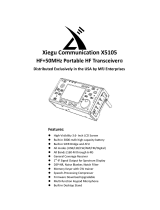Transmitting
Trigger by DATA in audio signal, audio level higher than 30mVp, the red indicator “T” lighting up, it is in
transmitting, the indicator lighting level increased while output power higher up.
Computer setup
Please set MIC Gain on computer to Maximum, adjust it in APP or software if showing mic gain is too
high.
Frequency memory adjustment
.
You will need a frequency counter to do the memory adjustment. Open the top cover, power on, switch
to the memory spot that you are going to do the adjustment by press F, push the setup button for over
2 second, now the green indicator in fleshing, now use your frequency counter to test above test point,
the counter reading is the working frequency, press F to increase 0.5KHz, press the setup button to
decrease 0.5KHz, press F when finished and keep press for 2 second, now the indicator is stop flashing,
after another 2 second indicator keep on after flashing, now the adjustment is finished.