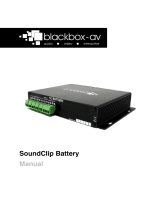Page is loading ...

1
V1

2
Safety Guide ........................................................................................... 3
Your new SC-2 ......................................................................................... 4
Setting Up ............................................................................................... 5
Overview ................................................................................................. 5
Connections ............................................................................................ 6
Programming Content ............................................................................ 7
Configuration Modes .............................................................................. 8
Delay ..................................................................................................... 10
Master Volume ..................................................................................... 10
Status LED ............................................................................................. 10
Trigger and Buttons .............................................................................. 10
Unique AutoPlay functionality .............................................................. 11
GPIO Connection .................................................................................. 11
Troubleshooting ................................................................................... 11
Technical Information ........................................................................... 12
Technical Drawings ............................................................................... 12

3
Please observe the following when installing this device.
• This product is not designed to be
resistant to moisture or excessive
dirt/dust. When deciding on a suitable
installation point ensure there is
reasonable protection from environmental
damage.
• If you require this unit to be installed
outdoors or in a dusty or damp
environment use a certified IP rated
enclosure and seal any entry/exit holes of
wiring etc. If the unit needs to be
periodically updated, you will need to
select an enclosure with an easy to
remove lid and gasket seal. This product
should not exceed its operating
temperature
• If there is damage to the power supply in
any way, arrange for a replacement unit
by contacting blackbox-av. They may
require you to send the defective power
unit back so in this case do not dispose of
the power supply unless prompted to do
so. If you wish to source your own power
supply a CE or FC certified double
insulated and regulated supply is
required. The SoundClip has an output
rating of 12vDC at 2A, 24W. Using a
power supply with a higher voltage will
irreparably damage the SoundClip unit.
• Do not place the unit in direct sunlight for
prolonged periods as this may cause the
product to overheat.
• Disposal of old electrical equipment
please follow the guidelines associated
with your country/territory or ship the unit
back to blackbox-av and we will
dispose/recycle the unit. The symbol on
the left indicates that this product shall not
be treated as household waste. Instead it
shall be
handed to applicable collection point for
the recycling of electronic equipment. If
you dispose of this unit correctly you will
be helping prevent future harm to the
environment which is caused by poor
waste management of this type of
equipment.
• Whilst the unit is connected to a mains
outlet and the power is switched on it is
providing energy for operating the device.
If the unit is not being used for long
periods of time it is recommended to turn
off the power as it will prolong the life of its
electronic circuitry.
• Do not operate the unit below -10 or
above 50 degrees Celsius. Do not bring
the unit from a very cold environment to a
warm environment without allowing it time
to acclimatise as condensation may affect
its operation.
• When using different types of push
buttons, PIR’s and other hardware
connected to the button inputs and GPIO
connections make sure they are
compatible with the device. Please see
the technical spec page for details on
these connections. Failure to use care
with these connections may result in
damaging the device and subsequently
affect the blackbox-av warranty.
• When attaching headphones or speakers
please use certified and good quality
accessories. Failure to use care with
these connections may result in damaging
the device and subsequently affect the
blackbox-av warranty.

4
1. SoundClip-2 Unit
2. Micro SD Card to USB Reader
3. Micro SD Card
4. Precision Screwdriver
5. 12V Power Adapter
6. AC Plug (dependant on your
country)
7. Terminal Blocks
8. User Manual
The SoundClip-2 is the first in our range of
compact, stand-alone, high quality stereo
audio players. It can be used to present
audio through headphones via two 3.5mm
audio jacks or 2 speakers via wired
terminal.
Connect your supplied 12V DC adapter to
the ‘12V DC in’ to give power to the
device. Once turned on, the ‘ON/OFF’
LED will light up.
The media player is compatible with most
MicroSD cards – capacity up to 32GB

5
The SoundClip-2 can accept up to two
buttons / triggers.
This device has 2 x stereo high-quality
3.5mm jack outputs.
Adjustable in order to dictate the
maximum volume available to users.
Set the duration of your delay time.
The onboard amplifier has 2 x 3w into 4Ω
speakers. These can be connected to
various speakers.
This GPIO is switched on during audio
playback. It can be used to power LED’s.
The green LED indicates the player state.
Dedicated volume terminals allow users
the ability to increase or decrease the
volume.

6
The SoundClip supports the following connections:
Up to 2 headphones can be connected
through the 3.5mm jacks. Simply connect
via the headphone 1 and 2 output.
The SoundClip range supports our
AutoPlay Headphones. For connection
instructions please refer to the individual
headphone manuals.
Wire speakers to the ‘Speaker Left’ and
‘Speaker Right’ terminal blocks. Follow
the ‘+’ and ‘-‘ directions as appropriate
and insert wires by screwing into place
with the supplied screwdriver.
To utilise button activation, you must wire
buttons to the designated terminals. Insert
the wire ends into the terminal and screw
into place using the provided screwdriver.
Connect 2 buttons to the designated
terminal. To do this simply insert the wire
ends and screw in place with the
supplied screwdriver.
To use lighting with the SoundClip you
must wire them to the labelled ‘GPIO / 12v
Out’ terminal. As standard the lights will
be activated when content is playing and
deactivated when content stops.
To utilise a PIR trigger, you must wire the
trigger cable and ground wire into the
button 1 terminal, with the power
connection wired into the GPIO 12V out
terminal. Follow the colour coded steps
below:
Connect the terminal with the red wire
attached to the GPIO Out
Connect the terminal with the blue and
yellow wires attached to button 1 as per
diagram below.
SoundClip
1
2
Open Buttons
GPIO Out

7
Content for your SoundClip is stored on a
MicroSD card (supplied pre-
programmed). We suggest you use this
as a template for uploading your own
content.
Should you need to use a different
MicroSD Card we suggest you format the
new card first to ‘FAT’ or ‘FAT32’
To Program your content, you will need;
1. A PC or laptop with Windows OS
2. Audio Content in .mp3 format
(supports up to 99 files)
3. MicroSD Card (supplied)
4. MicroSD to USB convertor (supplied)
Windows OS is required to program your
SoundClip using a PC or Laptop (Xp –
10). MacOS is not supported due to
hidden files generated by the OS.
The SoundClip can play up to 99 .mp3
tracks. These are stored in the root of the
MicroSD Card. You must number your
files 001 – 099.
The order in which your files are played
and the buttons they are assigned to is
dependent on their name.
File 001 – Button 1 (or PIR trigger) / 1
st
file
played
File 002 – Button 2 / 2
nd
file played
Once you have your audio files ready and
correctly named, you simply need to load
them all to the supplied MicroSD card.
Insert the MicroSD card into supplied
MicroSD – USB card reader. Plug into a
spare USB socket on your PC and open
the folder.
Now simply drag and drop all the
required files onto the MicroSD card.
Insert the MicroSD card into your
SoundClip and power on.

8
Deciding how the SoundClip-2 is configured is completed using the ‘Configuration
Switches’, this determines such things as whether it’s looping, button activated or has a
delay between content. Here are the mode options.
You must power on / off your SoundClip after changing modes. Some modes have an
adjustable delay. For more information see the Delay section on page 10. Some modes
are not compatible with the connection of volume buttons. If so it will be stated. The
drawings below demonstrate each mode. If the switch is red it means its set to up; whilst
green means set to down.
As standard, the SoundClip Config Switches will be set in the upward position. The
diagrams throughout this section use the colour red to indicate that the switches are in
the upward position.
Up to 2 buttons can be connected. An
individual MP3 can be assigned to each
button and playback is interruptible in this
mode, so pressing a button will activate
new playback.
• Button 1 – Track 1
• Button 2 – Track 2
Up to 2 buttons can be connected. An
individual MP3 can be assigned to each
button and playback is non-interruptible.
Playback must finish before your next
selection.
• Button 1 – Track 1
• Button 2 – Track 2
Red = The
dipswitch is in
the upward
position
Green = The
dipswitch is in
the downward
position

9
All content on the MicroSD card will
continually play on a loop from power up.
A delay can be set before the beginning
of a new loop.
• Looping – Up to 99 tracks
PIR triggered playback. All tracks will play
once the PIR is triggered. A delay can be
set once the tracks have played through.
The PIR cannot trigger again during the
delay.
• PIR – Up to 99 tracks
If connected to a PIR – it will play the next
track each time its triggered. If inactive, a
delay can be used to reset tracks back to
the first.
• PIR – Next track (up to 99
tracks)
Users may navigate through tracks
through button 1 for next and button 2 for
previous.
• Button 1 – Next track
• Button 2 – Previous track
To be used with an AutoPlay Handset
Track 1 will be played automatically upon
pick up.
• AutoPlay Handset – Track 1
• Button 2 – Next track
User must hold down the button to begin
the track. Releasing will stop the track.
• Button 1 – Track 1
• Button 2 – Track 2

10
Following the ending of a track, the delay
timer can be set to a maximum of 60
minutes and minimum of 5 seconds.
Whilst the unit is in delay mode, the green
status LED will flash. Modes 2, 3, and 4
can use delay.
The Master Volume control is used to set
the maximum volume level. If you do not
use Volume Buttons this will be the
volume set for all users.
However, if you do use the dedicated
Volume Button inputs, users will be able
to increase / decrease the volume as they
wish. In this case the Master Volume will
set the maximum volume level users are
able to reach with the Volume Buttons.
We suggest therefore when setting the
Master Volume, you connect Volume
Buttons and use the + button to increase
the volume to the max, then adjust the
Master Volume control accordingly.
The SoundClip will remain at the volume
last set using the Volume Buttons. It will
not reset when powered down / on.
The red LED will be lit when the unit is
powered.
The Green LED is lit when content is
being played. It will also flicker on / off in
1 second intervals when the unit is in
‘Delay Mode’.
Buttons are simply wired directly to the
screw terminals at each of the two inputs.
Pushbuttons work as standard with the
player and are required to be the normally
open ‘push to close’ type.
Piezo, vandal and water-resistant buttons
can be purchased from our online shop if
your installation requires a more robust
switch
Other triggers can be connected such as
a PIR or floor mat switch. If you want to
attach different hardware to the
SoundClip, you need to ensure the device
is compatible or uses optical or
mechanical relays to isolate its circuitry.
The inputs are 5.5V maximum.

11
The SoundClip has been specifically
designed to work with our AutoPlay range
of handsets and headphones. These give
the unique functionality of being able to
lift the headphone or handset to
automatically trigger your content. See
the manual for your specific handset /
headphone for in-depth connection
instructions
The drawing above demonstrates the
wiring of one of our AutoPlay devices to a
SoundClip-2 unit.
The GPIO port can be used to connect
power to another circuitry such as a
sensor, LED’s or a sensor such as PIR.
If you have any trouble with the SoundClip
unit, make sure your program files are
correctly formatted. Performing an on / off
reset may also resolve issues.
If you require further assistance contact
us at support@blackboxav.co.uk
SoundClip-2
1
2
Open Buttons
= Signal
= 0v

12
Drawings not to scale
0.75Kg
0.6Kg
110 x 155 x 28mm
MicroSD Card (32GB of Storage)
99 Files (mode dependant)
2
1 via the ‘GPIO / 12V Out’ terminal
6W
.MP3
2 x 3W RMS into 4Ω Speakers (Stereo)
30Hz - 22KHz
2 x 3.5mm audio jack (headphones /
handsets etc.)
Screw terminals (phoenix)
Power accessories such as low power
LED’s or PIR Sensors
External 5.5 x 2.1 DC12V 2A Power
Connector
1.5W with Headphones, 7.5W with
Speakers
Open Drain 50V
156.60
28.50
102
113

13
/