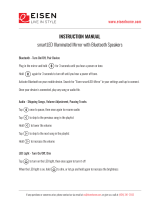Page is loading ...

THE MAZDA CX-5 | DRIVING MATTERS
™
ZOO}-zoo}
Genuine Mazda Service
Because you and your Mazda deserve the best
Your new Mazda deserves nothing less than the very best. To keep it running like
new for years to come, trust the experts at your local Authorized Mazda Dealer.
Simply bring your vehicle in for your scheduled maintenance and any needed repairs.*
At participating Mazda Full Circle Service Centers,** our technicians will
automatically perform a complimentary Full Circle inspection on your vehicle
and issue a detailed report card at every visit. This is designed to help you keep
track of your Mazda’s critical operating condition. Our factory-trained technicians
know your vehicle inside out and use Genuine Mazda Parts, giving your vehicle
the optimum care and maintenance it requires to run with flawless precision.
Remember to further enhance your driving experience, visit your local Mazda
Service Center for your scheduled maintenance. It’s also the place where you can
find a wide variety of tires, parts and accessories that are just right for your vehicle.
* See vehicle’s scheduled-maintenance program for details.
** To learn more about Mazda Full Circle Service, visit www.MazdaUSA.com and click on the “Owners” tab,
scroll down and click on “Service & Parts”, scroll down to “Mazda FULL CIRCLE SERVICE”.
Customer Experience Center: 1-800-222-5500
Roadside Assistance Contact: 1-800-866-1998
This easy-to-use Smart Start Guide is intended to help you more fully appreciate some of the unique
features and functions of your new vehicle. However, it is not intended to replace your Owner’s
Manual. The Owner’s Manual contains more detailed information to help you better understand
the important safety warnings, features, operation, and maintenance of your vehicle. All information,
specifications, photographs and illustrations in this publication are those in effect at the time
of printing. Mazda reserves the right to change specifications or design without obligation.
© Mazda North America Operations
Printed in U.S.A 5/16
Print 6
9999 95 050C 16SS
www.MazdaUSA.com
You love to drive your Mazda, and we love to service your Mazda. With our Full
Circle Service, we’ll give your vehicle a COMPLIMENTARY MULTI-POINT INSPECTION.
Your Mazda will receive a thorough review of its most crucial components.
FREE FULL CIRCLE
SERVICE INSPECTION
We’re committed to providing
expert Mazda service.

m{zd{ CX-5
SMART START GUIDE

1
LIGHTING/
TURN SIGNALS
(PP. 27, 30)
INFORMATION
DISPLAY
(P. 9)
HOOD
RELEASE
TILT/TELESCOPING
STEERING WHEEL LEVER
CRUISE
CONTROL
TPMS SET
(P. 8 )
TCS
OFF
BSM
(P. 2 5)
Driver’s View
LDWS
(P. 2 3)
BLUETOOTH
®
HANDS-FREE/
AUDIO
(PP. 15-16, 31-32)
ILLUMINATION
DIMMER
(Instrument Cluster)
(PP. 35-36)
This easy-to-use SMART START GUIDE provides information on some
unique features and functions of your new vehicle. Additional features are
available at www.mymazda.com and the MyMazda app -> VEHICLE
HOW TO. Complete information on features and functions are available in
your Owner’s Manual.

2
www.MazdaUSA.com
1
This indicator light turns on to remind you that the front passenger’s front/side
airbags and seat belt pretensioner will not deploy during a collision. The reason for
this is that the sensor has determined that an adult is not sitting in the front passenger seat.
NOTE: If a smaller adult sits on the front passenger seat, the sensors might detect the adult as being
a child depending on the person’s physique and may deactivate the front passenger’s front/side
airbags and seat belt pretensioner. Always wear your seat belt and secure children in the rear seats in
appropriate child restraints. See the Owner’s Manual for important information on this safety feature.
WIPER/
WASHER
(P. 2 8)
HAZARD
WARNING
NAVIGATION/AUDIO
(WITH MAZDA CONNECT)
(PP. 17-18, 31-32)
CLIMATE
CONTROL
(P. 3 4)
SEAT
WARMERS
NAVIGATION
SYSTEM SD CARD
(P. 18)
PASSENGER AIRBAG
OFF INDICATOR
1
CLOCK
Driver’s View
START/STOP
BUTTON
(PP. 5 - 6 )
ILLUMINATION
DIMMER
(Instrument Cluster)
(PP. 35-36)

3
CAUTION: RED KEY indicator light may illuminate if advance key
is placed in the cup holder. The key may not be detected in the cup holder.
ADVANCED KEYLESS ENTRY SYSTEM
This system allows you to lock and unlock the doors without taking
the key out.
While Carrying the Advanced Key…
• Unlock the driver’s door by
pushing the driver’s door request
switch once.
• Unlock all doors (and liftgate)
by pushing the driver’s door
request switch once or
twice (depending on
personalization setting)
OR by pushing the passenger’s
door request switch once.
• Lock all doors (and liftgate) by
pushing any request switch once.
• Open the liftgate by pushing
the electric liftgate opener when
ignition is OFF. With ignition ON,
vehicle must be in Park (A/T) or
have parking brake set (M/T).
Electric Liftgate Opener
Liftgate Request Switch
Key
Lock
Unlock
Panic Alarm
Advanced Key
Door Request Switch

4
www.MazdaUSA.com
CAUTION:
• Make sure vehicle is OFF and take the Keyless Entry System key
with you when leaving the vehicle.
• When locking doors using inside door switches or inside door-lock
knobs, be careful not to leave the key inside the vehicle.
Key
NOTE: Vehicles equipped with the Advanced Keyless Entry System and the
Keyless Entry System both use the same type of keyless entry transmitter.
However, only vehicles equipped with the Advanced Keyless Entry System allow
you to lock and unlock the doors/liftgate with the door/liftgate request switches
(without taking the key out of your purse or pocket).
Vehicles equipped with the Keyless Entry System do not have request switches
on the doors/liftgate. To lock and unlock the doors/liftgate, the corresponding
transmitter button must be pushed.
NOTE: When the liftgate opener switch is pushed, the liftgate will open slightly. If
the liftgate is not opened within 1.5 seconds, the liftgate latch locks (you will hear it
lock) and the liftgate cannot be opened or closed from this slightly raised position.
To open/close the liftgate, push the liftgate opener switch, open the liftgate within
1.5 seconds, then close it. The door/liftgate ajar warning light will be on if the
liftgate is not fully closed.
Panic Alarm

5
Starting the Engine
STARTING THE ENGINE WITH
ACCELERATED WARM-UP SYSTEM (AWS)
The CX-5 is equipped with SKYACTIV combustion technology.
This technology includes AWS (Accelerated Warm-up System) for
optimal emission performance during cold starting conditions.
While Carrying the Key…
• Start the engine by pushing the START/
STOP ENGINE button while pushing the
clutch pedal (M/T) or the brake pedal (A/T).
• What you will notice? On start-up, the
engine speed and sound are higher (1500
RPM) for less than one minute to quickly
bring the catalyst to efcient operating
temperature. The RPM will reduce to
idle once the temperature is achieved.
This is normal engine operation under
cold-start conditions.
• What this does? This heats up the catalytic converter faster to reduce
emissions and allows Mazda to use an exhaust header on the engine
(to improve efciency and horsepower).
NOTE: You can drive the vehicle during AWS activation, no need to wait.
• Shut the engine OFF by making sure the vehicle is in Park (A/T) and
setting the parking brake, then push the START/STOP ENGINE button.
• Activate Accessories (ACC) by pushing the START/STOP
ENGINE button once without pushing the clutch or brake pedal.
• Turn the ignition to the ON position by pushing the START/STOP
ENGINE button twice without pushing the clutch or brake pedal.
START/STOP Button
Indicator Light

6
www.MazdaUSA.com
Starting the Engine
Emergency Engine Stop
Pushing and holding the START/STOP ENGINE button or repeatedly
pushing the button while the engine is running will turn the engine OFF.
Use only in case of an emergency.
• Shut the engine OFF by making sure the vehicle is in Park (A/T) and
setting the parking brake, then push the START/STOP ENGINE button.
• Activate Accessories (ACC) by pushing the START/STOP
ENGINE button once without pushing the clutch or brake pedal.
• Turn the ignition to the ON position by pushing the START/STOP
ENGINE button twice without pushing the clutch or brake pedal.
If the START/STOP ENGINE button indicator light ashes AMBER, this
could indicate a problem with the engine starting system. You may not
be able to start the engine or switch the ignition to ACC or ON. Have your
vehicle inspected at an Authorized Mazda Dealer as soon as possible.
NOTE: The engine may not start if the key cannot be detected. The Key
Indicator Light may ash RED or “Key not detected” may be displayed if the key is
placed in the cup holder.

7
Tires
FUEL ECONOMY:
To achieve the
best fuel economy, visit
www.fueleconomy.gov
for more information.
ELECTRIC PARKING BRAKE
The electric parking brake equipment applies the parking brake using an
electric motor.
Applying the electric parking brake:
The electric parking brake can be applied regardless of the ignition
switch position.
1 Depress the brake pedal.
2 Pull the electric parking brake switch UP to apply the brake.
Releasing the electric parking brake:
The electric parking brake can be released while the ignition is switched ON
or while the engine is running.
1 Depress the brake pedal.
2 Push the electric parking brake switch DOWN to release the brake.
Electric parking brake automatic release:
The parking brake is released automatically when the accelerator pedal
is depressed and all of the following conditions
are met:
• The engine is running.
• The driver’s door is closed.
• The driver’s seat belt is fastened.
• Selector lever is in the D, M or R position.
Indicator
Light
Electric Parking Brake

8
www.MazdaUSA.com
Tires
TIRE PRESSURE MONITORING SYSTEM (TPMS)
For your safety, the CX-5 is equipped with TPMS that detects low
tire pressure in one or more tires. If the tire pressure starts getting
low in one or more tires, the system alerts the driver by turning on a
light in the instrument cluster (pp. 35-36) and sounding an alarm.
What to do? Don’t ignore the TPMS warning light. Stop and check your
tire pressure (when tires are cold) and inate them to the proper pressure.
Properly inated tires are safer, last longer, and increase fuel economy.
In the following cases, the TPMS must be “initialized” so the system can
operate normally.
• The tire pressure is adjusted (up or down) in one or more tires.
• A tire rotation is performed.
• Any tire or wheel is replaced.
• The vehicle’s battery is disconnected, replaced or completely dead.
Initialization Process (TPMS Warning Light is Illuminated)
1 Park the vehicle in a safe place and rmly apply the parking brake.
2 Let the tires cool, then adjust the tire pressure to the specied
pressure (see tire label located on the driver’s
side door opening) on all four (4) tires.
3 Switch the ignition ON, but leave the vehicle parked.
4 Push and hold the TPMS “Set Switch”
(left side of dash) until the TPMS warning light
in the instrument cluster ashes twice and
a beep sound is heard once.
CAUTION: If the TPMS “Set Switch” is pushed without adjusting the tire
pressure, the system cannot detect the normal tire pressure. The TPMS
warning light may not turn on, even if the tire pressure is low, or it may turn
on if the tire pressure is normal.
NOTE: Drastic changes in temperature or altitude can affect the pressure in
the tires, causing the TPMS warning light to turn on. Verify the tire pressures
when driving through extreme temperature or altitude changes.
ELECTRIC PARKING BRAKE
The electric parking brake equipment applies the parking brake using an
electric motor.
Applying the electric parking brake:
The electric parking brake can be applied regardless of the ignition
switch position.
1 Depress the brake pedal.
2 Pull the electric parking brake switch UP to apply the brake.
Releasing the electric parking brake:
The electric parking brake can be released while the ignition is switched ON
or while the engine is running.
1 Depress the brake pedal.
2 Push the electric parking brake switch DOWN to release the brake.
Electric parking brake automatic release:
The parking brake is released automatically when the accelerator pedal
is depressed and all of the following conditions
are met:
• The engine is running.
• The driver’s door is closed.
• The driver’s seat belt is fastened.
• Selector lever is in the D, M or R position.

9
Multi-Information Display
INFO
Toggle the INFO button on the steering wheel up or down to cycle through
different types of information.
Push the center of
the INFO button to
make selections.
Push and hold the center of the INFO button
to reset the currently displayed feature such
as Average MPH or Average MPG.
Display screens
Actual displayed information will vary on your vehicle model.
Distance
to Empty
Average
MPG
Current
MPG
Average
Speed
DRSS
Multi-information
Display

10
www.MazdaUSA.com
Multi-Information Display
Auto-Dimming Mirror
• Auto-dimming will automatically darken your rearview mirror
to reduce headlight glare from vehicles behind you.
• Auto-dimming is activated every time the engine is started.
NOTE:
In addition to the auto-dimming mirror’s rear light sensor, there is also a
front light sensor (not shown). Do not place or hang any objects over the front or rear
mirror light sensors; otherwise, the auto-dimming mirror will not operate properly.
HomeLink
®
• This feature provides a convenient way to replace up to three
transmitters such as garage door openers, home lighting remotes
and other radio frequency devices.
• Refer to your Owner’s Manual for complete programming details.
NOTE:
Genuine Mazda Accessory Auto-Dimming Mirror with Compass and
HomeLink
®
is available at your Authorized Mazda Dealer.
AUTO-DIMMING MIRROR AND HOMELINK
®
Auto-Dimming
Indicator Light
Auto-Dimming
On
HomeLink
®
Rear
Light
Sensor
Auto-Dimming
Off
On Off
Seats and Mirrors
FRONT SEATS
Headrests
For your safety, the front seats are equipped with active headrests that are
not adjustable forward or backward, only up and down. An active headrest
is designed to move forward in the event of a collision to close the gap
between your head and the headrest (to reduce the possibility of whiplash).

11
MAZDA CONNECT INFOTAINMENT SYSTEM (if equipped)
Mazda Connect is designed to be operated by
using one of the following three interfaces:
1 The commander switch (p. 13).
2 The touchscreen (if the vehicle is not moving).
3 Voice control (p. 14).
Talk
NOTE:
These types of
Warning screens
appear if there is
a problem with
the vehicle.
Mazda Connect Infotainment System
NOTE:
• In the interest of safety and to avoid distracted driving, the touchscreen is
disabled at speeds over 5 mph. Use the commander switch or voice control to
operate the infotainment system.
• You can touch and tap, slide or swipe the touchscreen, but cannot pinch.
Push TALK button
and say “Applications.”
Push TALK button
and say “Settings.”
Push TALK button
and say “Entertainment.”
Push TALK button
and say “Navigation.”
Push TALK button and
say “Communication.”

12
www.MazdaUSA.com
MAZDA CONNECT INFOTAINMENT SYSTEM (if equipped)
Mazda Connect is designed to be operated by
using one of the following three interfaces:
1 The commander switch (p. 13).
2 The touchscreen (if the vehicle is not moving).
3 Voice control (p. 14).
Mazda Connect Infotainment System
MAZDA CONNECT SETTINGS (if equipped)
To view the different setting screens:
1 Move the commander switch to the left or right to change tabs.
2 When the desired tab is highlighted, push the knob of the
commander switch down.
3 Turn the dial of the commander switch to scroll down the list.
NOTE: If there is a scroll bar on the right side, there are more items farther down.
Safety Settings
Sound Settings
Vehicle Settings
System Settings
Device Settings
Display Settings
Mazda Connect Settings
Use System to change the
brightness of the Display
between Day (bright), Night
(dim), and AUTO (switches
from Day to Night when
headlights are turned ON).
See illumination dimmer (pp. 35-36).

13
Commander/Voice Control
COMMANDER SWITCH (if equipped)
The commander is the primary means for operating Mazda Connect.
It allows you to keep your head up and eyes on the road.
The control places ve buttons naturally beneath the ve ngers and shows
ve matching icons on the home screen for touch-only operation. Select a
button around the commander knob to operate the desired system.
ENTER
ENTER
Select an item on the screen by:
1 Moving the knob up or down, left or right, and/or turning the dial to
move the cursor to the desired on-screen location (and get a description
of the icon).
2 Pushing the knob down (ENTER) to select your choice on the screen.
AUDIO
BACK
(to previous screen)
HOME NAVIGATION
MUTE (push down)/
VOLUME (turn dial)
FAVORITES
The following can be
stored in Favorites:
• 50 stations total for AM, FM, and XM.
• 50 contacts in the system phonebook.
• 50 points of interest in navigation. (To edit
or delete HOME, select HOME and push
and hold the commander knob until the
Edit/Delete HOME screen appears.)

14
www.MazdaUSA.com
Commander/Voice Control
COMMANDER SWITCH (if equipped)
The commander is the primary means for operating Mazda Connect.
It allows you to keep your head up and eyes on the road.
The control places ve buttons naturally beneath the ve ngers and shows
ve matching icons on the home screen for touch-only operation. Select a
button around the commander knob to operate the desired system.
Select an item on the screen by:
1 Moving the knob up or down, left or right, and/or turning the dial to
move the cursor to the desired on-screen location (and get a description
of the icon).
2 Pushing the knob down (ENTER) to select your choice on the screen.
VOICE CONTROL (if equipped)
Voice control is activated by pushing the TALK button on the steering
wheel and speaking a command. Voice commands usually contain a verb
(action word) followed by a noun. Common verbs are “Go to” and “Play”.
TALK
NOTE: After becoming familiar with the system, you can skip the voice prompts
by pushing the TALK button again.
SOME COMMON VOICE COMMANDS ARE:
• Call “name” mobile
• Dial “number”
• Address-pause-“street
address, city, state”
• Help
• Cancel
• Go Back or Previous
• Next or Skip
• Tutorial
• Scroll/Page Down
• Scroll/Page Up
• Turn Display/Screen Off
• Select “line number”
(ex: “Select Four” or
“Select Line Four”
• Display Clock
Go to (and one of the following):
• Home
• Entertainment
• Navigation
• Communication
• Settings
• Messages
• Contacts
• Email
• Phone
• Call History
• Tex t
• AM/FM
• XM
• CD
• Bluetooth
• AUX
• USB
• Pandora
• Aha
• Stitcher
Play (and one of the following):
• AM/FM
<station number>
• XM <channel
number>
• CD
• Bluetooth
• AUX
• USB
• Pandora
• Aha
• Stitcher
• Song
• Playlist
• Artist
• Album
• Genre
• Folder

15
Talk
Pick-up
Hang up
PAIRING YOUR BLUETOOTH
®
PHONE OR AUDIO DEVICE
Bluetooth
®
Pairing Instructions:
1 Manually turn on Bluetooth on your phone or
audio device.
2 Select Communication from Home screen.
3 Select Settings.
4 Select Bluetooth.
5 Select Add New Device, and switch to the
operation on your mobile device.
6 On your mobile device, select “Mazda”.
7 Verify the displayed 6-digit code both on the
display and on your mobile device.
For phones compatible with SMS and MMS:
8 On your mobile device, hit “Allow” to let Mazda Connect download your
phonebook and text messages (SMS).
IMPORTANT:
•
If your mobile device was once paired to any Mazda vehicle in the past, “Mazda”
on the Bluetooth device list on your mobile device must be deleted.
9 For iPhone, go to Settings>Bluetooth. Select the “i” information icon for the
connected device. Switch “Show Notications” to ON.
NOTE:
• For safety reasons, you cannot pair a phone while driving.
• For customer service and device compatibility, visit
www.mazdausa.com/mazdaconnect or call 800-430-0153.
• When in range of another Wi-Fi device, the Bluetooth connection between your
phone and the system may disconnect for a short time if you have Wi-Fi enabled.
Turn off Wi-Fi on your phone if needed.

16
www.MazdaUSA.com
TO MAKE OR RECEIVE A HANDS-FREE CALL
Push
button: To receive/
swap a call.
Push
button: To talk
• To start voice recognition session
• To skip system’s lady
voice guidance
Push
button: To hang up
• To end voice recognition session
(this button is also used to hang
up call)
Automatic Bluetooth
Reconnection:
• On engine start, the last connected
device will automatically be re-connected after several seconds.
• To switch phones, go to Device Settings and select Bluetooth.
For a stable Bluetooth connection:
• Make sure there is no metal object nor any obstacle blocking Bluetooth
signal between vehicle’s display and your mobile device.
• Turn OFF unnecessary applications on your mobile device. When your
mobile device is busy; it often drops Bluetooth connection.
• Turn OFF energy saving mode on your mobile device.
PAIRING YOUR BLUETOOTH
®
PHONE OR AUDIO DEVICE
NOTE: Some phone models do not support all features. If your phone or
device does not pair, please visit www.mazdausa.com/mazdaconnect or contact
(800) 430-0153 for further assistance or to report a phone/audio device concern.
The following icons are displayed on the touchscreen during a call:
Ends a call.
Transfers a call from hands‐
free to the mobile phone.
Transfers a call from the
mobile phone to hands‐free.
Mutes the microphone.
Switches the call on hold.
Allows transmitting DTMF (Dual
Tone Multi‐Frequency) signal via
the numerical keypad (generally
to a home telephone answering
machine or an automated
guidance call center).
HANG UP
TALK
Receive
/Swap

17
Navigation System
NAVIGATION SYSTEM (if equipped)
Planning A Route
ICON Voice Control Purpose
Hide/Show Menu Bar To open and close the Menu bar.
Enter Destination
To enter an address or favorite destination, or
select a place of interest or a location on the map.
Navigation Information
To switch to the navigation information screen on
which items such as trafc information and GPS
reception conditions are located.
Cancel To cancel an existing way point/route.
Point of Interest To nd places nearby.
Route Options
To display the route parameters and full length of
route. Perform route-related actions such as edit or
cancel, pick route alternatives, avoid parts, and add
destination to Favorites.
View Mode
To change the map mode
(2D north up / 2D heading up / 3D).
Settings To adjust the navigation settings.
IMPORTANT:
• In the interest of safety and to reduce
distractions while you are driving, you should
always plan a route before you start driving.
• To adjust the volume of the navigation system
voice while driving, adjust the volume by turning
the VOL knob when voice guidance is being
given. To prompt voice guidance, push the
NAVI button to repeat the last instruction.
• For issues with the navigation system, visit
www.mazdausa.com/mazdaconnect or
call 800-430-0153.
To plan a route on your navigation system, do the following:
1 Push the NAV button on the commander switch.
2 Select NEW DESTINATION.
3 Select Find Address.
NOTE: By default, the navigation system detects the country and city/town
you are in. If needed, you can change the country or state setting by selecting
Country or a new city/town by selecting City or Zip code.
4 Enter the street name.
5 Enter the house number, then select the
.
6 The system transitions to a screen where the input location can be
checked. To transition to the next screen, select
Select, or to transition
to the previous screen, select
.

18
www.MazdaUSA.com
Navigation System
ICON Voice Control Purpose
Hide/Show Menu Bar To open and close the Menu bar.
Enter Destination
To enter an address or favorite destination, or
select a place of interest or a location on the map.
Navigation Information
To switch to the navigation information screen on
which items such as trafc information and GPS
reception conditions are located.
Cancel To cancel an existing way point/route.
Point of Interest To nd places nearby.
Route Options
To display the route parameters and full length of
route. Perform route-related actions such as edit or
cancel, pick route alternatives, avoid parts, and add
destination to Favorites.
View Mode
To change the map mode
(2D north up / 2D heading up / 3D).
Settings To adjust the navigation settings.
NOTE:
• For best results, say the full address without pausing between words.
• Voice guidance can be skipped by pushing the TALK button.
• When prompt voice guidance is muted, you will need to go into navigation settings
to turn the volume back on for the NAVI button to repeat the last instructions.
1 Turn the vehicle ignition OFF.
2 Locate the SD card slot inside the center console.
• Remove card: Open the cover and push the card once,
then pull it out.
• Insert card: Push the card in (label-side up), then close
the cover.
To remove or insert the MAP SD card (to update the map database):
NOTE: Select Places Nearby for POIs (points of
interest) around the selected location, or select Add to
Favorites to register the selected location to Favorites.
NOTE: The route can
be edited by selecting
other options.
7 If Go is selected or if no operation is performed for 10 seconds, the
route guidance is started. The set route can be checked by selecting MAP.
Planning A Route Using Voice Commands
You can navigate to any of the following places using your voice:
• An address, including home
• Favorites
• Cities and towns
• POI (Point of Interest) categories
• POIs for name brands of, for
example, restaurants, gas stations,
car rental and gyms
• A recent destination
NOTE: POI searches for points of interest near your present location.
To plan a route to an address using your voice, do the following:
1 Push the TALK button on the steering wheel.
2 When you hear the tone, you can say, for example “Address”.
3 When on an address screen, say the full address (without zip code) for
your destination, for example “123 Main St., Los Angeles, California”. The
system does not recognize zip codes.
4 Say “Yes” if the address is correct. If shown a list of addresses, say the
list number for the correct address or say “none of these”.
SD Card
• Visit www.mazdausa.com/navigation and download the most recent
map available for your device for free for three years from vehicle delivery.
Please refer to the Navigation System Owner’s Manual section of
www.mazdausa.com/navigation for additional information.
• Only use your MAP SD card for operating and updating your navigation
system. Do not insert the MAP SD card into another vehicle or into any
other device such as a camera.
• Do not put other SD cards in this slot.
/