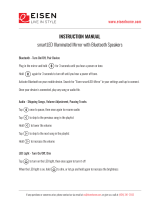Page is loading ...

Link to Mazda3 Digital Owner’s Manual:
http://2017Mazda3ownersmanual.MazdaUSA.com
SMART START GUIDE
m{zd{ 3
2940142_17d_Mazda3_SSG_032217_B.indd 2 3/22/17 12:54 PM

1
Driver’s View
ACTIVE
DRIVING
DISPLAY
(P. 37 )
ILLUMINATION
DIMMER
(PP. 34, 36)
LIGHTING/
TURN SIGNALS
(P. 2 5 )
BLUETOOTH
®
HANDS-FREE/
AUDIO
(PP. 13-14, 29-30)
HOOD
RELEASE
FUEL DOOR
RELEASE
TRUNK
RELEASE
TILT/TELESCOPING
STEERING WHEEL LEVER
CRUISE
CONTROL
LDWS
(P. 21)
(P. 21)
TPMS
SET
(P. 6 )
DSC
OFF
This easy-to-use SMART START GUIDE provides information on some unique
features and functions of your new vehicle. Additional features are available at
www.mymazda.com and the MyMazda app -> VEHICLE HOW TO. Complete
information on features and functions is available in your Owner’s Manual.
2940142_17d_Mazda3_SSG_032217_B.indd 1 3/22/17 12:54 PM

2
www.MazdaUSA.com
Driver’s View
CLOCK
(P. 10)
SEAT WARMERS CLIMATE CONTROL
(P. 32)
PASSENGER
AIRBAG OFF
INDICATOR
1
HAZARD
WARNING
HEATED
STEERING
WHEEL
(P. 8 )
WIPER/
WASHER
(P. 2 6 )
NAVIGATION/AUDIO
(WITH MAZDA CONNECT)
(PP. 9-10, 15-16, 29-30)
1
This indicator light turns on to remind you that the front passenger’s front/side
airbags and seat belt pretensioner will not deploy during a collision. The reason for
this is that the sensor has determined that an adult is not sitting in the front passenger seat.
NOTE: If a smaller adult sits on the front passenger seat, the sensors might detect the adult as being
a child depending on the person’s physique and may deactivate the front passenger’s front/side
airbags and seat belt pretensioner. Always wear your seat belt and secure children in the rear seats in
appropriate child restraints. See the Owner’s Manual for important information on this safety feature.
START/STOP
ENGINE BUTTON
(P. 4 )
2940142_17d_Mazda3_SSG_032217_B.indd 2 3/22/17 12:54 PM

3
Electric Trunk
Lid Opener
Liftgate
Request
Switch
Elec. Liftgate
Opener
ADVANCED KEYLESS ENTRY SYSTEM (if equipped)
This system allows you to lock and unlock the doors without taking
the key out.
While Carrying the Advanced Key…
• Unlock the driver’s door by
pushing the driver’s door request
switch once.
• Unlock all doors by pushing
the driver’s door request switch
once or twice (depending on
personalization setting)
OR by pushing the passenger’s
door request switch once.
• Lock all doors (and liftgate) by
pushing any request switch once.
• Open the trunk or liftgate by
pushing the opener switch once
(located a little to the right of the
center of the vehicle).
NOTE: Vehicles equipped with the Advanced Keyless Entry System and the Keyless
Entry System both use the same type of keyless entry transmitter. However, only vehicles
equipped with the Advanced Keyless Entry System allow you to lock and unlock the
doors with the door request switches (without taking the key out of your purse or pocket).
Vehicles equipped with the Keyless Entry System do not have request switches
on the doors/trunk. To lock and unlock the doors, the corresponding transmitter
button must be pushed.
Key
Advanced Key
Lock
Unlock
Panic Alarm
Trunk
(4-door sedan only)
Door Request Switch
CAUTION: RED KEY indicator
light
may illuminate if advanced
key is placed in the cup holder. The
key may not be detected in the
cup holder.
CAUTION:
• Make sure the vehicle is OFF and
take the keyless entry system key
with you when leaving the vehicle.
• When locking doors using inside
door switches or inside door
lock knobs, be careful not to
leave the key inside the vehicle.
NOTE: Refer to your Owner’s
Manual for additional details about
“Personalization Features”.
2940142_17d_Mazda3_SSG_032217_B.indd 3 3/22/17 12:54 PM

4
www.MazdaUSA.com
Emergency Engine Stop
Pushing and holding the START/STOP ENGINE button or repeatedly pushing
the button while the engine is running will turn the engine OFF. Use only in
case of an emergency.
If the START/STOP ENGINE button indicator light ashes AMBER, this
could indicate a problem with the engine starting system. You may not
be able to start the engine or switch the ignition to ACC or ON. Have your
vehicle inspected at an Authorized Mazda Dealer as soon as possible.
NOTE: The engine may not start if the key cannot be detected. The Key
Indicator Light may ash RED or “Key not detected” may be displayed if the key
is placed in the cup holder.
Starting the Engine
STARTING THE ENGINE WITH
ACCELERATED WARM-UP SYSTEM (AWS)
The Mazda3 is equipped with SKYACTIV combustion technology.
This technology includes AWS (Accelerated Warm-up System) for
optimal emission performance during cold starting conditions.
NOTE: You can drive the vehicle during AWS activation, there is no need
to wait.
While Carrying the Key…
• Start the engine by pushing the START/STOP
ENGINE button while pushing the clutch pedal
(M/T) or the brake pedal (A/T).
• What will you notice? On start-up, the engine
speed and sound are higher (1500 RPM) for less
than one minute to quickly bring the catalyst to
efcient operating temperature. The RPM will reduce
to idle once the temperature is achieved. This is
normal engine operation under cold-start conditions.
• What does this do? This heats up the catalytic converter faster to
reduce emissions and allows Mazda to use an exhaust header on the
engine (to improve efciency and horsepower).
• Shut the engine OFF by making sure the vehicle is in Park (A/T) and
setting the parking brake, then push the START/STOP ENGINE button.
• Activate Accessories (ACC) by pushing the START/STOP ENGINE
button once without pushing the clutch or brake pedal.
• Turn the ignition to the ON position by pushing the START/STOP
ENGINE button twice without pushing the clutch or brake pedal.
START/STOP
Indicator Light
2940142_17d_Mazda3_SSG_032217_B.indd 4 3/22/17 12:54 PM

5
ELECTRIC PARKING BRAKE
The electric parking brake equipment applies the parking brake using an
electric motor.
Applying the electric parking brake:
The electric parking brake can be applied regardless of the ignition
switch position.
1 Pull the electric parking brake switch UP to apply the brake.
Releasing the electric parking brake:
The electric parking brake can be released while the ignition is switched ON
or while the engine is running.
1 Depress the brake pedal.
2 Push the electric parking brake switch DOWN to release the brake.
Electric parking brake automatic release:
The parking brake is released automatically when the accelerator pedal
is depressed and all of the following conditions are met:
• The engine is running.
• The driver’s door is closed.
• The driver’s seat belt is fastened.
• The selector lever is in the D, M or R position.
Indicator Light
FUEL ECONOMY:
To achieve the
best fuel economy, visit
www.fueleconomy.gov
for more information.
Electric Parking Brake
2940142_17d_Mazda3_SSG_032217_B.indd 5 3/22/17 12:54 PM

6
www.MazdaUSA.com
TIRE PRESSURE MONITORING SYSTEM (TPMS)
For your safety, the Mazda3 is equipped with TPMS that detects low
tire pressure in one or more tires. If the tire pressure starts getting
low in one or more tires, the system alerts the driver by turning on a
light in the instrument cluster (pp. 33-36) and sounding an alarm.
What to do? Don’t ignore the TPMS warning light. Stop and check your tire
pressure (when the tires are cold) and inate them to the proper pressure.
Properly inated tires are safer, last longer, and increase fuel economy.
In the following cases, the TPMS must be “initialized” so the system can
operate normally.
• The tire pressure is adjusted (up or down) in one or more tires.
• A tire rotation is performed.
• Any tire or wheel is replaced.
• The vehicle’s battery is disconnected, replaced or completely dead.
Initialization Process (TPMS Warning Light is Illuminated)
1 Park the vehicle in a safe place and rmly apply the parking brake.
2 Let the tires cool, then adjust the tire pressure to
the specied pressure (see tire label located on
the driver’s side door opening) on all four (4) tires.
3 Switch the ignition ON, but leave the vehicle parked.
4 Push and hold the TPMS “Set Switch”
(left side of dash) until the TPMS warning light
in the instrument cluster ashes twice and a beep
sound is heard once.
Tires
CAUTION: If the TPMS “Set Switch” is pushed without adjusting the tire
pressure, the system cannot detect the normal tire pressure. The TPMS
warning light may not turn on, even if the tire pressure is low, or it may turn on
if the tire pressure is normal.
NOTE: Drastic changes in temperature or altitude can affect the pressure in the
tires, causing the TPMS warning light to turn on. Verify the tire pressures when
driving through extreme temperature or altitude changes.
2940142_17d_Mazda3_SSG_032217_B.indd 6 3/22/17 12:54 PM

7
Seats and Headrests
Returning rear seats to upright position:
1 Install the headrest (if removed).
2 Raise the seatbacks until they lock into position.
3 Pull on the top of the seatbacks to make sure they are locked.
4 Check that all seat belts are routed properly for passenger use.
REAR SEATS
Folding rear seatbacks down:
4-door sedan
1 Check that rear seats are clear
of objects.
2 Open the trunk and pull the left
and/or right side remote handle lever(s).
3 Open a rear door and fold the
seatback forward.
FRONT SEATS
Headrests
For your safety, the front seats are equipped with active headrests that
are not adjustable forward or backward, only up and down. An active
headrest is designed to move forward in the event of a collision to close
the gap between your head and the headrest (to prevent whiplash).
Driver’s Seat Lumbar Support Adjustment
(if equipped)
To increase the lumbar support, move the lever
upward. Move the lever downward to decrease
lumbar support.
5‐door hatchback
Push the button to fold
down the seatback.
NOTE: For tall drivers and front passengers who
adjust the front seats all the way back, the headrests
on the rear seats need to be removed when folding the
rear seatbacks down. If not removed, the rear headrest
will press into the front seatback. In order to remove the
headrest from the rear seat, the seatback needs to be
tilted slightly forward.
4-door
Remote Handle
2940142_17d_Mazda3_SSG_032217_B.indd 7 3/22/17 12:54 PM

8
www.MazdaUSA.com
Auto-Dimming Mirror
• Auto-dimming will automatically darken your rearview mirror and outside
driver’s mirror to reduce headlight glare from vehicles behind you.
• Auto-dimming is activated every time the engine is started.
NOTE:
In addition to the auto-dimming mirror’s rear light sensor, there is also a
front light sensor (not shown). Do not place or hang any objects over the front or rear
mirror light sensors; otherwise, the auto-dimming mirror will not operate properly.
HomeLink
®
• This feature provides a convenient way to replace up to three
transmitters such as garage door openers, home lighting remotes
and other radio frequency devices.
• Refer to your Owner’s Manual for complete programming details.
NOTE:
Genuine Mazda Accessory Auto-Dimming Mirror with Compass and
HomeLink
®
is available at your Authorized Mazda Dealer.
AUTO-DIMMING MIRROR AND HOMELINK
®
On Off
AUTO-DIMMING MIRROR AND HOMELINK
®
Auto-Dimming
Indicator Light
Auto-Dimming
On
HomeLink
®
Rear
Light
Sensor
Auto-Dimming
Off
Heated Steering Wheel and Mirror
Heated Steering Wheel (if equipped)
The grips on the left and right of the
steering wheel can be warmed.
To turn heated steering wheel on, push
the switch and the light will illuminate.
To turn heated steering wheel off, push
the switch and the light will turn off.
Heated
Area
Heated Steering
Wheel Switch
2940142_17d_Mazda3_SSG_032217_B.indd 8 3/22/17 12:55 PM

9
NOTE:
These types of
Warning screens
appear if there is
a problem with
the vehicle.
MAZDA CONNECT INFOTAINMENT SYSTEM
MAZDA CONNECT is designed to be operated
using one of the following three interfaces:
1 The commander switch (p. 11).
2 The touchscreen.
3 Voice control (p. 12).
Mazda Connect Infotainment System
NOTE:
• In the interest of safety and to avoid distracted driving, the touchscreen
is disabled at speeds over 5 mph. Use the commander switch
or voice control to operate the infotainment system.
• You can touch and tap, slide or swipe the touchscreen, but cannot pinch.
Talk
Push TALK button
and say “Applications.”
Push TALK button
and say “Settings.”
Push TALK button
and say “Entertainment.”
Push TALK button
and say “Navigation.”
Push TALK button and
say “Communication.”
2940142_17d_Mazda3_SSG_032217_B.indd 9 3/22/17 12:55 PM

10
www.MazdaUSA.com
Mazda Connect Infotainment System
Mazda Connect Settings
MAZDA CONNECT SETTINGS
To view the different setting screens and customize your MAZDA
CONNECT to suit your individual preferences and needs:
1 Move the commander switch to the left or right to change tabs.
2 When the desired tab is highlighted, push the knob of the
commander switch down.
3 Turn the dial of the commander switch to scroll down the list.
NOTE: If there is a scroll bar on the right side, there are more items farther down.
Use the system to change
the brightness of the Display
between Day (bright), Night
(dim), and AUTO (switches
from Day to Night when
headlights are turned ON).
See illumination dimmer (pp. 33-36).
Safety Settings
Active Driving Display Settings
Sound Settings
Vehicle Settings System Settings
Device Settings
Display Settings
2940142_17d_Mazda3_SSG_032217_B.indd 10 3/22/17 12:55 PM

11
Commander Switch
COMMANDER SWITCH (if equipped)
The commander switch is the primary means for operating MAZDA
CONNECT. It allows you to keep your head up and eyes on the road.
The control places ve buttons naturally beneath the ve ngers. Select a
button around the commander switch knob to operate the desired system.
ENTER
Select an item on the screen by:
1 Moving the knob up or down, left or right,
and/or turning the dial to move the cursor
to the desired on-screen location (and get a
description of the icon).
2 Pushing the knob down (ENTER) to select
your choice on the screen.
AUDIO
BACK
(to previous screen)
HOME
NAVIGATION
MUTE (push down)/
VOLUME (turn dial)
FAVORITES
The following can be
stored in Favorites:
• 50 stations total for
AM, FM, and XM.
• 50 contacts in the
system phonebook.
• 50 points of interest
in navigation.
(To edit or delete
HOME, select HOME
and push and hold the
commander switch knob
until the Edit/Delete
HOME screen appears.)
2940142_17d_Mazda3_SSG_032217_B.indd 11 3/22/17 12:55 PM

12
www.MazdaUSA.com
VOICE CONTROL
Voice control is activated by pushing the TALK button on the steering
wheel and speaking a command. Voice commands usually contain a verb
(action word) followed by a noun. Common verbs are “Go to” and “Play”.
Commander Switch
NOTE: After becoming familiar with the system, you can skip the voice prompts
by pushing the TALK button again.
SOME COMMON VOICE COMMANDS ARE:
• Call “name” mobile
• Dial “number”
• Address-pause-“street
address, city, state”
• Help
• Cancel
• Go Back or Previous
• Next or Skip
• Tutorial
• Scroll/Page Down
• Scroll/Page Up
• Turn Display/Screen Off
• Select “line number”
(ex: “Select Four” or
“Select Line Four”
• Display Clock
Go to (and one of the following):
• Home
• Entertainment
• Navigation
• Communication
• Settings
• Messages
• Contacts
• Email
• Phone
• Call History
• Text
• AM/FM
• XM
• CD
• Bluetooth
• AUX
• USB
• Pandora
• Aha
• Stitcher
Play (and one of the following):
• AM/FM
<station number>
• XM <channel
number>
• CD
• Bluetooth
• AUX
• USB
• Pandora
• Aha
• Stitcher
• Song
• Playlist
• Artist
• Album
• Genre
• Folder
TALK
Voice Control
2940142_17d_Mazda3_SSG_032217_B.indd 12 3/22/17 12:55 PM

13
PAIRING YOUR BLUETOOTH
®
PHONE OR AUDIO DEVICE
Bluetooth
®
NOTE: Some phone models do not support all features. If your phone or
device does not pair, please visit www.mazdausa.com/mazdaconnect or contact
(800) 430-0153 for further assistance or to report a phone/audio device concern.
Pairing Instructions:
1 Manually turn on Bluetooth on your phone or audio device.
2 Select Communication from the Home screen.
3 Select Settings.
4 Select Bluetooth.
5 Select Add New Device, and switch to the
operation on your mobile device.
6 On your mobile device, select “Mazda”.
7 Verify the displayed 6-digit code both on the display and on your mobile device.
For iPhone:
8 Select “Pair” on the phone and select “Yes” on the system.
For phones compatible with SMS and MMS:
9 On your mobile device, hit “Allow” to let Mazda Connect download your
phonebook and text messages (SMS).
IMPORTANT:
•
If your mobile device was paired to any Mazda vehicle in the past, “Mazda” on the
Bluetooth device list on your mobile device must be deleted.
10 For iPhone, go to Settings>Bluetooth. Select the “i” information icon for the
connected device. Switch “Show Notications” to ON.
NOTE:
• For safety reasons, you cannot pair a phone while driving.
• For customer service and device compatibility, visit
www.mazdausa.com/mazdaconnect or call 800-430-0153.
• When in range of another Wi-Fi device, the Bluetooth connection between your
phone and the system may disconnect for a short time if you have Wi-Fi enabled.
Turn off Wi-Fi on your phone if needed.
2940142_17d_Mazda3_SSG_032217_B.indd 13 3/22/17 12:55 PM

14
www.MazdaUSA.com
TO MAKE OR RECEIVE A HANDS-FREE CALL
Push
button:
• To receive/swap a call.
Push
button: To talk
• To start voice recognition session
• To skip system’s voice guidance
Push
button: To hang up
• To end voice recognition session
(or push button to end a call)
Automatic Bluetooth
Reconnection:
• On engine start, the last
connected device will
automatically be re-connected
after several seconds.
• To switch phones, go to Device Settings and select Bluetooth.
For a stable Bluetooth connection:
• Make sure there is no metal object nor any obstacle blocking Bluetooth
signal between the vehicle’s display and your mobile device.
• Turn OFF unnecessary applications on your mobile device. When your
mobile device is busy, it often drops Bluetooth connection.
• Turn OFF energy saving mode on your mobile device.
PAIRING YOUR BLUETOOTH
®
PHONE OR AUDIO DEVICE
NOTE: Some phone models do not support all features. If your phone or
device does not pair, please visit www.mazdausa.com/mazdaconnect or contact
(800) 430-0153 for further assistance or to report a phone/audio device concern.
The following icons are displayed on the touchscreen during a call:
Ends a call.
Transfers a call from hands‐
free to the mobile phone.
Transfers a call from the
mobile phone to hands‐free.
Mutes the microphone.
Switches the call on hold.
Allows transmitting DTMF (Dual
Tone Multi‐Frequency) signal via
the numerical keypad (generally
to a home telephone answering
machine or an automated
guidance call center).
HANG UP
TALK
Receive
/Swap
NOTE: In the event the system does not auto reconnect the device, manually
reconnect under devices menu.
2940142_17d_Mazda3_SSG_032217_B.indd 14 3/22/17 12:55 PM

15
Navigation System
To plan a route on your navigation system, do the following:
1 Push the NAV button on the commander switch.
2 Select NEW DESTINATION.
3 Select Find Address.
NOTE: By default, the navigation system detects the country and city/town
you are in. If needed, you can change the country or state setting by selecting
Country or a new city/town by selecting City or Zip code.
4 Enter the street name.
5 Enter the house number, then select the
.
6 The system transitions to a screen where the input location can be
checked. To go to the next screen, select
Select, or to return to the
previous screen, select
.
NAVIGATION SYSTEM (if equipped)
Planning A Route
ICON Voice Control Purpose
Hide/Show
Menu Bar
To open and close the Menu bar.
Enter
Destination
To enter an address or favorite destination, or select
a place of interest or a location on the map.
Navigation
Information
To switch to the navigation information screen on
which items such as trafc information and GPS
reception conditions are located.
Cancel To cancel an existing way point/route.
Point of
Interest
To nd places nearby.
Route Options
To display the route parameters and full length of the
route. Perform route-related actions such as edit or
cancel, pick route alternatives, avoid parts, and add
destination to Favorites.
View Mode
To change the map mode
(2D north up / 2D heading up / 3D).
Settings To adjust the navigation settings.
IMPORTANT:
• In the interest of safety and to reduce
distractions while you are driving, you should
always plan a route before you start driving.
• To adjust the volume of the navigation system
voice while driving, adjust the volume by
turning the VOL knob when voice guidance is
being given. To prompt voice guidance, push
the NAVI button to repeat the last instruction.
2940142_17d_Mazda3_SSG_032217_B.indd 15 3/22/17 12:55 PM

16
www.MazdaUSA.com
• Visit www.mazdausa.com/navigation and download the most recent map
available for your device for free for three years from vehicle delivery.
• For issues with the navigation system, visit
www.mazdausa.com/mazdaconnect or call 800-430-0153.
• Only use your MAP SD card for operating and updating your navigation
system. Do not insert the MAP SD card into another vehicle or into any
other device such as a camera.
• Do not put other SD cards in this slot.
NOTE:
• For best results, say the full address without pausing between words.
• Voice guidance can be skipped by pushing the TALK button.
• When prompt voice guidance is muted, you will need to go into navigation settings
to turn the volume back on for the NAVI button to repeat the last instructions.
1 Turn the vehicle ignition OFF.
2 Locate the SD card slot inside the center console.
• Remove card: Open the cover and push the
card once, then pull it out.
• Insert card: Push the card in (label-side up),
then close the cover.
To remove or insert the MAP SD card (to update the map database):
NOTE: Select Places Nearby for POIs (points of
interest) around the selected location, or select Add to
Favorites to register the selected location to Favorites.
NOTE: The route can
be edited by selecting
other options.
7 If Go is selected or if no operation is performed for 10 seconds, the
route guidance will start. The set route can be checked by selecting MAP.
Planning A Route Using Voice Commands
You can navigate to any of the following places using voice commands:
• An address, including home
• Favorites
• Cities and towns
• POI (Point of Interest) categories
• POIs for name brands of, for
example, restaurants, gas stations,
car rental and gyms
• A recent destination
NOTE: POI searches for points of interest near your present location.
To plan a route to an address using your voice, do the following:
1 Push the TALK button on the steering wheel.
2 After you hear the beep, you can say, for example “Address”.
3 When on an address screen, say the full address (without zip code) for
your destination, for example “123 Main St., Los Angeles, California”.
The system does not recognize zip codes.
4 Say “Yes” if the address is correct. If shown a list of addresses, say the
list number for the correct address or say “None of these”.
SD Card
2940142_17d_Mazda3_SSG_032217_B.indd 16 3/22/17 12:55 PM

17
Setting the MRCC
When the Mode switch is pushed,
the vehicle speed and the distance
between vehicles while in headway
control can be set. The MRCC
indication is shown in the Active
Driving Display.
Mazda Radar Cruise Control
MAZDA RADAR CRUISE CONTROL (MRCC) SYSTEM (if equipped)
The MRCC system maintains vehicle speed and following distance using
a radar sensor to detect a vehicle ahead. The driver simply presets the
vehicle speed between 19 mph and 90 mph and the system will maintain a
safe following distance without having to turn the cruise control off.
The system operates in two modes,
Constant Speed and Headway Control modes:
Constant Speed Mode
When no vehicle is detected ahead,
the driver’s set speed is maintained.
Headway Control Mode
When a vehicle is detected ahead,
a distance between your vehicle and
the vehicle ahead is maintained.
Vehicle ahead display
MRCC Distance
between vehicle display
MRCC Set vehicle speed
Resume
CANCEL
/OFF
Cruise
Control
(Set+/Set-)
Distance
Control
(Longer
/Shorter )
MODE
MRCC WARNING: MRCC shuts off when it reaches the low mph limit. “BRAKE”
is displayed. The vehicle will not brake/stop by itself.
NOTE: The radar for the MRCC is
located behind the Mazda emblem in
the grill. Keep this area clean to avoid
the system not working properly.
2940142_17d_Mazda3_SSG_032217_B.indd 17 3/22/17 12:55 PM

18
www.MazdaUSA.com
How to set the speed:
1 Adjust the vehicle to the desired speed using the accelerator pedal.
2 Push the SET + or SET – switch. The set speed and the inter-vehicle
distance display lled with white lines is displayed in the Active Driving
Display and the MRCC indicator light (green) turns on simultaneously.
Travel Status
During travel at
constant speed
During travel under
headway control
Display
How to set the distance between vehicles:
The distance between vehicles is set to a shorter distance by pushing
the
switch and a longer distance by pushing the switch. The
distance-between-vehicles can be set to four levels.
Distance between
vehicles guideline
(at 50mph)
Long
(about 164ft)
Medium
(
about 131ft)
Short
(about 98ft)
Extremely Short
(about 82ft)
Display
CAUTION: Do not rely completely on the MRCC system and always
drive carefully obeying the speed limit.
NOTE: The MRCC sometimes will brake your vehicle when passing a semi truck (tractor
trailer). This is normal. Simply press the accelerator pedal to override the system.
CLOSE PROXIMITY WARNING
While traveling in headway control, if your vehicle rapidly closes
in on a vehicle ahead because the other driver applied his or
her brakes suddenly, a warning sound activates and the BRAKE! warning
is indicated in the display. Always verify the safety of the surrounding area
and depress the brake pedal while keeping a safe distance from the vehicle
ahead. Additionally, always keep a safe distance from the vehicles behind you.
Switching to conventional cruise control function:
When the Mode switch is pushed while the Mazda Radar Cruise Control
(MRCC) system is turned on, the system is switched to conventional cruise
control function.
The Mazda Radar Cruise Control (MRCC) indicator light (green) in the
instrument cluster turns off and “Radar Cruise Control deactivated”
message is displayed in the multi-information display at the same time.
2940142_17d_Mazda3_SSG_032217_B.indd 18 3/22/17 12:55 PM

19
Smart City Brake Support
SMART CITY BRAKE SUPPORT (SCBS) SYSTEM (if equipped)
Between speeds of 2 to 18 mph, the Smart City Brake Support attempts
to minimize damage if a collision is unavoidable. In some instances,
SCBS may be able to stop the vehicle automatically to avoid a collision
with the vehicle ahead.
Partial list of operating conditions:
• During vehicle speeds of 2 to 18 mph (brake control) or 2 to 50 mph
(rear-end collision warning)
• The driver does not react quickly enough and may hit the vehicle ahead.
• The Smart City Brake Support (SCBS) system has not
been turned off.
Refer to your Owner’s Manual for a complete list of SCBS
operating conditions and system details.
SCBS system can be turned off using Safety Settings
in MAZDA CONNECT (see page 10).
WARNING: SCBS is only a supplementary system to reduce damage in the
event of a collision; however, the SCBS has limitations. Do not rely solely on the
SCBS. Always keep your eyes on the road.
Forward Sensing Camera
NOTE: It may be possible to avoid a collision if the relative speed between
your vehicle and the vehicle ahead is less than 12 mph.
2940142_17d_Mazda3_SSG_032217_B.indd 19 3/22/17 12:55 PM
/