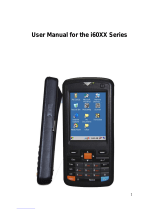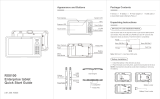Page is loading ...

DT50U/DT50P
Quick Start Guide
3.01.200.12043
Appearance and Buttons
Touch Screen
Scanner LED
System LED
Front Camera
Receiver
Scan Button
Volume Up +/Down -
Package Contents
Battery
Cover Locker
Handle
Loudspeaker
USB/Charging Port
RFID
Reader
Antenna
Camera
Fast
Scan Engine
Power Button
Scan Button
PTT Custom Button
Device x 1 Battery x 1 Power adapter x 1 USB cable x 1
Quick Start Guide & Warranty Policy x 1
Unpacking Instructions
SIM Card, TF Card Installation Method
Note: SIM card 1, 2 are Nano SIM cards.
Use the silver tab on the top left corner to pull out the SIM card/TF
card holder. Place the SIM card and TF card into the respective slots
(as shown). Push the holder in completely:
TF Slot
Nano SIM Slot 1
Card Tray
Nano SIM Slot 2
Battery Installation
1 Install the battery in the direction as show.
2 Place the back cover fully, then, push the lock buckle to the
right(lock).
NOTE: Overexertion should be avoid when installing or removing
the battery.

Power Options
USB Data Cable Charging
PC Connections
Connect device to PC using the USB cable provided. If additional
driver is required, PC will automatiaclly download from internet.
Once the USB port has been connected, drag the notification bar
from the top of the screen to display the USB setting interface.
1) Tap this to activate developer menu shown.(Figure 1)
2) Tap this to activate USB preference menu shown.(Figure 2)
On Windows PC, go to“My Computer”. Click on“Removable Disk”
to view and transfer device data.
Indicator
Battery
Network Signal
Full power
Medium power
Charging
Low power
SIM card error/no service
Good signal
Unstable signal
SIM card not installed
NONE
WiFi
NFC
WiFi on. No available
wireless networks for
connection
WiFi connected
WiFi switched off
NFC switched on
NONE
5. The battery is made from a flammable and explosive material.
Do not disassemble, squeeze, drop and make any other
destructive operations on the battery. Do not place the battery in
high temperatures.
6. Disposal of used batteries is subject to local relevant
documents or policies regarding disposal of used batteries.
Note:
1.When the device as a SLAVE connect to PC, ' This device ' option
will be automatically selected.
2.When the device as a HOST connect to other devices,'Connected
device' will be automatically selected.
Power on: Press and hold the power button until device vibrates.
Shutdown: Press and hold the power button until the shutdown
prompt appears Click“Shutdown”.
Forced restart: Press and hold the power button for 10 seconds.
Do not press the shutdown prompt. Device will restart.
Connect one end of the USB cable to the adapter, and the other
end to the device. Charging cradle is recommended for convenient
charging.
Figure 1
Select this option
to share the device
data with the
computer.
Select this option
to access device
storage.
Choose this option
for charging the
device.
Choose this option
to transfer images.
Click this to switch on
debug mode
Figure 2
This device
Warranty Policy
Warranty Terms:
1. Under normal circumstances, the warranty period of the device is
12 months (3 months for accessories), subject to the sales agreement.
2. During the product warranty period, under the normal use
conditions (determined by our technical staff), the user will be
entitled to a free warranty for damaged or faulty warranty parts.
3. During the warranty period, faults caused by repair, disassembly or
modification of the product by a personnel other than our company,
improper installation, improper use by the user (failure to follow
instructions), serial number damage, accident or natural disaster, will
not be covered under the warranty.
4. The warranty will expire immediately if any alterations are made
to the warranty card.
5. Please show the equipment SN and purchase certificate for
repair. The company reserves the right to interpret the above
contents.
Place of Origin: Shenzhen Quality Inspector: 02
UROVO TECHNOLOGY LTD.
Website: en.urovo.com
Thank you for using Urovo smart terminal series products. In the
situation of quality problems, which arise from raw materials or
production processes, during normal use of purchased products,
UROVO TECHNOLOGY LTD. will be responsible for free
maintenance within one year from the date of purchase.The
company may provide repairs due to the user's failure to use the
product according to the provided instructions of the product.
However, corresponding service fee and component fee will be
charged.
Precautions
1. Read all information in this guide before using the device to
ensure safe and proper operation.
2. Please use the accessories that have been approved by Urovo
and corresponds to this model. Use of any power source, charger,
battery, etc. that has not been approved by Urovo may cause a
fire, explosion, or other hazards.
3. Please use device and accessories within the specified
temperature range. Equipment failure may occur when the
ambient temperature is too high or too low.
4. Do not disassemble the product and its accessories. If the
equipment or any of its components are not working properly,

FCC Caution
§ 15.19 Labeling requirements.
This device complies with part 15 of the FCC Rules. Operation is subject to the
following two conditions: (1) This device may not cause harmful interference, and (2)
this device must accept any interference received, including interference that may
cause undesired operation.
§ 15.21 Information to user.
Any Changes or modifications not expressly approved by the party responsible for
compliance could void the user's authority to operate the equipment.
§ 15.105 Information to the user.
Note: This equipment has been tested and found to comply with the limits for a Class
B digital device, pursuant to part 15 of the FCC Rules. These limits are designed to
provide reasonable protection against harmful interference in a residential installation.
This equipment generates uses and can radiate radio frequency energy and, if not
installed and used in accordance with the instructions, may cause harmful interference
to radio communications. However, there is no guarantee that interference will not
occur in a particular installation. If this equipment does cause harmful interference to
radio or television reception, which can be determined by turning the equipment off
and on, the user is encouraged to try to correct the interference by one or more of the
following measures:
-Reorient or relocate the receiving antenna.
-Increase the separation between the equipment and receiver.
-Connect the equipment into an outlet on a circuit different from that to which the
receiver is connected.
-Consult the dealer or an experienced radio/TV technician for help.
Body-worn Operation
This device was tested for typical body-worn operations. To comply with RF exposure
requirements, a minimum separation distance of 10mm must be maintained between
the user’s body and the handset, including the antenna. Third-party belt-clips, holsters,
and similar accessories used by this device should not contain any metallic
components. Body-worn accessories that do not meet these requirements may not
comply with RF exposure requirements and should be avoided. Use only the supplied
or an approved antenna.
/