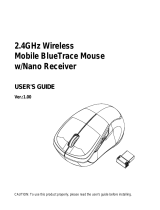Page is loading ...

I
2023.8
HT10
10" Rugged Android™ Tablet Device
User's Manual
Version 1.3

- II -
This page is intentionally left blank.

- i -
Revision History
Version Release Time Description
1.0 2022.05 Initial release
1.1 2022.07 Revise CPU description
1.2 2022.11 Update Bluetooth specication
1.3 2023.08 Update Android version

- ii -
Copyright Notice
All Rights Reserved.
The information in this document is subject to change without prior notice in order to
improve the reliability, design and function. It does not represent a commitment on the
part of the manufacturer.
Under no circumstances will the manufacturer be liable for any direct, indirect, special,
incidental, or consequential damages arising from the use or inability to use the product
or documentation, even if advised of the possibility of such damages.
This document contains proprietary information protected by copyright. All rights are
reserved. No part of this manual may be reproduced by any mechanical, electronic, or
other means in any form without prior written permission of the manufacturer.
Disclaimer
The information in this document is subject to change without prior notice in
order to improve the reliability, design and function. It does not represent a
commitment on the part of the manufacturer.
Under no circumstances will the manufacturer be liable for any direct, indirect,
special, incidental, or consequential damages arising from the use or inability
to use the product or documentation, even if advised of the possibility of such
damages.
About This Manual
This user’s manual provides the general information and installation instructions
for the product. The manual is meant for the experienced users and integrators
with hardware knowledge of personal computers. If you are not sure about any
description in this manual, consult your vendor before further handling.
We recommend that you keep one copy of this manual for the quick reference
for any necessary maintenance in the future. Thank you for choosing ARBOR
Technology Corp. products.

- iii -
Contents
Contents
Preface...........................................................................................................v
Declaration of Conformity.....................................................................................v
CE ................................................................................................................v
FCC Class B ................................................................................................v
RoHS ...........................................................................................................vi
SVHC / REACH ...........................................................................................vi
FCC Warning ............................................................................................. vii
Safety Symbols ......................................................................................... viii
Important Safety Instructions .................................................................... viii
Laser Safety .................................................................................................x
Rechargeable Battery Pack Safety .............................................................x
General Cleaning Tips................................................................................ xii
Cleaning Tools ............................................................................................ xii
Recommended Cleaning Procedures ..........................................................1
Disposing of the Equipment .................................................................................1
Additional Information & Technical Support .........................................................2
Warranty ...............................................................................................................2
Chapter 1 Introduction ................................................................................ 3
1.1 Product Highlights ..........................................................................................4
1.2 Package Contents ..........................................................................................4
1.3 Optional Accessories......................................................................................5
1.4 Parts of the Device .........................................................................................6
1.5 Specications .................................................................................................7
Chapter 2 Installation .................................................................................. 9
2.1 Installing microSD and SIM Card .................................................................10
2.2 Charging the Battery ....................................................................................10
2.2.1 Charging the Battery .........................................................................11
2.2.2 Checking the Battery Level ...............................................................11
2.3 Installing/Replacing the Battery....................................................................12
2.3.1 Accessing Battery Chamber ..............................................................12
Chapter 3 Using the Device ...................................................................... 15
3.1 Using Touch Screen .....................................................................................16
3.1.1 Basic Operations ...............................................................................16
3.1.2 Text Input ...........................................................................................16
3.1.3 Sleep Mode .......................................................................................17
3.2 Home Screen ...............................................................................................18

- iv -
Contents
3.2.1 Using the Quick Settings Panel.........................................................20
3.2.2 Enabling/Disabling Screen Rotation..................................................20
3.2.3 Enabling/Disabling Screen Rotation..................................................21
3.3 Congurations ..............................................................................................21
3.3.1 Conguring Your SIM Card ..............................................................22
3.3.2 Making/ReceivingCalls ......................................................................23
3.3.3 Data Connection ...............................................................................23
3.4 Using the Wi-Fi Feature ...............................................................................24
3.4.1 Enabling Wi-Fi and Connecting to a WLAN ......................................25
3.4.2 Adding a Wi-Fi Network.....................................................................25
3.4.3 Forgetting/Modifying a Wi-Fi Network ...............................................26
3.4.4 Making Your Device a Wi-Fi Hotspot.................................................27
3.5 Enabling Bluetooth and Pairing with Bluetooth Device ................................28
3.5.1 Conguring Bluetooth Features to Use .............................................29
3.5.2 Disconnect from a Bluetooth Device .................................................30
3.5.3 Additional Bluetooth Settings ............................................................30
3.6 Using the Location Feature ..........................................................................31
3.6.1 Enabling/Disabling Location Service .................................................31
3.6.2 Enabling/Disabling Location Service .................................................31
3.7 Using Camera ..............................................................................................32
3.8 Using the NFC Feature ................................................................................34
3.8.1 Enabling/Disabling NFC ....................................................................34
3.9 Using the Barcode Scanner .........................................................................35
3.9.1 Scanning the Barcode .......................................................................35
3.9.2 Supported Barcode Formats .............................................................36

- v -
Preface
Declaration of Conformity
CE
The CE symbol on your product indicates that it is in compliance with the
directives of the Union European (EU). A Certicate of Compliance is available
by contacting Technical Support.
This product has passed the CE test for environmental specications when
shielded cables are used for external wiring. We recommend the use of shielded
cables. This kind of cable is available from ARBOR Technology Corp. Please
contact your local supplier for ordering information.
FCC Class B
This device complies with Part 15 of the FCC Rules. Operation is subject to the
following two conditions:
1. This device may not cause harmful interference
2. This device must accept any interference received, including interference
that may cause undesired operation.
Any changes or modications not expressly approved by the guarantee of this
device could void the user’s authority to operate the equipment.
This equipment has been tested and found to comply with the limits for a Class
B digital device, pursuant to Part 15 of the FCC Rules. These limits are designed
to provide reasonable protection against harmful interference in a residential
installation. This equipment generates, uses and can radiate radio frequency
energy and, if not installed and used in accordance with the instructions, may
cause harmful interference to radio communications.
However, there is no guarantee that interference will not occur in a particular
installation. If this equipment does cause harmful interference to radio or
television reception, which can be determined by turning the equipment o and
on, the user is encouraged to try to correct the interference by one or more of the
following measures:
•Reorient or relocate the receiving antenna.
•Increase the separation between the equipment and receiver.
Preface

- vi -
Preface
•Connect the equipment into an outlet on a circuit dierent from that to which
the receiver is connected.
•Consult the dealer or an experienced radio/TV technician for help.
RoHS
ARBOR Technology Corp. certies that all components in its products are
in compliance and conform to the European Union’s Restriction of Use of
Hazardous Substances in Electrical and Electronic Equipment (RoHS) Directive
2002/95/EC.
The above mentioned directive was published on 2/13/2003. The main purpose
of the directive is to prohibit the use of lead, mercury, cadmium, hexavalent
chromium, polybrominated biphenyls (PBB), and polybrominated diphenyl
ethers (PBDE) in electrical and electronic products. Member states of the EU
are to enforce by 7/1/2006.
ARBOR Technology Corp. hereby states that the listed products do not contain
unintentional additions of lead, mercury, hex chrome, PBB or PBDB that exceed
a maximum concentration value of 0.1% by weight or for cadmium exceed
0.01% by weight, per homogenous material. Homogenous material is dened as
a substance or mixture of substances with uniform composition (such as solders,
resins, plating, etc.). Lead-free solder is used for all terminations (Sn(96-96.5%),
Ag(3.0-3.5%) and Cu(0.5%)).
SVHC / REACH
To minimize the environmental impact and take more responsibility to the earth
we live, ARBOR Technology Corp. hereby conrms all products comply with the
restriction of SVHC (Substances of Very High Concern) in (EC) 1907/2006
(REACH --Registration, Evaluation, Authorization, and Restriction of Chemicals)
regulated by the European Union.
All substances listed in SVHC < 0.1 % by weight (1000 ppm)

- vii -
Preface
FCC Warning
This device complies with part 15 of the FCC Rules. Operation is subject to the
following two conditions: (1) This device may not cause harmful interference, and
(2) this device must accept any interference received, including interference that
may cause undesired operation.
Any Changes or modications not expressly approved by the party responsible
for compliance could void the user's authority to operate the equipment.
This equipment has been tested and found to comply with the limits for a Class
B digital device, pursuant to part 15 of the FCC Rules. These limits are designed
to provide reasonable protection against harmful interference in a residential
installation. This equipment generates uses and can radiate radio frequency
energy and, if not installed and used in accordance with the instructions,
may cause harmful interference to radio communications. However, there is
no guarantee that interference will not occur in a particular installation. If this
equipment does cause harmful interference to radio or television reception, which
can be determined by turning the equipment o and on, the user is encouraged
to try to correct the interference by one or more of the following measures:
•-Reorient or relocate the receiving antenna.
•-Increase the separation between the equipment and receiver.
•-Connect the equipment into an outlet on a circuit dierent from that to
which the receiver is connected.
•-Consult the dealer or an experienced radio/TV technician for help.
The SAR limit of USA (FCC) is 1.6 W/kg averaged over one gram of tissue.
Device types U7 Plus (FCC ID: 2ANMU-U7PLUS) has also been tested against
this SAR limit. The highest reported SAR values for head, body-worn accessory
are 0.75 W/kg, 0.79 W/kg respectively. The Max simultaneous SAR is 1.01 W/
kg. This device was tested for typical body-worn operations with the back of
the handset kept 10mm from the body. To maintain compliance with FCC RF
exposure requirements, use accessories that maintain a 10mm separation
distance between the user's body and the back of the handset. The use of belt

- viii -
Preface
clips, holsters and similar accessories should not contain metallic components in
its assembly. The use of accessories that do not satisfy these requirements may
not comply with FCC RF exposure requirements, and should be avoided.
The antenna(s) used for this transmitter must not be co-located or operating in
conjunction with any other antenna or transmitter.
Safety Symbols
This symbol of “CAUTION” indicates that there is a danger of injury to
the user or a risk of damage to the product, should warning notices be
disregarded.
This symbol indicates electrical warning.
Important Safety Instructions
Read these safety instructions carefully:
1. Read all cautions and warnings on the equipment.
2. Place this equipment on a reliable surface when installing. Dropping it or
letting it fall may cause damage.
3. Make sure the correct voltage is connected to the equipment.
4. For pluggable equipment, the socket outlet should be near the equipment
and should be easily accessible.
5. Keep this equipment away from humidity.
6. Disconnect this equipment from the A/C outlet before cleaning it. Use a moist
cloth. Do not use liquid or sprayed detergent for cleaning.
7. To fully disengage the power to the unit, please disconnect the power from
the AC outlet.
8. Do not scratch or rub the screen with a hard object.
9. Never use any of the solvents, such as Thinner Spray-type cleaner, Wax,
Benzene, Abrasive cleaner, Acid or Alkaline solvent, on the display. Harsh
chemicals may cause damage to the cabinet and the touch sensor.

- ix -
Preface
10. Remove dirt with a lightly moistened cloth and a mild solvent detergent.
Then wipe the cabinet with a soft dry cloth.
11. The openings on the enclosure are for air convection and protect the
equipment from overheating. DO NOT COVER THE OPENINGS.
12. Position the power cord so that people cannot step on it. Do not place
anything over the power cord.
13. If the equipment will not be used for a long time, disconnect it from the power
source to avoid damage by transient overvoltage.
14. Never pour any liquid into openings. This may cause re or electrical shock.
15. Never open the equipment. For safety reasons, the equipment should be
opened only by qualied service personnel.
16. If one of the following situations arises, get the equipment checked by
service personnel:
a. The power cord or plug is damaged.
b. Liquid has penetrated into the equipment.
c. The equipment has been exposed to moisture.
d. The equipment does not work well, or you cannot get it to work according
to the user’s manual.
e. The equipment has been dropped or damaged.
f. The equipment has obvious signs of breakage.
17. The sound pressure level at the operator’s position, according to IEC 704-
1:1982, is no more than 70dB(A).
18. Keep this User’s Manual for later reference.
19. DO NOT LEAVE THIS EQUIPMENT IN AN UNCONTROLLED
ENVIRONMENT WHERE THE STORAGE TEMPERATURE IS BELOW
-20° C (-4° F) OR ABOVE 85° C (185° F). THIS MAY DAMAGE THE
EQUIPMENT.

- x -
Preface
Do not use the power adapter that isn’t made for the equipment.
Supplying the equipment with inappropriate voltage may cause harm to
or burn the equipment.
To prevent possible hearing damage, do not listen at high volume levels
for long periods
Laser Safety
The device's barcode scanner that uses laser lights is a class 2 laserproduct.
DONOT stare into the laser beams or point the laser beam at any one's eyes
when the barcode scanner is inoperation.
Rechargeable Battery Pack Safety
With very little care, you can optimize the battery life and maximize the lifespan
of the battery. Most importantly, use only the equipment in its ideal operating
temperature (as described in 1.5 Specications) – do not leave it in a hot trunk
during the summer.
•Important Terms to Understand
“Battery life” means the time the equipment will run before it must be recharged
(sometimes this is also called “playtime” or “runtime”).
“Battery lifespan” means the total amount of time your battery will last before it
must be replaced.

- xi -
Preface
•Using the Equipment for the FirstTime
Be sure to fully charge (approx. 4 hours) the equipment when charging the
equipment for the rst time.
•Long-Term Storage & Maintenance
If you are putting away the battery for more than three months, it is recommended
that the battery should be stored separately and fully charged, and get recharged
every three months. If you store an uncharged battery, it could fall into a deep
worn-out state which would render it incapable of holding any charge. Be sure to
store the equipment and battery at the proper temperature (as described in 1.5
Specications).
•Battery Lifespan
The removable batteries for the equipment are designed to retain up to 80% of
their original capacity after 300 charging and recharging cycles when properly
maintained. You may choose to purchase new battery when it no longer holds
the sucient charge that meets your needs.
•The lithium-ion battery is currently one of the most popular battery packs.
The best advantage is that it has no memory eect, so users needn’t worry
about that issue. Users can charge the battery anytime whether it is fully
drained or not. However, it’s recommended that users drain the batteryuntil
the system shows power shortage warning and then recharge the battery.
Doing so is helpful to the reliability of your battery.
•Don’t use the battery pack as a power supply for other equipment.
•Don’t expose the battery to elevated heat situations such as under direct
sunlight in a car or near re.
•Don’t disassemble the battery, or the battery leakage might cause skin or eye
injury. If electrolyte leaking from the battery contacts your skin or clothing,
immediately ush it with running water. If it splashes into eye, rinse the eye
at least 15 minutes with clean water and then seek medical attention.
•To avoid battery leakage or explosion, don’t discard the battery intowater or
re, or put them near a heat source such as a gass to oven.
•If you are putting away the battery for more than three months, it is
recommended that the battery should be stored separately and fully charged,
and get recharged every three months. If you store an uncharged battery,
it could fall into a deep worn-out state which would render it incapable of

- xii -
Preface
holding any charge. Be sure to store yourthe equipment and battery at the
proper temperature (as described in 1.5 Specifications on page 7).
•Use the appropriate container to store the battery such as a paper box. Do
not allow a metal object to touch the terminal of the battery.
•The battery consists of precise electrical components and cells. Do not drop
or hit the battery.
General Cleaning Tips
You may need the following precautions before you begin to clean the device.
When you clean any single part or component for the device, please thoroughly
read and understand the details below.
1. We strongly recommended that you should shut down the system before
you start to clean any single components.
2. When you need to clean the device, please rub it with a piece of dry cloth.
3. Be cautious of the tiny removable components when you use a vacuum
cleaner to absorb the dirt on the oor.
4. Never drop the components inside the device or get circuit board damp or
wet.
5. Be cautious of all kinds of cleaning solvents or chemicals when you use it
for the sake of cleaning. Some individuals may be allergic to the ingredients.
6. Try not to put any food, drink or cigarette around the device.
Cleaning Tools
Although many companies have created products to help improve the process
of cleaning your devices and peripherals, users can also use household items to
clean their devices and peripherals. Below is a listing of items you may need or
want to use while cleaning your devices or peripherals. Keep in mind that some
components in your device may only be able to be cleaned using a product
designed for cleaning that component, if this is the case it will be mentioned in
the cleaning.
• Cloth: A piece of cloth is the best tool to use when rubbing up a component.
Although paper towels or tissues can be used on most hardware as well,
we still recommend you to rub it with a piece of cloth.

- 1 -
• Water or rubbing alcohol: You may moisten a piece of cloth a bit with
some water or rubbing alcohol and rub it on the device. Unknown solvents
may be harmful to the plastics parts.
• Vacuum cleaner: Absorb the dust, dirt, hair, cigarette particles, and other
particles out of the device can be one of the best cleaning methods. Over
time, these items can restrict the airow in a device and cause circuitry
to corrode.
• Cotton swabs: Cotton swaps moistened with rubbing alcohol or water are
excellent tools for wiping hard to reach areas in your keyboard, mouse,
and other locations.
• Foam swabs: Whenever possible, it is better to use lint-free swabs such
as foam swabs.
Recommended Cleaning Procedures
1. Close all application programs
2. Close operating software
3. Turn o the equipment
4. Remove all peripherals
5. Disconnect the power cable
6. Proceed to clean.
Disposing of the Equipment
•Within the European Union
EU-wide legislation, as implemented in each Member State,
requires that waste electrical and electronic products carrying
the mark (left) must be disposed of separately from normal
household waste.
This includes monitors and electrical accessories, such as signal cables or
power cords. When you need to dispose of your display products, please
follow the guidance of your local authority, or ask the shop where you
purchased the product, or if applicable, follow any agreements made between
yourself. The mark on electrical and electronic products only applies to the
current European Union Member States.

- 2 -
Preface
•Outside the European Union
If you wish to dispose of used electrical and electronic products outside the
European Union, please contact your local authority so as to comply with the
correct disposal method.
Additional Information & Technical Support
You can download the related technical documents such as datasheet and user’s
manual as well as driver on our website.
Please do not hesitate to call or e-mail our customer service when you still cannot
get the information you need.
https://www.arbor-technology.com
E-mail: info@arbor.com.tw
Warranty
This product is warranted to be in good working order during the warranty period.
Should this product fail to be in good working order at any time during this period,
we will, at our option, replace or repair it at no additional charge except as set
forth in the following terms. This warranty does not apply to products damaged
by misuse, modications, accident or disaster.
Vendor assumes no liability for any damages, lost prots, lost savings or any
other incidental or consequential damage resulting from the use, misuse of, or
inability to use this product. Vendor will not be liable for any claim made by any
other related party.
Vendors disclaim all other warranties, either expressed or implied, including but
not limited to implied warranties of merchantability and tness for a particular
purpose, with respect to the hardware, the accompanying product’s manual(s)
and written materials, and any accompanying hardware. This limited warranty
gives you specic legal rights.
Return authorization must be obtained from the vendor before returned
merchandise will be accepted. Authorization can be obtained by calling or faxing
the vendor and requesting a Return Merchandise Authorization (RMA) number.
Returned goods should always be accompanied by a clear problem description.

- 3 -
1Chapter 1
Introduction
Chapter 1 Introduction

- 4 -
Introduction
1.1 Product Highlights
•10.1" IPS TFT LCD 1200*1920(FHD)
•Embedded 1D/2D barcode imager and 8M front camera and 13M rear
camera
•High mobility with multiple-connectivity including WLAN, BT and WWAN
•Extremely thinnest industrial tablet under 15mm
•Removable 10000mAh battery
•Hot-swappable battery system provides 24/7 mobile computing
•1.2m (4ft.) drop resistance
•Fully rugged IP65 to protect from dust and water
•Support Android 11 / Android 13
1.2 Package Contents
Upon opening the package, carefully inspect the contents. If any of the items
is missing or appears damaged, contact your local dealer or distributor. The
package should contain the following items:
HT-10 10" Tablet PC
Lithium Battery 1 x Lithium Battery (10000mAh)
Antenna Wi-Fi/Bluetooth Antenna
USB Charger 1 x Charger
(5V/2A or 9V/2A)

- 5 -
Introduction
1 x Type C USB Cable(1M)
1 x Quick Start Guide
1.3 Optional Accessories
Power Adapter AC/DC Power Adapter w/ 2-pin power terminal
Cradle(Standard) Charging cradle with USB Type-C port
Cradle(High)
Charging cradle with
1 x RS232 port,
1 x USB Type-A port,
1 x USB Type-B port
1 x RJ45 port
Hand Strap Black, 220 x 123mm, come with screws

- 6 -
Introduction
1.4 Parts of the Device
①
②
③
⑨ ⑩
⑪
⑫
⑬
⑥⑤
④
⑧
⑦
⑭
⑯
⑮
⑰
⑳
21
22
23
⑱⑲
1Power Button 13 USB Type-C
2Volume Button 14 Micro HDMI
3Scan Key 15 NFC
4Light sensor 16 LED Flash
5Charging LED 17 Rear Camera
6Front Camera 18 POGOPIN
7Scan LED 19 Battery Cover Lock
8Barcode Scanner 20 Speaker
9POGOPIN 21 Battery Cover Lock
10 MIC 22 Battery
11 TF/ NANO SIM Slots 23 Battery Cover Lock
12 USB Type-A
/