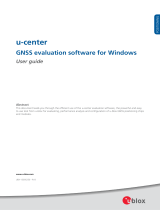Page is loading ...

EVK-M9DR - User guide
UBX-21049360 - R01 Document information Page 2 of 32
C1-Public
Document information
Title
EVK-M9DR
Subtitle
Evaluation kit
Document type
User guide
Document number
UBX-21049360
Revision and date
R01
3-Feb-2022
Disclosure Restriction
C1-Public
This document applies to the following products:
Product name
Type number
Firmware version
PCN reference
EVK-M9DR
EVK-M9DR-0-00
MDR 2.10
N/A
u-blox or third parties may hold intellectual property rights in the products, names, logos and designs included in this
document. Copying, reproduction, modification or disclosure to third parties of this document or any part thereof is only
permitted with the express written permission of u-blox.
The information contained herein is provided “as is” and u-blox assumes no liability for its use. No warranty, either express or
implied, is given, including but not limited to, with respect to the accuracy, correctness, reliability and fitness for a particular
purpose of the information. This document may be revised by u-blox at any time without notice. For the most recent
documents, visit www.u-blox.com.
Copyright © u-blox AG.

EVK-M9DR - User guide
UBX-21049360 - R01 Contents Page 3 of 32
C1-Public
Contents
Document information ................................................................................................................................ 2
Contents .......................................................................................................................................................... 3
1 Introduction ............................................................................................................................................. 5
1.1 Highlights ..................................................................................................................................................... 5
1.2 Kit includes ................................................................................................................................................... 5
1.3 System requirements ................................................................................................................................ 5
1.4 Evaluation steps .......................................................................................................................................... 5
2 Device description ................................................................................................................................. 6
2.1 USB................................................................................................................................................................. 6
2.2 UART .............................................................................................................................................................. 6
2.3 Antenna ......................................................................................................................................................... 6
2.4 14-pin front connector ............................................................................................................................... 6
2.5 10-pin rear connector ................................................................................................................................. 6
2.6 Reset and safe boot buttons .................................................................................................................... 6
2.7 I2C/SPI slide switch .................................................................................................................................... 7
2.8 LED ................................................................................................................................................................. 7
2.9 Backup power supply .................................................................................................................................. 7
3 Getting started ....................................................................................................................................... 8
3.1 Installation .................................................................................................................................................... 8
3.1.1 Mounting the device ........................................................................................................................... 8
3.1.2 Mounting the antenna ....................................................................................................................... 8
3.1.3 Connecting the cables ....................................................................................................................... 8
3.1.4 Configuring the receiver (optional) ................................................................................................. 8
3.2 Calibration .................................................................................................................................................... 8
3.3 Testing .......................................................................................................................................................... 9
3.4 Analysis ......................................................................................................................................................... 9
4 Advanced setup ................................................................................................................................... 11
4.1 Non-automotive applications .................................................................................................................11
4.1.1 Configuring the dynamic model .....................................................................................................11
4.1.2 Configuring the IMU alignment .....................................................................................................11
4.2 ADR setup ...................................................................................................................................................11
4.2.1 Providing odometer input................................................................................................................11
4.2.2 Configuring the device for ADR......................................................................................................12
5 Configurable CAN interface ............................................................................................................ 13
5.1 Valid configurations .................................................................................................................................13
5.2 Configuring the interface ........................................................................................................................13
5.3 C100 MSG ...................................................................................................................................................13
5.3.1 Configuration parameters ..............................................................................................................14
5.4 Configuration process ..............................................................................................................................14
5.4.1 Connections .......................................................................................................................................14

EVK-M9DR - User guide
UBX-21049360 - R01 Contents Page 4 of 32
C1-Public
5.4.2 RealTerm ............................................................................................................................................14
5.5 Updating the MCU firmware ...................................................................................................................16
Appendix ....................................................................................................................................................... 17
A CAN termination ................................................................................................................................. 17
B CAN configuration examples .......................................................................................................... 18
B.1 Wheel tick configurations ................................................................................................................ 18
B.1.1 Two rear-wheel ticks and direction ...................................................................................... 18
B.1.2 Single tick and direction .......................................................................................................... 19
B.2 Speed configurations ........................................................................................................................ 19
B.2.1 Two rear wheels and direction ............................................................................................... 19
B.2.2 Single speed ................................................................................................................................. 20
B.2.3 Signed speed ............................................................................................................................... 21
B.2.4 Offset speed ................................................................................................................................ 21
C Step-by-step example ...................................................................................................................... 22
D Schematic ............................................................................................................................................. 25
Related documents ................................................................................................................................... 31
Revision history .......................................................................................................................................... 31
Contact .......................................................................................................................................................... 32

EVK-M9DR - User guide
UBX-21049360 - R01 Contents Page 5 of 32
C1-Public
1 Introduction
EVK-M9DR can be used to test and evaluate the u-blox M9 single-band GNSS dead reckoning
technologies. The device is equipped with the NEO-M9V module, and allows performance and feature
evaluation of the following products when used in conjunction with the provided active antenna:
• NEO-M9V
• NEO-M9L
• UBX-M9140-KA-DR
• UBX-M9340-KB
The built-in USB interface provides both power supply and a high-speed communication interface.
The device is compact and provides a flexible and user-friendly interface between the GNSS module
and test vehicles. Furthermore, it can be used with a notebook or PC running the GUI-driven u-center
application, making it the perfect companion through all stages of evaluation and design-in phases of
projects.
1.1 Highlights
• Multi-constellation GNSS
• Multi-mode dead reckoning (MDR)
• Configurable CAN interface
• Dedicated pins for wheel tick and direction inputs
• USB, UART, RS-232 connections
• Battery-backed RAM (BBR) through micro-USB
• Wake-on-Motion feature
1.2 Kit includes
• Application board with enclosure
• A 1-meter USB-C cable
• A 1.8-meter micro-USB cable
• Active L1 GNSS antenna with a 3 m cable
1.3 System requirements
• A PC with Windows operating system
• u-center GNSS evaluation software
• Odometer input from vehicle (for ADR only)
1.4 Evaluation steps
Experience the performance of the u-blox NEO-M9L and NEO-M9V modules in four simple steps:
1. Set up
2. Calibrate
3. Test
4. Analyze

EVK-M9DR - User guide
UBX-21049360 - R01 Contents Page 6 of 32
C1-Public
2 Device description
2.1 USB
A USB-C connector is featured for data communication and power supply. USB drivers are installed
automatically through Windows update.
2.2 UART
The unit includes an RS-232 port which can be dynamically connected to the UART of the receiver or
the onboard MCU. Selection of the UART connection is controlled by the SEL_MCU_N pin on the front
connector: when the pin is low, the MCU is selected.
☞ The selected UART interface is also available via the RxD and TxD pins on the front connector. The
pins are at TTL voltage levels.
Flow control should not be used with the RS-232 port.
2.3 Antenna
The kit includes a u-blox active GNSS antenna with a 3-meter cable. There is a female SMA connector
(RF IN) available on the front side of the unit for connecting the antenna.
2.4 14-pin front connector
The connector and its signals are described in the table below.
Pin no.
Pin name
I/O
Level
Description
14
VIN 5-24V
I
5 - 24 V
Power input – can be used in place of USB
13
GND
Common ground pin for case-work, power and serial interface connections
12
CAN_H
I
Connect to the vehicle CAN high wire (ISO 11898-2)
11
CAN_L
I
Connect to the vehicle CAN low wire (ISO 11898-2)
10
TIMEPULSE
O
-
Time pulse signal output
9
SEL_MCU_N
I
-
Pull-down signal for enabling UART communication with the MCU
8
WoM
O
Wake-on-motion signal output
7
Wheel Tick
I
5 - 24 V
Wheel tick pulse input
6
FWD
I
5 - 24 V
Direction of travel input
5
SDA
Reserved
4
SCL
Reserved
3
TxD
I/O
3.3 V
UART TxD
2
RxD
I/O
3.3 V
UART RxD
1
GND_A
Ground for wheel tick and direction signals
⚠ Leave the reserved pins open.
2.5 10-pin rear connector
This connector is used for updating the MCU firmware. See section 5.5 for more information.
2.6 Reset and safe boot buttons
The reset button on the front panel resets the unit.

EVK-M9DR - User guide
UBX-21049360 - R01 Contents Page 7 of 32
C1-Public
The safe boot button is used to set the unit in safe boot mode. In this mode the receiver executes only
the minimal functionality, such as updating new firmware into the SQI flash. USB communication is
disabled while in safe boot mode.
To set the receiver in safe boot mode:
• Press and hold the BOOT button.
• Press the RST button.
• Release the RST button.
• Release the BOOT button.
To use UART in safe boot mode, a training sequence needs to be sent to the receiver. The training
sequence is a transmission of two bytes (0x55 0x55) at the baud rate of 9600. Wait for at least 100
milliseconds before the interface is ready to accept commands.
2.7 I2C/SPI slide switch
⚠ The switch must be kept at the I2C position to ensure correct operation of the device!
⚠ Contact u-blox technical support for assistance if required.
2.8 LED
On the front panel of the unit, a single blue LED may be configured to follow the receiver time pulse
signal. If there is no GNSS fix, the LED will be lit without flashing.
2.9 Backup power supply
The back side of the unit has a micro-USB connector for providing backup voltage for the receiver. See
the NEO-M9V Integration manual [1] for more information about backup voltage.
⚠ If a power bank is used for backup power, ensure that the power supply is not interrupted due to
low current intake.

EVK-M9DR - User guide
UBX-21049360 - R01 Contents Page 8 of 32
C1-Public
3 Getting started
This chapter works as a simple step-by-step guide for successfully setting up the device and using it
for evaluation in a basic automotive application using untethered dead reckoning (UDR) technology.
The basic evaluation process consists of four simple steps: installation, calibration, testing, and
analysis. Following the step in this chapter will help minimize errors leading to most common issues
in performance.
☞ For other application types, some modifications to the installation step may be necessary. See
chapter 4 for more information.
3.1 Installation
3.1.1 Mounting the device
Firmly attach the device to the vehicle to avoid any movement and vibration relative to the vehicle.
The device must not be attached to any moving part of the interior of the vehicle, for example, a
headrest or a rear-view mirror. A good location is in the trunk, close to the center of the rear axle of the
vehicle.
⚠ Dead reckoning performance can be seriously impaired by changes in the orientation of the device.
3.1.2 Mounting the antenna
Place the provided GNSS antenna in a location with an unobstructed view of the sky, for example, the
roof of the vehicle. For best performance, ensure that the antenna has contact to a ground plane with
a minimum of 100–150 mm diameter.
3.1.3 Connecting the cables
1. Connect the GNSS antenna to the RF connector on the front panel of the device.
2. Connect the device to a PC via USB.
3.1.4 Configuring the receiver (optional)
The default configuration of the MDR firmware is usable for basic automotive applications. A custom
configuration can be applied using u-center:
1. Open u-center.
2. Select the device with Receiver > Connection > COMXX.
3. Open the Messages View with View > Messages View.
4. Select the UBX-CFG-VALSET message.
5. Select the configuration item(s) with
Group
and
Key name.
6. Modify the values and send the message to modify the configuration.
☞ Refer to the NEO-M9V documentation ([2], [3]) for more information about receiver configuration.
3.2 Calibration
Before the receiver can operate in dead reckoning mode, it needs to gather calibration information
from the movements of the vehicle. Although the calibration process will complete eventually during
normal driving, it can be accelerated by doing a calibration drive prior to actual testing. The calibration
drive may speed up the evaluation process considerably.
The calibration drive must be done in an open area, such as a parking lot, under good GNSS signal
conditions. Drive the vehicle to such a place and do the following steps. The progress of calibration
can be monitored in u-center with the UBX-ESF-ALG and UBX-ESF-STATUS messages.

EVK-M9DR - User guide
UBX-21049360 - R01 Contents Page 9 of 32
C1-Public
1. With the car stationary, power on the EVK-M9DR and wait for a valid 3D GNSS fix.
2. Remain stationary until IMU status in ESF-STATUS shows “INITIALIZED”.
3. Drive a figure-of-eight pattern until the alignment status in ESF-ALG shows “COARSE”.
4. Drive straight at a minimum speed of 40 km/h until INS status in ESF-STATUS shows
“INITIALIZED”.
Once the calibration is at a sufficient level, the receiver starts using the sensors in navigation and the
fusion filter status in ESF-STATUS will show “FUSION”.
The receiver will continue calibrating the sensors in the background continuously to improve the
quality of the solution. For optimal performance, it is recommended to repeat step 3 until ESF-ALG
shows “FINE” and to drive curves and straight segments until all sensors in ESF-STATUS report
“CALIBRATED” before actual testing.
☞ Refer to the NEO-M9V Integration manual [2] for more information about sensor calibration.
3.3 Testing
The device is now ready for actual test drives. For replaying and analyzing the test drives afterwards,
record the data into log files with u-center. To collect a proper log file with sufficient information, do
the following steps:
1. Open u-center.
2. Select the device with Receiver > Connection > COMXX.
3. Enable UBX messages according to what needs to be monitored.
4. Enable debug messages with the debug message button (Figure 1). This step is optional, but
necessary for investigation of issues.
5. Start recording with the record button (Figure 1).
6. When prompted to poll the receiver configuration, select the correct receiver generation, and click
“Yes”.
7. Perform the test drive.
8. To stop recording, click the eject button (Figure 1). The log file will be saved automatically.
Figure 1: u-center logging controls
3.4 Analysis
After collecting data over test drives, u-center can be used to replay and analyze the logs in several
ways:
• Checking the general receiver status
• Monitoring data in individual messages
• Using the chart view to monitor certain parameters over time
To replay a log, do the following:
1. Open u-center.

EVK-M9DR - User guide
UBX-21049360 - R01 Contents Page 10 of 32
C1-Public
2. Open a log using File > Open…
3. Use the log controls (Figure 2) to play, pause and move the current time in the log file.
4. Open different views from the View menu.
☞ Refer to the u-center User guide [4] for more information about its features.
Figure 2: u-center log controls

EVK-M9DR - User guide
UBX-21049360 - R01 Contents Page 11 of 32
C1-Public
4 Advanced setup
4.1 Non-automotive applications
To use the device in a two-wheel vehicle, some extra steps are required. Follow these instructions in
addition to section 3.1.
☞ The UBX-C cable provided together with the kit might not be sufficiently long when evaluating
these use cases. Get a cable with appropriate length before starting the test.
4.1.1 Configuring the dynamic model
There are two dynamic models for two-wheel vehicles: motorbike and e-scooter. Select the model
which better suits the application and configure the receiver accordingly:
• For motorbike applications, set CFG-NAVSPG-DYNMODEL = 10.
• For e-scooter applications, set CFG-NAVSPG-DYNMODEL = 12.
☞ Refer to the NEO-M9V Integration manual [2] for more information about different dynamic
models.
4.1.2 Configuring the IMU alignment
When using the motorbike or e-scooter dynamic model, auto-alignment must be disabled, and the
correct alignment angles have to be configured manually:
1. Disable auto-alignment by setting CFG-SFIMU-AUTO_MNTALG_ENA = 0
2. Set the roll angle with CFG-SFIMU-IMU_MNTALG_ROLL.
3. Set the pitch angle with CFG-SFIMU-IMU_MNTALG_PITCH.
4. Set the yaw angle with CFG-SFIMU-IMU_MNTALG_YAW.
☞ Refer to the NEO-M9V Integration manual [2] for determining the alignment angles.
4.2 ADR setup
Follow these instructions in addition to section 3.1 to set up the device for testing ADR.
4.2.1 Providing odometer input
ADR requires odometer input from the vehicle, that is, wheel ticks or speed, and direction. The
following options are available for supplying odometer input to the receiver:
1. Hardware interface: wheel tick and direction pins.
2. Software interface: UBX-ESF-MEAS messages.
3. CAN interface: CAN_H and CAN_L pins.
Only one of the options above may be used at one time. Make the following connections based on the
selected option:
A. If using the hardware interface, connect the Wheel Tick and FWD pins to the corresponding
pins of the outputting sensor
B. If using the software interface, connect a serial interface (USB/UART) to the data provider
C. If using the CAN interface, connect the CAN high and CAN low signals of the CAN bus to the
CAN_H and CAN_L pins in the front connector.
See the NEO-M9V documentation ([2], [3]) for more information about options 1 and 2. For option 3,
refer to chapter 5.

EVK-M9DR - User guide
UBX-21049360 - R01 Contents Page 12 of 32
C1-Public
4.2.2 Configuring the device for ADR
The receiver can be configured with UBX-CFG-VALSET messages. Consult the NEO-M9V
documentation ([2], [3]) for more information about the configuration.
Configure the odometer sensor input depending on the used sensor:
A. If the wheel tick and direction pins on the front connector are used, enable the use of the wheel
tick pin by setting the value for key ID CFG-SFODO-USE_WT_PIN to 1.
B. If using the CAN interface or the software interface, the wheel tick pin must be disabled. Set
the value for key ID CFG-SFODO-USE_WT_PIN to 0. See chapter 5 for instructions on how to
configure the CAN interface.
☞ It is highly recommended to verify that the configuration is correct and to perform system sanity
checks.
☞ If the GNSS antenna is placed at a significant distance from the receiver, position offsets can be
introduced which might affect the accuracy of the navigation solution. In order to compensate for
the position offset, advanced configurations can be applied. Contact u-blox support for more
information on advanced configurations.

EVK-M9DR - User guide
UBX-21049360 - R01 Contents Page 13 of 32
C1-Public
5 Configurable CAN interface
☞ This chapter only applies to the ADR operating mode and can be ignored for UDR.
The device has a configurable high-speed CAN (ISO 11898-2) interface. The on-board MCU converts
the configured CAN messages into UBX-ESF-MEAS messages which are sent to the receiver via I2C.
5.1 Valid configurations
The CAN interface supports the following configurations:
• Single tick from VRP + direction
• Wheel ticks from both rear wheels + direction
• Speed from VRP + direction
• Speed from both rear wheels + direction
See appendix B for example configurations.
5.2 Configuring the interface
Communication with the MCU can be established via UART. Connect the front connector pin
SEL_MCU_N to ground to enable the MCU communication.
The MCU UART runs at baud rate 115200.
The following messages are supported:
• CONFIG GET – Reports the current CAN configuration.
o Hex string: 0x43 0xa2 0x10 0x00 0x10 0x20
• CONFIG CLEAR – Deletes the current CAN configuration.
o Hex string: 0x43 0xa2 0x12 0x00 0x12 0x24
• CONFIG SET – Sends a configuration for one data field.
o Hex string: generate with the tool
Sending the commands to the MCU can be done through a terminal program. We recommend using
RealTerm. For more information, see [5].
5.3 C100 MSG
The C100 MSG browser-based tool (see Figure 3) generates C100 MCU configuration messages for
the configurable CAN feature. It can run entirely locally, without an internet connection.
Figure 3: C100 MSG tool

EVK-M9DR - User guide
UBX-21049360 - R01 Contents Page 14 of 32
C1-Public
The numbers in the list below refer to Figure 3:
• 1: Select the blue buttons in the middle to generate messages.
• 2: Fill these fields for CONFIG SET messages.
• 3: The generated message is displayed in the text field at the bottom. It is automatically copied to
the clipboard.
• 4: Use the decode button to parse the contents of a message pasted in the text field (3).
☞ Ensure that the version number of the tool matches the MCU firmware version. Compatibility
between versions is not guaranteed.
5.3.1 Configuration parameters
The following fields are required to generate a CONFIG SET message:
• CAN bitrate: bitrate of the CAN bus
• CAN message ID: ID of the message containing the wanted data
• Data length code: number of bytes in the CAN message
• Cycle time: time between consecutive messages
• Unit: the unit of measurement for the data
• Source: rear-left, rear-right wheel, etc.
• Startbit: index of the LSB of the value field within the CAN message
• Length: the bit-length of the value field
• Endianness: Big-endian (Motorola) or Little-endian (Intel)
• Sign: value is signed or unsigned
• Factor: scaling factor representing the value of one bit in the selected unit
• Offset: positive offset which shifts the zero point of the raw value
• Min/Forward:
o Wheel tick and speed – sets the minimum value. Values smaller than this are discarded.
o Direction – represents the value indicating forward movement
• Max/Backward:
o Wheel tick and speed – sets the maximum value. Values greater than this are discarded.
o Direction – represents the value indicating backward movement
5.4 Configuration process
Follow these steps to configure the CAN interface:
5.4.1 Connections
1. Connect the pin SEL_MCU_N to the GND pin.
2. Connect a PC to the MCU via RS-232 cable or the front connector UART pins.
5.4.2 RealTerm
1. Select the port associated with the UART connection in the Port tab.
2. Set baud rate to 115200.
3. Apply changes by selecting the Change button. See the figure below.

EVK-M9DR - User guide
UBX-21049360 - R01 Contents Page 15 of 32
C1-Public
Power on the device. The following startup message should be displayed in the terminal window:
4. Setting up the configurable CAN feature:
4.1. Open the RealTerm Send tab.
4.2. Generate CONFIG SET message(s) in the MSG tool.
4.3. Copy and paste a CONFIG SET message into the text field.
4.4. Send the message by selecting the Send Numbers button.
The following dialog should be displayed when a configuration has been accepted:
When all configuration messages have been sent:
4.5. Generate a CONFIG GET message.
4.6. Send the CONFIG GET message.
4.7. A dialog similar to the one shown below should be displayed and can be used to validate the
configurations.

EVK-M9DR - User guide
UBX-21049360 - R01 Contents Page 16 of 32
C1-Public
☞ A configuration entry can be overwritten by sending a new CONFIG SET message with the same
unit and source.
☞ All configuration entries can be deleted with the CONFIG CLEAR message.
5.5 Updating the MCU firmware
New MCU firmware and corresponding tool versions may be released e.g. to support new features or
to increase the performance of the application. To update the firmware, the following equipment is
required:
• Silicon Labs IDE or Flash Programming Utilities software [6], and
• USB debug adapter for 8-bit MCUs [7]
Follow these steps to flash the new firmware:
1. Power up the device.
2. Connect the debugger to the 10-pin rear connector.
3. If using the Silicon Labs IDE:
a. Select Debug > Connect
to connect the Debugger to the MCU.
b. Select Debug > Download
object file
and input the correct file to the opened window.
c. Select Download to start the flashing process.
4. If using Flash Programming Utilities, follow the instructions accompanying the software.
5. After the device is flashed, disconnect the debugger and reboot the device.
6. Confirm that the firmware version string matches by either checking what the MCU outputs
during bootup, or by sending a FW GET command.

EVK-M9DR - User guide
UBX-21049360 - R01 Appendix Page 17 of 32
C1-Public
Appendix
A CAN termination
The CAN bus is terminated by including the jumper circled in Figure 4. The jumper is included by
default. If the termination needs to be removed, open the enclosure and remove the jumper.
Figure 4: Jumper (circled)

EVK-M9DR - User guide
UBX-21049360 - R01 Appendix Page 18 of 32
C1-Public
B CAN configuration examples
This appendix contains example CAN configurations. Each example uses the following settings for
the CAN bus:
• CAN bitrate: 500 kbps
• CAN message ID: 0x123
• DLC: 8
• Cycle time: 0 ms
The example messages are compatible with firmware C100 v1.0.
B.1 Wheel tick configurations
B.1.1 Two rear-wheel ticks and direction
This configuration uses wheel ticks from two rear wheels and a separate direction signal. The
configuration entries are described in the tables below.
Startbit
Length
Byte order
Value type
Factor
Offset
Min
Max
Unit
Source
40
16
big-endian
unsigned
1
0
0
65535
tick
RR
56
16
big-endian
unsigned
1
0
0
65535
tick
RL
8
2
big-endian
unsigned
1
0
0
3
direction
direction
byte/bit
7
6
5
4
3
2
1
0
0
1
msb
lsb
2
3
4
msb
5
lsb
6
msb
7
lsb
The following CONFIG SET messages are generated for this configuration:
• RR: 0x43 0xa2 0x11 0x13 0x03 0x23 0x01 0x00 0x00 0x08 0x00 0x28 0x10 0x00 0x00 0x00 0x00
0xff 0xff 0xe8 0x03 0x34 0x01 0xa9 0xa8
• RL: 0x43 0xa2 0x11 0x13 0x03 0x23 0x01 0x00 0x00 0x08 0x00 0x38 0x10 0x00 0x00 0x00 0x00
0xff 0xff 0xe8 0x03 0x24 0x01 0xa9 0x48
• dir: 0x43 0xa2 0x11 0x13 0x03 0x23 0x01 0x00 0x00 0x08 0x00 0x08 0x02 0x00 0x00 0x00 0x00
0x03 0x00 0xe8 0x03 0x5f 0x01 0xab 0x01

EVK-M9DR - User guide
UBX-21049360 - R01 Appendix Page 19 of 32
C1-Public
B.1.2 Single tick and direction
This configuration uses single-tick data and a separate direction signal. The configuration entries are
described in the tables below.
Startbit
Length
Byte order
Value type
Factor
Offset
Min
Max
Unit
Source
32
16
big-endian
unsigned
1
0
0
65535
tick
combined
8
2
big-endian
unsigned
1
0
0
3
direction
direction
byte/bit
7
6
5
4
3
2
1
0
0
1
msb
lsb
2
3
msb
4
lsb
5
6
7
The following CONFIG SET messages are generated for this configuration:
• tick: 0x43 0xa2 0x11 0x13 0x03 0x23 0x01 0x00 0x00 0x08 0x00 0x20 0x10 0x00 0x00 0x00 0x00
0xff 0xff 0xe8 0x03 0x44 0x01 0xb1 0x68
• dir: 0x43 0xa2 0x11 0x13 0x03 0x23 0x01 0x00 0x00 0x08 0x00 0x08 0x02 0x00 0x00 0x00 0x00
0x03 0x00 0xe8 0x03 0x5f 0x01 0xab 0x01
B.2 Speed configurations
B.2.1 Two rear wheels and direction
This configuration uses speed from two rear wheels and a separate direction signal. The configuration
entries are described in the tables below.
Startbit
Length
Byte order
Value type
Factor
Offset
Min
Max
Unit
Source
52
12
big-endian
unsigned
0.1
0
0
409.6
km/h
RR
56
12
big-endian
unsigned
0.1
0
0
409.6
km/h
RL
8
2
big-endian
unsigned
1
0
0
3
direction
direction
byte/bit
7
6
5
4
3
2
1
0
0
1
msb
lsb
2
3
4
5
msb
6
lsb
msb
7
lsb

EVK-M9DR - User guide
UBX-21049360 - R01 Appendix Page 20 of 32
C1-Public
The following CONFIG SET messages are generated for this configuration:
• RR: 0x43 0xa2 0x11 0x13 0x03 0x23 0x01 0x00 0x00 0x08 0x00 0x34 0x0c 0x00 0x00 0x00 0x00
0x00 0x10 0x64 0x00 0x39 0x01 0x41 0x58
• RL: 0x43 0xa2 0x11 0x13 0x03 0x23 0x01 0x00 0x00 0x08 0x00 0x38 0x0c 0x00 0x00 0x00 0x00
0x00 0x10 0x64 0x00 0x29 0x01 0x35 0x68
• dir: 0x43 0xa2 0x11 0x13 0x03 0x23 0x01 0x00 0x00 0x08 0x00 0x08 0x02 0x00 0x00 0x00 0x00
0x03 0x00 0xe8 0x03 0x5f 0x01 0xab 0x01
B.2.2 Single speed
This configuration uses a single-speed signal and a separate direction signal. The configuration
entries are described in the tables below.
Startbit
Length
Byte order
Value type
Factor
Offset
Min
Max
Unit
Source
24
8
little-endian
unsigned
1
0
0
255
mph
combined
8
2
little-endian
unsigned
1
0
0
3
direction
direction
byte/bit
7
6
5
4
3
2
1
0
0
1
msb
lsb
2
3
msb
lsb
4
5
6
7
The following CONFIG SET messages are generated for this configuration:
• speed: 0x43 0xa2 0x11 0x13 0x03 0x23 0x01 0x00 0x00 0x08 0x00 0x18 0x08 0x00 0x00 0x00
0x00 0xff 0x00 0xe8 0x03 0x4a 0x00 0xa7 0xc0
• dir: 0x43 0xa2 0x11 0x13 0x03 0x23 0x01 0x00 0x00 0x08 0x00 0x08 0x02 0x00 0x00 0x00 0x00
0x03 0x00 0xe8 0x03 0x5f 0x00 0xaa 0x00
/