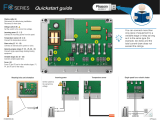Page is loading ...

CC24-7 Ultra Plus
User Manual
890–00636
Version 01
Date: 02-01-21
REV02

All information, illustrations, photos, and specifications in this manual are based on the latest
information available at the time of publication. The right is reserved to make changes at any
time without notice.
2
890–00636 CC24-7 Ultra Plus

Contents
Chapter 1 Getting Started ..........................................................................................................................7
General Safety and Precautions ...................................................................................................7
Inputs and Outputs ......................................................................................................................8
Guidelines About Wiring ..............................................................................................................9
Controller Functions ..................................................................................................................10
Mounting the Enclosure ............................................................................................................. 11
User Interface and LED Status Meaning...................................................................................... 11
Static Pressure Sensor Tubing: Reference Area .........................................................................12
Chapter 2 Controller Setup ......................................................................................................................17
Setting the Time and Date..........................................................................................................17
Setting Day and Night Start Times ..............................................................................................18
Modifying the Installer Password ................................................................................................18
Using Controller Programs and Seasonal Settings .......................................................................18
Copying and Pasting a Program Configuration ............................................................................19
Selecting the Units of Measure...................................................................................................19
Configuring the Installation.........................................................................................................19
Configuring 0-10V outputs..........................................................................................................23
Assigning Probes to Outputs ......................................................................................................24
Calibrating the Probes and Water Meters ....................................................................................26
Relay Assignment .....................................................................................................................26
Fan Stage Relay Assignment .....................................................................................................26
Assigning a Heater Relay...........................................................................................................28
Assigning a PI-Heater Relay ......................................................................................................28
Assigning Relays to Clock Outputs .............................................................................................29
Selecting common relays...........................................................................................................29
Assigning Cooling Output Relays................................................................................................29
Assigning Backup Box Relays ....................................................................................................30
Assigning Feeder Relays ...........................................................................................................30
Assigning Soaking Relays..........................................................................................................30
Assigning Virtual Normally Closed Relays ...................................................................................30
Assigning 2nd Room Relays ......................................................................................................30
Using Test Mode .......................................................................................................................31
Viewing Controller Version .........................................................................................................31
Clean Mode ..............................................................................................................................31
Chapter 3 Temperature ............................................................................................................................33
Temperature Settings ................................................................................................................33
Chapter 4 Ventilation and Cooling ...........................................................................................................35
Ventilation and Cooling ..............................................................................................................35
Setting Minimum Ventilation Cycles ............................................................................................36
Minimum Ventilation Curve ........................................................................................................37
Configuring Minimum Ventilation Curves With Variable Outputs ....................................................37
Configuring Minimum Ventilation Curves Without Variable Outputs ...............................................38
Minimum Ventilation Ramp and Compensation............................................................................38
Fan Stages ...............................................................................................................................40
0-10V Output Fan Settings ........................................................................................................41
Configuring 0-10V Output Fan Settings .......................................................................................42
Setting Fan Stage Parameters ...................................................................................................43
Tunnel Curtain ..........................................................................................................................43
Setting Tunnel Curtain Parameters .............................................................................................45
Inlets and Vent Doors ................................................................................................................46
Configuring External Inlet Parameters.........................................................................................48
Potentiometer, Pressure and Timer Based Inlets..........................................................................49
Setting Pressure Based and Timer Based Inlet Parameters ..........................................................54
Attic Vent ..................................................................................................................................55
890–00636 CC24-7 Ultra Plus
3

Configuring Pressure and Timer Based Attic Vents ......................................................................56
Cooling Outputs ........................................................................................................................58
Configuring Cooling Output Temperature Settings .......................................................................58
Natural Ventilation .....................................................................................................................59
Configuring Natural Ventilation Temperature Settings...................................................................61
Chapter 5 Heaters....................................................................................................................................63
Heaters ....................................................................................................................................63
Setting Heater Start and Stop Temperatures................................................................................64
Configuring a Heater Curve........................................................................................................65
Copying and Pasting a Heater Curve ..........................................................................................65
Configuring the 0-10V Heating Output.........................................................................................65
Chapter 6 Lights ......................................................................................................................................67
Lights .......................................................................................................................................67
Configuring Light Programs........................................................................................................67
Activating 0-10V Light Outputs ...................................................................................................68
Chapter 7 Clock Outputs .........................................................................................................................69
Clock Outputs ...........................................................................................................................69
Setting Clock Start and Stop Times.............................................................................................70
Setting Days of the Week for Clock Times ...................................................................................71
Chapter 8 2nd Room................................................................................................................................73
2nd Room Outputs ....................................................................................................................73
Configuring 2nd Room Output Settings .......................................................................................74
Chapter 9 Relative Humidity ....................................................................................................................75
Relative Humidity Control...........................................................................................................75
Setting Relative Humidity Compensation.....................................................................................76
Chapter 10 Soaking ...................................................................................................................................79
Soaking ....................................................................................................................................79
Chapter 11 Alarms.....................................................................................................................................81
Alarms......................................................................................................................................81
Viewing the Alarm Log...............................................................................................................81
Alarm Conditions and Settings ...................................................................................................81
Configuring Temperature Alarm Settings.....................................................................................83
Static Pressure Alarms ..............................................................................................................83
Setting the High and Low Static Pressure Alarm Limits.................................................................84
Setting the Static Pressure Low Alarm Relay ...............................................................................84
Setting the Static Pressure High Alarm........................................................................................84
Configuring Water Spill Alarms ...................................................................................................84
Configuring Feeder Alarms ........................................................................................................84
Configuring 2nd Room Alarms....................................................................................................85
Chapter 12 Site Monitoring........................................................................................................................87
Site Monitoring..........................................................................................................................87
Viewing Current Conditions........................................................................................................87
Viewing the History Log .............................................................................................................87
Viewing the Heater Run Time History..........................................................................................88
Viewing or Clearing Relay Run Time History................................................................................88
Viewing the Water Consumption History......................................................................................88
Monitoring the Animal Age and Number ......................................................................................88
Viewing Animal Age and Mortality...............................................................................................89
Chapter 13 Message Center ......................................................................................................................91
Message Center........................................................................................................................91
Viewing the Message Log ..........................................................................................................91
Clearing the Message Log .........................................................................................................91
Scheduling Services in the Message Center................................................................................91
4
890–00636 CC24-7 Ultra Plus

Relay Selection for the Servicing Activities ..................................................................................92
Chapter 14 Technical Specifications .........................................................................................................94
Chapter 15 Transfer Menu .........................................................................................................................95
Transfer Menu ..........................................................................................................................95
Adjusting Screen Contrast .........................................................................................................95
Adjusting Communication Speed................................................................................................95
Updating or making a Backup using a USB Key...........................................................................95
Appendix A Installation Report...................................................................................................................99
Appendix B Installation Setup Worksheet ................................................................................................ 101
Appendix C Probe Assignment Worksheet............................................................................................... 105
Appendix D Relay Description .................................................................................................................. 107
Appendix E Relay Assignment Worksheet ............................................................................................... 109
890–00636 CC24-7 Ultra Plus
5

NOTES
6
890–00636 CC24-7 Ultra Plus

1 Getting Started
Topics Covered in this Chapter
▪ General Safety and Precautions
▪ Inputs and Outputs
▪ Guidelines About Wiring
▪ Controller Functions
▪ Mounting the Enclosure
▪ User Interface and LED Status Meaning
▪ Static Pressure Sensor Tubing: Reference Area
General Safety and Precautions
The warranty is void if this product is used in a manner not specified by the manufacturer. Every effort has
been made to ensure that this manual is complete, accurate and up-to-date. The information contained in
this manual is subject to change without prior notice.
Precautions
To ensure proper functioning, only use the equipment in a manner specified by the manufacturer.
Carefully read and keep the following instructions for future reference.
Install additional natural ventilation and a backup thermostat on at least one cooling stage.
Although fuses at the input and outputs of the controller protect its circuits in case of an overload or over-
voltage, we recommend installing an additional protection device on the controller’s supply circuit.
Keep the room temperature where the controller is located between 32°F and 104°F (0°C to 40°C), and
only use the controller indoors.
Install the controller in a hallway or a in a room dedicated to electronics to avoid exposing it to harmful
gases or excess humidity.
Do not spray water on the controller. To clean the controller, wipe it with a damp cloth.
Warning and symbols in the manual
CAUTION
Before servicing or cleaning the unit, turn off the power and lock the service panel to
prevent power from being switched on accidentally. If the service panel can’t be
locked, securely fasten a prominent warning device, such as a tag, to the service
panel.
High Voltage. Hazard of electrical shock. Read the message and follow the instruc-
tions carefully.
Both direct and alternating current (AC/DC).
890–00636 CC24-7 Ultra Plus
7

Chapter 1: Getting Started
Direct current (DC).
Alternating current (AC).
Earth Ground Terminal
Primarily used for functional earth terminals which are generally associated with
test and measurement circuits. These terminals are not for safety earthing purposes
but provide an earth reference point.
Inputs and Outputs
The CC24-7 ULTRA is an electronic device used for environmental control in livestock buildings. It allows
to maintain a specified target temperature by controlling the operation of ventilation and heating
equipment.
Outputs
• 30 internal On/Off relays;
• 8 heating stages (and the possibility to simulate up to 16 stages);
• 16 fan stages;
• 8 clock outputs;
• 1 tunnel curtain;
• 4 natural ventilation curtains;
• 1 stir fan output;
• 4 cooling outputs;
• 2 inlet outputs to connect vent doors, attic vents or a supplementary tunnel curtain;
• 1 inlet output used to connect up to 10 external inlet modules (SB modules);
• 2 Variable-speed outputs;
• 2 0-10V outputs used to control on/off heaters, variable heaters, on/off fans, variable fans or lights;
• 1 soaking output
Inputs
• 8 inside temperature probes;
• 1 outside temperature probe;
• 1 static pressure sensor;
• 1 potentiometer;
• 1 humidity sensor;
• 2 internal water meters
8
890–00636 CC24-7 Ultra Plus

Chapter 1: Getting Started
• 16 external water meters (using DI-8 modules)
• 3 dry contact inputs to monitor: 2 feeders and 1 device for message center.
NOTE: Refer to the appendix to connect the sensors and loads.
Guidelines About Wiring
All wiring instructions are found in the wiring diagram included with this manual. A few additional guide-
lines are needed to wire your controller correctly and safely.
CAUTION
All wiring must be done by an authorized electrician and must comply with
applicable codes, laws and regulations. Make sure power is off before any wiring is
done to avoid electrical shocks and equipment damage. All holes must be drilled at
the bottom of the enclosure to pass the wires and watertight connectors must be used to
prevent water from entering the enclosure. Do not make any holes on the sides and top of the
enclosure.
Alarm wiring
Two types of alarms exist. For the type of alarm that activates when current is cut off at its input, use the
NC terminal as shown on the wiring diagram. For the other type of alarm that activates when current is
supplied at its input, use the NO terminal.
Sensor input wiring
Sensors operate at low voltage and are isolated from the supply. Make sure that sensor cables remain
isolated from all high voltage sources. If a sensor is defective, an alarm is generated. Defective sensors
can be seen in the Alarm menu.
CAUTION
Do not route the sensor cables through the same electrical knockouts as other
cables.
Do not connect the shield from the sensor cable to a terminal or a ground.
Extending a sensor
Each sensor can be extended up to 500 feet (150 meters). Do not run sensor cables next to the other
power cables. If the cables must cross, make them cross at a 90 degree angle.
IMPORTANT:
Use a cable of at least 18 AWG gauge.
Do not ground the shielding.
Using a shielded cable of an outside diameter between 0.245 and 0.260 inches (6.22 and 6.60 milli-
meters), solder the cable joints to ensure a proper contact between the two cables.
0-10V output wiring
0-10V outputs can be used to connect various devices such as heat mats or fans. Use a 18 to 22 AWG
gauge wire to connect the devices to the 0-10V outputs.
890–00636 CC24-7 Ultra Plus
9

Chapter 1: Getting Started
Controller Functions
Controller programs The controller has four programs to control room temperature. This function allows
you to choose a program in accordance with the current age of the animals for
instance.
Status LEDs Pilot lights indicate the status of the controller outputs, allowing you to monitor the sys-
tem’s operation without having to enter the building.
Removable connectors
Allows you to remove the connectors from the main board to have more space to
make the connections.
Minimum ventilation
cycle
When ventilation is not required to reduce the room temperature, the fan outputs can
run either continuously or intermittently to reduce the humidity level and supply
oxygen to the room.
Probe past days read-
ings recorded
The controller keeps a daily record of the minimum and maximum readings of the
static pressure and humidity probes for the past 180 days. The minimum and maxi-
mum readings of each individual temperature probe is also recorded daily for the past
180 days.
Alarm management
Alarms can be configured for high limit and low limit temperatures, defective probes
and other system failures. The controller keeps in memory the 25 previous alarm
conditions.
Eight independent tem-
perature probe inputs
Eight inside temperature probes can be connected to the controller in order to obtain
an accurate reading of the average house temperature and a faster reaction time.
Humidity Control The control offers many ways to compensate for high or low humidity levels.
0-10V outputs
Two 0-10V outputs can be used to activate additional fans, heat mats, or lights.
Control of the air inlet
movement
If the controller is used in combination with one or more air inlet modules, the move-
ment of air inlets can be coordinated with the operation of the fans, using a potentiom-
eter located on the panel drive. This allows the air inlets to be adjusted correctly,
without the influence of uncontrollable factors such as wind or air from adjoining
rooms.
Recuperation of the
warm air in the attic
In order to make energy savings, the controller can extract the warm air from the attic
and send it back into the room.
Natural ventilation
The controller can control up to four curtains located in independent natural zones.
Tunnel curtain control An endwall curtain can be controlled according to the room temperature or according
to the static pressure level in the house.
Vent doors
The controller can open and close vent doors according to a timer at the start-up of
each fan stage or it can coordinate the vent door operation with the static pressure
level of the room.
Password protection
A password is used to restrict access to some of the controller setup functions.
Backup battery
A backup battery allows the unit to keep time in case of a power failure.
Overload and overvolt-
age protection
Re-settable fuses are provided at low-voltage inputs and outputs of the controller to
protect its circuitry in the case of an overload or overvoltage.
Computer control
The controller can be connected to a computer, making it possible to centralize the
management of information and diversify control strategies.
Test mode
The test mode allows the user to simulate temperature changes and verify the per-
formances of the controller.
10
890–00636 CC24-7 Ultra Plus

Chapter 1: Getting Started
Mounting the Enclosure
Correctly mounting the enclosure ensures it is stable and sturdy. It allows you to perform your controller
operations with confidence.
1. Using three screws per bracket, fix the two metal brackets to the mounting holes on the back of the
enclosure.
2. Using the four remaining screws, mount the controller onto the wall.
CAUTION
Do not mount the controller directly onto the drywall. Mount it on the
supporting structure behind the drywall. If this is not possible, fix pieces of
metal or wood into the supporting structure behind the drywall and mount the
enclosure onto the structure.
NOTE: Make sure to leave enough room to open the enclosure completely in order to service the
controller.
User Interface and LED Status Meaning
User interface
890–00636 CC24-7 Ultra Plus
11

Chapter 1: Getting Started
Main LCD screen The large LCD screen is used to display the various parameters and menus. It automati-
cally displays the Current Conditions menu after 15 minutes of inactivity and its contrast
can be modified in the TRANSFER menu
Down arrow key
simulator
Use this button to scroll down the current condition menu while the controller’s cover is
closed.
LED display
This display either shows the current average room temperature and/ or the static pres-
sure level.
Status LED The status pilot lights indicate the current status of the different stages and outputs. Refer
to section 3.3 for further information about these LEDs.
Arrow keys
Use the arrow keys to select a parameter on screen. The right and left arrow keys can
also be used to move through the display by pages in some menus (left=page-up, right=
page-down).
Adjustment buttons
Press + or - to modify the value of a parameter.
Enter Press Enter to access the selected menu.
Back
Press BACK to return to the previous menu.
Shortcut keys Press a shortcut key to access a predefined menu of the controller.
Alarm log
Press this key to access the “Alarm Log” menu.
User defined short-
cut key
Press and hold the “User-defined shortcut key” 3 seconds to associate the selected
menu with the shortcut key. The destination of this key can be changed anytime.
Status LED
Alarm LED Turns on when an alarm condition is detected. Flashes when an alarm condition
occurred and was re-established by itself
Clean out mode
Turns on when the controller is in clean out mode
Soaking Turns on when the soaking output is active (on time of the soaking timer)
Summer/Winter
temperature
Indicates which seasonal parameters are currently in use
Program A-D Indicates which program is currently in use
Stage 1-16 Turns on when the selected fan stage is active
Heater 1-8 Turns on when the heating output is active
Static Pressure Sensor Tubing: Reference Area
The integrated static pressure sensor is a very robust and reliable tool for controlling your vent door open-
ings. The installation must be carefully done to make sure the controller functions correctly.
Ten feet of clear tubing and insect filters are provided with the controller.
• Insert a plastic insect filter at the end of each tube as illustrated.
• Leave a clearance between the end of the tube and the plastic filter to avoid obstructing the tube.
12
890–00636 CC24-7 Ultra Plus

Chapter 1: Getting Started
Using the attic as a reference area
The attic can be a good reference area for installing a static pressure sensor tube as long as certain con-
ditions are met:
• The attic must have sufficient openings on all sides of the building to allow outside air to permeate it
and ensure that no permanent pressure difference builds up between the attic and outside air (usu-
ally, an attic with openings covering 4% of its area is sufficient).
To test the suitability of the attic as a reference, place the “reference” tube in the attic and the “room”
tube outside or in a room with wide openings to the outside (for example, the entrance of a house
with wide open doors so the pressure in the room is the outside pressure). The pressure difference
must be near zero. You’ll notice that the wind may induce a pressure difference for short periods of
time (because of a “breathing” effect). This is the reason the pressure sensor has a time delay on
any action.
• The attic must be airtight with respect to the adjacent livestock floor. This way, no pressure differ-
ence is induced between the reference (attic) and outside pressure due to the action of a fan.
To test the airtightness of the attic with respect to the ventilated room, place the reference tube in
the attic and the room tube outside or in a room with wide openings to the outside. There should be
no sensitive pressure drop when you activate or deactivate the fans in the space next to the attic. No
vacuum should build up in the attic.
890–00636 CC24-7 Ultra Plus
13

Chapter 1: Getting Started
Choosing a good reference area
The purpose of the static pressure sensor is to maintain a slight vacuum inside the building as compared
to the outside atmospheric pressure. This pressure difference (usually in the order of 0.03 to 0.09 inches
of water) induces the desired air speed at the vent door for an optimum airflow distribution. It is important
to understand that the pressure difference to be controlled is the one that exists between either side of
the vent door wall. We must therefore be sure that the reference is representative of the current outside
pressure.
Installation of an Extended Reference Tube into the Attic: It may happen that the supplied 10’ of clear
tubing isn’t long enough to close the airflow circuit between the room and the attic (reference). In this
case, we recommend installing the controller within 10’ of the room to be controlled. Use the clear tubing
to reach the room and extend the reference tube with a larger pipe or tube (1" pipe is good) to the location
of the reference (see diagram). At the reference location, the opening of the pipe should be as large as its
section. It should point downwards, using an elbow if necessary, and be protected from any direct airflow
from the outside. The use of a coarse screen is recommended to stop insects from plugging up the pipe.
Once the installation is completed, perform the above tests to validate the reference.
14
890–00636 CC24-7 Ultra Plus

Chapter 1: Getting Started
Averaging Two Sides of the Building: Some attics are not suitable as a reference because they have
eave openings only on one side or they have only ridge openings. In this case, we recommend using a
reference box in the attic connected to extended reference tubes. This box should be airtight and
mounted in the center of the attic. It should be connected to two 1" tubes that extend to either side of the
building at 25" from the building end. Connect the supplied clear tube to the reference side of the pressure
sensor and make a loop close to the controller. Connect the extended reference tube to the box.
Using An Extended Outdoor Reference
If, for any reason, the attic fails to meet one or both of the above two conditions, or if the building does not
have an attic, you should consider using an outside reference.
A good place to start is on the inlet side of the room, at a minimum distance of 25 feet from any corner of
the building to avoid a wind vacuum effect. The tube should be installed in a box or a restricted space to
avoid undesirable sun and wind effects. Avoid mounting the box in the airflow path into the building. Stay
at least 2 feet from the inlet opening. The box should be filled with mineral wool Using an extended out-
door reference 2’ Removable plug Attic Air inlet (reference) 1” pipe loop to trap humidity Air outlet (room)
Plastic insect filter Ventilated room to absorb most of the fluctuations caused by the wind. Make at least
thirty holes of ¼” on the sides and bottom of the box (do not make holes on the top).
Use the clear tube to reach the room and make a moisture trap loop. On the reference side, use the sup-
plied clear tube, make a loop and join the extended reference tube. The extended reference tube should
have a bigger diameter (1” is good). Run the extended tube to the location of the reference. Make a loop
on the way to trap moisture if undesirable airflows occur. This trap should include a plug to drain the
water. Try to run the pipe inside the building as much as possible.
890–00636 CC24-7 Ultra Plus
15

2 Controller Setup
Topics Covered in this Chapter
▪ Setting the Time and Date
▪ Setting Day and Night Start Times
▪ Modifying the Installer Password
▪ Using Controller Programs and Seasonal Settings
▪ Copying and Pasting a Program Configuration
▪ Selecting the Units of Measure
▪ Configuring the Installation
▪ Configuring 0-10V outputs
▪ Assigning Probes to Outputs
▪ Calibrating the Probes and Water Meters
▪ Relay Assignment
▪ Fan Stage Relay Assignment
▪ Assigning a Heater Relay
▪ Assigning a PI-Heater Relay
▪ Assigning Relays to Clock Outputs
▪ Assigning Cooling Output Relays
▪ Assigning Backup Box Relays
▪ Assigning Feeder Relays
▪ Assigning Soaking Relays
▪ Assigning Virtual Normally Closed Relays
▪ Assigning 2nd Room Relays
▪ Using Test Mode
▪ Viewing Controller Version
▪ Clean Mode
Setting the Time and Date
1. Using the arrow keys, navigate to 23. Controller Setup→4. Time and Date, and press the Enter
key to change into edit mode.
2. Use the +/- adjustment buttons to select and change the values in the popup window.
3. Once the correct value is selected, press the Enter key.
4. Repeat steps 2 and 3 until you have set all time and date fields.
890–00636 CC24-7 Ultra Plus
17

Chapter 2: Controller Setup
Setting Day and Night Start Times
If night functions are used, you must specify at what time the day and night start and what is the transition
time between both of them. The transition time is the interval of time over which the controller gradually
switches from daytime to nighttime settings.
1. Using the arrow keys, navigate to 23. Controller Setup→6. Day/ Night Time.
* Available if night functions are enabled
2. Set the day and night start times as well as the transition time.
Modifying the Installer Password
This function allows identifying 2 different types of users. The password is made up of 4 digits and it is
used to restrict access to certain functions of the controller. When a correct password is entered, the cur-
rent user is identified.
What You Should Know
Installer Password (default = 0-6-1-0) The installer password gives full access to all the controller func-
tions. User Password (default = 1-1-1-1 & 2-2-2-2) The user passwords give access to the basic func-
tions of the controller. The controller automatically returns to the user mode after 15 minutes of inactivity.
*The user passwords cannot be modified.
1. Navigate to 23. Controller Setup→7. Password.
2. Press Enter to display the password pop-up window.
3. Use the +/- adjustment buttons to enter the first digit of the password.
4. Repeat step 2 to set all 4 numbers.
5. If you have entered the installer password, the option to Change Password is displayed.
6. Enter the new installer password using the +/- adjustment buttons besides both the Change pass-
word field and the Confirm Password field.
Using Controller Programs and Seasonal Settings
The controller has 4 programs of temperature settings. Each program has its own temperature set-point
as well as its own probe and relay assignment to run fan stages 1-6 and heating stages (optional). Using
programs is useful when different sections of the room are occupied in the course of a batch. The temper-
ature at which fan and cooling stages are activated can be set separately for summer and winter. You
must select the current season as explained below.
Before You Begin
IMPORTANT: Make sure the right program & season are selected before adjusting any parameter.
1. Navigate to 6. Program Selection or press A.
2. Select the desired program. *Only the programs that have been enabled in the installation setup are
available.
3. Select the current season. The ventilation, heating and cooling outputs run according to the parame-
ter settings that are associated with this season.
18
890–00636 CC24-7 Ultra Plus

Chapter 2: Controller Setup
Copying and Pasting a Program Configuration
Use the copy-paste function to duplicate the selection of probes that are used to measure the average
room temperature and the selection of relays (regular & timer-based relays), and variable outputs that are
used by fan stages 1 to 6 from a program onto another. This avoids repeating the same programming
sequence several times.
1. Navigate to 22. Relay and Probe Assignment→21. Copy Paste. *Menu only accessible with
Installer password.
2. Set the field Select item to copy: to Program.
3. Select the source program to be duplicated in the Copy from: field.
4. Select the target program to copy the program to in the Paste to: field.
5. Select Yes in the Confirm field to start the program copy.
The message Copy in progress is displayed. The pasting is done once the message is no longer
displayed.
Selecting the Units of Measure
1. Navigate to 23. Controller Setup→8. Units.
2. Select the desired unit of measure for the following:
Time display — AM/PM or 24 hours
Temperature units — Celsius (Deg C) or Fahrenheit (Deg F)
Water — Gallons or Liters
Static Pressure — Inches of water (“WC) or Pascal (Pa)
*Measuring units are common to all programs of the controller.
Configuring the Installation
Every installation is unique. There are a variety of features that you can enable of disable to customize
you controller for your needs. Configuration of an installation is normally only done once.
1. Navigate to 23. Controller Setup→2. Installation. *This menu is only accessible with the Installer
password.
2. Set the following parameters:
Clear Alarms? — Select Yes to reset the Alarm Log.
Number of sensors used — Select the number of temperature probes that are connected to the
controller. This parameter ranges from 1 to 8 probes.
Number of Water Meters — Select the number of water meters that are connected to the control-
ler. This parameter ranges from 0 to 18 water meters. The first 2 water meters are directly connected
to the main board of the controller; water meters 3 to 18 are connected to an external water meter
module. Refer to the wiring diagram.
Number of Relays — Select the number of relays in use: 20 or 30. Note that relays 21 to 30 are
optional.
890–00636 CC24-7 Ultra Plus
19

Chapter 2: Controller Setup
Number of ventilation Stages — Select the number of fan stages. This parameter ranges from 1
to 16 stages. *The minimum number of fan stage is limited by the stage that is used to enter in
tunnel ventilation.
Number of Programs — Select the number of controller programs. This parameter ranges from 1
to 4 programs — None=1 program; ab=2 programs; abc=3 programs; abcd=4programs.
Number of Heater Stages — Select the number of heating stages. This parameter ranges from 0 to
8 stages.
Number of Naturals — Select the number of natural ventilation zones. This parameter ranges from
0 to 4 zones.
Number of Coolings (Mist) — Select the number of cooling outputs. This parameter ranges from 0
to 4 outputs.
Cooling Follow SetPoint — Select Yes if you want the Start/Stop temperatures of the Coolings to
be referenced to the house set-point.
Number of Clocks — Select the number of clock outputs. This parameter ranges from 0 to 8
outputs.
Clock Increment — The start & stop times of clock outputs can either be adjusted in increments of
1, 5 or 10 minutes. Select the desired time increment.
Number of Feeders — Select the number of feeders.
Show Ration History — The ration history is displayed on screen.
Flow Rate Feeder — Select the flow rate of the feeders.
Use Night Set Point? — Select Yes to enable night settings.
Use Set Point Curve? — Select Yes to enable a curve to get an automatic adjustment of the set
point over time.
Use Minimum Vent. Curve? — Select Yes to enable a curve to get an automatic adjustment of the
minimum ventilation fan speed (or fan On Time) over time.
Use Heater Offset Curve? — Select "Yes to enable a curve to get an automatic adjustment of the
heaters’ start temperature over time.
Use Heater Programs? — Select Yes to use separate heat settings for each program (probe and
relay assignment); select "No" if these settings are common to all programs. *This parameter is
available if heaters & programs are enabled above.
Use Heater Lo/Hi Fire? —
Select Yes to activate the heating outputs’ Lo & Hi fire option. This function allows doubling the
number of heaters. *This parameter is available if heaters are enabled above.
Use Animal Age Function? — Select Yes to use functions that are based on the age of the animal
age (curves, light programs, tunnel curtains, etc.) *This parameter is available if all curves are dis-
abled above.
Use Tunnel? — Select Yes to enable the tunnel curtain.
Tunnel Mode — The tunnel curtain operates according to the static pressure level or uses a timer?
*This parameter is available if the static pressure probe is enabled below.
20
890–00636 CC24-7 Ultra Plus
/