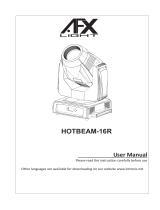Page is loading ...

15A
Innovation, Quality, Performance
Stage Blinder P8
LED-BL8
User Manual
Please read the instructions carefully

1A
Contents
1. Safety Instructions ......................................................................... 2
2. Technical Specifications ................................................................. 4
3. Installation ..................................................................................... 4
4. How to set the unit ......................................................................... 5
4.1 Rear Panel ................................................................................. 5
4.2 Main Function ........................................................................... 6
5. How To Control The Unit ................................................................ 9
6. DMX Channel Mode ...................................................................... 10
7. DMX512 Connections ................................................................... 12
8. Troubleshooting .......................................................................... 12
9. Fixture Cleaning ........................................................................... 13
14A
Declaration of Conformity
We declare that our products (lighting equipments) comply with
the following specification and bears CE mark in accordance with
the provision of the Electromagnetic Compatibility (EMC) Directive
2004/108/EC.
EN55103-1: 2009 ; EN55103-2: 2009;
EN61000-3-2: 2006 + A1:2009 + A2:2009; EN61000-3-3:
2008.
&
Harmonized Standard
EN 60598-1:2008 + All:2009; EN 60598-2-17:1989 + A2:1991;
EN 62471:2008; EN 62493: 2010
Safety of household and similar electrical appliances
Part 1: General requirements

13A
1. The stepper motor might be damaged or the cable connected to the PCB is
broken.
2. The motor’s drive IC on the PCB might be out of condition.
9. Fixture Cleaning
The cleaning of internal must be carried out periodically to optimize light output.
Cleaning frequency depends on the environment in which the fixture operates:
damp, smoky or particularly dirty surrounding can cause greater accumulation of
dirt on the fixture’s optics.
Clean with soft cloth using normal glass cleaning fluid.
Always dry the parts carefully.
Clean the external optics at least every 20 days. Clean the internal optics at least
every 30/60 days.
Fresnel lens:
Clean the lens with neutral soap and water, and then dry it with soft cloth. Be
aware that alcohol or other detergent could cause damage to lens. Please note the
lens would be burnt yellow or cracked after three-month use of average 8 hours
per day, which can reduce the output in some degree. The lens is consumable with
a warranty of three months only. Please change with genuinely new lens when
necessary.
2A
1. Safety Instructions
WARNING
Please keep this User Manual for future consultation. If you sell the fixture to
another user, be sure that they also receive this instruction booklet.
Please unpack and check carefully there is no transportation damage before
using the fixture.
Please disconnect main power before servicing and maintenance.
The unit must be installed in a location with adequate ventilation, at least 50cm
from adjacent surfaces. Be sure that no ventilation slots are blocked.
The maximum ambient temperature is Ta: 40℃. DO NOT operate it where the
temperature is higher than this.
DO NOT connect the device to any dimmer pack.
The housing must be replaced if they are visibly damaged.
Unit surface temperature may reach up to 85℃. Don’t touch the housing
bare-hand during its operation. Turn off the power and allow about 15 minutes
for the unit to cool down before replacing or serving.
There are no user serviceable parts inside the fixture. Do not open the housing
or attempt any repairs by yourself. In the unlikely event your fixture may require
Please read the instructions carefully which includes important
information about the installation, operation and maintenance.

3A
service, please contact your nearest dealer.
In the event of serious operating problem, stop using the fixture immediately.
Never try to repair the fixture by yourself. Repairs carried out by unskilled
people can lead to damage or malfunction. Please contact the nearest
authorized technical assistance center. Always use the same type spare parts.
It’s important to ground the yellow/green conductor to earth in order
to avoid electric shock.
DO NOT touch any wire during operation and there might be a hazard of electric
shock.
DO NOT expose the fixture to rain or moisture, in order too prevent
or reduce the risk of electrical shock or fire.
Do not look directly at the LED light beam while the fixture is on.
For AC 220—240V 50Hz power supply, the maximum fixtures that can be
connected on one power cable is 4(including the first fixture);
For AC 100-120V 60Hz power supply, the maximum fixtures that can be
connected on one power cable are 2 (including the first fixture).
12A
5 pin XLR: Pin 1: GND, Pin 2: Negative signal (-), Pin 3: Positive signal (+),
Pin4/5: not used
8. Troubleshooting
Following are a few common problems that may occur during operation. Here are
some suggestions for easy troubleshooting:
A. The fixture does not work, no light
1. Check the connection of power and main fuse.
2. Measure the mains voltage on the main connector.
B. Not responding to DMX controller
1. DMX LED should be on. If not, check DMX connectors, cables to see if link
properly.
2. If the DMX LED is on and no response to the channel, check the address settings
and DMX polarity.
3. If you have intermittent DMX signal problems, check the pins on connectors or
on PCB of the fixture or the previous one.
4. Try to use another DMX controller.
5. Check if the DMX cables run near or run alongside to high voltage cables that
may cause damage or interference to DMX interface circuit.
C. One of the channels is not working well

11A
1. Connect the fixture together in a “daisy chain” by XLR plug cable from the
output of the fixture to the input of the next fixture. The cable cannot be
branched or split to a “Y” cable. Inadequate or damaged cables, soldered joints
or corroded connectors can easily distort the signal and shut down the system
2. The DMX output and input connectors are pass-through to maintain the DMX
circuit when one of the units’ power is disconnected.
3. At last fixture, the DMX cable has to be terminated with a terminator to reduce
signal errors. Solder a 120-ohm 1/4W resistor between pin 2(DMX-) and pin
3(DMX+) into a 3-pin XLR-plug and plug it in the DMX-output of the last
fixture.
4. Each lighting fixture needs to have an address set to receive the data sent by the
controller. The address number is between 0-511 (usually 0 & 1 are equal to 1).
5. 3 pin XLR connectors are more popular than 5 pins XLR.
3 pin XLR: Pin 1: GND, Pin 2: Negative signal (-), Pin 3: Positive signal (+)
4A
2. Technical Specifications
DMX 1/2/8/9 channels switchable.
Smooth 0~100% dimming and variable strobe speeds.
Two operation modes: DMX, Manual mode.
Ideal for discotheques, clubs, bars, parties, Mobile DJs, etc.
Input Voltage: AC 100V~240V 50/60Hz
Total Power consumption: 800W
Fuse: T10A
LED: 8 x 65W LED
Dimension: 885x 515 x 182 mm
Weight: 16.5Kgs
3. Installation
The unit should be mounted via its screw holes on the bracket. Always ensure

5A
that the unit is firmly fixed to avoid vibration and slipping while operating. Always
ensure that the structure to which you are attaching the unit is secure and is able to
support a weight of 10 times of the unit’s weight. Also always use a safety cable
that can hold 12 times of the weight of the unit when installing the fixture.
The equipment must be fixed by professionals. And it must be fixed at a place
where is out of the touch of people and has no one pass by or under it.
4. How to set the unit
4.1 Rear Panel
○
1 Display: Show the various menus and the selected functions
10A
saved manual address.( D000-D100)。
6. DMX512 Channel Mode
Channel mode:
7. DMX512 Connections
Mode connection:

9A
display will close without any operation for I min. Once selected, press the ENTER
button to setup or exit menu mode without any change after 30 seconds
automatically. Back to the functions without any change press the MENU button
again.
Temperature Display
Select the
, press ENTER button and the display will show the temperature of
each unit
……. To go back to the functions press the MENU button.
Firmware version
Select the
, press ENTER button and the display will show the version of
software of the unit. To go back to the functions press the MENU button.
5. How To Control The Unit
You can operate the unit in two ways:
1. By manual controller
2. By DMX controller
No need to turn the unit off when you change the DMX address, as new DMX
address setting will be affected at once. Turn on the unit, if there is DMX or without
DMX and manual mode turn off, the LED will display the saved channel address
(001-512); If there isn’t DMX and manual mode turn on, the LED will display
6A
○
2 LED:
DMX
On DMX input present
○
3 Button:
MENU
To select the programming functions
DOWN
To go backward in the selected
functions
UP
To go forward in the selected
functions
ENTER
To confirm the selected functions
○
4 Mains input/output:
Connect to supply mains power, and Connect to supply mains power for the next
unit.
○
5 Fuse: 10 A
○
6 DMX input/output:
For DMX512 link, use 3/5-pin XLR plug cable to input DMX signal, and to link the
next unit.
4.2 Main Function
To select any functions, press MENU button until the required one is shown on the
display. Select the function by ENTER button. Use DOWN and UP button to change
the mode. Once the required mode has been selected, press ENTER button to setup

7A
or it will automatically return to the main functions without any change after idling
30 seconds. Back to the functions without any change press MENU button. The
main functions are shown below:
DMX 512 Address
Select the
, press the ENTER button and the display will blink. Use the DOWN
and UP button to change the DMX 512 address. Once the address has been selected,
press the ENTER button to setup or exit menu mode without any change after 30
seconds automatically. Back to the previous functions without any change press the
MENU button.
Channel Mode
Select the
, press the ENTER button. Use the DOWN and UP button to select
the channel mode (1 /2/8/9). Once selected, press the ENTER button to setup or
8A
exit menu mode without any change after 30 seconds automatically. To go back to
the functions without any change press the MENU button
Manual Mode
Select the
, press the ENTER button. Use the DOWN and UP button to select
ON
/OFF , after selected, press the ENTER button. If you select the ON,
press the ENTER button, use the DOWN and UP button to select 000-100, and press
the ENTER button to setup or exit menu mode without any change after 30 seconds
automatically. To go back to the functions without any change press the MENU
button
Tungsten Filament Effect
Select the
, press the ENTER button. Use the DOWN and UP button to select
(the effect will display when the light turn off or move) or (the effect
won’t display when the light turn off or move). Once selected, press the ENTER
button to setup or exit menu mode without any change after 30 seconds
automatically. Back to the functions without any change press the MENU button
again.
LED display
Select the
, press the ENTER button. Use the DOWN and UP button to select
(LED display on) or (LED display off). If you choose OFF, than the LED
/