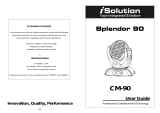7-
Once select, press ENTER button to setup or automatically exit menu mode without any
change after 10 seconds. To go back to the functions without any change press the MENU
button
Blackout mode
Press the MENU button up to when the is shown on the display. Pressing ENTER
button, Use DOWN and UP button to select the
(blackout) or (normal).
Once select, press ENTER button to setup or automatically exit menu mode without any
change after 10 seconds. To go back to the functions without any change press the MENU
button
LED display
Press the MENU button up to when the
is shown on the display. Pressing ENTER
button and the display will blink. Use DOWN and UP button to select
(display on) or
(display off) mode. Once select, press ENTER button to setup or exit menu mode
without any change after 10 seconds. Back to the functions without any change press
MENU button again.
Display Inverse
Press MENU button until
is blinking on the display. Use DOWN and UP button to
select
(normal) or (inverse), press ENTER button to setup. Back to the
functions without any change press MENU button.
Self-Test
Press the MENU button up to when the is blinking on the display. Pressing ENTER
button and the unit will run the built-in programmer for self-test. To go back to the functions
press the MENU button.
Fixture Hours
Press the MENU button up to when the is blinking on the display. Pressing ENTER
button and the display will show the number of working hours of the unit. To go back to the
functions press the MENU button.
8-
Software version
Press the MENU button up to when the is blinking on the display. Pressing ENTER
button and the display will show the version of software of the unit. To go back to the
functions press the MENU button again.
4. How To Control The Unit
You can operate the unit in three ways:
1. By master/slave built-in preprogram function
2. By easy controller
3. By DMX controller
No need to turn the unit off when you change the DMX address, as new DMX address
setting will be effected at once. Every time you turn the unit on, it will show “7874” on the
display. After that the unit will be ready to receive DMX signal or run the built in programs.
4.1 Master/Slave Built In Preprogrammed Function
By linking the units in master/slave connection, the first unit will control the other units to
give an automatic, sound activated, synchronized light show. This function is good when you
want an instant show. You have to set the first unit in master mode
and select
(auto show), (show 1) or …or (show 12). Its DMX input jack will
have nothing plugged into it, and Its master LED will be constantly on and sound LED will
flash to the music. The other units will have to select (normal) or (2 light
show) mode, Their DMX cables plugged into the DMX input jacks (daisy chain) and the
slave led lights will constantly on.
2-light show
In slave mode,
means the unit works as the master unit and means 2-light
show. In order to create a great light show, you can set
on the second unit to get
contrast movement to each other, even if you have two units only.