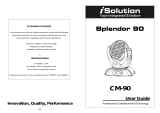15-
Innovation, Quality, Performance
CP-56U/64U
User Manual
Please read the instructions carefully before use

1-
14-

13-
1. The stepper motor might be damaged or the cable connected to the PCB is broken.
2. The motor’s drive IC on the PCB might be out of condition.
8. Fixture Cleaning
The cleaning of internal must be carried out periodically to optimize light output. Cleaning
frequency depends on the environment in which the fixture operates: damp, smoky or
particularly dirty surrounding can cause greater accumulation of dirt on the fixture’s optics.
y Clean with soft cloth using normal glass cleaning fluid.
y Always dry the parts carefully.
y Clean the external optics at least every 20 days. Clean the internal optics at least every
30/60 days.
2-
TABLE OF CONTENTS
1. Safety Instructions
2. Technical Specifications
3. Installation
4. DMX512 Address setting
5. How to control the fixture
6. DMX 512 Connections
7. Troubleshooting
8. Fixture Cleaning

3-
1. Safety Introductions
WARNING
• Please keep this User Manual for future consultation. If you sell the fixture to another
user, be sure that they also receive this instruction booklet.
• Unpack and check carefully there is no transportation damage before using the fixture.
• Before operating, ensure that the voltage and frequency of power supply match the
power requirements of the fixture.
• It’s important to ground the yellow/green conductor to earth in order to avoid electric
shock.
• Disconnect main power before servicing and maintenance.
• Use safety chain when fixes this fixture. Don’t handle the fixture by taking its head only,
but always by taking its base.
• Maximum ambient temperature is Ta : 40℃. Don’t operate it where the temperature is
higher than this.
• In the event of serious operating problem, stop using the fixture immediately. Never try to
repair the fixture by yourself. Repairs carried out by unskilled people can lead to damage
or malfunction. Please contact the nearest authorized technical assistance center.
Always use the same type spare parts.
• Do not connect the device to any dimmer pack.
• Do not touch any wire during operation and there might be a hazard of electric shock.
• To prevent or reduce the risk of electrical shock or fire, do not expose the fixture to rain
or moisture.
• The housing must be replaced if they are visibly damaged.
• Do not look directly at the LED light beam while the fixture is on.
y Warning
y To prevent or reduce the risk of electrical shock or fire, do not expose the unit to rain or
moisture.
y Do not open the unit within five minutes after switching off.
y The housing, the lenses, or the ultraviolet filter must be replaced if they are visibly
Please read the instructions carefully which includes important
information about the installation, operation and maintenance.
12-
errors. Solder a 120-ohm 1/4W resistor between pin 2(DMX-) and pin 3(DMX+) into a
3-pin XLR-plug and plug it in the DMX-output of the last fixture.
4. Each lighting fixture needs to have an address set to receive the data sent by the
controller. The address number is between 0-511 (usually 0 & 1 are equal to 1).
5. 3 pin XLR: Pin 1: GND, Pin 2: Negative signal (-), Pin 3: Positive signal (+)
7. Troubleshooting
Following are a few common problems that may occur during operation. Here are some
suggestions for easy troubleshooting:
A. The fixture does not work, no light and the fan does not work
1. Check the connection of power and main fuse.
2. Measure the mains voltage on the main connector.
B. Not responding to DMX controller
1. DMX LED should be on. If not, check DMX connectors, cables to see if link properly.
2. If the DMX LED is on and no response to the channel, check the address settings and
DMX polarity.
3. If you have intermittent DMX signal problems, check the pins on connectors or on PCB
of the fixture or the previous one.
4. Try to use another DMX controller.
5. Check if the DMX cables run near or run alongside to high voltage cables that may
cause damage or interference to DMX interface circuit.
C. Some fixtures don’t respond to the easy controller
1. You may have a break in the DMX cabling. Check the LED for the response of the
master/ slave mode signal.
2. Wrong DMX address in the fixture. Set the proper address.
D. No response to the sound
1. Make sure the fixture does not receive DMX signal.
2. Check microphone to see if it is good by tapping the microphone.
E. One of the channels is not working well

11-
Blackout To blackout all the fixture
Function Strobe
1. Synchronous strobe
in white color
2. The same color chase
3. Different color strobe
Colors select
1. White
2. Red
3. Blue
4. Purple
5. Orange
6. Green
7. Yellow
8. Magenta
9. Cyan
Show
1-5
Color Fade
1. Fast speed
2. Middle speed
3. Slow speed
Mode Sound 1
(LED OFF)
Manual
(LED ON)
Sound 2
(LED slow blinking)
Auto
(LED fast blinking)
6. DMX512 Connections
The DMX512 is widely used in intelligent lighting control, with a maximum of 512 channels.
1. Connect the fixture together in a “daisy chain” by XLR plug cable from the output of the
fixture to the input of the next fixture. The cable cannot be branched or split to a “Y”
cable. Inadequate or damaged cables, soldered joints or corroded connectors can
easily distort the signal and shut down the system
2. The DMX output and input connectors are pass-through to maintain the DMX circuit
when no power is connected to the fixture.
3. At last fixture, the DMX cable has to be terminated with a terminator to reduce signal
4-
damaged.
y
Caution
There are no user serviceable parts inside the unit. Do not open the housing or attempt
any repairs yourself. In the unlikely event your unit may require service, please contact
your nearest dealer.
2. Technical Specifications
• Power supply
Input Voltage: AC 230V/250V -50Hz
Power consumption: 29W (CP-56U)
32W (CP-64U)
• LED
CP-56U:total 156pcs, Red 50pcs, Green 53pcs, Blue 53pcs
CP-64U:total 212pcs, Red 70pcs, Green 71pcs, Blue 71pcs
• Channels
Channel 1 = Red
Channel 2 = Green
Channel 3 = Blue
Channel 4 = Dimmer /Strobe
• Dimension:φ246x256mm(CP-56U)
φ268x290mm(CP-64U)
• Weight: 1.9KG (CP-56U)
2.1KG (CP-64U)

5-
3. Installation
• Please checkout the voltage before applying power.
• Do not connect the fixture to an electrical dimmer System which it could damage the
inside electronics.
4. How To Set The Unit
4.1 Main Function
To select any of the given functions, press the MENU button up to when the required one is
showing on the display. Select the function by ENTER button and the display will blink. Use
DOWN and UP button to change the mode. Once the required mode has been selected,
press the ENTER button to setup or it will automatically return to the main functions without
any change after idling 8 seconds. To go back to the functions without any change press the
MENU button. The main functions are showing below:
10-
diagram to use your controller to activate the fixture.
B. Master/Slave operation
The fixture will allow you to link 16 fixtures together and operate without a controller. In
Master/Slave mode, the first fixture will control the others to give an automatic, sound
activated, synchronized light show. This function is good when you want an instant show.
The first fixture it’s DMX input cable will have nothing connect it, and the other fixtures will
be set in slave mode automatically. Their DMX input cables connect the last fixture DMX
output cable (daisy chain). Any fixture can act as a Master or as a Slave
C. Easy Controller (by CA-8)
The easy remote control is used only in master/slave mode. There is a
terminator for connect the easy controller inside the fixture. By
connecting the cable into DMX IN waterproof cable entry gland to the
CA-8 terminator of the first fixture, you will find that the remote control on
the first fixture will control all the other fixtures for Stand by, Function and
Mode functions.

9-
own DMX address, not need to calculate the DMX channels of each fixture in the chain.
(Fixture 1 = 1, Fixture 2 = 5, Fixture 3 = 9, Fixture 4 = 13, Fixture…)
3. No need to turn the fixture off when you change the DMX address, as new DMX
address setting will be effect at once. Every time you turn the fixture on, it will be ready
to receive DMX signal or run the built-in programs.
B. Remote DMX address setting by CA-T DMX TESTER
The fixture can be set the DMX address remotely by CA-T DMX TESTER. Please refer to
the CA-T user manual to set the DMX address to the fixture.
5. How to control the fixture
There are three ways to control the fixture
A. Universal DMX controller
B. Master/Slave operation
C. Easy controller (by CA-8)
A. Universal DMX controller
The fixture can be set the DMX address remotely by universal DMX controller. First, you
need to programming two scenes into a chase, and then link the fixtures to the universal
DMX controller. When you run the chase, all the fixtures of the chain will be set the series
DMX address automatically. The fixture uses four channels. Please refer to the following
6-
DMX 512 Address Setting
Press the MENU button up to when the
is showing on the display. Pressing ENTER
button and the display will blink. Use DOWN and UP button to change the DMX512 address.
Once the address has been selected, press the ENTER button to setup or automatically
return to the main functions without any change after 8 seconds. To go back to the functions
without any change press the MENU button again.
Auto mode
Press the MENU button up to when the
is blinking on the display. Pressing ENTER
button and the DMX address of the fixture can be set automatically by built-in program. To go

7-
back to the functions press the MENU button again.
Channel mode
Press the MENU button up to when the
is showing on the display. Pressing ENTER
button and the display will blink. Use DOWN and UP button to select the
(channel 1)
or
(channel 2) or (channel 3) mode. Once the mode has been selected,
press the ENTER button to setup or automatically return to the main functions without any
change after 8 seconds. To go back to the functions without any change press the MENU
button again.
Slave Mode
Press the MENU button up to when the
is showing on the display. Pressing
ENTER button and the display will blink. Use DOWN and UP button to select the
(normal) or (16 light show) mode. Once the mode has been selected, press the
ENTER button to setup or automatically return to the main functions without any change
after 8 seconds. To go back to the functions without any change press the MENU button
again.
Show Mode
Press the MENU button up to when the
is showing on the display. Pressing ENTER
button and the display will blink. Use DOWN and UP button to select the (show 1)
or
(show 5) or (macro) or (fade) mode. Once the mode has been
selected, press the ENTER button to setup or automatically return to the main functions
without any change after 8 seconds. To go back to the functions without any change press
the MENU button again.
Blackout Mode
Press the MENU button up to when the
is showing on the display. Pressing
ENTER button and the display will blink. Use DOWN and UP button to select the
(yes blackout) or (no blackout) mode. Once the mode has been selected, press the
ENTER button to setup or automatically return to the main functions without any change
after 8 seconds. To go back to the functions without any change press the MENU button
again.
8-
Led Display
Press the MENU button up to when the
is showing on the display. Pressing
ENTER button and the display will blink. Use DOWN and UP button to select the
(Led on) or (Led off) mode. Once the mode has been selected, press the ENTER
button to setup or automatically return to the main functions without any change after 8
seconds. To go back to the functions without any change press the MENU button again.
Display Inversion
It is good for you to install the unit on the floor or under ceiling. Press the MENU button up to
when the
is blinking on the display. Use the ENTER button to change to the mode
(display normal), It will automatically store after 8 seconds. Or press the ENTER
button again return to the mode
(display inversion). To go back to the functions
press the MENU button.
Display normal mode for the fixture putting on the floor.
Display inversion mode for the fixture fixing under ceiling.
Fixture Hours
Press the MENU button up to when the
is blinking on the display. Pressing ENTER
button and the display will show the number of working hours of the unit. To go back to the
functions press the MENU button again.
Software version
Press the MENU button up to when the is blinking on the display. Pressing ENTER
button and the display will show the version of software of the unit. To go back to the
functions press the MENU button again.
4.2 DMX Address Setting
A. Automatic DMX-addressing
1. The DMX address of fixture can be set automatically. You have to press the
button from the first fixture and hold for 5secs, the DMX start address of it will be set to
1, and the other fixtures of the chain will be set their own DMX start address
automatically.
2. The LED fixtures use four channels, the next fixture’s will be automatic calculate their
/