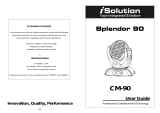Page is loading ...

11C
Innovation, Quality, Performance
EC - Declaration of Conformity
We declare that our products (lighting equipments) comply with the following
specification and bears CE mark in accordance with the provision of the
Electromagnetic Compatibility (EMC) Directive 89/336/EEC.
EN55014-2: 1997 A1: 2001, EN61000-4-2: 1995; EN61000-4-3: 2002;
EN61000-4-4: 1995; EN61000-4-5: 1995, EN61000-4-6: 1996,
EN61000-4-11: 1994.
&
Harmonized Standard
EN60598-1: 2000+ALL: 2000+A12: 2002
Safety of household and similar electrical appliances
Part 1: General requirements
MARVELED
LED-737
User Manual
Please read the instructions carefully before use

1C
TABLE OF CONTENTS
1. Safety Instructions
2. Technical Specifications
3. Main Function
4. How to control the fixture
5. DMX 512 Configuration
6. DMX 512 Connections
7. Troubleshooting
8. Fixture Cleaning
10C
8. Fixture Cleaning
The cleaning of internal must be carried out periodically to optimize light output. Cleaning
frequency depends on the environment in which the fixture operates: damp, smoky or
particularly dirty surrounding can cause greater accumulation of dirt on the fixture’s optics.
y Clean with soft cloth using normal glass cleaning fluid.
y Always dry the parts carefully.
y Clean the external optics at least every 20 days. Clean the internal optics at least every
30/60 days.

9C
7. Troubleshooting
Following are a few common problems that may occur during operation. Here are some
suggestions for easy troubleshooting:
A. The fixture does not work, no light and the fan does not work
1. Check the connection of power and main fuse.
2. Measure the mains voltage on the main connector.
B. Not responding to DMX controller
1. DMX LED should be on. If not, check DMX connectors, cables to see if link properly.
2. If the DMX LED is on and no response to the channel, check the address settings and
DMX polarity.
3. If you have intermittent DMX signal problems, check the pins on connectors or on PCB
of the fixture or the previous one.
4. Try to use another DMX controller.
5. Check if the DMX cables run near or run alongside to high voltage cables that may
cause damage or interference to DMX interface circuit.
C. Some fixtures don’t respond to the easy controller
1. You may have a break in the DMX cabling. Check the LED for the response of the
master/ slave mode signal.
2. Wrong DMX address in the fixture. Set the proper address.
D. No response to the sound
1. Make sure the fixture does not receive DMX signal.
2. Check microphone to see if it is good by tapping the microphone.
E. One of the channels is not working well
1. The stepper motor might be damaged or the cable connected to the PCB is broken.
2. The motor’s drive IC on the PCB might be out of condition.
2C
1. Safety Introductions
WARNING
y Please keep this User Manual for future consultation. If you sell the fixture to another
user, be sure that they also receive this instruction booklet.
y Unpack and check carefully there is no transportation damage before using the fixture.
y Before operating, ensure that the voltage and frequency of power supply match the
power requirements of the fixture.
y It’s important to ground the yellow/green conductor to earth in order to avoid electric
shock.
y Disconnect main power before servicing and maintenance.
y Maximum ambient temperature is Ta : 40℃. Don’t operate it where the temperature is
higher than this.
y In the event of serious operating problem, stop using the fixture immediately. Never try
to repair the fixture by yourself. Repairs carried out by unskilled people can lead to
damage or malfunction. Please contact the nearest authorized technical assistance
center. Always use the same type spare parts.
y Do not connect the device to any dimmer pack.
y Do not touch any wire during operation and there might be a hazard of electric shock.
y To prevent or reduce the risk of electrical shock or fire, do not expose the fixture to rain
or moisture.
y The housing must be replaced if they are visibly damaged.
y Do not look directly at the LED light beam while the fixture is on.
y There are no user serviceable parts inside the fixture. Do not open the housing or
attempt any repairs by yourself. In the unlikely event your fixture may require service,
please contact your nearest dealer.
y Due to the magnifying type lens, please keep the lens out of contact with direct sunlight.
Direct sunlight can cause heat to build up inside of the unit, which will seriously damage
unit.
Please read the instructions carefully which includes important
information about the installation, operation and maintenance.
For power supply, do not connect in series much more than 33 units, use
another mains supply for next 33 units.

3C
2. Technical Specifications
y It can be operated by DMX512 control or can be used as an individual unit without
controller.
y It can be linked together as many as required in master/slave mode, and perform the
great built-in programmed lighting shows triggered by music.
y Please use a 3 pin XLR cable/plug when connecting them together.
y It features different pre-programmed chase patterns.
y Fan cooled.
y Channels
Channel 1 = Mode
Channel 2 = Pattern/Chase
Channel 3 = Pattern Strobe/Chase Speed
Channel 4 = Dimmer
y Power supply
Input Voltage:100V-240V~50-60Hz
Power consumption:18W
y LED
Total 156pcs, Red 48pcs, Green 36pcs, Blue 36pcs, White 36pcs
y Dimension: 300 x 308 x 280mm
y Weight: 4.2KG
3. Main Function
To select any functions, press MENU button until the required one is shown on the display.
Select the function by ENTER button and the display will blink. Use DOWN and UP button to
change the mode. Once the required mode has been selected, press ENTER button to
setup or it will automatically return to the main functions without any change after idling 8
seconds. Back to the functions without any change press MENU button. The main functions
are shown below:
8C
6. DMX512 Connections
The DMX512 is widely used in intelligent lighting control, with a maximum of 512 channels.
1. Connect the fixture together in a “daisy chain” by XLR plug cable from the output of the
fixture to the input of the next fixture. The cable cannot be branched or split to a “Y”
cable. Inadequate or damaged cables, soldered joints or corroded connectors can
easily distort the signal and shut down the system
2. The DMX output and input connectors are pass-through to maintain the DMX circuit
The DMX output and input connectors are pass-through to maintain the DMX circuit
when one of the units’ power is disconnected.
3. At last fixture, the DMX cable has to be terminated with a terminator to reduce signal
errors. Solder a 120-ohm 1/4W resistor between pin 2(DMX-) and pin 3(DMX+) into a
3-pin XLR-plug and plug it in the DMX-output of the last fixture.
4. Each lighting fixture needs to have an address set to receive the data sent by the
controller. The address number is between 0-511 (usually 0 & 1 are equal to 1).
5. 3 pin XLR connectors are more popular than 5 pins XLR.
3 pin XLR: Pin 1: GND, Pin 2: Negative signal (-), Pin 3: Positive signal (+)
5 pin XLR: Pin 1: GND, Pin 2: Negative signal (-), Pin 3: Positive signal (+),
Pin4/5: Not used.

7C
the display stops blinking or storing automatically 8 seconds later. To go back to the
functions without any change press the MENU button again. If you use please refer to the
following diagram to address your DMX512 channel for the first 4 units.
5. DMX512 Configuration
4C
DMX 512 Address Setting
Press the MENU button up to when the is shown on the display. Pressing ENTER
button and the display will blink. Use DOWN and UP button to change the DMX 512 address.
Once the address has been selected, press ENTER button to setup or automatically return
to the main functions without any change after 10 seconds. Back to the previous functions
without any change press MENU button.
Master Mode
Press the MENU button up to when the
is shown on the display. Pressing ENTER
button, Use DOWN and UP button to select the , Pressing ENTER button, Use
DOWN and UP button to select the or . Select the Pressing
ENTER button, Use DOWN and UP button to select the or . Select the
Pressing ENTER button. Use DOWN and UP button to select the Yes or No
Blackout, Back to the main functions, press the MENU button twice.
Slave Mode
Press the MENU button up to when the
is shown on the display. Pressing ENTER
button, Use DOWN and UP button to select the
or (Slave Mode 1and 2).
Back to the previous functions without any change press MENU button.

5C
LED
Press the MENU button up to when the is shown on the display. Pressing ENTER
button and the display will blink. Use DOWN and UP button to select the (ON) or (OFF)
mode. Once the mode has been selected, press ENTER button to setup or automatically
return to the main functions without any change after 10 seconds. Back to the functions
without any change press MENU button again.
Display Inverse
Press MENU button until
is blinking on the display. Pressing ENTER button. Once
the mode has been selected, press ENTER button to setup or automatically return to the
main functions without any change after 10 seconds. Back to the functions without any
change press MENU button again.
Fixture Hours
Press the MENU button up to when the
is blinking on the display. Pressing ENTER
button and the display will show the number of working hours of the unit. To go back to the
functions press the MENU button again.
Software version
Press the MENU button up to when the is blinking on the display. Pressing ENTER
button and the display will show the version of software of the unit. To go back to the
functions press the MENU button again.
4. How To Control The Unit
You can operate the unit in three ways:
1. Master/slave built-in preprogram function
2. Easy controller
3. DMX controller
No need to turn the unit off when you change the DMX address, as new DMX address
setting will be effected at once. Every time you turn the unit on, it will show the type on the
display and move all the motors to their ‘home’ position and you may hear some noises for
about 20 seconds. After that the unit will be ready to receive DMX signal or run the built in
programs.
6C
4.1 Master/Slave Built In Preprogrammed Function
By linking the units in master/slave connection, the first unit will control the other units to
give an automatic, sound activated, synchronized light show. This function is good when you
want an instant show. You have to set the first unit in master mode
and select
(show 1) or (show 2) or (show 3) or (show 4) mode. Its
DMX input jack will have nothing plugged into it, and Its master LED will be constantly on
and sound LED will flash to the music. The other units will have to set in slave mode
and select
(normal) or (2 light show) mode, Their DMX cables plugged into
the DMX input jacks (daisy chain) and the slave led lights will constantly on.
2-light show
In
(slave mode), means the unit works normally and means
2-light show. In order to create a great light show, you can set
on the second unit to
get contrast movement to each other, even if you have two units only.
4.2. Easy Controller (by CA-8)
The easy remote control is used only in master/slave mode. There is a terminator for
connect the easy controller inside the fixture. By connecting the cable into DMX IN
waterproof cable entry gland to the CA-8 terminator of the first fixture, you will find that the
remote control on the first fixture will control all the other fixtures for
Stand by, Function and Mode functions.
Blackout Blackout the unit
Function
1. Synchronous Strobe
2. Sound Strobe
3. Two light Strobe
Chase Select
(Chase 1-10)
Mode
Sound/Strobe
(LED OFF)
Chase
(LED ON)
4.3 DMX Controller
Use universal DMX controller to control the units, you have to set DMX address from 1 to
512 channel so that the units can receive DMX signal.
Press the MENU button up to when the
is showing on the display. Pressing ENTER
button and the display will blink. Use DOWN and UP button to change the DMX512 address.
Once the address has been selected, press and keep ENTER button pressed up to when
/