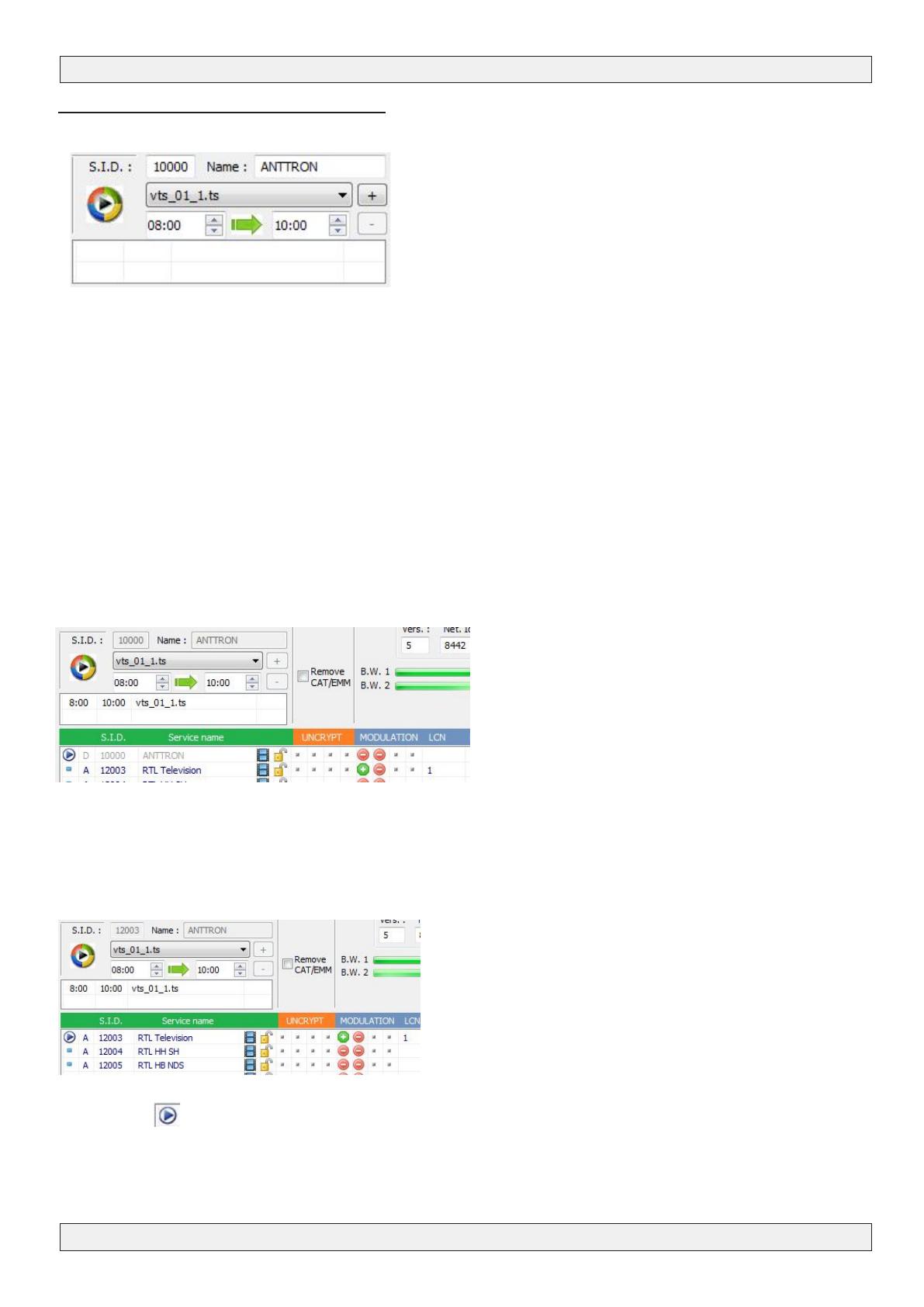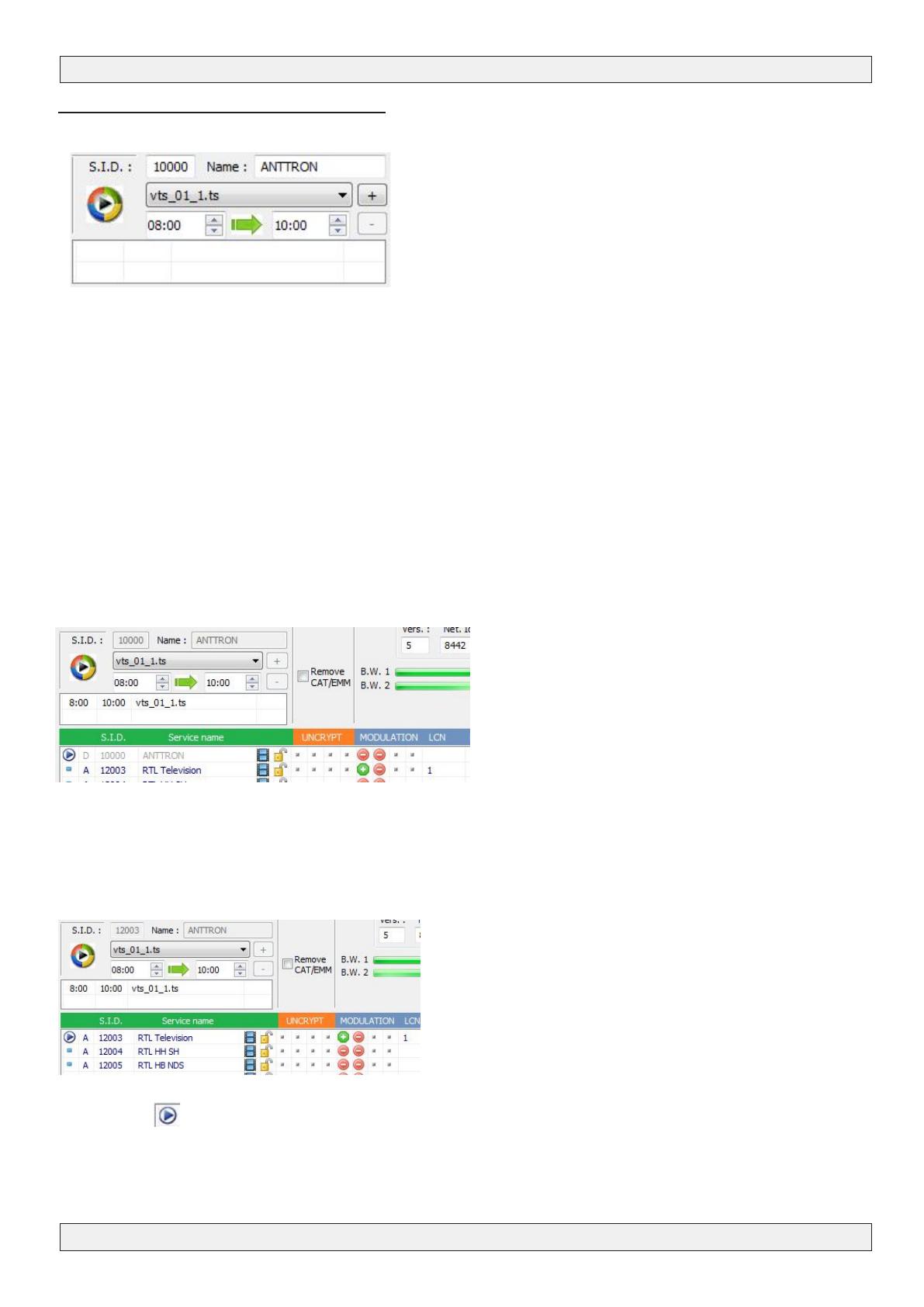
USER MANUAL
PAGE 6
ANTTRON ©2013
DTVCT2
3 - Programming a video le (*.ts)
This transmodulator will also allow to program a video le
on a certain received program or allows you to create your
own channel, which you can give a specic name. The time
window for the video can also be programmed.
The video le is fed to the transmodulator using the USB
input in the front of the module.
To allow the module to detect this le, the le has to be converted in .ts with some particular parame-
ters. Use a conversion program to edit your video le. (for instance “Ojosoft Total Video convertor” to
convert a ‘video’ le to .ts or Moyea PPT to Video Converter. to convert a Powerpoint presentation to a
.ts le)
Once your USB device is connected, select your le using the software. Chose the start and stop time
for the video to be displayed.
Now you have to indicate if you want to create your own program, or if you want the video le to re-
place a certain program from the program list.
A) Creating your own program : in the eld SID, put a number DIFFERENT from the S.I.D. of the
programs listed in the window of the received programs. When a different number is entered the eld
NAME becomes editable and you can ll in your own progam name.(for instance ANTTRON). Now you
can program the start and stop time for your video. Then click the + bouton and the video will be
added in the list. You can add as much .ts les in the list as you want, as far as time windows do not
overlap.
The result is displayed in the above gure. A program named ANTTRON is added in the program list.
This program, you can now add this program to the output.
B) Replacing a service with your video : in the eld SID, please insert a S.I.D. which corresponds to
the SID of the program you want to replace with the video le. For instance, if I want to replace the
program RTL Television, I ll in as SID 12003. After setting up the time window please click the button
+.
The symbol is placed next to the program RTL Television, indicating that this program will be re-
placed with the .ts le that you have selected during the time window you have indicated.