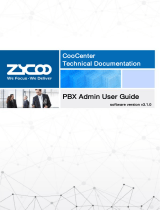Page is loading ...

Copyright ©Synway All Rights Reserved1 / 132 V2.1.2
Contents
SAFETY NOTICE................................................................................................................................................. 5
1 OVERVIEW......................................................................................................................................................6
1.1 BRIEF INTRODUCTION OFSYN_PBX SERIES 6
1.2 MAIN FEATURES 7
1.3 APPLICABLE MODULES 8
1.4 FEASIBLE MODULE COMBINATIONS 9
1.5 MECHANICAL DESIGN 10
1.5.1 U100 Front and Back View...................................................................................................... 10
1.5.2 LED Indication............................................................................................................................ 11
1.6 ENVIRONMENTAL REQUIREMENTS 12
1.7 PACKAGE CONTENTS 12
1.8 COMPATIBLE ENDPOINTS 12
2 GETTING STARTED........................................................................................................................................13
2.1 HARDWARE INSTALLATIONS 13
2.2 CONNECTSYN_PBX TO YOUR LAN 14
2.2.1 System Login..............................................................................................................................14
2.2.2 Configure Network Profiles...................................................................................................... 16
2.2.3 Module Configurations..............................................................................................................17
2.3 USER EXTENSIONS 18
2.3.1 New Extensions......................................................................................................................... 18
2.3.2 Other Extension Ranges.......................................................................................................... 19
2.4 IP EXTENSION REGISTRATION 19
2.4.1 Desktop IP phones.................................................................................................................... 19
2.4.2 Softphone on Windows PC...................................................................................................... 20
2.4.3 Softphone on Android phone, iPhone or iPad.......................................................................21
2.5 PHONE PROVISIONING 22
2.5.1 Phone Provisioning by PnP..................................................................................................... 22
2.5.2 Phone Provisioning by DHCP..................................................................................................24
2.6 ANALOG EXTENSIONS 24
2.7 EXTENSION STATUS 24
2.8 ADVANCED EXTENSION CONFIGURATIONS 25
2.8.1 Edit Properties of One Extension............................................................................................25
2.8.2 Search Extension...................................................................................................................... 27
2.8.3 Edit Properties of Multiple Extensions....................................................................................28
2.8.4 Upload/Download Extensions..................................................................................................29
3 SYN_PBX BASIC............................................................................................................................................ 30
3.1 TRUNKS 30

Copyright ©Synway All Rights Reserved2 / 132 V2.1.2
3.1.1 VoIP Trunk.................................................................................................................................. 30
3.1.2 FXO/GSM/WCDMA Trunk........................................................................................................32
3.1.3 E1/T1 Trunk................................................................................................................................ 34
3.1.4 BRI Trunk.................................................................................................................................... 35
3.2 OUTBOUND ROUTES 36
3.2.1 Dial Rules....................................................................................................................................36
3.2.2 Dial Plans....................................................................................................................................38
3.3 INBOUND CONTROL 39
3.3.1 Inbound Destinations................................................................................................................ 39
3.3.2 IVR............................................................................................................................................... 40
3.3.3 Ring Group................................................................................................................................. 42
3.3.4 Call Queue..................................................................................................................................43
3.3.5 Time Based Rules..................................................................................................................... 45
3.3.6 Office Closed Timing.................................................................................................................46
3.3.7 Inbound Routes..........................................................................................................................47
4. SYN_PBX ADVANCED.................................................................................................................................. 49
4.1 GLOBAL SYN_PBX ADVANCED SETTINGS 49
4.1.1 General........................................................................................................................................49
4.1.2 Global Analog Settings............................................................................................................. 50
4.1.3 Global SIP Settings................................................................................................................... 52
4.1.4 Global IAX Settings................................................................................................................... 55
4.2 VIRTUAL FAX 56
4.2.1 Receive Fax................................................................................................................................56
4.2.2 Send Fax.....................................................................................................................................57
4.3 VOICEMAIL 58
4.3.1 General Voicemail Options...................................................................................................... 58
4.3.2 Playback Voicemail on the phone...........................................................................................59
4.3.4 Voicemail to Email..................................................................................................................... 59
4.3.5 Playback Voicemail from Web GUI.........................................................................................61
4.4 CONFERENCE 62
4.4.1 Static Conference...................................................................................................................... 62
4.4.2 Dynamic Conference................................................................................................................ 63
4.5 MUSIC SETTINGS 64
4.6 DISA 65
4.7 FOLLOW ME66
4.8 CALL FORWARD 67
4.8.1 Configure from the Web........................................................................................................... 67
4.8.2 Configure from the Phone........................................................................................................ 68
4.9 CALL TRANSFER 69
4.10 ONE NUMBER STATIONS 70
4.11 PAGING AND INTERCOM 71
4.12 WEB EXTENSIONS 72
4.13 PIN SETS 73
4.14 CALL RECORDING 74

Copyright ©Synway All Rights Reserved3 / 132 V2.1.2
4.14.1 Record All Calls....................................................................................................................... 74
4.14.2 One Touch Recording.............................................................................................................75
4.15 SMART DID 75
4.16 CALLBACK 77
4.17 PHONE BOOK 78
4.18 LDAP SERVER 79
4.18.1 LDAP Server Settings.............................................................................................................79
4.18.2 Synchronize Contacts with LDAP Server............................................................................ 79
4.18.3 LDAP Client Settings.............................................................................................................. 80
4.19 FEATURE CODES 81
5. NETWORK SETTINGS...................................................................................................................................84
5.1 NETWORK BASIC 84
5.1.1 IPv4 Settings.............................................................................................................................. 84
5.1.2 IPv6 Settings.............................................................................................................................. 86
5.1.3 VLAN Settings............................................................................................................................86
5.2 STATIC ROUTING 87
5.3 VPN 88
5.3.1 L2TP VPN................................................................................................................................... 88
5.3.2 PPTP VPN.................................................................................................................................. 90
5.3.3 OpenVPN....................................................................................................................................92
5.3.4 IPSec VPN..................................................................................................................................94
5.3.5 N2N VPN Client......................................................................................................................... 97
5.4 DHCP SERVER 97
5.4.1 DHCP Service............................................................................................................................ 97
5.4.2 DHCP Client List........................................................................................................................ 98
5.4.3 Static Mac................................................................................................................................... 98
5.5 DDNS 99
5.6 SNMPV2 100
5.7 TR069 100
5.8 TROUBLESHOOTING 101
5.8.1 Ping............................................................................................................................................101
5.8.2 Traceroute.................................................................................................................................102
5.8.3 TCPDUMP................................................................................................................................103
5.8.4 Channel Monitor...................................................................................................................... 103
6. REPORTS....................................................................................................................................................105
6.1 REGISTER STATUS 105
6.1.1 SIP User Status....................................................................................................................... 105
6.1.2 IAX2 User Status.....................................................................................................................105
6.1.3 SIP Trunk Status......................................................................................................................106
6.1.4 IAX2 Trunk Status................................................................................................................... 106
6.2 FAX LIST 107
6.3 RECORD LIST 107
6.3.1 Call Recording......................................................................................................................... 107

Copyright ©Synway All Rights Reserved4 / 132 V2.1.2
6.3.2 Conference...............................................................................................................................108
6.3.3 One Touch Recording.............................................................................................................109
6.3.4 Call Recording Playback........................................................................................................ 109
6.4 CALL LOGS 110
6.5 SYSTEM LOGS 110
7. SECURITY...................................................................................................................................................112
7.1 FIREWALL 112
7.2 SERVICE 114
7.3 FAIL2BAN 115
8. SYSTEM ADVANCED.................................................................................................................................. 117
8.1 TIME SETTINGS 117
8.1.1 NTP............................................................................................................................................117
8.1.2 Manual Time Set......................................................................................................................117
8.2 MODULE SETTINGS 118
8.2.1 E1 PRI Settings........................................................................................................................118
8.2.2 T1 PRI Settings........................................................................................................................119
8.2.3 BRI Settings............................................................................................................................. 120
8.2.4 MFC/R2 Settings..................................................................................................................... 122
8.2.5 SS7 Settings............................................................................................................................ 123
8.3 DATA STORAGE 123
8.3.1 USB Data Storage...................................................................................................................123
8.3.2 FTP Data Storage................................................................................................................... 124
8.4 MANAGEMENT 126
8.4.1 Administrator and Operator User Management................................................................. 126
8.4.2 Set System Voice Prompts.................................................................................................... 126
8.5 BACKUP 127
8.5.1 TAKE A BACKUP 127
8.5.2 UPLOAD BACKUP FILE 128
8.6 RESET & REBOOT 128
8.6.1 Reset......................................................................................................................................... 128
8.6.2 Reboot.......................................................................................................................................129
8.7 UPGRADE 130
8.7.1 Web Upgrade...........................................................................................................................130
8.7.2 TFTP Upgrade......................................................................................................................... 130

Copyright ©Synway All Rights Reserved5 / 132 V2.1.2
Safety Notice
Please read the following safety notices before installing or using this IP PBX. They are crucial for
safe and reliable operation of the device. Failure to follow the instructions contained in this
document may result in damage to your PBX and void the manufacturer’s warranty.
1. Please use the external power supply which is included in the package. Other power
supplies may cause damage to the device, affect performance or induce noise.
2. Before using the external power supply in the package, please check your building power
voltage. Connecting to Inaccurate power voltage may cause fire and damage.
3. Please do not damage the power cord. If the power cord or plug is impaired, do not use it.
Connecting a damaged power cord may cause fire or electric shock.
4. Ensure the plug-socket combination is accessible even after the PBX is installed. In order to
service the PBX it will need to be disconnected from the power source.
5. Do not drop, knock or shake the device. Rough handling can break internal circuit boards.
6. Do not install the device in places where there is direct sunlight. Also do not place the
device on carpets or cushions. Doing so may cause the device to malfunction or cause a fire.
7. Avoid exposing the device to high temperature (above 40°C), low temperature (below -10°C)
or high humidity. Doing so could cause damage and will void the manufacturer warranty.
8. Avoid letting the device come in contact with water or any liquid which would damage the
device.
9. Do not attempt to open the device. Non-expert handling of the device could cause damage
and will immediately void the manufacturer warranty.
10. Consult your authorized dealer for assistance with any issues or questions you may have.
11. Do not use harsh chemicals, cleaning solvents, or strong detergents to clean the device.
12. Wipe the device with a soft cloth that has been slightly dampened in a mild soap and water
solution.
13. If you suspect your device has been struck by lightning, do not touch the device, power plug
or phone line. Call your authorized dealer for assistance to avoid the possibility of electric
shock.
14. Ensure the PBX is installed in a well-ventilated room to avoid overheating and damaging the
device.
15. Before you work on any equipment, be aware of any hazards involved with electrical
circuitry and be familiar with standard practices for preventing accidents if you are in a situation
that could cause bodily injury.

Copyright ©Synway All Rights Reserved6/132 V2.1.2
1 Overview
1.1 Brief Introduction of Syn_PBX Series
Syn_PBX Series IP Phone System is the most innovative solution for VoIP telecommunication in
the SMB (Small and Medium-sized Business) market. They provide not only traditional PBX
functionality such as automated attendant and voicemail, but also offer many
advanced telephony features, including remote extensions, remote office connection, IVR, call
recording, call detail records(CDR). All of these can serve to greatly enhance business operations
at reduced operational cost.
Syn_PBXSeries SYN_PBX is available in four model variants: U20V2, U50V2, U80 and U100.
This manual is dedicated for U80 and U100.
U80 and U100 share the same software and hardware architecture. The table below shows their
differences of system capacity.
Items
Syn_PBX80
Syn_PBX100
System
Capacity
Concurrent Calls
60
100
Extension Users
200
500
Voicemail and
Recording
1500 hrs (.gsm)
75000 hrs (.gsm)
150 hrs (.wav)
7500 hrs (.wav)
Conference Rooms
36
36
Hardware
Capacity
RAM
2GB DDR3L
4GB DDR3L
Storage
16GB EMMC
16GB EMMC + 500GB
Surveillance Hard Drive
U80 and U100 Contrast Table
Since U80 and U100 share the same software their configurations are the same, so in the manual
we take Syn_PBX100 as example to show you how to install, manage and use theSyn_PBX80
andSyn_PBX100 SYN_PBX systems.

Copyright ©Synway All Rights Reserved7/132 V2.1.2
1.2 Main Features
BLF(Busy Lamp Field)
Caller ID
DND(Do Not Disturb)
WebRTC
Call Detail Records (20000 records)
Call Center Queues (36)/ Callback
Call Parking
Call Forward
Call Transfer
Call Waiting
Call Record
Ring Group Record
Call Queue Record
Conference Bridge (36 Conferences)
DISA (Direct Inward System Access)
Paging and Intercom
DID/DOD
Smart DID
Dial by Name
Flexible Dial Plan
Feature Codes
SIP over IPv6
One Number Stations
Music On Hold
Phonebook/LDAP(5000 contacts)
Ring Group
Speed Dial
Skype for SIP
SIP/IAX Extension Registration
Static/DHCP/PPPoE Network Access
System Backup
T.38 Fax Pass-through
USB Extended Storage (Scalable)
Video Call
Voicemail
Virtual Fax
Web-based Administration and configuration
Extension User Portal
Audio Codec: G.722/ G.711-Ulaw/ G.711-Alaw/ G.726/ G.729/ GSM/ SPEEX
Video Codec: H.261/ H.263 / H.263+ /H.264
VPN Server (L2TP/PPTP/OpenVPN/IPSec, up to 20 connections for VPN clients)
VPN Client (L2TP/PPTP/OpenVPN/N2N/IPSec)
DDNS(Dyndns.org/No-ip.com/zoneedit.com/ freedns.afraid.org/www.oray.com/ 3322.org)
IP Phone Provisioning (Akuvox/Cisco/Escene/Fanvil/Grandstream/Htek/Yealink IP Phone)

Copyright ©Synway All Rights Reserved8/132 V2.1.2
1.3 Applicable Modules
4FXS Module
4FXO Module
2FXOS Module
2GSM Module
4GSM Module
2WCDMA
4WCDMA
E1/T1
4BRI
Notice:
1) Synway Module cards will only function in Syn_PBX IP PBX from Synway;
2) Module cards are packed separately but contained in the same package as theSyn_PBX system.

Copyright ©Synway All Rights Reserved9/132 V2.1.2
1.4 Feasible Module Combinations
For better performance please follow the feasible module combinations in the below table to
install you module cards. The combinations which have been marked as “No” are not
recommended and may cause module cards malfunction.
Slot 1
Slot 2
Feasibility
E1 Module
Vacant
No
4BRI Module
No
FXO/FXS Module
Yes
GSM/WCDMA Module
Yes
Vacant
E1 Module
Yes
4BRI Module
Yes
FXO/FXS Module
Yes
GSM/WCDMA Module
Yes
FXO/FXS Module
E1 Module
Yes
4BRI Module
Yes
FXO/FXS Module
Yes
GSM/WCDMA Module
Yes
GSM/WCDMA
E1 Module
Yes
4BRI Module
Yes
FXO/FXS Module
Yes
GSM/WCDMA Module
Yes
E1 Module
E1 Module
Yes
4BRI Module
No
FXO/FXS Module
No
GSM/WCDMA Module
No
4BRI Module
E1 Module
No
4BRI Module
No
FXO/FXS Module
No
GSM/WCDMA Module
No
Module Combination Table

Copyright ©Synway All Rights Reserved10 /132 V2.1.2
1.5Mechanical Design
1.5.1 U100 Front and Back View
U100 Front View
No.
Name
Specification
1
LED Indicators
Indicate the system activaty and interface connection status.
U100 Back View
No.
Name
Specification
1
Power Switch
Switch the power on or off.
2
Power Cord
100~240V AC power.
3
PWR Button
Shutdown/Turn on the SYN_PBX system with power connected.
4
WAN Port
10/100/1000 Mbps.
5
LAN Port
10/100/1000 Mbps.
6
HDMI Port
For video output.
7
USB Port
For USB keyboard or USB storage.
8
Audio In/Out
For external paging.
9
Module Slots
For Synway Telephony Module Cards.

Copyright ©Synway All Rights Reserved11 /132 V2.1.2
1.5.2 LED Indication
The LED indicators on the front panel indicate the interface connection and system activity status
of the Syn_PBX100
Identification
Indication
Status
Specification
PWR
Power States
Green
Power On
Off
Power Off
SYS
System States
Wink
System is Running
Off
System Booting or Failed
WAN/LAN
WAN/LAN Interface
States
Wink
Data Transmitting
Off
No Data Transmitting
1-4 (SLOT1/2)
Slot1 and Slot2
States
FXS
Green
Channel Loading Succeed
Wink
Channel Ringing
Off
Channel Loading Failure
FXO
Red
Channel Loading Succeed
Wink
Channel Ringing
Off
Channel Loading Failure
GSM/WCDMA
Red
Channel Loading Succeed
Wink
Channel Ringing
Off
Channel Loading Failure
E1/T1
(PRI/R2)
L1
Red
Module Loading Succeed
Off
Module Loading Failure
L2/L3
Red/Off
CPE Signaling
Green/Off
NET Signaling
Off/Red
SS7 Signaling
Off/Green
R2 Signaling
L4
Green
Connected (No Alarm)
Red
Disconnected (Alarm)
BRI
Red
TE Mode
Green
NT Mode
Off
Module Loading Failure
Syn_PBX100 LED Indication Table

Copyright ©Synway All Rights Reserved12 /132 V2.1.2
1.6 Environmental Requirements
Operating Temperature: 0 °C ~40 °C
Storage Tempreture: -20 °C ~ 55 °C
Humidity: 5~95% Non-Condensing
1.7 Package Contents
Syn_PBX Main Case
1
Power Cable
1
Ethernet Cable
1
Quick Installation Guide
1
Warranty Card
1
Rack Mount Ear
2
Screws
10
1.8 Compatible Endpoints
Any SIP compatible IP Phone (Desktop Phones and Soft Phones for Windows, Linux,
iOS and also Android platforms). Desktop phone examples include: CISCO,
Grandstream, Yealink, Polycom, Snom, Akuvox, Escene, Favil, HTek etc.Soft Phone
examples include 3CX, Linphone, X-Lite, Zoiper etc.
IAX compatible endpoints
Analog Phones and Fax Machines
Web Extensions (WebRTC)

Copyright ©Synway All Rights Reserved13 /132 V2.1.2
2 Getting Started
2.1 Hardware Installations
Before you can power on the Syn_PBX100, please read its Quick Installation Guide inside
the packing box. There are some important notices about safety, environment and
hardware installation prerequisites that you should be aware of.
Please refer to the guide and properly install Syn_PBX100 in your computer room before
turning it on and configure it. Below is what the cover of the Quick Installation Guide looks
like.

Copyright ©Synway All Rights Reserved14 /132 V2.1.2
2.2 Connect Syn_PBX to your LAN
2.2.1 System Login
Syn_PBX100 has been preconfigured with a static IP address of 192.168.1.100 on the devices
WAN port (192.168.10.100 on LAN port). If your network is configured with a different IP range to
the Syn_PBX system default address, then you will need to change the IP address to something
more appropriate before connecting to your local LAN.
Please connect your PC directly to the WAN interface of the SYN_PBX and change the network
profile of the PC to an IP address of 192.168.1.101 and Subnet mask of 255.255.255.0.
Now you can access the Web interface by inputting https://192.168.1.100:9999 into your
Internet browser address bar and pressing Enter.
You’ll now be presented with a Certificate Error notice as below, please click “Continue to this
website…”and you will be directed to the login page. Please ensure your IE browser version is at
least version 9 or you may not be able to access the web interface.

Copyright ©Synway All Rights Reserved16 /132 V2.1.2
within the notice to do this. To ensure the device is secure, the admin password must be complex
so please set a strong password that uses a combination of letters, numbers and also special
characters.
Notice:
1. SYN_PBX Web GUI supports the following 11 languages:
English, Chinese, Arabic, Persian, Portuguese, Italian, French, Spanish, Russian, Turkish and Thai.
You can select your native language or if this is not available then the most familiar one to login. We are
continuously adding more languages to meet the needs of our customers from all around the world.
2. Extension number can be used to login to the SYN_PBX Web GUI, for more details please check the Syn_PBX
user manual (Ext.User).
3. Operator user can login to the SYN_PBX Web GUI to monitor the system status and check call logs and faxes. By
default, operator user is disabled if you want to use operator user please enable it first. Please refer to chapter
8.3.1.
2.2.2 Configure Network Profiles
Navigate to Web Menu Network Settings-->Network->IPv4 Settings.
Syn_PBX WAN interface can be configured to operate in Static, DHCP or PPPoE mode. In the
majority of deployment scenario’s it is standard practice to configure the unit in Static mode.
DHCP and PPPoE will be described later in chapter 5.
To configure your Syn_PBX system in Static mode, you must assign an available static IP address
along with corresponding subnet mask, gateway and DNS to the WAN interface of the
Syn_PBX .For example, you could assign an IP address of 192.168.1.254, Subnet Mask:
255.255.255.0, Gateway: 192.168.1.1, DNS: 8.8.8.8.
After modifications are complete, please click the “Save” button to save the configuration. You
will now be presented with a dialog box asking you to reboot the system to make the changes
effective. Please reboot the system and once complete you can connect the SYN_PBX to your

Copyright ©Synway All Rights Reserved17 /132 V2.1.2
local LAN switch.
2.2.3 Module Configurations
If you have installed FXO/FXS/GSM/WCDMA modules then you don’t have to configure module
settings. If you have E1/BRI modules installed then you’ll need to configure module settings for
the SYN_PBX system to load corresponding drivers and configure files.
To configure module settings please navigate to System->Module Settings page.
In most cases your E1/BRI modules will be installed on Slot2 and FXS/FXO/GSM/WCDMA will be
installed on Slot1. Your module settings will be similar as below examples.
Example 1: FXS/FXO/GSM/WCDMA module on Slot1, E1 module on Slot2.
The “Mode” parameter can set the module to work in E1 mode or T1 mode.
Example 2: FXS/FXO/GSM/WCDMA module on Slot1, BRI module on Slot2.
The E1/T1 and BRI settings should be given by your Telephone Company. Please configure the
E1/T1 and BRI parameters according to what they provided. More details of the parameters will
be introduced in chapter 8.2 Module Settings.
Notice:
1. Currently you can install two E1 modules onSyn_PBX80 and Syn_PBX100 systems but only one
BRI module on Slot2.
2. BRI module forSyn_PBX-V1 system cannot be used onSyn_PBX-V2, but new BRI modules
forSyn_PBX-V2 can be used onSyn_PBX-V1 system as well.

Copyright ©Synway All Rights Reserved18 /132 V2.1.2
2.3 User extensions
Navigate to web menu Basic->Extensions.
This page lists all user extensions onSyn_PBX100 system. Here you can add/bulk add, delete/bulk
delete user extensions and also edit/bulk edit the user extension properties.
By default, 10 extension numbers within the range of 800 to 809 have been created for you to
use.
2.3.1 New Extensions
You can add further extensions one by one by clicking the “New User” button or bulk add
extensions by clicking “Batch Add” button and completing the popup shown below.
Extension Start/Extension End: These two fields define the new extension range to be
generated.
DialPlan: Select a dial plan for the new extensions.
Password: A secure random password consisting of numbers, letters and special characters is
the recommended choice and can be selected by selecting the “Random” checkbox.
Alternatively, you can specify the same password for all new extensions. If you choose this
option then please ensure a secure password is set.

Copyright ©Synway All Rights Reserved19 /132 V2.1.2
2.3.2 Other Extension Ranges
We have limited the user extension number range in the SYN_PBX to be between 800 and 899. If
you require more extensions or you want extensions in other number ranges then you need to
change the extension range before you can add new extensions.
Please navigate to web menu Advanced->Options->General.
In the “Extension Preferences” section you can change the user extension range.
In the above example, the user extension range has been changed to be between 100 to 599. If
you now go back to the extension page you’ll be able to add new extensions within this range.
2.4 IP Extension Registration
2.4.1 Desktop IP phones
The following example details how to register an IP phone on your Syn_PBX system.
Step 1:
Press the soft key “Status” beneath the phone screen, here you can see the IP Address of the IP
phone.
Step 2:
Open the IP phone web interface by entering the phone IP address into the web browser address
bar.
Step 3:
Default login credentials are username admin and password admin.
Step 4:
After successful login, navigate to the phone web menu VOIP->SIP, and register an extension
number as below example.
/