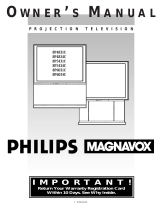Page is loading ...

MAGNAVOX
Smart.Verysmart:
MAGNAVOX
Smart.Verysmart:
Congratulations on your purchas,
-and welcome to the "familyP'
Dear MAGNAVOX product owner:
Thank you for your confidence in MAGNAVOX. You've selected one of the
best-built, best-backed products available today. And we'll do everything in
our power to keep you happy with your purchase for many years to come.
As a member of the MAGNAVOX "fam'ly,' you're entitled to protection by
one of the most comprehensive warranties and outstanding service
networks in the industry.
What's more, your purchase guarantees you'll receive all the information
and special offers which you qualify for, plus easy access to accessories
from our convenient home shopping network.
And most important of all, you can count on our uncompromising
commitment to your total satisfaction.
All of this is our way of saying welcome-and thanks for investing in a
MAGNAVOX product.
Sincerely,
Robert Minkhorst
President and Chief Executive Officer
P.S. Remember, to get the most from your MAGNAVOX product,
you must return your Warranty Registration
Card within 10 days. So please mail it to us right now!

(t_ Getting Started
Warning/Precautions ............................... 2-3
Antenna/Cable Connections ................... 4-5
VCR to TV Antenna Connections ............................. 5
Basic TV and Remote Control Operation .............. 6-7
_._ Qn-_¢reen Features
How to Use On-Screen Feature Controls .8-9
<_Setting the TV for Cable TV Operation ............ 10
_>Adding Channels in Memory (Automatically).l 1
_>Adding Channels in Memory (Manually) ......... 12
,_-How to Set the TV for Closed Captioning ....... 13
,_,Setting the TV for Stereo Programs .................. 14
"_Using Smart Sound (Auto Volume Control) ....15
"_'Using the TV Volume Bar Control ................... 16
.¢,Setting the TV Sleep Timer Control ................. 17
•<>Using the TV Channel Reminder ...................... 18
-<>Adjusting the TV Color .................................... 18
<>Using the On-Screen Language Option ............ 19
<>Using the Audio Out Jacks (with TV Speaker
On/Off Switch) ................................................. 20
'_Using the TV's Audio/Video Input Jacks ......... 21
Remote Control Operation
Using the Remote (TV/VCR Buttons) ..22-23
Using the Remote Locator Feature .................... 24-25
Setting the TV Remote to Work VCRs .............. 26-27
Setting the TV Remote to Work
Cable TV Converters .......................................... 28-29
Setting the TV Rem6te to Work VCRs - Search
Method ..................................................................... 30
Setting the TaVRemote to Work Cable
Converters - Search Method .................................... 31
_"_ Picture-in-Picture (PIP)
Using the PIP Feature (Connections)...32-33
Using PIP with the TV Remote .......................... 34-35
Selecting the PIP Picture Source ............................. 36
More PIP Connections (Cable Converter) ............... 37
General Information
Tips if Something Isn't Working............... 38
Glossary of TV Terms ............................................. 39
Index ........................................................................ 39
Warranty .................................................................. 40
Infrared Remote Control which works your TV set
and a variety of wireless remote control VCRs and
Cable Converters. A special "'Locator" feature can
also help you find the remote when it has been stuck
out of sight or misplaced.
Standard broadcast (VHF/UHF) or Cable TV
(CATV) channel capability.
Stereo Ready TV with built-in audio amplifier and
twin speaker system for receiving TV programs
broadcast in stereo sound.
Picture-In-Picture feature which can show a TV
program and the direct video output from an
accessory (VCR, etc.) on the TV screen at the same
time.
Closed Captioning which allows the viewer to read
TV program dialogue or voice conversations as on-
screen text.
Automatic Programming of channels for quick and
easy selection of favorite stations available in your
area.
On-Screen Features (in either English, French, or
Spanish) which show helpful messages for setting of
TV controls.
Audio/Video jackpanel for direct connections with
VCRs (or other video accessories) for quality TV
picture and sound playback.
Smart Sound for the control of TV volume levels
during program changes or commercial breaks.
Sleep-Timer which automatically turns the TV OFF
at preset times.
WARNING: TO PREVENT FIRE OR SHOCK
HAZARD DO NOT EXPOSE THIS UNIT TO
RAIN OR EXCESSIVE MOISTURE.
The Model and Serial Numbers are found on the back
of this TV set. Please record these numbers and
purchase date in the space below. Refer to them
whenever you ask your dealer about this TV set.
Model No..
Serial No.
Purchase Date
Please attach your sales receipt to this book and ket
it for future reference. [
I
Copyright© 1994Philips Consumer ElectronicsCompany. Allrights reserved.
3

irst let's connect your Antenna
or Cable TV signal to your TV.
This will be easy since there is only
one 75_ antenna plug on the back
of your TV -and that's where the
antenna goes.
¢,,1,_ IF your antenna (or CABLE TV
signal) has a round cable (75 ohm)
with a metal prong (F-connector)
on the end, then you're ready to
connect it to the TV.
IF your antenna has flat twin-lead
wire (300ohm), you first need to
attach the antenna wires to the
screws on a 300 to 75 ohm adapter.
_' '_ Push the round end of the
adapter (or cable) onto the
ANTENNA plug on the rear of the
TV. If the round end of the cable
connector is threaded, screw it
down tight.
the TV ON. Press the
CHANNEL UP button. You
should see local channels flash by.
Certain channel numbers have been
added to the TV's memory at the
factory. To set the TV to select
only the channel numbers in your
area, see page 11.
__co Rememhe.r_ If the TV is
nnected tOa Cable TV
(CATV) signal, be sure to set the
TV for that type signal (see page
10.)
To order any optional accessory
contact your dealer or call the toll-free
accessory ordering number
(1-800-292-6066):
UHF/VHF Combiner ........... SBV I133A01
75-300 Ohm Adapter ........... SBV I I13A01
300-75 Ohm Adapter.......... 483521827003
Outdoor VHF/UHF Antenna
Twin Lead
Wire
Outdoor VHF/UHF Antenna
Cable "IV Signal
............................................
Back of TV
//
//
//
//j
Adapter
(483521827003)
r .... "3
i
i
•_o <_=.._ ,-_:.._
ii _I
I
!
Round Cable
75f/
J
4

ome of you may have two
separate antennas. For
instance, one antenna is for VHF
channels (2-13) and the other
antenna is for UHF channels
{'14-69).
For homes with two separate
antennas you will need an optional
"combiner" before you can
connect to the TV. See previous
page for ordering details.
_1_ Attach the separate
antennas to the correct screws
on the combiner.
_Push the round end of the
combiner onto the ANTENNA
plug on the rear of the TV.
Outdoor UHF Antenna
Twin Lead
Wire
Combiner
%2 i
Back of TV
1
Wire "_ U
I Outdoor VHF
Antenna
<:
o connect a _CR to the TV:
.It
Connect your Antenna or
Cable TV signal to the IN FROM
ANT. plug on the VCR.
_Connect the OUT TO TV plug
on the VCR to the ANTENNA
plug on the TV.(connecting cable
supplied with the VCR.)
@
VCR
f
OUT TO TV
k/
'://

| BEGIN J
Press the POWER button to
turn the TV ON. (Note: you can
press any button on the front of
the TV to turn the TV ON.)
The tuned channel number will
always briefly appear when the
TV is first turned ON (and with
channel changes). You can also
press the STATUS button (on the
remote) to see what channel the
TV is ON.
_,,_,_,,_Press the VOLUME UP (A)
or DOWN (Y) button to adjust
the sound level.
(_ Press the CHANNEL UP (A)
or DOWN (V) button to select
TV channels.
_Press the TV "System"
button on the remote to be sure
the remote sends its commands to
the TV.
Point the remote control toward
the remote sensor window on the
TV when operating the TV with
the remote.
j/x.,,.
g,,a,,,_ Always press two number
buttons on the remote when
selecting channels. For example:
press "0" then "6" for channel 6.
-,-x_ Remember. If the TV is
conqected to a Cable TV
(CATV) signal, be sure to set the
__10TVfor that type signal. See page
6
Remote
Sen,or
Window
'V" VOL,,_ POWER

eatures for your TV can be
adjusted from a MENU screen
shown on the TV. A MENU is
nothing more than an on-screen
list of features. Each MENU item
can be adjusted by viewing the
screen and pressing a button.
[BEGIN]
_,_ Press MENU• or • on the
TV (or M button on the remote).
An on-screen list of features
appearson the TV screen.
_2 Press MENU •or •(or M •
• on the remote) to pick any of
the on-screen features.
IF you pass the feature you want,
you can press the M• button to
back up through the MENU.
(Press the M• button to go down
through the MENU items).
Press (+) or (-) to adjust the
I selected on-screen feature.
_Press STATUS/EXIT button
on the remote to clear the screen
afteran adjustment
Use the "MENU EXIT' item and
press (+) or (-)/"YES" to clear
the screen. You can also just wait
and after a minute the MENU will
drop from the screen.
4,_ Remember. If the on screen
MENO disappears and you are
not finished working with it, just
press MENU (or M button) and
the feature list will return to the
screen.
Selection ARROW points to the active MENU
item. An "adjustment _ale (or box) also _bows
next to the _lected MENU item. I
ON'filE _70NTHE
TELIEVlSI@N V REMOTE

n-screen features that come
with your TV:
• Six MENU items will show
on the TV screen at one time.
An ARROW will point to the
active item.
• Just press MENU • or •
buttons to move up or down
through the MENU item list.
Note: If you continue to press
the MENU • button after the
last ("EXIT MENU") item,
you will start again at the
beginning of menu item list.
This also works in the
opposite direction.
• See the following section for
details on how to work each
MENU item.
BRIGHT
PICTURE
COLOR
TINT
SHARP
STEREO
SAP
AVL
SPEAKER
INPUT
CABLE
PROGRAM
CHANNEL
SLEEP
PIP SIZE
PIP INPUT
REMINDER
CAPTION
VOL. BAR
LANGUAGE
EXIT MENU

you need to make sure that the
TV is set to pick up either
Cable TV stations or Antenna
signals. In other words, the TV
needs to know whether you have
connected a Cable TV signal or a
normal antenna to its ANTENNA
plug.
[ BEGIN l
_ Press MENU • or • on the
TV (or on the remote press M
button and then M A• buttons.)
Select the word CABLE with the
TV's on-screen Arrow.
2_ Press the (+) or (-) buttons
(on the TV or the remote) to select
either.
YES- If you DO have Cable TV
connected to the TV.
Channels 1-125 can be
selected.
NO- If you have an Antenna
connected to the TV.
Channels 2-69 can be
selected.
_ Press STATUS to clear the
screen
Wait for the on-screen control
to automatically drop from the
screen. .
Try it out. Press CHANNEL
_r.•• buttons and scan the
channels. CH•• on the remote
works only after STATUS button
is pressed (or Menu times out.)
_ Remember. The TV has
en set at the factory to
select certain channel numbers.
See the following page on how to
set the TV to select the channels
in your area.
10
L_

our TV can automatically set
tself for local area (or Cable
TV) channels. This makes it easy
for you to select only the TV
stations in your area when the
CH(annel) ••buttons are
pressed.
Please check and be sure the TV is
set for the type of signal you have
connected to the TV -Antenna or
Cable TV (see previous page.)
[ BEGIN ]
_,_ Press MENU •or •on the
TV (or on the remote press M
button and then M •• buttons.)
Select the word PROGRAM with
the TV's on-screen Arrow.
<9 Press the (+) button (on the
I TV or the remote) to PROGRAM.
,/3,,_,_ Press the (+) button again to
start the TV search for area
channels.
Flashing channel numbers will
count upward on the screen as the
TV looks for channels to "ADD".
You may press any button (on the
TV or remote) to stop the channel
search at any time. When the
channel search is completed the
"IV will return to the last viewed
channel.
<_ Press STATUS button to clear
the screen ®
ITry it out. Press CHANNEL
At buttons and see which
channels have been added.
_o Remember. If want to
you
p any unwanted channels
from the TV's memory, see the
next page on how to "Manually"
add and delete channels.
Note: As the TV searches for
channels to "ADD" into memory
the on-screen display may move
(or jitter slightly). This is normal
operation and does not indicate a
need for service.
eZ3L[
OPROGRAM
"RED" channel numbers have been
added to the T'V's memory.
"WHITE" channel numbers are not
pre,,emin the "rv*s program memory.
m
IThe TV _reen will he blocked off
until the _arch for channel,, is
done.
11

uto Programming (see
previous page) adds all the
channels it can find (on your
Antenna or Cable TV system) into
the TV's memory. Add/Delete
Channels makes it easy for you to
add other channels, or drop
unwanted channels, from the list
of channels in the TV's memory.
[BEGIN l
1_- Press MENU •or • on the
TV (or on the remote press M
button and then M •• buttons.)
Select the word CHANNEL with
the TV's on-screen Arrow.
2_ Press CHANNEL • •
buttons (or Channel Number
buttons on the remote) to select
the channel you want to SAVE (or
DELETE.)
-,_"_Press (+) button to SAVE the
selected channel number into
memory. _,
Press (-) button to DELETE a
channel from memory.
_Press the STATUS button to
clear the screen afteradding all the
channels you want.
Try it out. Press the
CHANNEL•mr •buttons
d "'scan"from channel to
channel. The channels you
SAVED stqouldappear. The
channels you DELETED should
not appear.
,_._- _ Remember. You can also
_l_ add the VCR/AUX mode (see
page 21) into the TV's channel
memory. Then by pressing the CH
• • buttons you can quickly
select the Audio/Video Input jacks
on the rear of the TV. Just
"SAVE" the VCR/AUX mode
(located between the lowest and
highest channel numbers) into the
TV's memory.
12
.)
If you need to SAVE (or DELETE) a
channelabove 100,usethe CHAV
button,;.The remotecontrol number
button,,can _lect onlyup to channel 99.
12
l

--- ['-_losed Captioning allows you to
_._ read the voice content of
television programs on the TV
screen. Designed to help the
hearing impaired this feature uses
on-screen "text boxes" to show
dialogue and conversations while
the TV program is in progress.
[BEGIN J
<_ Press MENU •or •on the
TV (or on the remote press M
button and then M •• buttons.)
Select the word CAPTION with the
TV's on-screen Arrow.
<,_ Press (+) or (-) buttons to select
the desired Closed Caption (CC)
mode - For Example: CAPTION 1.
CAPTION 1, 2, 3, or 4 mode:
dialogue (and descriptions)
for the action on the captioned
TV program shows on-screen.
(See important note on this
page.)
TEXT 1, 2, 3, or 4 mode:
often used for channel guide,
schedules, or bulletin board
information for CC programs.
Note: Usuall2L"CAPTION" 1 is the
most used mode to view captioned
material.
_Press the STATUS button after
making your Caption mode
selection.
The TV display will clear and
Captioning ma_rial (if available on
the currently selected TV program)
will appear on the TV screen.
.t
To cancel, set the CAPTION
feature to OFF when finished
viewing.
_ Remember. Broadcast
stations will often use spelling
abbreviations, symbols, dropouts
and other grammatical shortcuts in
order to keep pace with the on-
screen action. These type factors
vary upon the source of the
captioned text material and do not
indicate a need for service on the
part of the TV.
|
k-
I OTE: Not all TV programs and product commercials are made for broadcast
with Closed Caption (CC) information included. Neither are all Closed Caption
modes (CAPTION !-4, or TEXT I-4)) necessarily being used by a broadcast
station during the transmission of a closed caption program. Refer to your area's
TV program listings for the stations and times of Closed Caption shows.
It_€ Ff
{o_/o.x Pos•|w_.. X fl,fn )
PIP _::*:*' Mzt
888
CAPTION mode
Example Display
TEXT mode
Example Display
TV screen will be blocked from viewing
13

mm our TV can receive
broadcast stereo TV
programs. The TV has both an
amplifier and twin speakers
through which the stereo sound
can be heard.
,1,,,,_ Press MENU • or •on the
TV (or on the remote press M
button and then M •• buttons.)
Select the word STEREO with the
TV's on-screen Arrow.
<,,_ _ Press (+) button to turnthe
I STEREO MODE ON.
<,'_ Press STATUS to clear the
screen O
LM_ Remember. If stereo is not
present on a selected TV show
and the TV is placed in the
STEREO mode, the sound
coming from the TV will remain
monaural (mono.)
SAP is an additional partof the
stereo broadcast system. Sent as a
third audio cl_nnel SAP can be
heard apart from the current TV
program sound. TV stations are
free t_use SAP for any number of
purposes, but many experts
believe it will be used for foreign
language translations of TV
shows (or for weather and news
bulletins.)
_'--_ Remember. If a SAP signal
is not present with aselected
program, the SAP option cannot
be selected. Also, if SAP is
selected on a channel (with SAP)
and you select another channel,
when you return to the original
channel SAP will be OFF (and
you will have to resetect the SAP
feature.)
=888
.. J
14
I

e Smart Sound (Automatic
olume Leveler -A VL )control
allows you to preset a certain
volume level beyond which the TV
sound will not exceed. This enables
you to hear a more consistent, even
sound level by reducing the peaks
and valleys that can occur during
program changes or commercial
breaks.
<1,,_,_ Press the Smart Sound button
on the remote.
"AUTO-VOLUME" shows on the
TV screen.
_--_ Press the Smart Sound button
I repeatedly to turn the volume level
control ON (or OFF.)
<_ Press the STATUS button to
clear the screen when completed.
_'_So Remember. The Smart
und control works only with
the programs coming through the
Antenna/Cable input on the rear of
the TV (RF audio). It will not
control the sound levels for the
Auxiliary (VCR/AUX IN) audio
inputs.
NOTE: AVL can also be _lected with
the TV's on-screen Menu. Just press the
(+) or (-) buttons to turn the AVL
control ON or OFF.
15

U_h e the Volume Bar control to see
e TV's volume level settings
on the TV screen. Once set the
Volume Bar will be seen each time
the VOLUME buttons (on the TV or
remote) are pressed.
_,,1_ Press MENU • or • on the TV
(or on the remote press M button and
then M •• buttons.)
Select the word VOL.BAR with the
TV's on-screen Arrow.
_2_ Press (+) or (-) buttons to turn
I the VOL BAR control ON.
<_ Press STATUS button to clear
the screen.
O
Try it out. Press the VOL••
buttons. The VOLUME BAR
should appear at the bottom of the
screen.
_._1
16

mm aVe you ever fallen asleep in
ont of the TV only to have
it wake you up at two in the
morning with atest pattern
screeching in your ears? Well,
your TV can save you all that
trouble by automatically turning
itself off.
fPress MENU • or •on the
TV (or on the remote press M
button and then M •• buttons.)
Select the word SLEEP with the
TV's on-screen Arrow.
Press the (+) or (-) button
repeatedly to pick the amount of
time (15 minutes to 2 hours
ahead) before the TV will turn
itself off.
<_ Press the STATUS button to
clear the screen after you have
set the time for the TV to turn off.
0
Remember. If you ever
ant to see how many
minutes are left before the TV
shuts itself off, press the
STATUS button on the remote.
If you want to stop a SLEEP
TIMER setting, reset the timer
back to OFF. You could also turn
the TV off, andPthen back on
again, to cancel a setting.
Afew seconds before the TV is to
shut of_a message will come on
the screen telling you GOOD
NIGHT.
r _
®
17

l '_e channel number for a
.1 selected program can remain
on the TV screen by using the
REMINDER feature.
_1_ Press MENU • or •on the
TV (or on the remote press M
button and then M •• buttons.)
Select the word REMINDER with
the TV's on-screen Arrow.
',,,,zj Press (+) or (-) button to turn
I REMINDER ON.
_'_,,,'% Press STATUS button to
clear the screen.
You should now see the channel
number at the bottom of the
screen. O
_ Remember. If Closed
I Captioning is ON, neither the
[ Channel Reminder or the
I"MUTE" sound indicator will
Ishow on the TV screen. 888
_ _oQoi
_1
I
m1rl"ao adjust your TV color and
I1picture controls, select a channel
and follow the steps shown below:
! BEGIN l
_1_ Press MEN_• or •on the TV
(or on the remote press M button and
then MA_• buttons) until the
desired control shows on-screen.
_,_ Press (+) (-) to adjust
and the
I selected color control.
Press STATUS button EXIT
(or
Menu) to clear the screen when
picture adjustments are completed.
O
_[_ssc Remember. When the bar
ale n cent r I
• s "s ered, the coat o
settings are at normal mid-range
levels.
Press (-) or (+) until
darkest part,,of the picture are a.,,
bright as you prefer•
lightest part_of the picture _how good
idetail•
OCOLOR Press (-) or (+) to add or
eliminate color.
DBRIGHT O TINT Press (-) or (+) to obtain
natural _kin tone_.
:''_; _ Press(.)or(+)to
_ED!_!I_ :_i Illl" Ill improve detail in the picture..
..............
'iq[
DSHARP e_ _::::_ *, .........
18

_. _q'Vor our French and Spanish
•"speaking TV owners an on-
screen LANGUAGE option is
present. With the LANGUAGE
control you can set the TV's on-
screen features to be shown in
either English, French, or Spanish
text.
[BEGIN l
_,,,_ Press MENU •• the
or on
TV (or on the remote press M
button and then M •• buttons.)
Select the word LANGUAGE
with the TV's on-screen Arrow.
<,_ Press (+) or (-) buttons to
select either the English, French
(FRANCAIS), or Spanish
(ESPANOL) language option.
Text for the on-screen Menu will
change to the selected language.
<,_ Press STATUS to clear the
screen.
_co Remember. The Language
ntrol only makes the TV's
on-screen (MENU) items appear
in French or Spanish text. It does
not change the language of other
on-screen text features such as
Closed Captioned (CC) TV shows.
19
=888
1

uld you like to hear TV
rograms through your audio
hi-fi system? The TV°s Audio
Output jacks and TV Speaker
On/Off control work together to
offer you this TV sound option.
[BEGIN ]
_._ Connect the and L(efl)
R(ight)
AUDIO OUT jacks on the TV to
the Rand L Audio Inputjacks on
your amplifier or sound system.
Set the audio system's volume to
normal listening level.
_,g_ Turn the TV and audio system
ON. You can now adjust the sound
level coming from the audio
system with the Volume &•
buttons on the TV or remote.
_,,_To hear the TV sound from only
the audio system speakers, select
the TV's SPEAKER on-screen
control.
Press MENU •or •on the TV
(or on the remote press M button
and then M •• buttons.)
Select the word SPEAKER with
the TV's on-screen Arrow.
JA-"'-_
",,;_,,,i Press the (+) or (-) buttons to
turn the TV's internal speakers
OFF.
You should now only hear TV
sound coming from the audio
system speakers_
<,.,b_ Press the STATUS button to
clear the lcreen.0
_ Remember. The audio
system may have to be in
AUX(iliary) mode to play sound
from the TV.
/
AUDIO IN
(RED/WHITE)
AUDIO SYSTEM
20
_]
/