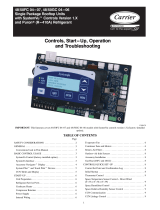Page is loading ...

Manufacturer reserves the right to discontinue, or change at any time, specifications or designs without notice and without incurring obligations.
Catalog No. 04-53330024-01 Printed in U.S.A. Form 33CS-24SO Pg 1 8-11 Replaces: New
Owner’s Manual
Part Number 33CSCPACHP-FC
SAFETY CONSIDERATIONS
Read and follow manufacturer instructions carefully. Fol-
low all local electrical codes during installation. All wiring
must conform to local and national electrical codes. Improper
wiring or installation may damage thermostat.
Recognize safety information. This is the safety alert sym-
bol . When the safety alert symbol is present on equipment
or in the instruction manual, be alert to the potential for person-
al injury.
Understand the signal words DANGER, WARNING, and
CAUTION. These words are used with the safety alert symbol.
DANGER identifies the most serious hazards which will result
in severe personal injury or death. WARNING signifies a haz-
ard which could result in personal injury or death. CAUTION
is used to identify unsafe practices which would result in minor
personal injury or property damage.
GENERAL
Carrier’s Comfort Pro programmable fan coil with three-
speed fan operation thermostats are wall-mounted, low-voltage
thermostats which maintain room temperature by controlling
the operation of a heating and/or air conditioning system. This
fan coil model thermostat is capable of supporting fan coil
heat/cool, or heat only and cool only systems. A variety of fea-
tures are provided including battery operation, separate heating
and cooling set points, auto changeover, keypad lockout, and
backlighting. Programming is available for either 2 or 4 periods
per day. The programming interface is a one touch interface,
with the comfort selections Occupied, Unoccupied, and Limit
(Energy Savings Mode). The user can adjust the heating and/or
cooling set points for each of the three comfort selections.
OPERATION
Thermostat Button Identification — The follow-
ing buttons are located on the thermostat display. See Fig. 1 for
button locations.
• FAN (1) — Selects whether the fan operates at low
speed (F1), medium speed (F2), high speed (F3), or auto
(only when needed for heating and cooling when in
unoccupied mode)
• HOLD/RUN (2) — Holds the currently selected temper-
ature or runs the scheduled program
• MODE (3) — Selects whether thermostat is set for heat-
ing, cooling, emergency heat, auto (heat and cool as
needed), or off
• UP (4) — Increases the temperature or adjusts the screen
selection up when setting advanced programming
features
• DOWN (5) — Decreases the temperature or adjusts the
screen selection down when setting advanced program-
ming features
• DONE (6) — Saves settings when completing a set-up
or programming step
• LIMIT (7) — Indicates occupied heating and cooling
settings for the program period which are predefined and
more energy efficient
• UNOCC (8) — Activates heating and cooling settings
for the unoccupied program period
• OCC (9) — Activates heating and cooling settings for
the occupied program period
• D/H/M SET CLOCK (10) — Activates clock set mode
day/hour/minutes settings
• START TIME (11) — Activates the programming menu,
displaying the programmed start times
• PERIOD (12) — Activates the programming menu, dis-
playing the programmed time periods
• DAYS (13) — Activates the programming menu, dis-
playing three options - all days, weekdays and weekends
Thermostat On-Screen Indicators — The follow-
ing on-screen indicators can be displayed on the thermostat dis-
play. See Fig. 2 for location of indicators.
•Clock (1)
• Fan mode - on or auto (2)
• Selected heating set point; "on" indicates system is in
heating mode (3)
• System is in auxiliary (not used with this thermostat) (4)
• Current temperature (5)
• Thermostat mode is either off or using emergency heat
(Em Heat) (6)
• Fahrenheit units (7)
• Keypad is locked (no padlock means unlocked) (8)
OCC LIMITUNOCC
push and hold to set
set
schedule days period start time set
clock
d/h/m
mode
fan done
o
Em
heat
fan
auto
fan
on
aux
heat
on cool
on:
°F
°C
temporary
hold all days
weekdays
weekend
actual temp
start
at
6
5
4
3
2
1
7
8
9
10111213
hold
run
Fig. 1 — Thermostat Button Identification
(Door Open)
a33-9220
Comfort™ Pro
Programmable Fan Coil
Commercial Thermostat

2
• Celsius units (9)
• Battery strength indicator (10)
• Selected cooling set point; "on" indicates system is in
cooling mode (first stage of cooling) (11)
• Second stage of cooling (12)
• Day of the week for programming mode (13)
• System is using Limit settings (14)
• AM or PM indicator for current time (15)
• System is using unoccupied settings (16)
• System is in hold (17)
• System is in temporary hold override (18)
• System is using occupied settings (19)
Setting Time and Day of Week — The user must set
the time and date before the thermostat’s programming features
can be used. Perform the following procedure:
1. Open the thermostat front panel door.
2. Press the d/h/m button located on the lower right under
the display screen. The hours will be displayed and will
flash.
3. Press the up or down button located to the right of the
display to change the hours. Rotate through the hours to
change AM and PM.
4. Press the d/h/m button again and the minutes will flash
on the display.
5. Press the up or down button to change the minutes. Stop
on the correct number.
6. Press the d/h/m button again and the day of the week will
flash on the display.
7. Press the up or down button to change the day of the
week. Stop on the correct day.
8. Press the done button or close the thermostat front panel
door.
Setting Cooling and Heating Temperatures —
The thermostat is installed with preset cooling and heating
temperature settings. The user can use these settings or change
them. Perform the following procedure to change temperature
settings:
1. Open the thermostat front panel door.
2. Press the up or down button located on the right side of
the display. The preset temperature settings for cooling
and heating are displayed. The word “cool” will flash.
3. Press the up or down button to change the cool setting.
Stop on the correct setting.
NOTE: The temporary hold icon will be displayed for 15
minutes. See page 3 for more information on Temporary
Hold Override.
4. To change the heating set point, press the mode button
until the heat icon begins to flash.
5. Press the up or down button to change the heat setting.
Stop on the correct setting.
6. For automatic switching from the cooling cycle to the
heating cycle or from heating to cooling, both the cooling
and heating settings must be displayed. If cooling only is
desired, only the cooling set point should be shown. If
heating only is required, only the heating set point should
be shown in the display. To change which modes are dis-
played, continue to press the mode button until the de-
sired modes of operation are displayed.
7. Press the hold/run button to save these settings.
Using OCC, UNOCC and LIMIT Buttons —
When the user presses the OCC, UNOCC, or LIMIT button,
the preset temperature settings will be viewed and a triangle
icon will appear above the OCC, UNOCC, or LIMIT button
indicating which presets are being used.
The LIMIT button is used for an occupied period with set-
tings that are less conditioned than the Occupied settings but
more conditioned than the unoccupied settings. This is used as
an occupied energy savings function.
The default set points for the Comfort settings - OCC, UN-
OCC and LIMIT are listed in Table 1.
Table 1 — OCC, UNOCC, and LIMIT Settings
The set points for the OCC, UNOCC, and LIMIT One-
Touch functions can be modified from their factory defaults us-
ing the following procedure:
1. Open the thermostat front panel door. The heat or cool
icon flashes indicating to the user that pressing the up or
down buttons will change the set point value next to the
flashing icon.
2. Change the setpoint of the flashing mode by pressing the
up and down buttons. The heat or cool icon and the trian-
gle icon above the OCC, UNOCC, and LIMIT button
will flash.
3. If desired, change the set point of the opposite mode by
pressing the mode button until the opposite mode icon is
flashing. The opposite mode icon and the triangle icon
above the OCC, UNOCC, and LIMIT button flashes.
4. Press the up and down buttons to change the opposite
mode set point.
5. Then press and hold either OCC, UNOCC, or LIMIT
button for 3 seconds. The triangle icon above the OCC,
UNOCC, or LIMIT button will stop flashing and remain
on. The heat and/or cool set point will flash once when
complete.
NOTE: The thermostats are shipped with fully accessible
keypads. The installer has the option to change the access
to the keypad. This function will not be allowed if keypad
lock 2 or 3 is enabled. This will be allowed if the keypad
lock is disabled or set to 1.
6. Close thermostat door.
7. Repeat at Step 1 to program set points for another period,
if desired.
OCC LIMITUNOCC
push and hold to set
o
Em
heat
fan
auto
fan
on
aux
heat
on cool
on:
°
F
°
C
temporary
hold all days
weekdays
weekend
start
at
actual temp
6
5
4
3
2
1
7
8
9
10
11
12
13
141516171819
Fig. 2 — Thermostat On-Screen Indicators
a33-9218
ONE-TOUCH
SETTING
HEAT
SET POINT
COOL
SET POINT
OCC 68 78
UNOCC 60 85
LIMIT 66 80

3
Programming Schedules — The Comfort Pro pro-
grammable thermostat gives the user the option of program-
ming for all days, weekdays, or weekends. The thermostat is
preprogrammed at the factory with the same settings for all
seven days. See Table 2.
Table 2 — Schedule Factory Settings
Prior to programming a customized schedule, fill out the
Daily Schedule Planner in Table 3.
Table 3 — Daily Schedule Planner
NOTE: The cooling temperature set point must be higher than the heating
temperature set point. (The temperature difference may be changed in the
advanced set up configuration by the installer.)
To set up a different schedule, perform the following proce-
dure (see Fig. 3):
1. Open the thermostat front panel door.
2. Press the set schedule days button until the screen dis-
plays the programming method of all days, weekdays or
weekend icons at the right of the screen. Press the up or
down button to change as necessary to the desired pro-
gramming selection icon.
3. Press the period button to continue programming the
thermostat. The periods are displayed as P1 through P4 if
Option 25 was set to 4 periods/day or P1 through P2 if
Option 25 was set to 2 periods/day. Press the period but-
ton to display the next programmable period.
4. As each period is displayed, the comfort setting that is
used for that period is displayed, along with whether it is
in the occupied, unoccupied or limit configuration as
shown by the triangle over the OCC, UNOCC or LIM-
IT buttons. Change the OCC, UNOCC or LIMIT con-
figuration by pressing the appropriate button and the tri-
angle will move to that setting.
5. To change the time for a period, press the start time but-
ton and use the up and down buttons to change the hours.
6. Press the start time button again to change the minutes
using the up and down buttons.
7. To go to the next programming period press the period
button twice. Enter in the changes for all of the periods as
described in Steps 4, 5 and 6 above.
8. Press the done button when complete.
9. Close the thermostat door.
NOTE: Once a change is made to the programming schedule,
it is saved when the user moves along to the next programming
interval or level. Changes within a given programming period
are considered temporary changes that require user confirma-
tion by either closing the door or pressing the done button
which would confirm any changes made up to that point.
If dashes "--:--" appear in the display this is an indication
that the start time in the period displayed is not the same start
time in all periods. Press the start time button and update the
time for the HVAC equipment to start.
Temporary Hold Override — The user can temporar-
ily change the temperature from the programmed set points.
Perform the following steps to temporarily override the ther-
mostat:
1. Open the thermostat front panel door.
2. Press the up or down button. This will cause the set point
to be displayed.
3. Press the up or down button again to increment or decre-
ment the displayed set point. This will cause the tempo-
rary hold icon to be displayed below the temperature and
replace the clock with the 0:15 minute override time.
4. The temporary hold remains active until a power cycle is
encountered, the override time has expired, off mode is
selected, or the user presses the hold button.
5. To change the override time displayed in the clock loca-
tion, press the start time button. Each press of the start
time button increments the override time by 15 minutes
up to the maximum value set by the installer.
6. Once the temporary hold is cleared, the override will be
considered inactive and the set point will reflect the pro-
gram schedule set point.
7. Close the thermostat door.
Holding Temperature Set Points — The user can
override the programmed temperature settings and hold the
temperature at a specific setting. To override the temperatures,
perform the following procedure:
1. Open the thermostat front panel door.
2. Press the hold button (see Fig. 4). This will hold the cur-
rent comfort setting and the program schedule will be ig-
nored as long as the hold remains active.
3. Pressing the hold button again will return the thermostat
to the current programming schedule.
4. Close the thermostat door.
PERIOD START
TIME
HEAT SET
POINT
COOL SET
POINT
P1 (OCC) 6 AM 68 78
P2 (OCC) 8 AM 68 78
P3 (OCC) 3 PM 68 78
P4 (UNOCC) 6 PM 60 85
DAY
SCHEDULE
P1 Occ P2 Occ2 P3 Occ3 P4 Unocc
Start/Heat/Cool Start/Heat/Cool Start/Heat/Cool Start/Heat/Cool
Mon / / / / / / / /
Tue / / / / / / / /
Wed / / / / / / / /
Thu / / / / / / / /
Fri / / / / / / / /
Sat / / / / / / / /
Sun / / / / / / / /
OCC LIMITUNOCC
push and hold to set
set
schedule days period start time set
clock
d/h/m
mode
fan done
all days
start
at
hold
run
:
Fig. 3 — Programming the Thermostat
a33-9221

4
Turning Heating and Cooling System Off —
To use the thermostat to turn the heating and cooling system
off, perform the following procedure:
1. Open the thermostat front panel door.
2. Press the mode button until the display shows "off" in the
upper left corner.
3. Close the thermostat door.
Advanced Programming — The user can customize
two different features on the thermostat, the Fahrenheit or Cel-
sius display and the backlighting of the thermostat.
FAHRENHEIT OR CELSIUS DISPLAY — The thermostat
is preset to display the temperature in degrees Fahrenheit. The
user can change the display to Celsius if desired. To change the
display, perform the following procedure:
1. Open the thermostat front panel door.
2. Press and hold the OCC and LIMIT buttons simultane-
ously for three seconds. The screen will display flashing
"U2" and the F or C setting.
3. Press the mode button to change the flashing “U2” to the
F or C setting.
4. Press the up or down button to select either F or C.
5. Press the fan or done button.
6. Close the thermostat door.
BACKLIGHTING — The thermostat can be set to have the
backlighting either Off or On. To change the backlighting se-
lection, perform the following:
1. Open the thermostat front panel door.
2. Press and hold the OCC and LIMIT buttons simultane-
ously for three seconds. The screen will display a flashing
"U2", press the up button to display the flashing "U3" and
the On or Off backlight setting.
3. Press the mode button to change the flashing “U3” to the
On (or Off).
4. Press the up or down button to select On or Off.
5. If Off is selected, the thermostat backlight will normally
be off. It will turn on with any button press and stay on for
10 seconds between button presses. After 10 seconds of
no button presses, the backlight turns off until another
button press occurs.
6. If On is selected, the thermostat backlight will normally
be on and dim in appearance. The backlight brightness
becomes brighter with any button press and remains
bright for 10 seconds. After 10 seconds of no button
presses, the backlight returns to a dimmer level until an-
other button press occurs.
7. To exit the user configuration screen, press the fan or the
done button.
8. Close the thermostat door.
Using the Fan — For the three speed fan coil there are
three continuous fan speeds. Pressing the fan button will cycle
through the following selections, fan low speed (F1), fan medi-
um speed (F2), and fan high speed (F3) or Fan Auto if in the
unoccupied mode. The F1, F2 or F3 fan speed indications are
displayed in the heat set point location. The fan will operate
continuously when in F1 - F3. When the fan is in auto (during
the unoccupied mode), the fan only runs when the equipment is
running.
NOTE: If the thermostat is set up as a two-pipe auto fan coil
system (2A) with electric heat, it has only two relays to drive
the fan speeds so the available fan speeds are either low or
high. The display will show F1 for low fan speed and F3 for
high fan speed. For fan coil applications of either two-pipe
cool only or two-pipe auto fan coil systems (2C and 2A), the
fan speed is high when the electric heat is energized regardless
of the user setting.
Auto Changeover — The thermostat displays one of
five modes: heat, cool, Em heat, heat cool (auto mode) and off.
When the mode selection is in auto mode, the system is al-
lowed to switch from heating to cooling or from cooling to
heating to maintain the temperature set points.
Unlocking the Keypad — The thermostat is locked
when the padlock symbol is shown on the thermostat display.
A locked thermostat will inhibit a user from making adjust-
ments.
The method by which the thermostat is unlocked is config-
ured by the installer. Three unlocking options are available:
1. The user must simultaneously depress the up and down
buttons for 5 seconds.
2. If a set of dashes are displayed, then a four-digit pass code
must be entered by the user.
3. The user must simultaneously depress the up and down
buttons for 5 seconds, and then enter a four-digit pass
code.
Using Emergency Heat — Emergency heat is used
when the heat system cannot keep up with demand. If Emer-
gency Heat has been configured by the installer, it is used if the
primary heat source fails. To set your thermostat to use emer-
gency heat, perform the following procedure:
1. Open the thermostat front panel door.
2. Press the mode button until the display shows Em Heat in
the upper left corner of the display.
3. Close the thermostat door.
Smart Recovery — The Smart Recovery feature transi-
tions the space from one temperature period (P1 - P4) to the
next so that the space temperature matches the temperature set
point at the start of each time period. This means, for example,
that if the occupied period temperature setting is lower than the
period that precedes it, then the thermostat will start cooling
down the space before the beginning of the scheduled period.
The thermostat does this at an energy efficient rate. This not
only helps make the space as comfortable as possible, it also
makes thermostat usage more effective.
Power Outage — If the building loses electricity, the
thermostat will not need to be reprogrammed. The settings are
retained in memory.
cool
hold
fan
auto
OCC LIMITUNOCC
push and hold to set
set
schedule days period start time set
clock
d/h/m
mode
fan done
hold
run
Fig. 4 — Holding Temperature Set Points
a33-9219

5
TROUBLESHOOTING
There are system error messages that may appear on the
thermostat screen. See text below for possible system error
messages and their meaning.
Space Temperature Sensor Failure — If the
space sensor reads less than –50 F or greater than 150 F for 60
consecutive seconds, the sensor is considered failed.
If the space temperature sensor fails, Y1 for all fan coil units
and W for fan coil units with Emergency Heat mode set to On
will turn off. The space temperature display shows "- -". The
fan will continue to run.
If the space temperature is the average of both the local and
remote sensors and one of the sensors fails, the thermostat con-
trols the valid sensor only. The display alternates every 10 sec-
onds between "- -" for the invalid sensor and the reading from
the valid sensor.
Fan Error — If the thermostat is in the unoccupied mode,
fan auto cannot be changed to continuous fan mode (or F1, F2,
F3). An E7 error message will be displayed in the space tem-
perature digits for three seconds, but the fan selection will not
be changed.
E7 Error — If the thermostat is configured for continuous
fan and the fan button is pressed, an E7 error code will be dis-
played indicating that the fan speed can not be adjusted.
Five-Minute Compressor Timeguard — This
timer prevents the compressor from starting unless it has been
off for 5 minutes. It can be defeated for one cycle by simultane-
ously pressing the fan and up keys. The indication of a flash-
ing heat or cool icon means that there is a demand in the space
but the equipment is being held off due to the timeguard timer.
Changing Batteries — The thermostat can be powered
by the HVAC equipment or by battery power. If there is no
lighting until the user touches a button, it is battery powered.
When the thermostat uses electricity, the batteries (if installed)
take over if the electricity goes out.
When powered by batteries, the thermostat's two AA batter-
ies should last about one year. When the batteries have lost
about one-third of their power, a battery icon shows up on the
display in the upper right corner with two black bars. If two-
thirds of battery power is lost, the battery icon will display one
black bar. As the batteries get weaker, the icon goes down to
one bar and then none. When the battery icon is less than full,
backlight function will be lost. When the batteries are com-
pletely dead, the thermostat will be unusable.
It is recommended that the batteries be replaced at the one
bar level with two AA alkaline batteries. Batteries are located
in the back of the thermostat, so the thermostat will have to be
removed from the wall. To replace the batteries, perform the
following procedure:
1. Locate the latch at the top of the thermostat. The latch is
located at the center of the top rim.
2. Press the latch down. This will disconnect the thermostat
from the top of the wall plate.
NOTE: The HVAC equipment will shut down.
3. Remove the thermostat from the wall bracket completely
by moving it slightly toward you and lifting it up and off
the lip on the lower edge of the wall bracket.
4. Set the thermostat face down on a flat surface. The batter-
ies are located in the lower right corner.
5. Remove and recycle the old batteries.
6. Install new batteries.
7. Replace the thermostat on the wall bracket by lining up
the two slots on the bottom edge of the back of the ther-
mostat with the two lips on the wall bracket.
8. The HVAC equipment will start back up based on the
previous configuration settings.
/