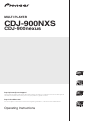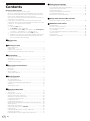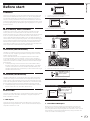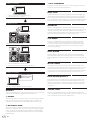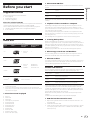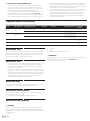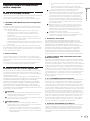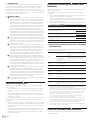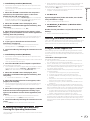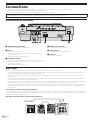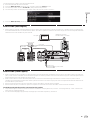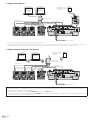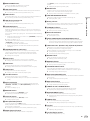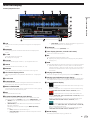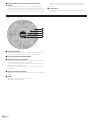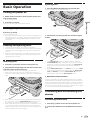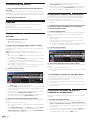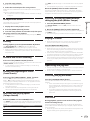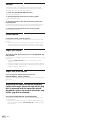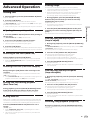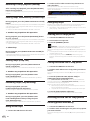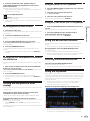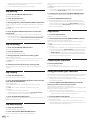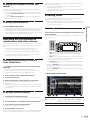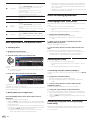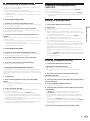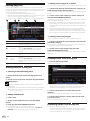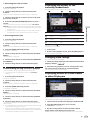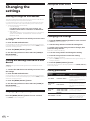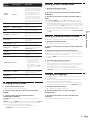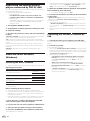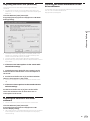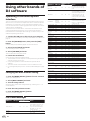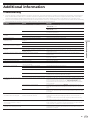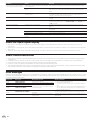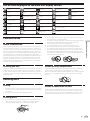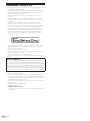MULTI PLAYER
CDJ-900NXS
CDJ-900nexus
Operating Instructions
http://rekordbox.com/
For various types of information and services regarding rekordbox™, see the Pioneer website above.
http://pioneerdj.com/support/
The Pioneer DJ support site shown above offers FAQs, information on software and various other types of
information and services to allow you to use your product in greater comfort.

En
2
Contents
How to read this manual
! Thank you for buying this Pioneer product.
Be sure to read both this leaflet and Read Before Use (Important)/
Quick Start Guide! Both documents include important information
that you must understand before using this product.
After you have finished reading the instructions, put them away in a
safe place for future reference.
! In this manual, names of screens and menus displayed on the
computer screen, as well as names of buttons and terminals on the
product, etc., are indicated within brackets.
Examples:
— Press the [CUE] button.
— The [UTILITY] screen is displayed.
— Click on the Windows [Start] menu button, then [All Programs]
> [Pioneer] > [rekordbox 2.x.x] > [rekordbox 2.x.x].
— Connect the LAN cable properly to the [LINK] terminal.
— The Operating Instructions of rekordbox (Mac/Windows) can be
viewed from the rekordbox (Mac/Windows) [Help] menu after
installing rekordbox (Mac/Windows).
Before start
Features ....................................................................................................... 3
Before you start
Supported sources ..................................................................................... 5
Usable media .............................................................................................. 5
Playable music file formats ....................................................................... 6
Functions usable in combination with a computer................................. 7
Connections
Descriptions of terminals ......................................................................... 10
Basic style.................................................................................................. 10
Using other brands of DJ software ......................................................... 13
Connections for relay play........................................................................ 13
Part names and functions
Control panel ............................................................................................. 14
Rear panel ................................................................................................. 16
Front panel ................................................................................................ 16
Main unit display ...................................................................................... 17
Jog dial display section ............................................................................ 18
Basic Operation
Turning the power on ............................................................................... 19
Turning the power off ............................................................................... 19
Loading and ejecting discs ...................................................................... 19
Connecting and disconnecting USB devices ........................................ 19
Playback .................................................................................................... 20
Operating the jog dial ............................................................................... 21
Advanced Operation
Setting Cue ................................................................................................ 23
Setting loops ............................................................................................. 23
Storing cue or loop points ........................................................................ 24
Deleting stored cue or loop points .......................................................... 24
Setting the cue point for auto cueing ..................................................... 25
Using the beat divide function................................................................. 25
Using the slip mode .................................................................................. 25
Using the beat sync function ................................................................... 26
Operating the CDJ-900nexus in combination with other devices ........ 27
Browsing tracks ........................................................................................ 27
Other browsing operations ...................................................................... 28
Checking the playing history (HISTORY) ............................................... 29
Editing tag lists ......................................................................................... 30
Displaying the details of the currently loaded track .............................. 31
Changing track ratings ............................................................................ 31
Displaying details of tracks loaded in other DJ players ........................ 31
Changing the settings
Storing settings on USB devices ............................................................. 32
Calling out settings stored on a USB device .......................................... 32
Displaying the [UTILITY] screen
............................................................... 32
Changing the settings .............................................................................. 32
Duplicating the settings onto DJ players
connected by PRO DJ LINK ..................................................................... 34
About the driver software (Windows) ..................................................... 34
Using other brands of DJ software
Operating DJ software by MIDI interface ............................................... 36
Additional information
Troubleshooting ........................................................................................ 37
About the liquid crystal display ............................................................... 38
About iPods/iPhones/iPads
..................................................................... 38
Error messages ......................................................................................... 38
List of icons displayed on the main unit display section ....................... 39
Cautions on use ........................................................................................ 39
Handling discs .......................................................................................... 39
Trademarks, licenses, etc. ....................................................................... 40

En
3
Before start
Before start
Features
This unit is a DJ player carrying over the technology of the Pioneer CDJ
series, the world standard for club players. It is not only equipped with
a wide range of features for DJ performances supporting a variety of
sources, including the PRO DJ LINK, quantize and beat sync functions,
it also has a high sound quality, high reliability design and a panel layout
providing high operability, thereby offering strong support for all types of
DJ performances.
MULTI MEDIA, MULTI FORMAT
In addition to discs (CDs), music files stored on USB devices (flash
memory devices or hard disks) and on mobile devices can also be
played. The formats of music files that are supported include not only the
music CD (CD-DA) and MP3 formats, but also AAC, WAV and AIFF.
The included rekordbox (Mac/Windows) music management software
can be used to carefully prepare the playlists, cues, loops and beat grids
you will need for DJ performances at home, so that you can devote your
attention to the DJ performance at the disco/club with ease of mind.
This makes for a deejaying cycle smoothly integrating all the steps, from
acquiring the music files to the actual DJ performance.
rekordbox (Mac/Windows)
rekordbox is a software program allowing users who have purchased
a Pioneer DJ player supporting rekordbox to manage music files to be
used for DJ performances.
The included rekordbox music management software can be used
for the management (analysis, settings, creation, history storage) of
music files on computers. Using music files managed with rekordbox in
combination with this unit makes it possible to achieve outstanding DJ
performances.
! In these operating instructions, the version of rekordbox for Mac/
Windows is referred to as “rekordbox (Mac/Windows)”. “rekordbox”
is used to indicate the versions of rekordbox (Mac/Windows) and
rekordbox (iOS/Android) simultaneously, as well as when referring to
rekordbox functions directly.
rekordbox (iOS/Android)
rekordbox (iOS/Android), a smartphone application that can be down-
loaded free of charge, can be used for the management (analysis, set-
tings, creation, history storage) of music files on mobile devices. Using
music files managed with rekordbox (iOS/Android) in combination with
this unit makes it possible to achieve outstanding DJ performances.
! In these operating instructions, the version of rekordbox for mobile
devices is referred to as “rekordbox (iOS/Android)”.
PRO DJ LINK
Functions include “USB Export” using USB devices (flash memory drives
and hard discs) and “rekordbox LINK Export” using the computer on
which rekordbox is installed.
USB Export
This function can be used to transfer rekordbox music files and man-
agement data using USB devices. This eliminates the need to take your
computer to the disco or club.
At home or in a studio
rekordbox
! Add music files to collections and analyze them.
! Make the preparations on rekordbox.
rekordbox
Write the rekordbox data on a USB device.
At the disco or club
Connect the USB device to the DJ player.
! Use the rekordbox data for the performance.
! Share the rekordbox data using the PRO DJ LINK function.
The playing history is stored on the USB device.
At home or in a studio
rekordbox
Check and manage the playback history with rekordbox.
rekordbox LINK Export
When this unit and the computer are connected by LAN cable, the
rekordbox music files and management can be transferred directly,
eliminating the bother of exporting them to a USB device. This unit and
the computer can also be connected wirelessly using a wireless LAN
router (or wireless LAN access point).

En
4
At home or in a studio
rekordbox
! Add music files to collections and analyze them.
! Make the preparations on rekordbox.
At the disco or club
rekordbox
Connect the computer and DJ player.
rekordbox
! Use the rekordbox data for the performance.
! Share the rekordbox data using the PRO DJ LINK function.
At home or in a studio
rekordbox
Check and manage the playback history with rekordbox.
DISPLAY
This unit is equipped with a large, high-resolution full-color LCD making
the information required for DJ performances easy to see.
BROWSE
The combination of the list display of music files and an easy-to-operate
rotary selector lets you select tracks without stress. In addition, the
display of track artwork lets you find the desired tracks instinctively.
WAVE/WAVE ZOOM
The overall waveform (“WAVE”) can be displayed so that you can grasp
the overall composition of the track visually. Also, the frequency bands
are color-coded, and a zoomable enlarged waveform (“WAVE ZOOM”)
can be displayed so that the development of the track can be grasped
instantaneously.
BEAT COUNTDOWN
The precise number of beats from the currently playing point to saved
cue points can be grasped instantaneously.
BEAT SYNC
Based on the GRID information of tracks analyzed with rekordbox, the
tempo (BPM) and beat position of tracks playing on this unit can auto-
matically by synchronized with other DJ players connected by PRO DJ
LINK. The beat sync function helps you mix tracks and create mixing and
effect performances, greatly expanding the range of DJ performances.
QUANTIZE
This unit is equipped with a quantize function that automatically cor-
rects the timing when using such functions as looping, reversing or slip
looping, even if you perform operations off-beat, as long as the track
has been analyzed with rekordbox. This enables accurate performances
without breaking the rhythm of the currently playing track.
SLIP MODE
This unit is equipped with a slip mode function with which playback
of the track continues in the background during looping, reversing,
scratching or pausing. This enables DJ performances without chang-
ing the track’s development, even after you finish looping, reversing,
scratching or pausing.
BEAT DIVIDE
The beat pattern of the currently playing track can be changed easily
with simple button operation. This lets you improvise a wide range of
beat arrangements, without breaking the rhythm of the currently playing
track.
MY SETTINGS
The settings of this unit’s functions can be stored on USB devices or
mobile devices and loaded back onto this unit when necessary. It is also
possible to make this unit’s settings in rekordbox then transfer them
directly to this unit. This lets you quickly switch to the settings you have
prepared yourself in advance when replacing another DJ in a club.
HIGH SOUND QUALITY
The audio output circuitry uses low-jitter clocks and high-performance
Wolfson D/A converters. Furthermore, undesirable digital noise from
the audio power supply is blocked, so the original sound is reproduced
faithfully to achieve clear, rich club sound with a strong sense of the
sound field.
SOUND CARD
This unit is equipped with exclusive interface and MIDI interface for
controlling the DJ software of other brands. There is also a built-in sound
card, so other equipment can be connected easily.

En
5
Before you start
Before you start
Supported sources
This unit supports the sources listed below.
! Discs (page 5)
! USB devices (page 5)
!
Computers (page 20)
About the included CD-ROM
This unit can be used in combination with a computer when the software
is installed onto the computer from the included CD-ROM.
The included CD-ROM contains the following two software programs.
!
rekordbox (Mac/Windows) music management software
! Driver software
Usable media
About discs
This unit can play the discs shown below.
Type Mark
1
Compatible
formats
Supported file
systems
CD
! Music CD
(CD-DA)
—
CD-R
! Music CD
(CD-DA)
! CD-ROM
ISO9660 level 1,
ISO9660 level 2,
Romeo and Joliet
CD-RW
CD-TEXT
2
Music CD (CD-DA) —
1
Discs on which the marks on this table are indicated on the disc label, package
or jacket can be played.
2 Titles, album names and artist names recorded in the CD-Text data are dis-
played. When multiple text data are recorded on the disc, the information for the
first text data is displayed.
Discs that cannot be played
! DTS-CD
! Photo CDs
! Video CDs
! CD Graphics (CD-G) discs
! Unfinalized CDs
! DVD-Video discs
! DVD-Audio discs
! DVD-RAM discs
! DVD-R/-RW
! DVD+R/+RW
! DVD-R DL (dual layer)
! DVD+R DL (dual layer)
About CD-R/-RW discs
Music files (MP3/AAC/WAV/AIFF) recorded on CD-R/-RW discs can be
played.
Folder layers
Max. 8 layers (files in folders beyond the 8th layer cannot be
played)
Max. number of
folders
1 000 folders
Max. number
of files
1 000 files
When there are many folders or files, some time may be required for
loading.
Playback of discs created on a computer
Depending on the application’s settings and the computer’s environ-
ment settings, it may not be possible to play discs created on a com-
puter. Record discs in a format playable on this unit. For details, contact
your application’s selling agent.
It may not be possible to play discs created on a computer due to the
disc’s properties, scratches or dirt, or poor recording quality (dirt on the
recording lens, etc.).
See Handling discs on page 39 for instructions on handling discs.
Creating backup discs
When CD-R/-RW discs are paused or left in the pause mode at cue
points for long periods of time, it may become difficult to play the disc at
that point, due to the properties of the disc. Also, when a specific point
is looped repeatedly an extremely large number of times, it may become
difficult to play that point.
When playing valuable discs, we recommend making backup discs.
About Copy Control CDs and DualDiscs
This unit is designed to CD standards. Operation and performance of
discs with standards other than CD standards is not guaranteed.
About 8 cm discs
8 cm discs cannot be played. Do not mount 8 cm adapters on discs and
play the discs on this unit. The adapter could come off while the disc is
rotating, damaging both the disc and this unit.
About USB devices
This unit supports USB mass storage class USB devices (external hard
disks, portable flash memory devices, digital audio players, etc.).
Folder layers
Max. 8 layers (files in folders beyond the 8th layer cannot be
played)
Max. number of
folders
Unlimited (folders beyond the 10 000th folder within a single
folder cannot be displayed)
Max. number
of files
Unlimited (files beyond the 10 000th file within a single folder
cannot be displayed)
Supported file
systems
FAT16, FAT32 and HFS+ (NTFS is not supported.)
Tracks managed by rekordbox (iOS/Android) can be played by connect-
ing the mobile device on which rekordbox (iOS/Android) is installed
via USB. For supported devices, see the Pioneer DJ website (http://pio-
neerdj.com/support/). For instructions on rekordbox (iOS/Android), see
the rekordbox (iOS/Android) user’s manual.
When there are many folders or files, some time may be required for
loading.
Folders and files exceeding the limits cannot be displayed.
USB devices that cannot be used
! Optical disc type devices such as external DVD/CD drives, etc., are
not supported.
! USB hubs cannot be used.
! iPods cannot be used. (Music data on an iPad, iPod touch or iPhone
can only be played on this unit if it is added to the rekordbox (iOS/
Android) library.)

En
6
Cautions on using USB devices
! Some USB devices may not operate properly. Please note that
Pioneer will accept no responsibility whatsoever for loss of data
stored by the user on USB devices or other direct or indirect prob-
lems arising due to connection of USB devices to this unit.
!
If a current larger than the allowable value is detected at this unit’s
USB device insertion slot, it may happen that the [USB STOP]
indicator flashes, the supply of power to the USB device is stopped
and communications are interrupted. To restore normal operation,
disconnect the USB device from this unit. Avoid using USB devices
for which excess currents have been detected. If normal operation is
not restored using the method above (if communications cannot be
established), turn this unit’s power off then back on.
!
If multiple partitions are set on the USB device, only the first partition
can be used. (When rekordbox library information is present, the
partition containing the rekordbox library information has priority.)
!
USB devices equipped with flash card readers may not operate.
! Depending on the USB device you are using, the desired perfor-
mance may not be achieved.
Playable music file formats
This unit supports music files in the formats shown below.
Type File extension Compatible formats Bit depth Bit rate Sampling frequency
Encoding
method
MP3 .mp3
MPEG-1 AUDIO LAYER-3 16 bit 32 kbps to 320 kbps 32 kHz, 44.1 kHz, 48 kHz CBR, VBR
MPEG-2 AUDIO LAYER-3 16 bit 8 kbps to 160 kbps 16 kHz, 22.05 kHz, 24 kHz CBR, VBR
AAC
.m4a, .aac and
.mp4
MPEG-4 AAC LC 16 bit 16 kbps to 320 kbps
16 kHz, 22.05 kHz, 24 kHz,
32 kHz, 44.1 kHz, 48 kHz
CBR, VBR
MPEG-2 AAC LC 16 bit 16 kbps to 320 kbps
16 kHz, 22.05 kHz, 24 kHz,
32 kHz, 44.1 kHz, 48 kHz
CBR, VBR
WAV .wav WAV 16 bit, 24 bit — 44.1 kHz, 48 kHz
Uncompressed
PCM
AIFF .aif, .aiff AIFF 16 bit, 24 bit — 44.1 kHz, 48 kHz
Uncompressed
PCM
About MP3 files
MP3 files can have a constant bit rate (CBR) or a variable bit rate (VBR).
Both types of files can be played on this unit, but the search and super
fast search functions are slower with VBR files. If your priority is oper-
ability, we recommend recording MP3 files in CBR.
About AAC files
! AAC is the abbreviation of “Advanced Audio Coding”, a basic format
of audio compression technology used for MPEG-2 and MPEG-4.
! The file format and extension of AAC data depends on the applica-
tion used to create the data.
! On this unit, in addition to AAC files encoded with iTunes
®
and with
the extension “.m4a”, files with the extensions “.aac” and “.mp4” files
can also be played. However, AAC files that are copyright-protected,
such as those purchased from the iTunes Store, cannot be played.
Also, depending on the version of iTunes in which the file was
encoded, it may not be possible to play the file.
About ID3 tags
The tag information types which can be registered from a music file are
ID3 tags (v1, v1.1, v2.2.0, v2.3.0, and v2.4.0) or meta tags.
About music file artwork
The file format for artwork images that can be added to music files is
JPEG (extensions: “.jpg” or “.jpeg”).
! Files larger than 800 x 800 dots cannot be displayed.
About character displays
CD-TEXT
This unit is compatible with CD-TEXT. Titles, album names and artist
names recorded in CD-TEXT are displayed. When multiple text data is
recorded, the first text data is displayed. The supported character codes
are listed below.
!
ASCII
! ISO-8859
! MS-JIS
! Mandarin Chinese character code
MP3/AAC
When displaying track names, etc., to display characters written in local
codes other than Unicode, change the [LANGUAGE] setting.
= Changing the language (p.33)

En
7
Before you start
Functions usable in combination
with a computer
About the included CD-ROM
This unit can be used in combination with a computer when the software
is installed onto the computer from the included CD-ROM.
The included CD-ROM contains the following two software programs.
rekordbox (Mac/Windows) music management
software
rekordbox is a software program allowing users who have purchased
a Pioneer DJ player supporting rekordbox to manage music files to be
used for DJ performances.
— rekordbox (Mac/Windows) may be used for classifying and
searching for music files stored on your computer as well
as creating playlists, all of which can help improve your DJ
performance.
— rekordbox (Mac/Windows) allows the detecting, measuring,
and editing of beats, tempos (BPM), and other elements of your
music files prior to a performance.
— rekordbox (Mac/Windows) may be used to set and store detailed
point information (for cueing, looping, hot cueing, etc.) prior to a
performance.
Not only can various types of point information and playlists prepared
with rekordbox be used for playback on Pioneer DJ players, the playback
history, number of times played, point information, etc., can also be fed
back to rekordbox after playback.
Driver software
This driver software is an exclusive ASIO driver for outputting audio
signals from the computer. To use this unit connected to a computer on
which Windows is installed, install the driver software on the computer
beforehand.
There is no need to install the driver software when using Mac OS X.
! For details, see Installing the driver software on page 34.
Software end user license agreement
This Software End User License Agreement (“Agreement”) is between
you (both the individual installing the Program and any single legal
entity for which the individual is acting) (“You” or “Your”) and PIONEER
CORPORATION (“Pioneer”).
TAKING ANY STEP TO SET UP OR INSTALL THE PROGRAM MEANS
THAT YOU ACCEPT ALL OF THE TERMS OF THIS LICENSE AGREEMENT.
PERMISSION TO DOWNLOAD AND/OR USE THE PROGRAM IS
EXPRESSLY CONDITIONED ON YOUR FOLLOWING THESE TERMS.
WRITTEN OR ELECTRONIC APPROVAL IS NOT REQUIRED TO MAKE
THIS AGREEMENT VALID AND ENFORCEABLE. IF YOU DO NOT
AGREE TO ALL OF THE TERMS OF THIS AGREEMENT, YOU ARE NOT
AUTHORIZED TO USE THE PROGRAM AND MUST STOP INSTALLING IT
OR UNINSTALL IT, AS APPLICABLE.
1 DEFINITIONS
1 “Documentation” means written documentation, specifications
and help content made generally available by Pioneer to aid in
installing and using the Program.
2
“Program” means all or any part of Pioneer’s software licensed to
You by Pioneer under this Agreement.
2 PROGRAM LICENSE
1 Limited License. Subject to this Agreement’s restrictions,
Pioneer grants to You a limited, non-exclusive, non-transferable,
license (without the right to sublicense):
a To install a single copy of the Program in Your computer or
mobile device, to use the Program only for Your personal pur-
pose complying with this Agreement and the Documentation
(“Authorized Use”);
b To use the Documentation in support of Your Authorized Use;
and
c To make one copy of the Program solely for backup pur-
poses, provided that all titles and trademark, copyright and
restricted rights notices are reproduced on the copy.
2 Restrictions. You will not copy or use the Program or
Documentation except as expressly permitted by this Agreement.
You will not transfer, sublicense, rent, lease or lend the Program,
or use it for third-party training, commercial time-sharing or
service bureau use. You will not Yourself or through any third
party modify, reverse engineer, disassemble or decompile the
Program, except to the extent expressly permitted by applicable
law, and then only after You have notified Pioneer in writing of
Your intended activities.
3 Ownership. Pioneer or its licensor retains all right, title and
interest in and to all patent, copyright, trademark, trade secret
and other intellectual property rights in the Program and
Documentation, and any derivative works thereof. You do not
acquire any other rights, express or implied, beyond the limited
license set forth in this Agreement.
4 No Support. Pioneer has no obligation to provide support,
maintenance, upgrades, modifications or new releases for the
Program or Documentation under this Agreement.
3 WARRANTY DISCLAIMER
THE PROGRAM AND DOCUMENTATION ARE PROVIDED “AS IS”
WITHOUT ANY REPRESENTATIONS OR WARRANTIES, AND YOU
AGREE TO USE THEM AT YOUR SOLE RISK. TO THE FULLEST EXTENT
PERMISSIBLE BY LAW, PIONEER EXPRESSLY DISCLAIMS ALL
WARRANTIES OF ANY KIND WITH RESPECT TO THE PROGRAM AND
DOCUMENTATION, WHETHER EXPRESS, IMPLIED, STATUTORY,
OR ARISING OUT OF COURSE OF PERFORMANCE, COURSE OF
DEALING OR USAGE OF TRADE, INCLUDING ANY WARRANTIES
OF MERCHANTABILITY, FITNESS FOR A PARTICULAR PURPOSE,
SATISFACTORY QUALITY, ACCURACY, TITLE OR NON-INFRINGEMENT.
4 EXPORT CONTROL AND COMPLIANCE WITH LAWS
AND REGULATIONS
You may not use or otherwise export or re-export the Program except as
authorized by United States law and the laws of the jurisdiction in which
the Program was obtained. In particular, but without limitation, the
Program may not be exported or re-exported (a) into any U.S.-embargoed
countries or (b) to anyone on the U.S. Treasury Department's Specially
Designated Nationals List or the U.S. Department of Commerce Denied
Persons List or Entity List. By using the Program, you represent and war-
rant that you are not located in any such country or on any such list. You
also agree that you will not use the Program for any purposes prohibited
by United States law, including, without limitation, the development,
design, manufacture, or production of nuclear, missile, or chemical or
biological weapons.
5 U.S. GOVERNMENT RESTRICTED RIGHTS
The Program and Documentations are “commercial computer software”
and “commercial computer software documentation” as those terms
are defined in 48 C.F.R. §252.227-7014 (a) (1) (2007) and 252.227-7014
(a) (5) (2007). The U.S. Government’s rights with respect to the Program
and Documentations are limited by this license pursuant to 48 C.F.R. §
12.212 (Computer software) (1995) and 48 C.F.R. §12.211 (Technical data)
(1995) and/or 48 C.F.R. §227.7202-3, as applicable. As such, the Program
and Documentations are being licensed to the U.S. Government end
users: (a) only as “commercial items” as that term is defined in 48 C.F.R.
§2.101 generally and as incorporated in DFAR 212.102; and (b) with only
those limited rights as are granted to the public pursuant to this license.
Under no circumstance will the U.S. Government or its end users be
granted any greater rights than we grant to other users, as provided for
in this license. Manufacturer is Pioneer Corporation, 1-1 Shin-Ogura,
Saiwai-ku, Kawasaki-shi, Kanagawa-Ken, 212-0031 Japan
6 DAMAGES AND REMEDIES FOR BREACH
You agree that any breach of this Agreement’s restrictions would cause
Pioneer irreparable harm for which money damages alone would be
inadequate. In addition to damages and any other remedies to which
Pioneer may be entitled, You agree that Pioneer may seek injunctive
relief to prevent the actual, threatened or continued breach of this
Agreement.

En
8
7 TERMINATION
Pioneer may terminate this Agreement at any time upon Your breach
of any provision. If this Agreement is terminated, You will stop using
the Program, permanently delete it from your computer or mobile
device where it resides, and destroy all copies of the Program and
Documentation in Your possession, confirming to Pioneer in writing that
You have done so. Sections 2.2, 2.3, 2.4, 3, 4, 5, 6, 7 and 8 will continue in
effect after this Agreement’s termination.
8 GENERAL TERMS
1 Limitation of Liability. In no event will Pioneer or its subsidiaries
be liable in connection with this Agreement or its subject matter,
under any theory of liability, for any indirect, incidental, special,
consequential or punitive damages, or damages for lost profits,
revenue, business, savings, data, use, or cost of substitute pro-
curement, even if advised of the possibility of such damages or if
such damages are foreseeable. In no event will Pioneer’s liability
for all damages exceed the amounts actually paid by You to
Pioneer or its subsidiaries for the Program. The parties acknowl-
edge that the liability limits and risk allocation in this Agreement
are reflected in the Program price and are essential elements of
the bargain between the parties, without which Pioneer would
not have provided the Program or entered into this Agreement.
2 The limitations or exclusions of warranties and liability contained
in this Agreement do not affect or prejudice Your statutory rights
as consumer and shall apply to You only to the extent such limita-
tions or exclusions are permitted under the laws of the jurisdic-
tion where You are located.
3 Severability and Waiver. If any provision of this Agreement is held
to be illegal, invalid or otherwise unenforceable, that provision
will be enforced to the extent possible or, if incapable of enforce-
ment, deemed to be severed and deleted from this Agreement,
and the remainder will continue in full force and effect. The
waiver by either party of any default or breach of this Agreement
will not waive any other or subsequent default or breach.
4 No Assignment. You may not assign, sell, transfer, delegate or
otherwise dispose of this Agreement or any rights or obligations
under it, whether voluntarily or involuntarily, by operation of law
or otherwise, without Pioneer’s prior written consent. Any pur-
ported assignment, transfer or delegation by You will be null and
void. Subject to the foregoing, this Agreement will be binding
upon and will inure to the benefit of the parties and their respec-
tive successors and assigns.
5 Entire Agreement. This Agreement constitutes the entire agree-
ment between the parties and supersedes all prior or contem-
poraneous agreements or representations, whether written or
oral, concerning its subject matter. This Agreement may not be
modified or amended without Pioneer’s prior and express written
consent, and no other act, document, usage or custom will be
deemed to amend or modify this Agreement.
6 You agree that this Agreement shall be governed and construed
by and under the laws of Japan.
Cautions on copyrights
rekordbox restricts playback and duplication of copyright-protected
music contents.
! When coded data, etc., for protecting the copyright is embedded in
the music contents, it may not be possible to operate the program
normally.
! When rekordbox detects that coded data, etc., for protecting the
copyright is embedded in the music contents, processing (playback,
reading, etc.) may stop.
Recordings you have made are for your personal enjoyment and accord-
ing to copyright laws may not be used without the consent of the copy-
right holder.
!
Music recorded from CDs, etc., is protected by the copyright laws of
individual countries and by international treaties. It is the full respon-
sibility of the person who has recorded the music to ensure that it is
used legally.
!
When handling music downloaded from the Internet, etc., it is the
full responsibility of the person who has downloaded the music to
ensure that it is used in accordance with the contract concluded
with the download site.
Cautions on installing rekordbox (Mac/
Windows)
Read Cautions on installing rekordbox (Mac/Windows) carefully before
installing rekordbox.
Read Software end user license agreement carefully before installing
rekordbox.
! The included CD-ROM contains installation programs and operating
instructions in the following 12 languages:
English, French, German, Italian, Dutch, Spanish, Portuguese,
Russian, Chinese (simplified characters), Chinese (traditional char-
acters), Korean, Japanese.
! When using an operating system in any language besides the ones
listed above, select [English] during the installation procedure.
Supported operating systems
Mac OS X (10.5.8, 10.6, 10.7 or 10.8)
1
Windows
®
8/Windows
®
8 Pro
32-bit version
1
64-bit version
1
Windows
®
7 Home Premium/Professional/Ultimate
32-bit version
1
64-bit version
1
Windows Vista
®
Home Basic/Home Premium/Business/
Ultimate (SP2 or later)
32-bit version
1
64-bit version
1
Windows
®
XP Home Edition/Professional (SP3 or later) 32-bit version
1
Minimum operating environment for rekordbox
(Mac/Windows)
Check that the computer provides the operating environment described
below before starting installation.
CPU
For Mac OS X
Macintosh computer equipped with
a Dual-Core 1.6 GHz or greater Intel
®
processor
For Windows
®
8, Windows
®
7,
Windows Vista
®
and
Windows
®
XP
PC/AT compatible computer equipped
with a Dual-Core 2.0 GHz or greater
Intel
®
processor
Required
memory
1 GB or more of RAM
Hard disk
250 MB or more of free space (not including space for storing
music files, etc.)
Optical drive Optical disc drive on which the CD-ROM can be read
Sound
Audio output to speakers, headphones, etc. (internal or external
audio device)
Internet
connection
For user registration and inquiries, use a web browser support-
ing 128-bit SSL (Safari 2.0 or greater, Internet Explorer
®
6.0 or
greater, etc.).
USB port
A USB port for connection of a USB device (flash memory, hard
disc, etc.) is required to transfer music files to the USB device.
LAN port
To transfer music files to a Pioneer DJ player, an Ethernet LAN
adapter (RJ45 port) is required for communicating with the DJ
player.
!
Full functionality is not guaranteed on all computers, even those meeting the
operating environment requirements described above.
!
Even with the required memory capacity indicated for the operating environment
above, in the cases described below the software may not provide full function-
ality and performance due to lack of memory. In this case, take the necessary
measures to ensure sufficient free memory. We recommend adding extra
memory in order to achieve stable performance.
—
When there are many tracks being managed in the rekordbox library
— When resident programs and services are running
! Depending on the computer’s power settings and other factors, the CPU and
hard disk processing capacity may be insufficient. When using laptop comput-
ers in particular, always keep the AC power connected and adjust the com-
puter’s settings to maximize performance when using rekordbox.
! Note that problems may arise with the functionality of rekordbox depending on
other software running on your computer.
Installing rekordbox (Mac/Windows)
Read Cautions on installing rekordbox (Mac/Windows) carefully before
installing rekordbox.

En
9
Before you start
Installation procedure (Macintosh)
! Authorization of the computer’s administrator is required to install
and uninstall rekordbox.
Log on as the user which was set as the computer’s administrator
before installing.
1 When the CD-ROM is inserted into the computer’s
optical drive, the optical drive opens on the screen.
Double-click the [CD_menu.app] icon.
! If the window containing the [CD_menu.app] icon is not displayed
when the CD-ROM is inserted, use Finder to open the optical drive
manually and double-click the [CD_menu.app] icon.
2 When the CD-ROM’s menu is displayed, select
[rekordbox: Install Music Management Software], then
click [Start].
! To close the CD-ROM menu, click [Exit].
3 When the license agreement screen appears, select
[English], read the Software end user license agreement
carefully, then click [Continue].
! You can select the one you desire from multiple languages as long
as the language is supported by the system environment of your
computer.
4 If you agree to the Software end user license
agreement, click [Agree].
! If you do not consent to the provisions of the Software end user
license agreement, click [I disagree] and stop installation.
5 Install rekordbox by following the instructions on the
screen.
Installation procedure (Windows)
! Authorization of the computer’s administrator is required to install
and uninstall rekordbox.
Log on as the user registered as the computer’s administrator before
installing rekordbox (Mac/Windows).
1 Insert the CD-ROM into the computer’s optical drive.
The CD-ROM menu is displayed.
! If the CD-ROM menu does not appear when the CD-ROM is inserted,
open the optical drive from [Computer (or My Computer)] in the
[Start] menu, then double-click the [CD_menu.exe] icon.
2 When the CD-ROM’s menu is displayed, select
[rekordbox: Install Music Management Software], then
click [Start].
! To close the CD-ROM menu, click [Exit].
3 When the language selection screen appears, select
[English] and click [OK].
! You can select the one you desire from multiple languages as long
as the language is supported by the system environment of your
computer.
4 When the license agreement screen appears, read the
Software end user license agreement carefully. If you
agree to the Software end user license agreement, click
[Agree].
! If you do not consent to the provisions of the Software end user
license agreement, click [Cancel] and stop installation.
5 Install rekordbox by following the instructions on the
screen.
! Click [Cancel] to cancel installation after it has started.
Launching rekordbox (Mac/Windows)/
Viewing the Operating Instructions
Log on as the user which was set as the computer’s administrator before
using rekordbox.
! When rekordbox is started up for the first time, the license key must
be entered. The license key is affixed to the CD-ROM package.
When rekordbox is started up, the operating instructions can be viewed
from the rekordbox [Help] menu.
! The Online manual and online support site can be accessed if the
computer is connected to the Internet.
For Mac OS X
Open the [Application] folder with Finder, then double-
click [rekordbox 2.x.x.app].
! The 2.x.x indicates the rekordbox version.
For Windows
®
8, Windows
®
7, Windows Vista
®
and Windows
®
XP
Double-click the [rekordbox 2.x.x] icon (shortcut) on the
desktop.
! The 2.x.x indicates the rekordbox version.
Installing rekordbox (iOS/Android)
Install rekordbox (iOS/Android) on the mobile device (smartphone, tablet
device, etc.). For instructions on installation and supported operating
system versions, see our website (http://www.rekordbox.com).
Using the online support site
Before making inquiries on rekordbox operating procedures or techni-
cal issues, read the rekordbox (Mac/Windows) operating instructions
and online manual and check the FAQ provided on the rekordbox online
support site.
<rekordbox online support site>
http://www.rekordbox.com
! User registration on the rekordbox online support site is required
prior to making inquiries concerning rekordbox.
! You will need to enter your license key during user registration, so
please have it handy. Also, be sure not to forget the login name (your
e-mail address) and the password specified for your user registra-
tion, as well as the license key.
! PIONEER CORPORATION collects your personal information for the
following purposes:
1 To provide customer support for your purchased product
2 To inform you of product or event information by e-mail
3 To obtain feedback collected by survey for product planning
purposes
— Your personal information is kept confidential corresponding to
the privacy policy set forth by our company.
— Pioneer’s privacy policy can be viewed on the rekordbox online
support site.
! When making inquiries regarding rekordbox, please be sure to fur-
nish your computer type and specifications (CPU, installed memory,
other connected peripherals, etc.), the operating system and version
used, as well as concrete information regarding the issue at hand.
— To inquire about configuring your computer with non-Pioneer
peripheral devices and to obtain the corresponding technical
support, contact the specific manufacturer or retailer.
! Further version updates are anticipated for improved functionality
and performance of rekordbox. Update programs will be available for
download on the rekordbox online support site. We strongly recom-
mend you perform these updates and always use the latest version of
rekordbox.

En
10
Connections
! Be sure to turn off the power and unplug the power cord from the power outlet whenever making or changing connections.
! Refer to the operating instructions for the component to be connected.
! Connect the power cord after all the connections between devices have been completed.
! When using a LAN cable for connection, be sure to use either the LAN cable included with this product or an STP (shielded twisted pair) cable.
! Do not disconnect the LAN cable when music files and/or information are being shared using PRO DJ LINK.
Descriptions of terminals
AC IN
CONTROL
R
L
AUDIO OUT
CO
NTROL
DIGITAL OUT
145623
1 AUDIO OUT L/R terminals
Connect the audio cables (included) here.
2 AC IN
Connect this to a power outlet.
Connect the power cord after all the connections between devices
have been completed.
Be sure to use the included power cord.
3 CONTROL terminal
This is used to interconnect DJ players with a monaural mini phone
plug (Ø 3.5 mm) cable (commercially available) to send control
signals for relay playback.
= Connections for relay play (p.13)
4 DIGITAL OUT terminal
Connect a digital coaxial cable here.
5 LINK terminal
Connect the LAN cable (included) here.
6 USB port
Connect to a computer.
Basic style
Playback on this unit is performed mainly using tracks prepared with rekordbox installed on a computer.
! For instructions on operating rekordbox, see rekordbox (Mac/Windows)’s operating instructions. The rekordbox (Mac/Windows) operating instruc-
tions can be viewed from the rekordbox (Mac/Windows) [Help] menu.
!
Also, for DJ players and DJ mixers, up to four PRO DJ LINK-compatible players can be connected with LAN cables (CAT5e) using PRO DJ LINK
connections.
! A switching hub (commercially available) may be necessary, depending on the combination of models used. Use a switching hub of 100 Mbps or
greater. Some switching hubs may not operate properly.
! A switching hub (commercially available) is necessary to connect to a mixer equipped with only one LAN port. For mixers with enough LAN ports for
all the DJ players and computers in the system, connect directly to the LAN ports on the mixer’s rear panel, without using a hub.
! Use a wireless router (commercially available) and access point (commercially available) conforming to either IEEE802.11n or IEEE802.11g stan-
dards. Depending on the signal conditions in the usage environment and the wireless router or access point, PRO DJ LINK connections may not
operate properly.
Connecting to a mixer with only one LAN port
When connecting to a mixer with only one LAN port using a switching hub, in order to use rekordbox’s music file management functions to their maxi-
mum, set the channel number of the mixer to which the audio or coaxial digital cable is connected and the player number displayed at the bottom left
of the main unit display to the same number.
(Ex.: When the audio cable is connected to channel 1)
Audio cable
L
R
PHONO
CH 1
CD/ LINE
N
AL GND
PLAYER 1
CH 1

En
11
Connections
To change the player number, follow the procedure below.
1 Disconnect the USB device and LAN cable.
2 Press the [MENU (UTILITY) ] button for over 1 second to display the [UTILITY] screen.
3 Turn the rotary selector to select [PLAYER No.], then press the rotary selector.
4 Turn the rotary selector to select the player number, then press the rotary selector to enter it.
5 Press the [MENU (UTILITY) ] button to complete the setting.
PRO DJ LINK (USB Export)
! Without taking a computer into the DJ booth, by using a memory device (flash memory device, hard disk, etc.), rekordbox music files and data can
be transferred between this unit and the memory device. This makes it possible to use such information as playlists, cues and loops that have been
set ahead of time with rekordbox for performances.
AC IN
CONTROL
R
L
AUDIO OUT
CO
NTROL
DIGITAL OUT
DJ player DJ mixer
LAN cable
LAN cable
LAN cable
Audio cable
Audio
cable
L
R
Computer
Switching hub
Rear panel
Power cord
To power outlet
rekordbox
BEAT DIVIDE
USB
STOP
USB device on which
rekordbox data is recorded
PRO DJ LINK (LINK Export)
! When a computer on which rekordbox is installed is taken into the DJ booth and connected to this unit using a LAN cable (CAT5e) or wireless LAN
(Wi-Fi) router, tracks in rekordbox can be selected and played. This makes it possible to use such information as playlists, cues and loops that have
been set ahead of time with rekordbox for performances.
!
When a mobile device on which rekordbox (iOS/Android) is installed is connected using a USB cable or wireless LAN (Wi-Fi) router, tracks in
rekordbox can be selected and played. This makes it possible to use such information as playlists, cues and loops that have been set ahead of time
with rekordbox for performances.
! With wired LAN connections, up to two computers on which rekordbox is installed can be connected.
! With wireless LAN (Wi-Fi) connections, up to four computers or mobile devices on which rekordbox is installed can be connected.
iPods/iPhones/iPads that can be connected to this product
! This products supports iPhone 5, iPhone 4S, iPhone 4, iPhone 3GS, iPad (4th generation), iPad mini, iPad (3rd generation), iPad 2, iPad and iPod
touch (3rd, 4th, and 5th generation).
! Visit the Pioneer webpage (http://pioneerdj.com/support/) for the latest compatibility information.

En
12
Using a switching hub
AC IN
CONTROL
R
L
AUDIO OUT
CO
NTROL
DIGITAL OUT
DJ player × 3
DJ mixer
Rear panel
LAN cable
LAN cable × 3
Switching hub
Audio cable
L
R
Audio cable
× 3
Power cord
To power outlet
rekordboxrekordbox
Computer Computer
LAN cable × 2
BEAT DIVIDE
USB
STOP
Mobile device on
which rekordbox is
installed
! Use your iPod cable to connect this unit with an iPod, iPhone or iPad.
! A switching hub (commercially available) is necessary to connect to a mixer equipped with only one LAN port. For mixers with enough LAN ports for
all the DJ players and computers in the system, connect directly to the LAN ports on the mixer’s rear panel, without using a hub.
Using a wireless router and access points
AC IN
CONTROL
R
L
AUDIO OUT
CO
NTROL
DIGITAL OUT
DJ player × 3
DJ mixer Rear panel
LAN cable
LAN cable × 3
Audio cable
L
R
Audio cable
× 3
Power cord
To power outlet
rekordbox
Computer
Wireless router
and access point
Mobile device on
which rekordbox is
installed
rekordbox
Computer
Cautions
To use rekordbox’s music file management functions to their maximum, set the channel of the audio or coaxial digital input cable connected to the
mixer and the player number to the same number.
If the player number is different, change the [PLAYER No.] setting on the [UTILITY] screen.
! When a storage device is connected to this unit, [PLAYER No.] is displayed in gray and cannot be changed. Disconnect the storage device or LAN
cable to turn the link off, then change the setting.

En
13
Connections
Using other brands of DJ software
With this unit, the operating information of the buttons, tempo adjustment dial, etc., can also be output in universal MIDI format. When connected by
USB cable to a computer on which MIDI-compatible DJ software is installed, the DJ software can be operated from the CDJ-900nexus. The sound of
music files being played on the computer can also be output from the CDJ-900nexus. For details, see About the driver software (Windows) on page 34
and Using other brands of DJ software on page 36.
! Connect a computer on which Mac OS X (10.5.8, 10.6, 10.7 or 10.8), Windows Vista
®
, Windows
®
XP, Windows 7 or Windows 8/Windows 8 Pro is
installed.
AC IN
CONTROL
R
L
AUDIO OUT
CO
NTROL
DIGITAL OUT
DJ player DJ mixer
Rear panel
Audio cableAudio cable
L
R
USB cableUSB cable
Other brands
of DJ
software
Computer
Power cord
To power outlet
Connections for relay play
When this unit and a Pioneer DJ player are interconnected with their [CONTROL] terminals using a mini phone plug cable (Ø 3.5 mm), relay playback
between the two DJ players is possible (page 27).
AC IN
CONTROL
R
L
AUDIO OUT
CO
NTROL
DIGITAL OUT
DJ player DJ mixer
Rear panel
L
R
Audio cable
Audio cable
Power cord
To power outlet
Mini phone plug cable (Ø 3.5 mm)

Part names and functions
Control panel
QUANTIZE
MULTI
PLAYER
CD
J
-
900
nexus
PLAY / PA USE
CUE
SEARCH
TRACK
SEARCH
DIRECTION
MASTER
TEMPO
TEMPO
6
WIDE
10
16
TO
U
CH
/
RELEASE
VIN
YL
SPEED ADJUST
DISC EJECT
STANDBY
UTILITY
TEMPO
0
REV
FWD
CUE/LOOP
DELETE
MEMORY
CALL
BACK
/ REMOVE
TAG TRACK
REV
JOG MODE
VINYL
TIM
E
M
ODE
AUTO
CUE
BEAT DIVIDE
BEAT SYNC
SYNC
MASTER
OUT
RELOOP /EXIT
LOOP
IN ADJUST
OUT ADJUST
SLIP LOOP
4-BEAT LOOP
3/4
SLIP
IN / CUE
1/3
1/2
1/4
1/8
USB
STOP
LINK INFO
LOOP
2X
1/
2X
CUE /LOOP
DELETE
MEMORY
CALL
LOOP
2X
1/
2X
LOOP CUTTER
QUANTIZE
TIM
E
M
ODE
AUTO
CUE
OUT
RELOOP/EXIT
LOOP
IN ADJUST
OUT ADJUST
4-BEAT LOOP
SLIP
IN / CUE
LOOP CUTTER
HG
5
4
3
1
2
h
g
d
e
f
i
j
k
l
mn poqrs t
u
v
w
yz
x
D
C
A
E
F
B
7
6
89
a
c
b
1 PLAY/PAUSE f button
This lights when playing tracks and flashes when in the pause mode.
= Pausing (p.21)
2 CUE button
This lights when a cue point is set (except during track searching),
and flashes when a new cue point can be set in the pause mode.
= Setting Cue (p.23)
3 SEARCH m, n buttons
The track is forwarded/reversed while the button is held in.
= Forward and reverse scanning (p.21)
4 TRACK SEARCH o, p buttons
Use these to search for the beginnings of tracks.
= Finding the beginnings of tracks (Track Search) (p.21)
5 DIRECTION REV button
Use this to turn reverse playback on and off.
= Playing in reverse (p.21)
6 SLIP button
= Using the slip mode (p.25)
7 4-BEAT LOOP (LOOP CUTTER) button
Use this to set loops automatically. When pressed during loop play-
back, the loop is cut.
= Setting loops automatically (4-beat Loop) (p.24)
8 IN/CUE (IN ADJUST) button
Use this to set and fine-adjust the loop in point.
= Setting loops (p.23)
9 OUT (OUT ADJUST) button
Use this to set and fine-adjust the loop out point.
= Setting loops (p.23)
a RELOOP/EXIT button
Use this to return to loop playback (reloop) or cancel loop playback
(loop exit).
= Returning to Loop playback (Reloop) (p.24)
b SLIP LOOP indicator
This lights when using the slip function. When the [BEAT DIVIDE]
button is pressed while the [SLIP LOOP] indicator is lit, the slip beat
loop function turns on.
= Slip looping (p.26)
En
14

En
15
Part names and functions
c BEAT DIVIDE button
This turns the beat divide function on and off.
= Using the beat divide function (p.25)
d USB STOP button
Press for at least 2 seconds before disconnecting the USB device.
= Connecting and disconnecting USB devices (p.19)
e USB indicator
This flashes when this unit is communicating with the USB device.
= Connecting and disconnecting USB devices (p.19)
f USB device insertion slot
Load the USB device here.
= Connecting and disconnecting USB devices (p.19)
g QUANTIZE button
Press this to use the quantize function.
When the quantize function is set to on, the point is automatically
set to the nearest beat position when a loop in point, loop out point
or cue is set.
Also, looping, reversing, slipping, etc., can be used without breaking
the beat.
! When the quantize function is set to on, [QUANTIZE] is displayed
on the main unit display.
= Main unit display (p.17)
The quantize function does not work in the following situations
([QUANTIZE] is displayed in gray):
! When playing tracks recorded on discs
! When playing music files that have not been analyzed with
rekordbox
h TIME MODE/AUTO CUE button
When pressed once, the main unit display’s time display mode
(remaining time display or elapsed time display) switches.
When pressed for over 1 second, auto cue turns on and off.
= Setting auto cue (p.23)
i DISC button
Press this to play the music files on a CD or CD-ROM.
= Playing media connected to or inserted in this unit (p.20)
j USB button
Press this to play the music files on a USB device.
= Playing media connected to or inserted in this unit (p.20)
k LINK button
Playing music files on other DJ players
= Playing music files on other DJ players (p.20)
l rekordbox button
Press this to play music files in rekordbox.
= Playing the rekordbox library on a computer or mobile device
(p.20)
m Main unit display
The screen switches to the normal playback screen when the
[BROWSE], [TAG LIST] and [INFO (LINK INFO) ] buttons are all
turned off.
= Main unit display (p.17)
n BROWSE button
Press this to display the [BROWSE] screen.
= Switching to the browse screen (p.27)
o TAG LIST button
Press this to display the [TAG LIST] screen.
= Editing tag lists (p.30)
p INFO (LINK INFO) button
Press this to display the [INFO] screen.
When pressed for over 1 second, the details of the tracks loaded in
the DJ player are displayed.
= Displaying the details of the currently loaded track (p.31)
q MENU (UTILITY) button
When pressed once, the menu screen is displayed.
The [UTILITY] screen is displayed when this is pressed for over 1
second.
=
Displaying the [UTILITY] screen (p.32)
r BACK button
Press this once to return to the previous screen.
Press for over 1 second to move to the top layer.
= Playing media connected to or inserted in this unit (p.20)
s TAG TRACK/REMOVE button
Use these to add and remove tracks from the tag list.
= Editing tag lists (p.30)
t Rotary selector
When selecting tracks or setting items, the cursor moves when the
rotary selector is turned. Press the rotary selector to enter.
u STANDBY indicator
This lights when in the standby mode.
= Setting the auto standby mode (p.33)
v DISC EJECTh button
Use this to eject discs.
= Ejecting discs (p.19)
w VINYL SPEED ADJUST TOUCH/RELEASE control
= Adjusting the speed at which playback slows then stops when
the top of the jog dial is pressed and the speed at which playback
returns to normal when the top of the jog dial is released. (p.22)
x CUE/LOOP CALL c(LOOP 1/2X), d(LOOP 2X) buttons
Use these to call out stored cue and loop points.
= Calling out stored cue or loop points (p.24)
When pressed during loop playback, the loop is cut or extended.
= Cutting loops (Loop Cut) (p.24)
= Extending loops (loop doubling) (p.24)
y DELETE button
Use this to delete cue and loop points.
= Deleting points individually (p.24)
z MEMORY button
Use this to store cue and loop points in the memory.
= Storing cue or loop points (p.24)
A JOG MODE VINYL button
The mode switches between VINYL and CDJ each time this is
pressed. When the VINYL mode is selected, the indicator lights.
=
Switching the jog dial mode (p.21)
B BEAT SYNC MASTER button
Use this to set the track loaded in this unit as the master for the beat
sync function.
=
Using the beat sync function (p.26)
C BEAT SYNC button
Use this to turn on the beat sync function.
= Using the beat sync function (p.26)
D TEMPO ±6/±10/±16/WIDE button
Use this to switch the playing speed adjustment range.
= Adjusting the playing speed (Tempo control) (p.21)
E MASTER TEMPO button
Use this to turn the master tempo function on and off.
= Adjusting the playing speed without changing the pitch (Master
Tempo) (p.21)
F TEMPO slider
Use this to adjust the track playing speed.
= Adjusting the playing speed (Tempo control) (p.21)
G Jog dial
This can be used for such operations as scratching, pitch bending,
etc.
= Operating the jog dial (p.21)
H Jog dial display section
= Jog dial display section (p.18)

Rear panel
AC IN
CONTROL
R
L
AUDIO OUT
CO
NTROL
DIGITAL OUT
12
For the terminals used for connections, see Descriptions of terminals
on page 10.
1 u switch
Turns this unit’s power on and off.
2 Kensington security slot
Front panel
12
1 Disc insertion slot
2 Disc force eject pin insertion hole
About ejecting discs by force
! If the disc cannot be ejected by pressing the [DISC EJECTh] button, the disc can be forcibly ejected by inserting the disc force eject pin into the disc
force eject pin insertion hole on the main unit’s front panel.
! When forcibly ejecting a disc, be sure to do so following the procedure below.
1 Press the [u] switch to turn off this unit’s power, unplug the power cord, then wait 1 minute or more.
Never forcibly eject a disc directly after turning off the set’s power. Doing so is dangerous for the reasons described below.
The disc will still be spinning when ejected and could hit your fingers, etc., causing injury.
Also, the disc clamp will rotate in an unstable way, and the disc could get scratched.
2 Use the included disc force eject pin. (Do not use anything else.)
The included disc force eject pin is mounted on this unit’s bottom panel. When the pin is inserted all the way into the insertion hole, the disc is ejected
5 mm to 10 mm out of the disc insertion slot. Grasp the disc with your fingers and pull it out.
En
16

En
17
Part names and functions
Main unit display
Normal playback screen
7
6
5
4
3
2
1
i
h
g
f
e
d
c
9 a b8
l kmj
1 CUE
The positions of currently set cue and loop points are displayed as
marks.
2 MEMORY
Cue and loop points recorded on USB devices are displayed as
marks.
3 A. CUE
This lights when auto cue is set.
= Setting auto cue (p.23)
4 PLAYER
This indicates the player number (1 – 4) assigned to this unit.
5 TRACK
This indicates the track number (01 – 99).
6 REMAIN
This lights when the time display is set to the remaining time.
7 Information display section
The enlarged waveform analyzed with rekordbox, etc., is displayed
here.
8 Track name
9 PHASE METER
This indicates the amount of divergence of the bars and beats with
the master player when using the beat sync function.
a BEAT COUNTDOWN
This indicates the number of bars or beats from the currently playing
position to the nearest stored cue point.
b KEY
This indicates the track’s key.
c ZOOM and GRID ADJUST mode display
When the rotary selector is pressed for over 1 second, the mode
switches between the [ZOOM] mode and the [GRID ADJUST] mode.
! [ZOOM] mode: The waveform zooms in or out when the rotary
selector is turned.
! [GRID ADJUST] mode: When the rotary selector is turned, the
beat grid is adjusted.
The beat grid can be adjusted using the [MENU (UTILITY) ]
button.
— [reset]: Resets the adjusted beat grid.
— [snap grid (CUE)]: Moves the first beat to the position of the
currently set cue.
—
[SHIFT GRID]: Reflects the results adjusted during synchroni-
zation (pitch bend, etc.) on the beat grid.
d QUANTIZE
This is displayed when [QUANTIZE] is on.
e Time display (minutes, seconds and frames)
There are 75 frames to a second.
f MT
This lights when the master tempo is set.
= Adjusting the playing speed without changing the pitch (Master
Tempo) (p.21)
g BPM
Displays BPM (Beats Per Minute) of the track currently being played.
! The BPM measured by this unit may differ from the BPM indi-
cated on the disc or that of a Pioneer DJ mixer, etc. This is due to
the different methods used for measuring the BPM, and is not a
malfunction.
h Playing speed display
The value changes according to the position of the [TEMPO] slider.
i Playing speed adjustment range display
This indicates the range in which the playing speed can be adjusted
with respect to the original playing speed recorded on the medium.
j CALL/LOOP beat display
! is displayed anytime other than when in the loop or slip
beat loop modes.
When it is displayed, cue or loop points can be called out using
the [CUE/LOOP CALL c(LOOP 1/2X), d(LOOP 2X)] button.
!
is displayed when in the loop mode. The number set
with the [CUE/LOOP CALL c(LOOP 1/2X), d(LOOP 2X)] button
is displayed in the frame.
When it is displayed, the loop can be cut or doubled using the
[CUE/LOOP CALL c(LOOP 1/2X), d(LOOP 2X)] button.
!
is displayed when in the slip beat loop mode. The num-
ber set with the [CUE/LOOP CALL c(LOOP 1/2X), d(LOOP 2X)]
button is displayed in the frame.
When it is displayed, the loop can be cut or doubled using the
[CUE/LOOP CALL c(LOOP 1/2X), d(LOOP 2X)] button.
k WAVE display
This displays the WAVE display, guidance, etc.

l Playing address display/scale display (1-minute
intervals)
The track is displayed as a bar graph. The current playback posi-
tion is displayed as a white vertical line. When the elapsed time is
displayed, the left edge of the graph lights. When the remaining time
is displayed, the display turns off from the left side. The entire graph
flashes slowly when there are less than 30 seconds remaining in
the track, then begins flashing rapidly when less than 15 seconds
remain.
m Cache meter
This indicates how much of the currently playing track is cached in
the memory.
Jog dial display section
1
2
3
4
5
1 Operation display
This indicates the playing position, with one revolution equal to 135
frames. It turns during playback and stops in the pause mode.
2 Cue point display/slip play display
3 Audio memory status display
This flashes when the audio memory is being written. It stops flash-
ing, remaining lit, when writing is completed.
It may not be possible to perform the real time cue operation while
the audio memory is being written.
The display also flashes when there is not enough memory due to
scratch play.
4 Jog touch detection display
When the jog mode is set to VINYL, the top of the jog dial lights when
pressed.
5 VINYL
This lights when the jog mode is set to VINYL.
= Operating the jog dial (p.21)
En
18

En
19
Basic Operation
Turning the power on
1 Make all the connections, then plug the power cord
into a power outlet.
= Connections (p.10)
2 Press the [u] switch.
This unit’s indicators light and the power turns on.
Turning the power off
Press the [u] switch.
This unit’s power turns off.
! Do not disconnect the USB device or turn off this unit’s power while
the USB indicator is lit or flashing. Doing so could delete this unit’s
management data and damage the USB device, making it impos-
sible to read.
Loading and ejecting discs
! This unit is a one-disc player. Do not insert multiple disc.
! Do not force discs into the disc insertion slot when this unit’s power
is off. Doing so could damage the disc and lead to malfunction of
this unit.
! When the disc is being drawn in or ejected, do not apply any force
to the disc in the direction opposite its movement. Doing so could
damage the disc or this unit.
Inserting discs
1 Press the [u] switch to turn this unit’s power on.
2 Insert the disc horizontally into the disc insertion slot,
with the printed surface facing up.
Playback starts after the medium’s information has been read.
!
When a disc containing music files recorded with a hierarchical
structure is loaded, playback starts from the tracks in the uppermost
layer.
TEMPO
0
REV
FWD
! When auto cue is turned on, the disc pauses at the audio start posi-
tion. In this case, press the [PLAY/PAUSEf] to start playback.
= For details on auto cue, see Setting auto cue on page 23.
! When a USB device that has previously been connected to this unit
or a to Pioneer DJ player is connected and a disc is inserted, the
number of discs for which disc information is stored is displayed for
several seconds on the main unit display.
Ejecting discs
1 Press the [DISC EJECTh] button to eject the disc.
The disc is ejected from the disc insertion slot.
AUS
E
TEMPO
0
REV
FWD
2 Pull the disc out, being careful not scratch its signal
surface.
TEMPO
0
REV
FWD
! If the [DISC EJECTh] button is pressed accidentally, press the
[PLAY/PAUSEf] button immediately. Disc ejection is canceled
and the unit is reset to as it was directly before the [DISC EJECTh]
button was pressed. (No sound is output during the resetting
process.)
! When [EJECT/LOAD LOCK] on the [UTILITY] menu is set to [LOCK],
discs cannot be ejected during playback. Either set [EJECT/LOAD
LOCK] to [UNLOCK] or press the [PLAY/PAUSEf] button to
pause playback, then press the [DISC EJECTh] button.
About the resume function
If a disc is ejected during playback, when that same disc is reloaded,
playback resumes from the point playing when the disc was ejected. If
a disc is ejected while pausing, when that disc is reloaded, it pauses at
the same point as when it was ejected. These points are stored in the
memory until this unit’s power is turned off or a different disc is loaded.
! This function cannot be used with USB devices.
Connecting and disconnecting USB
devices
Connecting USB devices
1 Press the [u] switch to turn this unit’s power on.
2 Connect the USB device to the USB device insertion
slot.
Basic Operation

Disconnecting USB devices
1 Press the [USB STOP] button until the USB indicator
turns off.
Do not disconnect the USB device or turn off this unit’s power while the
USB indicator is lit or flashing. Doing so could delete this unit’s manage-
ment data and damage the USB device, making it impossible to read.
2 Disconnect the USB device.
Playback
This section describes basic track selection operations and how to
switch the screen.
= Playing music files on other DJ players (p.20)
= Playing the rekordbox library on a computer or mobile device (p.20)
Playing media connected to or inserted in
this unit
1 Load the medium in this unit.
= Inserting discs (p.19)
= Connecting USB devices (p.19)
2 Press one of the medium buttons ([DISC] or [USB]).
The tracks or folders are displayed on a list.
The medium whose contents are displayed on the main unit display can
be switched.
[DISC] button: Displays the contents on the inserted disc.
[USB] button: Displays the contents of the connected USB or mobile
device.
= For details on the [LINK] button, see Playing music files on other
DJ players on page 20.
= For details on the [rekordbox] button, see Playing the rekordbox
library on a computer or mobile device on page 20.
! If the rekordbox library information was written on the USB device,
the rekordbox library is displayed.
=
For details on rekordbox library browsing, see Playing the rekord-
box library on a computer or mobile device on page 20.
3 Turn the rotary selector.
Move the cursor and select the item.
! Press the rotary selector to move to a lower level in the folder. Press
the [BACK] button to return to the level above.
! When the [BACK] button is pressed for over 1 second or the medium
button for the medium being browsed is pressed, the display moves
to the topmost level.
! Tracks in the currently playing track’s category/folder of can also be
selected using the [TRACK SEARCH o, p] buttons.
! rekordbox (iOS/Android) tracks operate in the single mode, so they
cannot be searched using the [TRACK SEARCH] buttons.
4 Select the track and press the rotary selector.
When the track is loaded, the screen switches to the normal playback
screen.
The track is loaded and playback starts.
=
For details on the normal playback screen, see Main unit display
on page 17.
! When [EJECT/LOAD LOCK] on the [UTILITY] menu is set to [LOCK],
it is not possible to load other tracks during playback. Either set
[EJECT/LOAD LOCK] to [UNLOCK] or press the [PLAY/PAUSEf]
button to pause, then load the track.
! When a track has been loaded while pausing, press the
[PLAY/PAUSEf] button to start playback.
! When auto cue is turned on, the disc pauses at the audio start posi-
tion. In this case, press the [PLAY/PAUSEf] to start playback.
= For details on auto cue, see Setting auto cue on page 23.
Playing music files on other DJ players
The contents of a recording medium connected to another PRO DJ
LINK-connected player or of a mobile device on which rekordbox is
installed are displayed on this unit’s screen.
!
The information of discs inserted on other players cannot be
browsed.
1 Connect the recording medium or the mobile device
on which rekordbox is installed to the other player
connected by PRO DJ LINK.
2 Press the [LINK] button.
The tracks and folders of the recording medium connected to another
player or of the mobile device on which rekordbox is installed are
displayed.
! When multiple media are connected, a screen for selecting the
medium appears.
! If the rekordbox library information is written on the recording
medium, the rekordbox library is displayed.
= For details on rekordbox library browsing, see Playing the rekord-
box library on a computer or mobile device on page 20.
3 Turn the rotary selector.
Move the cursor and select the item.
4 Select the track and press the rotary selector.
When the track is loaded, the screen switches to the normal playback
screen.
The track is loaded and playback starts.
= For details on the normal playback screen, see Main unit display
on page 17.
If the medium contains the rekordbox library
If the rekordbox library information is written on this unit or on the
recording medium connected to the other PRO DJ LINK-connected
player, the rekordbox library is displayed.
! Music files are displayed in the categories (album, artist, etc.) set
with rekordbox.
! The types of items on the category menu can be changed in rekord-
box’s preferences.
Playing the rekordbox library on a
computer or mobile device
Music files are displayed in the categories (album, artist, etc.) set with
rekordbox.
1 Press the [rekordbox] button.
The rekordbox library is displayed on this unit’s main unit display.
! With wireless LAN (Wi-Fi) connections, if [Please push the rotary
selector to permit mobile connection.] appears on this unit’s main
unit display when connecting, connection is possible by pressing the
rotary selector.
! To select a mobile device connected by USB, press the [USB] button.
Also, to select a mobile device connected to another player that is
connected by PRO DJ LINK, press the [LINK] button.
En
20
Page is loading ...
Page is loading ...
Page is loading ...
Page is loading ...
Page is loading ...
Page is loading ...
Page is loading ...
Page is loading ...
Page is loading ...
Page is loading ...
Page is loading ...
Page is loading ...
Page is loading ...
Page is loading ...
Page is loading ...
Page is loading ...
Page is loading ...
Page is loading ...
Page is loading ...
Page is loading ...
-
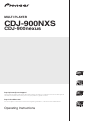 1
1
-
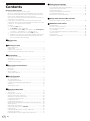 2
2
-
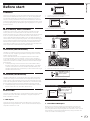 3
3
-
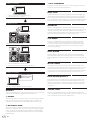 4
4
-
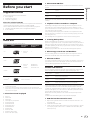 5
5
-
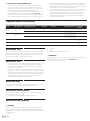 6
6
-
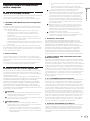 7
7
-
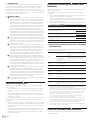 8
8
-
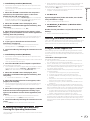 9
9
-
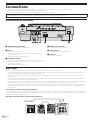 10
10
-
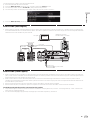 11
11
-
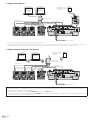 12
12
-
 13
13
-
 14
14
-
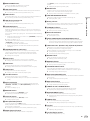 15
15
-
 16
16
-
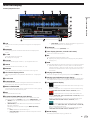 17
17
-
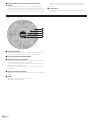 18
18
-
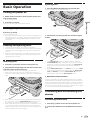 19
19
-
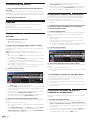 20
20
-
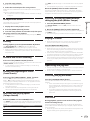 21
21
-
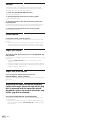 22
22
-
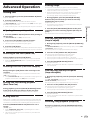 23
23
-
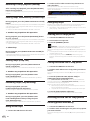 24
24
-
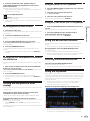 25
25
-
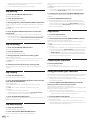 26
26
-
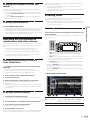 27
27
-
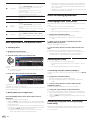 28
28
-
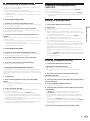 29
29
-
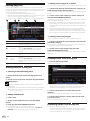 30
30
-
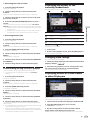 31
31
-
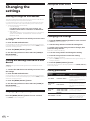 32
32
-
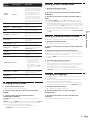 33
33
-
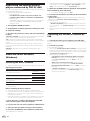 34
34
-
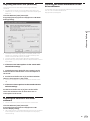 35
35
-
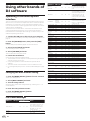 36
36
-
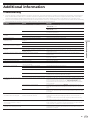 37
37
-
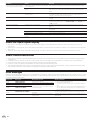 38
38
-
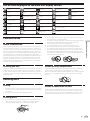 39
39
-
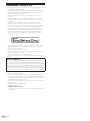 40
40
Pioneer DJ CDJ900NXS Professional DJ CD MP3 Player User manual
- Type
- User manual
- This manual is also suitable for
Ask a question and I''ll find the answer in the document
Finding information in a document is now easier with AI
Related papers
-
Pioneer DJ XDJ1000MK2 User manual
-
Pioneer CDJ2000NXS2 User manual
-
Pioneer XDJ-RX2-W User manual
-
Pioneer CDJ900NXS User manual
-
Pioneer DDJRZX User manual
-
Pioneer DDJ1000 User manual
-
Pioneer XDJ-RX2-W Quick start guide
-
Pioneer XDJRR Quick start guide
-
Pioneer XDJ-XZ Operating Instructions Manual
-
Pioneer DDJ-400 Owner's manual
Other documents
-
Pioneer CDJ-2000NXS Owner's manual
-
Pioneer CDJ-350 Owner's manual
-
Univex DVD-V7200 User manual
-
Pioneer CDJ-2000NXS User manual
-
Pioneer CDJ-350 User manual
-
Pioneer CDJ-2000 Professional Multi Player Operating instructions
-
Pioneer CDJ-2000 User manual
-
 PYLE Audio PDCD940MP User manual
PYLE Audio PDCD940MP User manual
-
Pioneer CDJ-1000 User manual
-
Pioneer CDJ-1000 User manual