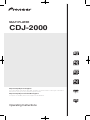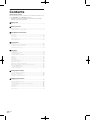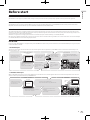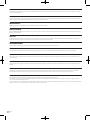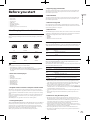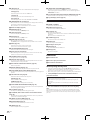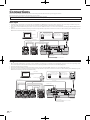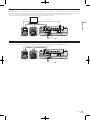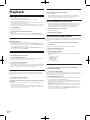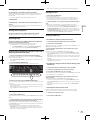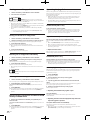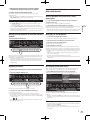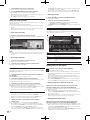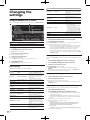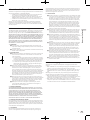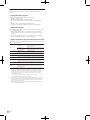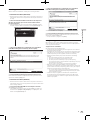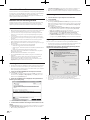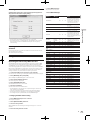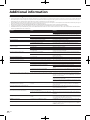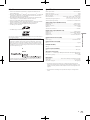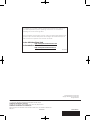MULTI PLAYER
CDJ-2000
Operating Instructions
http://www.prodjnet.com/support/
The Pioneer website shown above offers FAQs, information on software and various other types of information
and services to allow you to use your product in greater comfort.
http://www.prodjnet.com/rekordbox/support/
For inquiries on rekordbox, please see the support site indicated above.

En
2
Thank you for buying this Pioneer product. Please read through these operating instructions so you will know how to operate your model properly. After you have fin-
ished reading the instructions, put them away in a safe place for future reference.
In some countries or regions, the shape of the power plug and power outlet may sometimes differ from that shown in the explanatory drawings. However the method of
connecting and operating the unit is the same.
The exclamation point within an equilateral
triangle is intended to alert the user to the
presence of important operating and
maintenance (servicing) instructions in the
literature accompanying the appliance.
The lightning flash with arrowhead symbol,
within an equilateral triangle, is intended to
alert the user to the presence of uninsulated
“dangerous voltage” within the product’s
enclosure that may be of sufficient
magnitude to constitute a risk of electric
shock to persons.
CAUTION:
TO PREVENT THE RISK OF ELECTRIC
SHOCK, DO NOT REMOVE COVER (OR
BACK). NO USER-SERVICEABLE PARTS
INSIDE. REFER SERVICING TO QUALIFIED
SERVICE PERSONNEL.
CAUTION
RISK OF ELECTRIC SHOCK
DO NOT OPEN
IMPORTANT
D3-4-2-1-1_A1_En
NOTE: THE NO USER-SERVICEABLE PARTS COMPARTMENT WARNING IS LOCATED ON THE
APPLIANCE BOTTOM.
P1-4-2-2_En
NOTE:
This equipment has been tested and found to comply with the limits for a Class B digital
device, pursuant to Part 15 of the FCC Rules. These limits are designed to provide
reasonable protection against harmful interference in a residential installation. This
equipment generates, uses, and can radiate radio frequency energy and, if not installed and
used in accordance with the instructions, may cause harmful interference to radio
communications. However, there is no guarantee that interference will not occur in a
particular installation. If this equipment does cause harmful interference to radio or
television reception, which can be determined by turning the equipment off and on, the
user is encouraged to try to correct the interference by one or more of the following
measures:
— Reorient or relocate the receiving antenna.
— Increase the separation between the equipment and receiver.
— Connect the equipment into an outlet on a circuit different from that to which the
receiver is connected.
— Consult the dealer or an experienced radio/TV technician for help.
D8-10-1-2_A1_En
Information to User
Alterations or modifications carried out without appropriate authorization may invalidate
the user’s right to operate the equipment.
D8-10-2_A1_En
CAUTION
This product satisfies FCC regulations when shielded cables and connectors are used to
connect the unit to other equipment. To prevent electromagnetic interference with electric
appliances such as radios and televisions, use shielded cables and connectors for
connections.
D8-10-3a_A1_En
FEDERAL COMMUNICAT IONS COMMISSION DECLARAT ION OF CONFORMI TY
This device complies with part 15 of the FCC Rules. Operation is subject to the following two conditions: (1) This
device may not cause harmful interference, and (2) this device must accept any interference received, including
interference that may cause undesired operation.
Product Name: MULTI PLAYER
Model Number: CDJ-2000, CDJ-2000-W
Responsible Party Name: PIONEER ELECTRONICS (USA), INC.
SERVICE SUPPORT DIVISION
Address: 1925 E. DOMINGUEZ ST. LONG BEACH, CA 90810-1003, U.S.A.
Phone: 1-800-421-1404
URL: http://www.pioneerelectronics.com
D8-10-4*_B1_En

En
3
This Class B digital apparatus complies with
Canadian ICES-003.
D8-10-1-3_A1_En
WARNING
This equipment is not waterproof. To prevent a fire
or shock hazard, do not place any container filled
with liquid near this equipment (such as a vase or
flower pot) or expose it to dripping, splashing, rain
or moisture.
D3-4-2-1-3_B_En
WARNING
The voltage of the available power supply differs
according to country or region. Be sure that the
power supply voltage of the area where this unit
will be used meets the required voltage (e.g., 230V
or 120V) written on the rear panel.
D3-4-2-1-4_A_En
Before plugging in for the first time, read the following
section carefully.
WARNING
To prevent a fire hazard, do not place any naked
flame sources (such as a lighted candle) on the
equipment.
D3-4-2-1-7a_A_En
VENTILATION CAUTION
When installing this unit, make sure to leave space
around the unit for ventilation to improve heat
radiation (at least 5 cm at rear, and 5 cm at each
side).
WARNING
Slots and openings in the cabinet are provided for
ventilation to ensure reliable operation of the
product, and to protect it from overheating. To
prevent fire hazard, the openings should never be
blocked or covered with items (such as newspapers,
table-cloths, curtains) or by operating the
equipment on thick carpet or a bed.
D3-4-2-1-7b_A_En
Operating Environment
Operating environment temperature and humidity:
+5 °C to +35 °C (+41 °F to +95 °F); less than 85 %RH
(cooling vents not blocked)
Do not install this unit in a poorly ventilated area, or in
locations exposed to high humidity or direct sunlight (or
strong artificial light)
D3-4-2-1-7c*_A1_En
If the AC plug of this unit does not match the AC
outlet you want to use, the plug must be removed
and appropriate one fitted. Replacement and
mounting of an AC plug on the power supply cord of
this unit should be performed only by qualified
service personnel. If connected to an AC outlet, the
cut-off plug can cause severe electrical shock. Make
sure it is properly disposed of after removal.
The equipment should be disconnected by removing
the mains plug from the wall socket when left unused
for a long period of time (for example, when on
vacation).
D3-4-2-2-1a_A1_En
CAUTION
The POWER switch on this unit will not completely
shut off all power from the AC outlet. Since the
power cord serves as the main disconnect device for
the unit, you will need to unplug it from the AC outlet
to shut down all power. Therefore, make sure the
unit has been installed so that the power cord can
be easily unplugged from the AC outlet in case of an
accident. To avoid fire hazard, the power cord should
also be unplugged from the AC outlet when left
unused for a long period of time (for example, when
on vacation).
D3-4-2-2-2a_A_En
POWER-CORD CAUTION
Handle the power cord by the plug. Do not pull out the
plug by tugging the cord and never touch the power
cord when your hands are wet as this could cause a
short circuit or electric shock. Do not place the unit, a
piece of furniture, etc., on the power cord, or pinch the
cord. Never make a knot in the cord or tie it with other
cords. The power cords should be routed such that they
are not likely to be stepped on. A damaged power cord
can cause a fire or give you an electrical shock. Check
the power cord once in a while. When you find it
damaged, ask your nearest PIONEER authorized
service center or your dealer for a replacement.
S002*_En
IMPORTANT NOTICE
THE SERIAL NUMBER FOR THIS EQUIPMENT IS
LOCATED ON THE BOTTOM.
PLEASE WRITE THIS SERIAL NUMBER ON YOUR
ENCLOSED WARRANTY CARD AND KEEP IN A
SECURE AREA. THIS IS FOR YOUR SECURITY.
D1-4-2-6-1*_A1_En
When using this product, confirm the safety
information shown on the bottom of the unit.
CAUTION
This product is a class 1 laser product classified
under the Safety of laser products, IEC 60825-1:2007.
CLASS 1 LASER PRODUCT
D58-5-2-2a_A1_En
T
his product contains mercury. Disposal of this
material may be regulated due to environmental
considerations. For disposal or recycling
information, please contact your local authorities or
the Electronics Industries Alliance : www.eiae.org.
K057_A1_En
WARNING: Handling the cord on this product or cords associated with accessories sold with the product will expose you to chemicals
listed on proposition 65 known to the State of California and other governmental entities to cause cancer and birth defect or other
reproductive harm.
D36-P5_A1_En
The Safety of Your Ears is in Your Hands
Get the most out of your equipment by playing it at a
safe level – a level that lets the sound come through
clearly without annoying blaring or distortion and,
most importantly, without affecting your sensitive
hearing. Sound can be deceiving. Over time, your
hearing “comfort level” adapts to higher volumes of
sound, so what sounds “normal” can actually be loud
and harmful to your hearing. Guard against this by
setting your equipment at a safe level BEFORE your
hearing adapts.
ESTABLISH A SAFE LEVEL:
• Set your volume control at a low setting.
• Slowly increase the sound until you can hear it
comfortably and clearly, without distortion.
• Once you have established a comfortable sound
level, set the dial and leave it there.
BE SURE TO OBSERVE THE FOLLOWING
GUIDELINES:
• Do not turn up the volume so high that you can’t
hear what’s around you.
• Use caution or temporarily discontinue use in
potentially hazardous situations.
• Do not use headphones while operating a
motorized vehicle; the use of headphones may
create a traffic hazard and is illegal in many areas.
S001a_A1_En

En
4
Contents
How to read this manual
The names of displays, menus, and buttons in this manual are enclosed in brack-
ets. (e.g. [MASTER] channel, [ON/
OFF], [File] menu)
! The Operating Instructions of rekordbox can be viewed from the rekordbox
[Help] menu after installing rekordbox.
Before start
Features ...........................................................................................................................5
Before you start
What’s in the box .............................................................................................................7
Discs/
files playable on the CDJ-2000 ............................................................................7
Part Names and Functions
Control Panel ...................................................................................................................9
Rear Panel .....................................................................................................................10
Front Panel.....................................................................................................................10
Main unit display ...........................................................................................................11
Jog dial display section.................................................................................................11
Connections
Basic style ......................................................................................................................12
Using in combination with rekordbox .........................................................................12
Using other brands of DJ software ..............................................................................13
Connections for relay play ............................................................................................13
Playback
Loading discs.................................................................................................................14
Loading SD memory cards ...........................................................................................14
Loading USB devices ....................................................................................................14
Using the PRO DJ LINK function ................................................................................14
Playback .........................................................................................................................15
Setting Cue ....................................................................................................................16
Setting Loop ...................................................................................................................16
Setting Hot Cue .............................................................................................................17
Storing cue and loop points .........................................................................................18
Operating the jog dial ...................................................................................................18
Operating the [NEEDLE SEARCH] pad .......................................................................19
Operating the CDJ-2000 in combination with other devices ....................................19
Using the [BROWSE] button .......................................................................................19
Using the [TAG LIST] button .........................................................................................20
Using the [INFO] button ...............................................................................................21
Changing the settings
Using the [MENU/UTILITY] button ...............................................................................22
About the rekordbox software ......................................................................................23
About the driver software .............................................................................................26
Using other brands of DJ software ..............................................................................27
Additional information
Troubleshooting ............................................................................................................28
About the liquid crystal display ....................................................................................29
Error messages .............................................................................................................29
List of icons displayed on the main unit display section ...........................................29
Cautions on use ............................................................................................................30
Handling discs ..............................................................................................................30
Disclaimer ......................................................................................................................31
Specifications ................................................................................................................31

En
5
Before start
Before start
Features
The CDJ-2000 is a multi player for professional DJs, offering the variety of functions, durability and operability required for working in discos and nightclubs.
MULTI MEDIA, MULTI FORMAT
The CDJ-2000 can play not only discs (CDs and DVDs), but also music files recorded on SD memory cards and USB devices (flash memory drives and hard disks).
Supported music file formats include not only music CD (CD-DA) and MP3 but also AAC, WAV and AIFF.
rekordbox
TM
The included rekordbox music management software can be used to prepare playlists, cues, loops, hot cues and other data required for DJ play unhurriedly at home
ahead of time. This allows you to devote all your attention to DJ play at the disco/
nightclub, with total assurance. From acquiring music files to DJ play, all steps in the
cycle of the DJ’s work can be accomplished smoothly.
rekordbox is an application for managing music files which are used for DJ play with a Pioneer DJ Player (i.e. CDJ-2000, CDJ-900).
Data that has been detected and measured, as well as any points which have been set and stored using rekordbox, can be used in combination with a Pioneer DJ Player
(i.e. CDJ-2000, CDJ-900) to achieve outstanding DJ performance.
PRO DJ LINK
Functions include “SD & USB Export” using SD memory cards and USB devices (flash memory drives and hard discs) and “rekordbox LINK Export” using the computer
on which rekordbox is installed.
SD & USB Export
This function can be used to transfer rekordbox music files and management data using SD memory cards/
USB devices. This eliminates the need to take your com-
puter to the disco or club.
At home/In a studio
Computer
At the disco/club
- Add to and analyze the
collection.
- Prepare with rekordbox.
Load the SD
memory card/USB
device into the DJ
player.
Write the rekordbox
data onto an SD
memory card or USB
device.
- Play using the rekordbox data.
- Share rekordbox data using PRO
DJ LINK.
The playing history is
stored on the SD
memory card/USB
device.
Check and manage
the playing history
with rekordbox.
Load music files onto
the computer from the
Internet or discs.
rekordbox
DJ player
rekordbox LINK Export
When the CDJ-2000 and computer are connected by LAN cable, the rekordbox music files and management data can be transferred directly between them. This elimi-
nates the need to export data to SD memory cards/
USB devices.
- Connect the computer and
DJ player.
- Load the rekordbox data into
the DJ player.
rekordbox
rekordbox
At home/In a studio
Computer
At the disco/club
- Add to and analyze the collection.
- Prepare with rekordbox.
- Play using the rekordbox data.
- Share rekordbox data using PRO DJ LINK.
Load music files onto
the computer from the
Internet or discs.
DJ player
Computer
Switching
hub

En
6
SOUND CARD
The CDJ-2000 is equipped with exclusive interface and MIDI interface for controlling the DJ software of other brands. There is also a built-in sound card, so other equip-
ment can be connected easily.
DISPLAY
A large 6.1-inch color LCD is used to display not only text data but also jacket photos. The combination of a GUI displaying music file information in easily understand-
able fashion and a rotary selector with easy operation lets you select tracks with no stress.
WAVE DISPLAY
WAVE displays indicate the data with a higher resolution than previous Pioneer products.
NEEDLE SEARCH
When the NEEDLE SEARCH pad is touched with a finger, the sound near the position at which the pad is touched is played instantaneously. This makes for faster point
searching than ever before.
TAG LIST
In addition to playlists prepared using rekordbox, tracks to be played next can be temporarily collected inside the CDJ-2000. The music files added to the tag list can be
displayed as a list. This function is extremely convenient for selecting tracks during live performances.
KEYWORD SEARCH
Keyword searching, letter jumping and other functions let you quickly and precisely search for the desired music file.
HISTORY MEMORY
The CDJ-2000 is equipped with a history function storing the playing history of music files. Playlists can be created from this playing history using rekordbox.
0.5 FRAME STEP
The minimum frame has evolved from 1 (1/
75 seconds) to 0.5 frames. This makes it possible to set the cue and loop points with greater precision to achieve accurate,
advanced DJ play.
ADVANCED JOG DIAL
The jog ring illumination lights in four places, so the top and side edges of the jog dial are clearly visible, even in dark DJ booths. This can also be used to impress the
audience.
QUANTIZE
The CDJ-2000 is equipped with a quantize function for putting a track on beat even when the button is pressed roughly, as long as the track has been analyzed with
rekordbox. When setting real time cues and hot cues, the beat is automatically set to the beat closest to the position at which the button was pressed.
HIGH SOUND QUALITY
The CDJ-2000 is designed for thorough improvement of the sound quality, for both the digital and analog outputs.
For the digital circuitry, a high performance Wolfson D/
A converter is used to faithfully reproduce even the most delicate sounds, achieving clear, high quality sound
with a rich sense of mass and acoustic field.
For the analog circuitry, a hybrid OP amplifier is used to reduce to the utmost limits that inaudible noise of 20 kHz and higher that can blur the original sound. Unwanted
digital noise is shut out to achieve clear, highly transparent sound faithful to the original.

En
7
Before you start
Before you start
What’s in the box
! Audio cable
! Power cable
! Control cord
! LAN cable
! Disc force eject pin
! CD-ROM (rekordbox)
! Warranty card
! Operating instructions (this document)
Discs/
files playable on the CDJ-2000
Playable discs
Discs including the following marks on the disc label, package or jacket can be
played.
Types of discs that can be played and marks
CD
CD-TEXT
CD-R
CD-RW
DVD-R
DVD-RW
is a trademark of DVD Format/
Logo Licensing Corporation.
Discs playable on this player are as shown below.
! CD-R/
-RW discs recorded in music CD (CD-DA) format
! CD-R/
-RW, DVD-R/
-RW, DVD+R/
+RW, DVD-R DL (dual layer) and DVD+R
DL (dual layer) discs on which music files (MP3/
AAC/
WAV/
AIFF) are
recorded
Discs that cannot be played
! DTS-CD
! Photo CDs
! Video CDs
! CD Graphics (CD-G) discs
! Unfinalized CDs
! DVD-Video discs
! DVD-Audio discs
! DVD-RAM discs
! Unfinalized DVDs
Playback of discs created on a computer or DVD recorder
Depending on the application’s settings and the computer’s environment set-
tings, it may not be possible to play discs created on a computer. Record discs in
a format playable on the CDJ-2000. For details, contact your application’s selling
agent.
It may not be possible to play discs created on a computer or DVD recorder due
to the disc’s properties, scratches or dirt, or poor recording quality (dirt on the
recording lens, etc.).
See Handling discs on page 30 for instructions on handling discs.
Creating backup discs
When CD-R/
-RW, DVD-R/
-RW, DVD+R/
+RW, DVD-R DL (dual layer) and DVD+R
DL (dual layer) discs are paused or left in the pause mode at cue points for long
periods of time, it may become difficult to play the disc that point, due to the
properties of the disc. When a specific point is looped repeatedly an extremely
large number of times, it may become difficult to play that point.
When playing valuable discs, we recommend making backup discs.
Regarding copy protected CDs
This player is designed to conform to the specifications of the audio CD format.
This player does not support the playback or function of discs that do not con-
form to these specifications.
About DualDisc
This player is designed to conform to the specifications of the audio CD format.
This player does not support the playback or function of discs that do not con-
form to these specifications.
About 8 cm single CDs
8 cm single CDs cannot be played on the CDJ-2000. Do not mount 8 cm adapt-
ers on CDs and play them on the CDJ-2000. The adapter could fall off as the disc
spins, damaging the disc or the player.
About CD-Text
The CDJ-2000 supports CD-Text. Titles, album names and artist names recorded
in CD-Text are displayed. When multiple text data is recorded, the first text data
is displayed. The supported character codes are shown below.
! ASCII
! ISO-8859
! MS-JIS
! Mandarin Chinese character code
About CD playback
Music files (MP3/
AAC/
WAV/
AIFF) recorded on CD-R/
-RW, DVD-R/
-RW, DVD+R/
+RW, DVD-R DL (dual layer) and DVD+R DL (dual layer) discs can be played.
Folder layers Max. 8 levels (files in folders beyond the 8th level cannot be played)
Max. number of
folders
2 000 folders per disc (folders beyond the 2 000th folder cannot be
displayed)
Max. number of
files
! 999 files for each file format
! 3 000 files per disc (files beyond the 3 000th folder cannot be dis-
played)
When there are many folders or files, some time may be required for loading.
About SD memory cards
Music files (MP3/
AAC/
WAV/
AIFF) recorded on SD and SDHC memory cards
conforming to SD standards can be played.
Such data as disc identification information, cue points, loop points and hot cues
can be recorded on SD memory cards.
Folder layers Max. 8 levels (files in folders beyond the 8th level cannot be played)
Max. number of
folders
Unlimited (folders beyond the 10 000th folder within a single folder
cannot be displayed)
Max. number of
files
Unlimited (files beyond the 10 000th file within a single folder cannot
be displayed)
Supported cards
1
! SD memory cards: 8 MB – 2 GB
! SDHC memory cards: 4 GB – 32 GB
Compatible
formats
! SD memory cards: FAT12 and FAT16 (conforming to SD standards)
! SDHC memory cards: FAT32 (conforming to SD standards)
1 CPRM is not supported.
! SDHC memory cards can be used with devices supporting SDHC memory
cards. They cannot be used with devices that only support SD memory cards.
! When using SD memory cards with a capacity of 4 GB or greater, use SD
memory cards on which the SDHC logo is indicated.
! SD memory cards are shipped from the manufacturer in the standard format
indicated above. If a non-formatted SD memory card is loaded, [FORMAT SD]
is displayed and the card cannot be used.
! It may not be possible to used card formatted on a computer, digital camera,
etc.
! Pioneer does not guarantee that all SD memory cards will operate on the
CDJ-2000.
Cautions on using SD memory cards
! SD memory cards are precision electronic devices. Handle them with care.
Bending, dropping or subjecting SD memory cards to strong forces or shocks
could break them. Also, do not use or store SD memory cards in environ-
ments where static electricity or electric noise tends to be produced. We
recommend periodically making copies of valuable data.
! Please note that Pioneer will accept no responsibility whatsoever for loss of
data recorded by the customer on SD memory cards or other direct or indirect
problems resulting from connection to the CDJ-2000.
! After ejecting SD memory cards, store them in their dedicated case, etc.
! Depending on the SD memory card you are using, the desired performance
may not be achieved.

En
8
About USB devices
Music files (MP3/
AAC/
WAV/
AIFF) recorded on USB devices can be played.
Such data as disc identification information, cue points, loop points and hot cues
can be recorded on USB devices.
Folder layers Max. 8 levels (files in folders beyond the 8th level cannot be played)
Max. number of
folders
Unlimited (folders beyond the 10 000th folder within a single folder
cannot be displayed)
Max. number of
files
Unlimited (files beyond the 10 000th file within a single folder cannot
be displayed)
Supported file
systems
FAT, FAT32 and HFS+
! The CDJ-2000 supports such USB mass storage class USB devices as external hard
discs, portable flash memory drives and digital audio players. External DVD/
CD drives
and other optical disc devices cannot be used.
! When there are many folders or files, some time may be required for loading.
! If multiple partitions are set for the USB device, the device may not be recognized.
Cautions on using USB devices
! Some USB devices may not operate properly. Please note that Pioneer will
accept no responsibility whatsoever for loss of data recorded on USB devices.
! USB hubs cannot be used.
! USB devices equipped with flash card readers may not operate.
! If a current above the allowable level is detected in the CDJ-2000’s USB port,
it could happen that a warning message is displayed, the power to the USB
device is cut off and signal transfer is stopped. To restore normal operation,
remove USB devices connected to the player, then press USB STOP. Avoid
reusing the USB device for which the excess current was detected. If normal
operation is not restored after performing the above operation (if signals are
not transferred), try turning off the player’s power then turning it back on.
! Depending on the USB device you are using, the desired performance may
not be achieved.
About MP3 files
MP3 files can have a constant bit rate (CBR) or a variable bit rate (VBR). Both
types of files can be played on the CDJ-2000, but the search and super fast search
functions are slower with VBR files. If your priority is operability, we recommend
recording MP3 files in CBR.
The CDJ-2000 supports MP3 files in the formats shown below.
Compatible
formats
MPEG-1
Audio Layer-3 sampling frequencies of 32 kHz, 44.1
kHz and 48 kHz, and bit rates of 32 kbps – 320 kbps
are supported.
MPEG-2
Audio Layer-3 sampling frequencies of 16 kHz,
22.05 kHz and 24 kHz, and bit rates of 16 kbps – 160
kbps are supported.
Track information
ID3 tag versions 1.0, 1.1, 2.2, 2.3 and 2.4 are sup-
ported.
Titles, album names, artist names, etc., are dis-
played here.
1
JPEG images embedded in ID3 tags are displayed
as the jacket photo.
2
File extension .mp3
1 To display characters written in a local code other than Unicode, change the [LAN-
GUAGE] setting at [UTILITY] (page 22).
2 Files larger than 800 x 800 dots cannot be displayed.
About AAC files
! AAC is the abbreviation of “Advanced Audio Coding”, a basic format of audio
compression technology used for MPEG-2 and MPEG-4.
! The file format and extension of AAC data depends on the application used to
create the data.
! In addition to AAC files encoded with iTunes
®
and with the extension “.m4a”,
files with the extensions “.aac” and “.mp4” can also be played on the CDJ-
2000. However, copyright protected AAC files purchased for example at the
iTunes Music Store cannot be played. Also, some files may not be playable,
depending on the iTunes version used to encode them.
! The CDJ-2000 supports AAC files in the formats shown below.
Compatible
formats
MPEG-4 AAC LC
Sampling frequencies of 16 kHz, 22.05 kHz, 24 kHz,
32 kHz, 44.1 kHz and 48 kHz, and bit rates of 16
kpbs – 320 kbps are supported.
Track information
aac
ID3 tag versions 1.0, 1.1, 2.2, 2.3 and 2.4 are sup-
ported.
Titles, album names, artist names, etc., are dis-
played here.
1
JPEG images embedded in ID3 tags are displayed
as the jacket photo.
2
Extensions other
than aac
Meta tags (embedded tags) are supported.
Titles, album names, artist names, etc., are dis-
played here.
1
JPEG images embedded in tags are displayed as
the jacket photo.
2
File extension .m4a, .aac and .mp4
1 To display characters written in a local code other than Unicode, change the [LAN-
GUAGE] setting at [UTILITY] (page 22).
2 Files larger than 800 x 800 dots cannot be displayed.
About WAV files
The CDJ-2000 supports WAV files in the formats shown below.
Compatible
formats
The 16-/
24-bit non-compressed PCM format and sampling frequencies
of 44.1 kHz and 48 kHz are supported.
Track information
LST chunk
Titles, album names, artist names, etc., are displayed here.
1
File extension .wav
1 To display characters written in a local code other than Unicode, change the [LAN-
GUAGE] setting at [UTILITY] (page 22).
About AIFF files
The CDJ-2000 supports AIFF files in the formats shown below.
Compatible
formats
The 16-/
24-bit non-compressed PCM format and sampling frequencies
of 44.1 kHz and 48 kHz are supported.
Titles, album names, artist names, etc., are displayed here.
1
File extension .aif, .aiff
1 To display characters written in a local code other than Unicode, change the [LAN-
GUAGE] setting at [UTILITY] (page 22).
About rekordbox
! rekordbox is an application for managing music files which are used for DJ
play with a Pioneer DJ Player (i.e. CDJ-2000, CDJ-900).
Data that has been detected and measured, as well as any points which
have been set and stored using rekordbox, can be used in combination with
a Pioneer DJ Player (i.e. CDJ-2000, CDJ-900) to achieve outstanding DJ
performance.
! Install rekordbox from the included CD-ROM onto a computer. For instruc-
tions on using rekordbox, see Using in combination with rekordbox on page 12
and About the rekordbox software on page 23.

En
9
Part Names and Functions
Part Names and Functions
LINK
USB
AUDIO OUT
RL
CONTROL DIGITAL
OUT
POWER
PLAY / PAUSE
CUE
SEARCH
TRACK SEARCH
FWD
REV
DIRECTION
USB
STOP
LINK
USB
SD
DISC
BROWSE TAG LIST INFO MENU
UTILITY
REV
FWD
TEMPO
RESET
MASTER
TEMPO
TEMPO
6
WIDE
10 16
VINYL
JOG
MODE
CDJ
RELEASE/START
TOUCH/BRAKE
VINYL
SPEED ADJUST
LIGHTHEAVY
JOG ADJUST
CUE/LOOP
DELETE MEMORY
UNLOCK
OFF
ON
LOCK
POWER
DISC EJECT
STANDBY
BACK
/REMOVE
TAG TRACK
TIME
MODE
AUTO
CUE
OUTRELOOP/EXIT
LOOP
NEEDLE SEARCH
CALL
IN ADJUSTOUT ADJUST
LOOP CUTTER
4-BEAT LOOP
IN / CUE
REC / CALL
SD
HOT CUE
TEMPO
0
MULTI PLAY ER
CDJ-
2000
1
2
3
4
5
7
6
8
9
1211 13 14 15 16 17 18 19
45 4644
20
21
24
22
23
25
27
10
26
28
30
31
32
333435
29
Control Panel Rear Panel
Front Panel
36 38 39 40 4137
42 43
Control Panel
1 PLAY/
PAUSEf and PLAY/
PAUSEf indicator (page 15)
This lights when playing tracks and flashes when in the pause mode.
2 CUE and CUE indicator (page 16)
This lights when a cue point is set (except during track searching), and
flashes when a new cue point can be set in the pause mode.
3 SEARCHm/
n (page 15)
The track is forwarded/
reversed while the button is held in.
4 TRACK SEARCHo/
p (page 15)
Use these to search for the beginnings of tracks.
5 DIRECTION FWD REV (page 15)
Use this to turn reverse playback on and off.
REV indicator (page 15)
This lights when playing in the reverse direction.
6 4-BEAT LOOP/
LOOP CUTTER (page 17)
Use this to set loops automatically. When pressed during loop playback, the
loop is cut.
7 HOT CUE (A, B, C, REC/
CALL) (page 17)
Use this to set, play and call out hot cues.
8 LOOP IN/
CUE (IN ADJUST) (page 16)
Use this to set and fine-adjust the loop in point.
LOOP OUT (OUT ADJUST) (page 16)
Use this to set and fine-adjust the loop out point.
RELOOP/
EXIT (page 16)
Use this to return to loop playback (reloop) or cancel loop playback (loop
exit).
9 SD memory card door (page 14)
This opens and closes when loading and unloading SD memory cards.
SD memory card insertion slot (page 14)
Load SD memory cards here.
SD memory card indicator (page 14)
This flashes when communicating with the SD memory card.
a USB device insertion slot (page 14)
Load the USB device here.
USB indicator (page 14)
This flashes when this unit is communicating with the USB device.
USB STOP (page 14)
Press for at least 2 seconds before disconnecting the USB device.

En
10
b LINK (page 15)
Press this to play music files on media loaded in other DJ players.
USB (page 15)
Press this to play the music files on a USB device.
SD (page 15)
Press this to play music files on the SD memory card.
DISC (page 15)
Press this to play music files on CDs, CD-ROMs or DVD-ROMs.
c TIME MODE/
AUTO CUE (page 16)
When pressed once, the main unit display’s time display mode (remaining
time display or elapsed time display) switches.
When pressed for over 1 second, auto cue turns on and off.
d Main unit display (page 11)
e BROWSE (page 19)
Press this to display the [BROWSE] screen.
f TAG LIST (page 20)
Press this to display the [TAG LIST] screen.
g INFO (page 21)
Press this to display the [INFO] screen.
h MENU/
UTILITY (page 22)
When pressed once, the menu screen is displayed.
The [UTILITY] screen is displayed when this is pressed for over 1 second.
i BACK (page 19)
Press this once to return to the previous screen.
Press for over 1 second to move to the top layer.
j TAG TRACK/
REMOVE (page 20)
Use these to add and remove tracks from the tag list.
k Rotary selector and indicator
When selecting tracks or setting items, the cursor moves when the rotary
selector is turned. Press the rotary selector to enter.
l STANDBY indicator (page 22)
This lights when in the standby mode.
m UNLOCK, LOCK (page 14)
This locks the player so that discs cannot be ejected and tracks cannot be
loaded except when in the pause mode.
n DISC EJECTh and DISC EJECT indicator (page 14)
Use this to eject discs.
o NEEDLE SEARCH pad (page 19)
The sound is played from the position at which the pad is touched.
p VINYL SPEED ADJUST TOUCH/
BRAKE (page 18)
This adjusts the speed at which playback stops when the top of the jog dial is
pressed.
q CUE/
LOOP CALLc/
d (page 18)
Use these to call out stored cue and loop points.
DELETE (page 18)
Use this to delete cue and loop points.
MEMORY (page 18)
Use this to store cue and loop points in the memory.
r VINYL SPEED ADJUST RELEASE/
START (page 18)
This adjusts the speed at which playback returns to the normal speed when
the top of the jog dial is released.
s JOG ADJUST (page 18)
This adjusts the load applied when the jog dial is spun.
t JOG MODE, VINYL mode indicator and CDJ mode indicator
(page 18)
The mode switches between VINYL and CDJ each time this is pressed. The
indicator for the selected mode lights.
u TEMPO ±6/
±10/
±16/
WIDE (page 15)
Use this to switch the playing speed adjustment range.
v MASTER TEMPO (page 15)
Use this to turn the master tempo function on and off.
w TEMPO (page 15)
Use this to adjust the track playing speed.
x TEMPO RESET and TEMPO RESET indicator
Regardless of the position of the TEMPO dial, tracks are played at the
original playing speed recorded on the disc, etc. The indicator lights when
TEMPO RESET is turned on.
y Jog dial (–REV/
+FWD) and JOG RING ILLUMINATION (page 18)
This can be used for such operations as scratching, pitch bending, etc.
z Jog dial display section (page 11)
Rear Panel
A POWER wON vOFF
Press to turn the power on and off.
B AUDIO OUT L/
R (page 12)
Connect the audio cables (included) here.
C AC IN (page 12)
Connect this to a power outlet.
Connect the power cord after all the connections between devices have been
completed.
Be sure to use the included power cord.
D CONTROL (page 19)
Connect the control cord (included) here.
E DIGITAL OUT
Connect a digital coaxial cable here.
F Kensington security slot
G LINK (page 12)
Connect the LAN cable (included) here.
H USB (page 12)
Connect to a computer.
Front Panel
I Disc insertion slot
J Disc force eject pin insertion hole
K Disc insertion slot indicator
About ejecting discs by force
! If the disc cannot be ejected by pressing [DISC EJECTh], the disc can be
ejected forcibly by inserting the disc force eject pin all the way into the disc
force eject pin insertion hole on the main unit’s front panel.
! When forcibly ejecting a disc, be sure to do so following the procedure below.
1 Press [POWER] and wait at least 1 minute after the set’s
power has turned off.
Never forcibly eject a disc directly after turning off the set’s power. Doing so is
dangerous for the reasons described below.
The disc will still be spinning when ejected and could hit your fingers, etc.,
causing injury.
Also, the disc clamp will rotate in an unstable way, and the disc could get
scratched.
2 Use the included disc force eject pin. (Do not use anything
else.)
The included disc force eject pin is mounted on the CDJ-2000’s bottom panel.
When the pin is inserted all the way into the insertion hole, the disc is ejected 5
mm to 10 mm out of the disc insertion slot. Grasp the disc with your fingers and
pull it out.

En
11
Part Names and Functions
Main unit display
1
2
5
3
4
6
7
11
10
12
13
14
15
16
8 9
1 Information display section
2 REMAIN
This lights when the time display is set to the remaining time.
3 TRACK
This indicates the track number (01 – 99).
4 PLAYER
This indicates the player number (1 – 4) assigned to this CDJ-2000.
5 A. CUE (page 16)
This lights when auto cue is set.
6 MEMORY
Cue points, loop points and hot cues recorded on SD memory cards and USB
devices are displayed as marks.
7 CUE
The positions of cue points, loop points and hot cues are displayed as marks.
8 Playing address display
The track is displayed as a bar graph. The current playback position is dis-
played as a white vertical line. When the elapsed time is displayed, the left
edge of the graph lights. When the remaining time is displayed, the display
turns off from the left side. The entire graph flashes slowly when there are
less than 30 seconds remaining in the track, then begins flashing rapidly
when less than 15 seconds remain.
9 WAVE display
This displays the WAVE display, guidance, etc.
a NEEDLE
This lights when needle searching is possible.
b Time display (minutes, seconds and frames)
There are 75 frames to a second.
c QUANTIZE
This lights red when [QUANTIZE] is turned on.
When [QUANTIZE] is turned on, the loop points and hot cue are automatically
set to the beat nearest the position at which [LOOP IN/
CUE (IN ADJUST)],
[LOOP OUT (OUT ADJUST)], [4-BEAT LOOP] or [HOT CUE] (A, B or C) was
pressed.
The quantize function does not work in the following situations ([QUANTIZE]
is displayed in gray):
! When playing tracks recorded on discs
! When playing music files that have not been analyzed with rekordbox
! In the pause mode
d MT
This lights when the master tempo is set (page 15).
e BPM
Displays BPM (Beats Per Minute) of the track currently being played.
f Playing speed display
The number changes according to the position of [TEMPO].
g Playing speed adjustment range display
This indicates the range in which the playing speed can be adjusted with
respect to the original playing speed recorded on the medium.
Jog dial display section
1
2
3
4
5
1 Operation display
This indicates the playing position, with one revolution equal to 135 frames. It
turns during playback and stops in the pause mode.
2 Cue point display
3 Audio memory status display
This flashes when the audio memory is being written. It stops flashing,
remaining lit, when writing is completed.
The operations below may not be possible while the audio memory is being
written.
! Setting Cue Point during playback (Real Time Cue)
! Setting Hot Cue
The display also flashes when there is not enough memory due to scratch
play.
4 Jog touch detection display
When the jog mode is set to VINYL, the top of the jog dial lights when
pressed.
5 VINYL
This lights when the jog mode is set to VINYL (page 18).

En
12
Connections
Be sure to turn off the power and unplug the power cord from the power outlet whenever making or changing connections.
Refer to the operating instructions for the component to be connected.
Connect the power cord after all the connections between devices have been completed.
Do not disconnect the LAN cable when music files and/
or information are being shared using PRO DJ LINK.
Basic style
! rekordbox music files and data can be transferred to the CDJ-2000 using USB devices (flash memory drives, hard discs, etc.), eliminating the need to bring a com-
puter into the DJ booth. Playlist, cue, loop and hot cue information set with rekordbox in advanced can be used for DJ play.
! The contents of media loaded in DJ players (tracks, cue point memories, WAVE information, etc.) can be shared. For details, see Using the PRO DJ LINK function on
page 14.
! Up to four units can be connected. A switching hub (commercially available) is required to connect three or more units. Use a switching hub of 100 Mbps or greater.
Note that some switching hubs may not operate normally.
AUDIO OUT
RL
CONTROL
LINK
USB
DIGITAL
OUT
POWER
DJ player DJ mixer
Rear panel
L
R
rekordbox
Computer
LAN cable
Control cord
Audio cable
Power cable
To an AC outlet
Audio cable
Control cord
USB
STOP
M
IN
IN
SD
SD memory card
on which rekordbox
data is recorded
USB device on
which rekordbox
data is recorded
Using in combination with rekordbox
! When connected by LAN cable to a computer on which rekordbox is installed, tracks in rekordbox can be selected and played. For instructions on operating rekord-
box on the computer, see the rekordbox manual. Instructions on operating rekordbox can be found in the rekordbox [Help] menu.
! Up to two computers can be connected.
! The contents of media loaded in the different DJ players (tracks, cue point memories, WAVE information, etc.) can be displayed (page 15).
! Up to four units can be connected. A switching hub (commercially available) is required to connect three or more units. Use a switching hub of 100 Mbps or greater.
Note that some switching hubs may not operate normally.
AUDIO OUT
RL
CONTROL
LINK
USB
DIGITAL
OUT
POWER
Rear panel
rekordbox
L
R
Audio cable
Control cord
Power cable
To an AC outlet
LAN cable
Computer
Switching hub
LAN cable × 3
Control cord × 3
Audio cable × 3
DJ player × 3DJ mixer
LAN cable
FWD
DIRECTION
USB
STOP
M
IN
IN
REC / CALL
SD
SD memory card
on which rekordbox
data is recorded
USB device on
which rekordbox
data is recorded

En
13
Connections
Using other brands of DJ software
With the CDJ-2000, the operating information of the buttons, tempo adjustment dial, etc., can also be output in universal MIDI format. When connected by USB cable to
a computer on which MIDI-compatible DJ software is installed, the DJ software can be operated from the CDJ-2000. The sound of music files being played on the com-
puter can also be output from the CDJ-2000. For details, see About the driver software on page 26 and Using other brands of DJ software on page 27.
! Connect a computer on which Mac OS X (10.4.6 or later), Windows Vista
®
or Windows
®
XP is installed.
AUDIO OUT
RL
CONTROL
LINK
USB
DIGITAL
OUT
POWER
Rear panel
L
R
Computer
USB Cable
Audio cable
DJ player DJ mixer
Audio cable
Power cable
To an AC outlet
USB Cable
Other brands
of DJ software
Connections for relay play
Relay play between two DJ players is possible by interconnecting the CDJ-2000 and a Pioneer DJ player using the CONTROL jacks (page 19).
AUDIO OUT
RL
CONTROL
LINK
USB
DIGITAL
OUT
POWER
L
R
Control cord
DJ player DJ mixer
Power cable
To an AC outlet
Rear panel
Audio cable Audio cable

En
14
Playback
Loading discs
! Set the disc with the printed side facing up.
! Insert the disc into the disc insertion slot on the set’s front panel.
! Do not insert two or more discs at once.
! Do not force discs into the set’s disc insertion slot when the set’s power is off.
Doing so could damage the disc or the set.
! When the disc is being drawn in or ejected, do not apply any force to the disc in
the direction opposite its movement. Doing so could damage the disc or the set.
1 Press [POWER].
Turn on the power of this unit.
2 Insert the disc into the disc insertion slot.
Playback starts.
! When auto cue is turned on, playback starts when [PLAY/
PAUSEf] is
pressed. For details on the auto cue function, see Setting auto cue on page 16.
Ejecting discs
Press [DISC EJECTh].
The disc is ejected from the disc insertion slot.
! If [DISC EJECTh] is pressed by mistake, press [PLAY/
PAUSEf] immedi-
ately. The set is restored to the status it was in just before [DISC EJECTh] was
pressed. (No sound is output during this time.)
! When [UNLOCK/
LOCK] is set to [LOCK], press [PLAY/
PAUSEf] to set the
pause mode, then press [DISC EJECTh].
Loading SD memory cards
1 Open the SD memory card door.
2 Insert the SD memory card.
Insert the SD memory card vertically, with the back side facing forward and the
notch facing down. Push the card in slowly until it stops.
3 Close the SD memory card door.
The SD memory card indicator lights.
! When an SD memory card that has previously been loaded in the CDJ-2000 or
a Pioneer DJ player is loaded, the number of discs for which WAVE informa-
tion, etc., is recorded is displayed on the main unit display.
Ejecting SD memory cards from the set
Do not eject SD memory cards or turn off the CDJ-2000’s power while the SD
memory card indicator is flashing. Doing so could damage the data recorded on
the card.
1 Open the SD memory card door.
The SD memory card indicator turns off.
2 Press the SD memory card in. When it pops back up, pull it out
vertically.
! Do not forcibly insert or remove SD memory cards. Doing so could damage
the SD memory card or the set.
! Do not insert any objects other than SD memory cards into the SD memory
card insertion slot. Inserting coins or other metal objects could damage the
internal circuitry, resulting in malfunction.
Loading USB devices
Insert the USB device into the USB port.
The USB indicator lights.
! When a USB device that has previously been loaded in the CDJ-2000 or a
Pioneer DJ player is loaded, the number of discs for which WAVE informa-
tion, etc., is recorded is displayed on the main unit display.
Removing USB devices from the set
! Be sure to follow the procedure below when removing USB devices from the
set. Removing a USB device without following this procedure could erase the
set’s management data and make it impossible to read the USB device.
! When turning the set’s power off, be sure to remove the USB device first.
1 Press [USB STOP] for over 2 second.
The USB indicator turns off.
2 Disconnect the USB device.
Using the PRO DJ LINK function
When two or more CDJ-2000s are connected by LAN cable, tracks recorded on
SD memory cards or USB devices connected to other players can be loaded onto
this unit.
1 Connect this unit and other DJ players using LAN cables.
2 Press [LINK].
Media loaded in another DJ player is displayed on this unit’s display.
3 Select the medium and enter.
The medium’s contents are displayed.
4 Select the track and enter.
The track is loaded into this unit.
! The information below can be shared among DJ players connected by PRO
DJ LINK.
— Tracks (music files)
— TAG LIST (page 20)
— INFO (page 21)
— Disc cue points
— Disc WAVE displays
Sharing disc information
1 Load an SD memory card or USB device into the DJ player
connected by PRO DJ LINK.
2 Load a disc in the CDJ-2000.
When no SD memory card or USB device is loaded in this unit, the player number
and check screen for DJ players in which SD memory cards or USB devices are
loaded are displayed on this unit’s display.
3 Press [MEMORY] on this unit.
The disc information set for this unit is registered on the SD memory card/
USB
device of the DJ player connected by PRO DJ LINK.
! When multiple DJ players are connected by PRO DJ LINK and SD memory
cards/
USB devices are loaded in two or more DJ players, discs are not regis-
tered in DJ players other than this one.
! If [DELETE] is pressed in step 3, the disc information is not registered on any
DJ player. No disc information is registered on any DJ player until the SD
memory card/
USB device is loaded on the CDJ-2000. To register the disc
information, press [DISC], then press [MENU/
UTILITY] and select the player
in which the information is to be registered.

En
15
Playback
Browsing libraries and folders
The browsing display differs depending on whether or not library information is
recorded on the SD memory card/
USB device.
! With library information d Library browsing: The music files are displayed by
the categories set in rekordbox (album, artist, etc.).
! Without library information d Folder browsing: The folders/
tracks on the
medium are displayed with a tree structure.
The types of items on the category menu can be changed in rekordbox’s
preferences.
2 3 4 51
1List of contents
The contents of the selected medium are displayed.
2Uppermost level
Displays the name of the upper folder or media of the displayed item.
3Cursor
Turn the rotary selector to move the cursor up and down.
4Contents of
selected item
The contents of the line selected with the cursor are displayed.
5Jacket photo
When artwork is registered in rekordbox or when the ID3 tag contains
a JPEG image, the image for the track selected with the cursor is dis-
played.
Playback
1 Load the medium in this unit.
2 Press [DISC], [SD], [USB] or [LINK].
The contents of the selected medium are displayed.
3 Turn the rotary selector.
Select the track. The category/
folder/
track information is displayed.
! Once the lowermost level in the folder is reached, press the rotary selector.
Press [BACK] to return to the uppermost level.
! Press [BACK] for over 1 second or press the media button of the medium you
are browsing to return to the uppermost level.
4 Press the rotary selector.
The track is loaded and playback begins. is displayed to the left of the track
that is playing, and the selected media button flashes.
! [TRACK SEARCHo/
p] can be used to select tracks within the currently
playing track’s category/
folder.
! When a disc containing music files recorded with a hierarchical structure is
loaded, playback starts from the tracks in the uppermost level.
! When [UNLOCK/
LOCK] is set to [LOCK], press [PLAY/
PAUSEf] to set the
pause mode, then press the rotary selector.
Pausing
During playback, press [PLAY/
PAUSEf].
The PLAY/
PAUSEf and CUE indicators flash. Press [PLAY/
PAUSEf] again
to resume playback.
! If no operation is performed for 100 minutes while in the pause mode, the disc
automatically stops spinning. When [PLAY/
PAUSEf] is pressed at this
time, playback resumes from the first track. When auto cue is turned on, the
set cues to the first track and pauses there.
Resuming playback from the position playing just before
the disc was ejected (Resume)
! After a disc is ejected, if that same disc is immediately reloaded in the CDJ-
2000, playback resumes from the position playing just before the disc was
ejected.
! The resume function only works when the same disc is ejected then reloaded
before loading another disc.
! When [TRACK SEARCHo/
p] is pressed before starting playback, the set
searches for the beginning of the track and playback starts.
! The resume function does not work for SD memory cards or USB devices.
Forward and reverse scanning
Press [SEARCHm/
n].
When [SEARCHm/
n] pressed and held in, the track is fast-forwarded or fast-
reversed.
! When the music files are recorded in a folder structure, only tracks within the
same category/
folder are fast-forwarded/
fast-reversed.
Finding the beginnings of tracks (Track Search)
Press [TRACK SEARCHo/
p].
Press the [p] to move to the beginning of the next track.
When [o] is pressed, the beginning of the currently playing track is searched.
When pressed twice consecutively, the set returns to the beginning of the previ-
ous track.
! When the music files are recorded in a folder structure, only tracks within the
same category/
folder are searched.
! When auto cue is turned on, the set searches for the beginning of the track
and pauses there (page 16).
Adjusting the playing speed (Tempo control)
Move [TEMPO] up or down.
The tempo increases when moved to the [+] side (down), decreases when moved
to the [–] side (up). The rate at which the playing speed is changed is indicated
on the playing speed display.
Selecting the range for adjusting the playing speed
Press [TEMPO ±6/
±10/
±16/
WIDE].
The range of adjustment of the [TEMPO] control switches each time the button is
pressed. The adjustment range setting is indicated on the playing speed adjust-
ment range display.
! The tempo can be adjusted in units of 0.02 % when set to ±6 %, in steps of
0.05 % when set to ±10 %, in steps of 0.05 % when set to ±16 %, and in steps
of 0.5 % when set to WIDE.
! The adjustment range is ±100 % when set to WIDE. When set to –100 %,
playback stops.
! The adjustment range is set to ±10 % when the power is turned on.
Adjusting the playing speed without changing
the pitch (Master Tempo)
Press [MASTER TEMPO].
The MASTER TEMPO indicator and [MT] on the main unit display light. The pitch
does not change even when the playing speed is changed with the [TEMPO]
control.
! The sound is digitally processed, so the sound quality decreases.
Playing in reverse
Set [DIRECTION FWD/
REV] to [REV].
The REV indicator lights and the track plays in the reverse direction.
! When the music files are recorded in a folder structure, only tracks within the
same category/
folder can be played in reverse. Also note that reverse play-
back may not start immediately.
! The direction in which the playing speed is increased or decreased according
to the direction in which the jog dial is turned is reversed.
! When such operations as track searching and loop playback are performed
during reverse playback, the audio memory status display on the jog dial
display section flashes and scratch play may not be possible.

En
16
Setting Cue
1 During playback, press [PLAY/
PAUSEf].
Playback is paused.
2 Press [CUE].
The point at which the track is paused is set as the cue point. The CUE indicator
lights and the PLAY/
PAUSEf indicators flashes. No sound is output at this
time.
! When a new cue point is set, the previously set cue point is canceled.
! For instructions on saving cue points. see Storing cue and loop points on page 18.
Adjusting the cue point position
1 Press [SEARCHm/
n] while pausing at the cue point.
The CUE and PLAY/
PAUSEf indicators flash.
2 Press [SEARCHm/
n].
The cue point can be fine-adjusted in steps of 0.5 frames.
! The same operation is possible using the jog dial.
3 Press [CUE].
The point at which the button was pressed is set as the cue point.
! When a new cue point is set, the previously set cue point is canceled.
! When the medium containing the track is removed, the cue point is canceled. For
instructions on saving cue points. see Storing cue and loop points on page 18.
Returning to Cue Point (Back Cue)
During playback, press [CUE].
The set immediately returns to the currently set cue point and pauses.
! When [PLAY/
PAUSEf] is pressed, playback starts from the cue point.
Checking Cue Point (Cue Point Sampler)
Press and hold [CUE] after returning to the cue point.
Playback starts from the currently set cue point. Playback continues while [CUE]
is pressed in.
! When the music files are recorded in a folder structure, the cue point can only
be checked for tracks within the same category/
folder.
Setting Cue Point during playback (Real Time
Cue)
During playback, press [LOOP IN/
CUE (IN ADJUST)] at the position
at which you want to set the cue point.
The point at which the button was pressed is set as the cue point.
Setting auto cue
When a track is loaded or the track search operation is performed, the silent sec-
tion at the beginning of the track is skipped and the cue point is automatically set
at the point immediately before the sound starts.
Press [TIME MODE/
AUTO CUE] for over 1 second.
Auto cue is turned on. [A. CUE] lights on the main unit display.
! The auto cue level setting remains in the memory, even when the power is
turned off.
Changing the auto cue level
The sound pressure level for identifying a section as silent can be selected from
among the following eight steps:
–36 dB, –42 dB, –48 dB, –54 dB, –60 dB, –66 dB, –72 dB and –78 dB
! The auto cue level setting remains in the memory, even when the power is
turned off.
! There are two ways to change the auto cue level, as shown below.
Changing procedure - [MENU/
UTILITY]
1 Press [MENU/
UTILITY] for over 1 second.
The [UTILITY] screen is displayed.
2 Select [AUTO CUE LEVEL] and enter.
3 Turn the rotary selector.
The auto cue level setting changes.
Changing procedure - [TIME MODE/
AUTO CUE]
1 Press [TIME MODE/
AUTO CUE] for at least 5 seconds.
The auto cue level setting changing mode is set.
2 Press [CUE/
LOOP CALLc/
d].
The auto cue level setting changes.
! To cancel the changing mode, press [TIME MODE/
AUTO CUE] again.
Setting Loop
1 During playback, press [LOOP IN/
CUE (IN ADJUST)] at the
position at which you want to start looping (the loop in point).
Loop In Point is set.
! This operation is not necessary if you have already set a Cue Point as a Loop
In Point.
2 Press [LOOP OUT (OUT ADJUST)] at the position at which you
want to stop looping (the loop out point).
The Loop Out Point is set, and Loop playback starts from the Loop In Point.
! When playing music files, looping can only be set within the same track.
Fine-adjusting the loop in point (loop in adjust)
1 During loop playback, press [LOOP IN/
CUE (IN ADJUST)].
[LOOP IN/
CUE (IN ADJUST)] switches to a fast flashing and [LOOP OUT
(OUT ADJUST)] turns off.
The loop in point’s time is displayed on the main unit display.
2 Press [SEARCHm/
n].
The loop in point can be adjusted in units of 0.5 frames.
! The same operation is possible using the jog dial.
! The loop in point can be adjusted by ±30 frames and must be in front of the
loop out point.
3 Press [LOOP IN/
CUE (IN ADJUST)].
! Normal loop playback resumes.
! Normal loop playback also resumes if no operation is performed for over 10
seconds.
! When playing music files, the loop in point can only be adjusted within the
same track.
Fine-adjusting the loop out point (loop out
adjust)
1 During loop playback, press [LOOP OUT (OUT ADJUST)].
[LOOP OUT (OUT ADJUST)] switches to a fast flashing and [LOOP IN/
CUE
(IN ADJUST)] turns off.
The loop out point’s time is displayed on the main unit display.
2 Press [SEARCHm/
n].
The loop out point can be adjusted in units of 0.5 frames.
! The same operation is possible using the jog dial.
! The loop out point adjustment range is anywhere after the loop in point.
3 Press [LOOP OUT (OUT ADJUST)].
Normal loop playback resumes.
! Normal loop playback also resumes if no operation is performed for over 10
seconds.
! When playing music files, the loop out point can only be adjusted within the
same track.
Canceling Loop playback (Loop Exit)
During loop playback, press [RELOOP/
EXIT].
Playback continues after the Loop Out Point without returning to the Loop In
Point.
Returning to Loop playback (Reloop)
After canceling loop playback, press [RELOOP/
EXIT] during
playback.
Playback returns to the previously set Loop In Point, and Loop playback resumes.

En
17
Playback
Setting loops automatically (4-beat Loop)
During playback, press [4-BEAT LOOP/
LOOP CUTTER].
A loop of 4 beats starting from the point at which the button was pressed is set
automatically according to the BPM of the currently playing track, and loop
playback starts.
! If the track’s BPM cannot be detected, the BPM is set to 130.
8-beat loop
During playback, press [4-BEAT LOOP/
LOOP CUTTER] for over 1
second.
A loop extending 8 beats from the point at which the button was pressed is set
automatically and loop playback begins.
Cutting loops (Loop Cut)
During loop playback, press [4-BEAT LOOP/
LOOP CUTTER].
The loop playing time is cut in half each time the button is pressed.
Extending loops
During loop playback, press [4-BEAT LOOP/
LOOP CUTTER] while
pressing in [LOOP OUT (OUT ADJUST)].
The loop playing time is doubled each time the button is pressed.
! The same operation can be performed as described below.
— Press [SEARCHm/
n] while pressing [LOOP OUT (OUT ADJUST)].
— Turn the jog dial while pressing [LOOP OUT (OUT ADJUST)].
Setting loops automatically based on the track’s
tempo (quantized beat loop)
1 During loop playback, press [LOOP OUT (OUT ADJUST)].
The beat selection screen appears on the main unit display and [RELOOP/
EXIT]
flashes according to the BPM.
! When [LOOP OUT (OUT ADJUST)] is pressed again, the beat selection screen
is canceled.
2 Touch the [NEEDLE SEARCH] pad.
The marker under the beat number for the touched position lights red.
3 Release your finger from the [NEEDLE SEARCH] pad.
The number of loops for loop playback is set to the number of loops for which the
marker is lit.
! When playing a track that has been analyzed using rekordbox, the next loop is
set from the next beat.
! When playing a track that has not been analyzed, the next loop is set accord-
ing to the BPM of the track being played.
Setting Hot Cue
1 Press [HOT CUE REC/
CALL].
The set switches to the hot cue recording mode. The HOT CUE indicator (A, B, C)
light red.
2 During playback or in the pause mode, press [HOT CUE] (A, B
or C) at the point at which you want to set the hot cue.
The position at which the button was pressed or the currently playing loop is set
at the [HOT CUE] button (note that the direction of playback is not recorded). The
button’s indicator flashes.
! While the hot cue is being recorded, it is not possible to record other
[HOT CUE] buttons, set cue points, fast-forward/
fast-reverse or scratch play.
! When an SD memory card or USB device is loaded in the player, the point
information is recorded automatically.
! When a hot cue is set during scratch play, playback may stop temporarily.
Playing hot cues
1 Press [HOT CUE REC/
CALL].
The hot cue playing mode is set.
! The indicators of buttons at which cue points are recorded light green.
! The indicators of buttons at which loop playback is recorded light orange.
! The indicators of the buttons at which nothing is recorded do not light.
2 During playback or in the pause mode, press [HOT CUE] (A, B
or C).
Playback starts instantaneously from the point recorded at that button.
! For loop playback recorded at the [HOT CUE] buttons, the information dif-
fers from loop playback set using the [LOOP IN/
CUE (IN ADJUST)] and
[LOOP OUT (OUT ADJUST)] buttons. Loop playback can be canceled using
the [RELOOP/
EXIT] button and the loop out point can be fine-adjusted using
the [LOOP OUT (OUT ADJUST)] button. Adjusting this directly changes the
information recorded at the [HOT CUE] buttons (A, B and C).
Calling out Hot Cue
Procedure for calling out hot cues (for discs)
1 Load an SD memory card/
USB device in the CDJ-2000.
2 Load a disc in the CDJ-2000.
When the disc’s hot cues are recorded on the SD memory card/
USB device, the
HOT CUE indicator (A, B or C) flashes.
3 Press the [HOT CUE] button (A, B or C) whose hot cue you
want to call out.
The hot cue is called out. The HOT CUE (A, B, C) indicator lights.
! If you do not want to call out a hot cue, press [HOT CUE REC/
CALL] without
pressing [HOT CUE] (A, B or C). Buttons for which no hot cue was not called
out turn off.
! When playing tracks recorded on media other than discs, hot cues cannot be
called out even when a disc for which hot cues are recorded is loaded in the
CDJ-2000.
! If you accidentally cancel the hot cue call out mode, eject the SD memory
card/
USB device, then reload it.
Procedure for calling out hot cues (for SD memory cards/
USB devices)
1 Load an SD memory card/
USB device in the CDJ-2000.
2 Load the track whose hot cue you want to call out.
3 Press [HOT CUE REC/
CALL] for over 1 second.
The set switches to the hot cue call out mode, and the HOT CUE indicators (A, B
or C) at which hot cues are recorded flash.
4 Press the [HOT CUE] button (A, B or C) whose hot cue you
want to call out.
The hot cue is called out. The HOT CUE (A, B, C) indicator lights.
! If you do not want to call out a hot cue, press [HOT CUE REC/
CALL] without
pressing [HOT CUE] (A, B or C). Buttons for which no hot cue was not called
out turn off.
! If you accidentally cancel the hot cue call out mode, press [HOT CUE REC/
CALL] again.
Canceling the hot cue call out mode
Perform one of the operations below to cancel the hot cue call out mode.
The hot cue call out mode is not canceled when a different track is played.
1 Calling out hot cues A, B and C.
2 Press [HOT CUE REC/
CALL].

En
18
Storing cue and loop points
1 Load an SD memory card/
USB device in the CDJ-2000.
2 Set Cue Point or Loop Point.
3 Press [MEMORY].
[ MEMORY] or [ MEMORY] appears on the main unit display. The
stored cue point appears on the playing address display. The point information is
registered on the SD memory card/
USB device.
! When both an SD memory card and USB device are loaded on the CDJ-2000,
the SD memory card has priority.
! To store loop points, press [MEMORY] during loop playback. The stored loop
points appear on the playing address display.
! The information is automatically recorded on the SD memory card/
USB
device.
— Cue point or loop playback information set at [HOT CUE] (A, B and C)
— Track’s WAVE display information
Calling out saved cue or loop points
1 Load an SD memory card/
USB device in the CDJ-2000.
2 Load the track whose cue or loop points you want to call out.
Cue and loop points are displayed as marks on the playing address display.
3 Press [CUE/
LOOP CALLc/
d].
Playback is moved to the selected point and paused.
! When multiple points are recorded, the point moves each time the button is
pressed.
4 Press [PLAY/
PAUSEf].
Playback starts from the Cue or Loop point.
Deleting cue or loop points individually
1 Load an SD memory card/
USB device in the CDJ-2000.
2 Load the track containing the cue point or loop points you
want to delete.
Cue and loop points are displayed as marks on the playing address display.
3 Press [CUE/
LOOP CALLc/
d].
Playback is moved to the selected point and paused.
! When multiple points are recorded, the point moves each time the button is
pressed.
4 Press [DELETE].
[ DELETE] is displayed on the main unit display and the selected point
information is deleted.
Deleting all cue and loop points for a disc
1 Load an SD memory card/
USB device in the CDJ-2000.
The cue or loop in point is displayed on the playing address display with a mark.
2 Press [DELETE] for at least 5 seconds.
[DISC CUE/
LOOP DATA-DELETE? PUSH MEMORY] appears on the main unit
display.
3 Press [MEMORY].
All cue and loop points for the disc currently loaded in the CDJ-2000 are deleted.
! The deletion mode is canceled when any button other than [MEMORY] is
pressed.
Deleting all disc information recorded on the SD
memory card/
USB device
1 With no disc loaded in the CDJ-2000, press [DELETE] for at
least 5 seconds.
[DISC CUE/
LOOP DATA-DELETE ALL? PUSH MEMORY] appears on the main unit
display.
2 Press [MEMORY].
All the disc information recorded on the SD memory card/
USB device is deleted.
! The deletion mode is canceled when any button other than [MEMORY] is
pressed.
Operating the jog dial
The top of the jog dial has an embedded switch. Do not place objects on the jog
dial or subject it to strong forces. Also note that water or other liquids getting into
the set will lead to malfunction.
The jog dial has two modes.
! VINYL mode: When the top of the jog dial is pressed during playback, play-
back stops, and when the jog dial is spun at this time sound is produced
according to the direction in which the jog dial is spun.
! CDJ mode: When the top of the jog dial is pressed, playback stops, and such
operations as scratch play are not possible.
Frame search [VINYL・CDJ]
In the pause mode, spin the jog dial.
The position at which the track is pausing can be moved in units of 0.5 frames.
! The position is moved in the direction of playback when the jog dial is spun
clockwise, in the reverse direction when it is spun counterclockwise. The
position moves 135 for one revolution of the jog dial.
Super fast search [VINYL・CDJ]
Spin the jog dial while pressing in [SEARCHm/
n].
The track is fast-forwarded/
fast-reversed in the direction in which the jog dial is
spun.
! When the [SEARCHm/
n] button is released, this function is canceled.
! When you stop the jog dial from spinning, normal playback resumes.
! The fast-forward/
fast-reverse speed can be adjusted according to the speed at
which the jog dial is spun.
Super fast track search
When the jog dial is spun while pressing in [TRACK SEARCHo/
p], the track
advances at high speed in the direction in which the jog dial is spun.
Pitch bend [VINYL・CDJ]
During playback, spin the outer section of the jog dial.
The playing speed increases when spun clockwise, decreases when spun coun-
terclockwise. When spinning is stopped, playback returns to the normal speed.
! When the jog mode is set to the CDJ mode, the same operation can be per-
formed by spinning the top of the jog dial.
Scratch play [VINYL]
When the jog mode is set to the VINYL mode, tracks can be played according to
the direction and speed at which the jog dial is spun by spinning the top of the
jog dial while pressing it.
1 Press [JOG MODE].
Set the jog mode to VINYL.
2 During playback, press the top of the jog dial.
Playback slows then stops.
3 Spin the jog dial in the desired direction and at the desired
speed.
The sound is played according to the direction and speed at which the jog dial is
spun by spinning the top of the jog dial while pressing it.
4 Release your hand from the top of the jog dial.
Normal playback resumes.
Adjusting the load when the jog dial is spun
Turn [JOG ADJUST].
The load gets heavier when turned clockwise, lighter when turned
counterclockwise.
Adjusting the time until which playback stops when the
top of the jog dial is pressed
Turn [VINYL SPEED ADJUST TOUCH/
BRAKE].
The speed increases when turned clockwise, decreases when turned
counterclockwise.
! When the jog mode is set to VINYL, the speed at which playback stops when
[PLAY/
PAUSEf] is pressed changes simultaneously.

En
19
Playback
Adjusting the speed until which normal playback
resumes when the top of the jog dial is released
Turn [VINYL SPEED ADJUST RELEASE/
START].
The speed increases when turned clockwise, decreases when turned
counterclockwise.
! When the jog mode is set to VINYL, the speed at which playback starts when
[PLAY/
PAUSEf] is pressed changes simultaneously.
Operating the [NEEDLE SEARCH] pad
! The [NEEDLE SEARCH] pad can only be operated in the following cases:
— In the pause mode
— While the jog dial is being pressed with the jog mode set to VINYL
! Touch the [NEEDLE SEARCH] pad with a finger to easily play the sound at the
position at which the pad is touched. Move your finger while touching the pad
to quickly move to the desired position.
! For several of the CDJ-2000’s functions, this pad is used to input characters.
Playing from the position at which the pad was
touched
Touch the [NEEDLE SEARCH] pad.
The track is played from the position at which the pad was released. The current
playing position on the playing address display moves to directly over the posi-
tion at which the pad was touched.
! The position of playback can be moved by moving your finger over the pad
while touching it. Note that when this is done, the position on the playing
address display may not be displayed properly and the sound may not be
played properly.
Inputting characters
Inputting search characters using the [SEARCH] buttons
1 Touch the [NEEDLE SEARCH] pad.
The character directly above the position touched is enlarged.
2 Release your finger from the [NEEDLE SEARCH] pad.
The enlarged character is input.
! To input more characters at this point, repeat the above procedure.
! The characters that can be input are letters A – Z, numbers 0 – 9 and symbols.
The characters that can be input switch when the position just below [ABC]
or [123] is pressed.
! When
is input, a single character is deleted. If input again, charac-
ters are deleted consecutively.
Operating the CDJ-2000 in combination
with other devices
Starting playback using a DJ mixer’s fader
(Fader Start)
1 Connect the CDJ-2000 with a Pioneer DJ mixer using the
included control cord.
For instructions on connecting, see Basic style on page 12.
2 Move the DJ mixer’s channel fader or cross fader.
The DJ player’s pause mode is canceled and the track is played instantaneously.
Also refer to the operating instructions of the connected DJ mixer.
! When the channel fader or cross fader is set back to its original position, play-
back cues back to the set cue point and the pause mode is set (Back Cue).
Relay play on two DJ players
1 Connect the CDJ-2000 and a DJ mixer.
For instructions on connecting, see Connections for relay play on page 13.
2 Set the DJ mixer’s cross fader to the center position.
3 Turn auto cue on for both DJ players.
The DJ players’ auto cue indicators light.
4 Start playback on this unit.
The first track on this unit is played, and once it finished playback begins auto-
matically on the other DJ player. This unit cues to the beginning of the next track
and pauses. This operation is repeated for relay play between the two DJ players.
! The medium can be changed and the cue point set on the DJ player that is in
standby.
! If the power of one DJ player is turned off during playback, playback may
start on the other DJ player.
! The fader start function does not work during relay play.
! Relay play may not be possible if the two DJ players are not connected to the
same DJ mixer.
Using the [BROWSE] button
Rearranging tracks (Sort menu)
When in the library browse mode, the tracks can be rearranged using the Sort
menu. (The Sort menu is not displayed when in the folder browse mode.)
1 Press [MENU/
UTILITY] while the tracks are displayed.
The Sort menu is displayed to the right of the information display screen.
2 Select and enter the setting item.
The tracks are sorted according to the selected item. The track information is
displayed.
! Sorting is canceled when [BACK] is pressed to return to the uppermost level.
! The types of sorting items on the Sort menu can be changed in the rekordbox
preferences.
Searching for tracks (SEARCH)
! The search function can be used to search for tracks recorded on the media
loaded in the set with [SEARCH].
! Tracks recorded on discs cannot be searched.
! Tracks recorded on media for which library browsing is not possible cannot
be searched.

En
20
1 Select [SEARCH] and enter the setting item.
A character appears at the bottom of the main unit display.
2 Use the [NEEDLE SEARCH] pad to input a character.
Tracks including the character you have input are displayed.
! When more characters are input at this point, tracks starting with the charac-
ter string you have input are displayed.
! When [BACK] is pressed, the category screen reappears.
Using the jump function
The jump function can be used to instantaneously move to the track, category or
folder you want to play.
The jump function includes the two modes below.
! Letter jumping: Use this when the tracks are arranged or sorted in alphabeti-
cal order.
! Page jumping: Use this when the tracks are not arranged or sorted in alpha-
betical order. Turn the rotary selector to jump by page.
In the letter jump mode
1 Press the rotary selector for at least 1 second.
The mode switches to the letter jump mode. The first letter of the selected track
is enlarged.
2 Select the character or symbol to which you want to jump and
enter.
The display moves to the category starting with the selected character or symbol.
! The characters that can be displayed are letters A – Z, numbers 0 – 9 and
symbols.
In the page jump mode
1 Press the rotary selector for at least 1 second.
The mode switches to the page jump mode.
2 Select the page to which you want to jump and enter.
The display moves to the selected page.
Using hot cue banks
Hot cue banks set ahead of time in rekordbox can be registered at the CDJ-2000’s
[HOT CUE] buttons (A, B and C).
1 Load the medium on which the hot cue bank is registered in
the CDJ-2000.
[HOT CUE BANK] appears in the category items.
2 Select [HOT CUE BANK] and enter the setting item.
The hot cue bank is displayed. The cursor is fixed to hot cue bank A. It cannot be
moved using the rotary selector or other buttons.
3 Select the hot cue bank you want to call out and enter.
The hot cues registered in the hot cue bank are registered at the CDJ-2000’s
[HOT CUE] buttons (A, B or C). The indicators (A, B or C) light.
! When a new hot cue is registered at the CDJ-2000’s [HOT CUE] buttons (A, B
or C), all of the hot cue bank’s point information is deleted.
! Hot cue banks cannot be deleted on the CDJ-2000.
Checking the playing history (HISTORY)
! The track playing history is recorded and displayed at [HISTORY].
! Playlists can be created based on the playing history at [HISTORY] using
rekordbox. For details, see rekordbox’s operating instructions.
1 Load an SD memory card/
USB device in the CDJ-2000.
2 Playing tracks.
The currently playing track is recorded and displayed at [HISTORY].
! When a USB device, etc., is connected to the CDJ-2000 for the first time or
reconnected, the new [HISTORY] is automatically created on the USB device.
! The name of [HISTORY] can be preset at [UTILITY] (page 22).
! If a track already recorded in [HISTORY] is played again after playing a dif-
ferent track, it is newly recorded in [HISTORY]. However, tracks played using
the [HOT CUE] buttons (A, B and C) are not recorded in the history (they are
recorded when the hot cue is called out).
! The maximum number of tracks that can be recorded in [HISTORY] is 999.
When a 1 000th track is recorded, the oldest item in the history is deleted.
Deleting [HISTORY]
1 While [HISTORY] is selected, press [MENU/
UTILITY].
The delete menu is displayed.
2 Select the range to be deleted and enter.
! [DELETE]: The [HISTORY] item selected with the cursor is deleted.
! [ALL DELETE]: The entire [HISTORY] is deleted.
! The [HISTORY] is deleted when [HISTORY] is converted into a playlist using
rekordbox.
Using the [TAG LIST] button
Up to 100 tracks to be played next or selected according to the DJing situation
can be collected and stored in the tag list.
2 3 41
1List of contents
The contents of the tag list are displayed here.
2Medium name
The name of the medium on which the track is recorded is displayed
here.
3Cursor
Turn the rotary selector to move the cursor up and down.
4Jacket photo
When artwork is registered in rekordbox or when the ID3 tag contains
a JPEG image, the image for the track selected with the cursor is dis-
played.
Adding tracks to the tag list
Select the track, then press [TAG TRACK/
REMOVE].
is displayed to the left of the track.
! The number of tracks that can be added to the tag list is 100 per medium. If
you attempt to add a 101st track, a warning message appears and the track
cannot be added.
! Tracks can be recorded in the tag list ahead of time using rekordbox.
! When multiple DJ players are connected by PRO DJ LINK, the same tag list
contents are displayed on all DJ players.
! When [TAG TRACK/
REMOVE] is pressed while the information is displayed
after pressing [INFO], the tracks loaded in this unit are added to the tag list.
Adding categories or folders to the tag list
With the list of the tracks displayed on the right side of the
information display screen, press [TAG TRACK/
REMOVE].
The category name/
folder name flashes, and the tracks in that category/
folder
are added to the tag list.
! When a category/
folder including tracks already added to the tag list is
selected and [TAG TRACK/
REMOVE] is pressed, only the tracks not already
on the tag list are added.
! When a folder is added while in the folder browse mode, the track names are
registered as file names. The artist names are not registered.
Adding playlists to the tag list
With the list of the tracks displayed on the right side of the
information display screen, press [TAG TRACK/
REMOVE].
The playlist name flashes, and the tracks in that playlist are added to the tag list.
! When a playlist including tracks that have already been added to the tag list
is selected and [TAG TRACK/
REMOVE] is pressed, only the tracks that were
not previously added to the tag list are added.
! Playlists can also be added by pressing [TAG TRACK/
REMOVE] while artwork
is displayed on the information display screen.
Page is loading ...
Page is loading ...
Page is loading ...
Page is loading ...
Page is loading ...
Page is loading ...
Page is loading ...
Page is loading ...
Page is loading ...
Page is loading ...
Page is loading ...
Page is loading ...
-
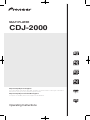 1
1
-
 2
2
-
 3
3
-
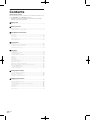 4
4
-
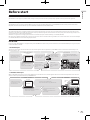 5
5
-
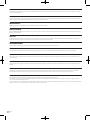 6
6
-
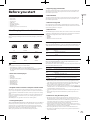 7
7
-
 8
8
-
 9
9
-
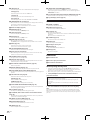 10
10
-
 11
11
-
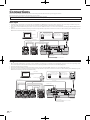 12
12
-
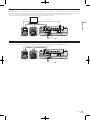 13
13
-
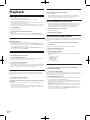 14
14
-
 15
15
-
 16
16
-
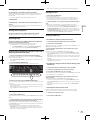 17
17
-
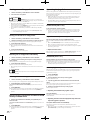 18
18
-
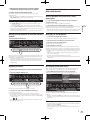 19
19
-
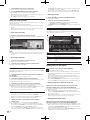 20
20
-
 21
21
-
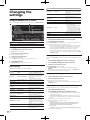 22
22
-
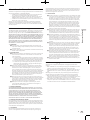 23
23
-
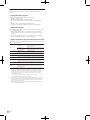 24
24
-
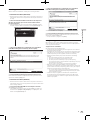 25
25
-
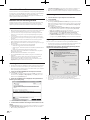 26
26
-
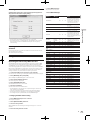 27
27
-
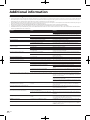 28
28
-
 29
29
-
 30
30
-
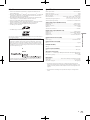 31
31
-
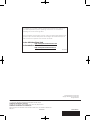 32
32
Ask a question and I''ll find the answer in the document
Finding information in a document is now easier with AI
Related papers
-
Pioneer CDJ-2000 User manual
-
Pioneer CDJ-350 Owner's manual
-
Audio international DVD-9101-101-x User manual
-
Pioneer CDJ-850 User manual
-
Pioneer CDJ-2000NXS Owner's manual
-
Pioneer MP3 User manual
-
Pioneer CD Player CDJ-400 User manual
-
Pioneer XDJ-AERO User manual
-
Pioneer CDJ900NXS User manual
-
Pioneer DVJ-1000 User manual
Other documents
-
Univex DVD-V7200 User manual
-
Pioneer DJ XDJ1000MK2 User manual
-
Pioneer DJ rekordbox XDJ-1000MK2 Diagram
-
Gemini CDJ-600 Operating instructions
-
Gemini CDJ-600 User manual
-
soundsation CD400-USB User manual
-
Gemini CDJ-650 User manual
-
Gemini CDJ-650 Owner's manual
-
Gemini Car Speaker CDJ-505 User manual
-
Pioneer DJ XDJ1000MK2 Operating Instructions Manual