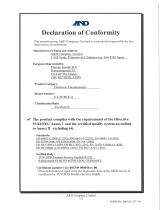A Troubleshooting
Solving Common Problems
Problem Possible Cause Solution
Keyboard commands and typing are not
recognized by the computer.
Keyboard connector is not properly
connected.
Shut down the computer using the
operating system.
After the shutdown is complete,
reconnect the keyboard to the computer
and restart the computer.
When typing, letters repeat even though
you do not hold the key down for very
long.
Windows keyboard setting. 1. Click on Start > Control Panel.
2. Select Keyboard > Speed tab.
3. Then adjust the Repeat Delay. On
most computers, placing the slider
at one mark from the Short side is
ideal.
Keys are stiff. Build-up of spray solution. Using a spray solution on the keyboard
will leave a residue, which if allowed to
build up, will cause the keys to become
stiff. The keyboard should be rinsed
thoroughly whenever the keys show
signs of becoming stiff.
After plugging in the USB Keyboard the
cursor will not move and / or the
Keyboard will not function.
USB is not detected. Plug the keyboard into a different USB
port.
Try the keyboard in another system if
possible.
If you have another USB device try using
that in the USB port to see if it works as
the port or keyboard may be faulty.
If you are using a USB hub, docking
station, switch box, port replicator or
extension cable to connect to the
keyboard, try removing and plugging the
keyboard directly into the system.
Cleaning solution leaves a residue on
keys.
Using cleaning sprays. Any cleaning spray can be used but it is
strongly recommended that you wash
the keyboard as well. The cleaning
solution can leave a residue behind,
which can build up over time and effect
the operation of the keyboard.
Solving Common Problems 7