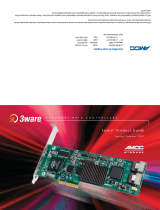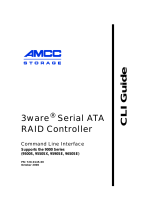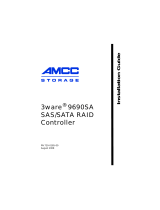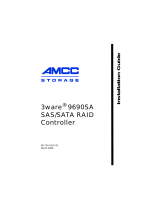Page is loading ...

3ware
®
9650SE
Serial ATA RAID
Controller
PN 720-0158-00
March 2007
Installation Guide

Copyright
©2004-2007 Applied Micro Circuits Corporation (AMCC). All
rights reserved. This publication may be copied or reproduced for
reference purposes only. All other purposes require the express
written consent of AMCC, 215 Moffett Park Drive, Sunnyvale, CA
94089. AMCC shall not be responsible or liable for, and shall be
held harmless against, any and all damages, claims, and/or disputes
that arise from the copying or reproduction of this publication.
Trademarks
3ware®, Escalade®, 3DM®, and TwinStor® are all registered
trademarks of AMCC. The 3ware logo, 3BM, Multi-Lane,
StorSave, StorSwitch, StreamFusion, and R5 Fusion are all
trademarks of AMCC. PowerPC and the PowerPC logo are
trademarks of International Business Machines Corporation.
Linux® is a registered trademark of Linus Torvalds in the United
States, other countries, or both. Windows® is a registered
trademark of Microsoft Corporation in the United States and other
countries. Firefox® is a registered trademark of the Mozilla
Foundation. PCI Express® is a registered trademark of PCI-SIG®.
All other trademarks herein are property of their respective owners.
Disclaimer
While every attempt is made to make this document as accurate as
possible, AMCC assumes no responsibility for errors or omissions
in this document, nor does AMCC make any commitment to update
the information contained herein.

www.3ware.com iii
About this Guide . . . . . . . . . . . . . . . . . . . . . . . . . . . . . . . . . . . . .iv
Chapter 1. Getting Started . . . . . . . . . . . . . . . . . . . . . . . . . . . . . 1
Contents of this Package. . . . . . . . . . . . . . . . . . . . . . . . . . . . . . . . . . . . . . 1
System Requirements . . . . . . . . . . . . . . . . . . . . . . . . . . . . . . . . . . . . . . . . 2
9650SE RAID Controller Card Models. . . . . . . . . . . . . . . . . . . . . . . . . . . . 4
Cables . . . . . . . . . . . . . . . . . . . . . . . . . . . . . . . . . . . . . . . . . . . . . . . . . . . . 7
Safety Information . . . . . . . . . . . . . . . . . . . . . . . . . . . . . . . . . . . . . . . . . . 10
Chapter 2. Installing Your 3ware RAID Controller . . . . . . . . . 15
Tools You Need . . . . . . . . . . . . . . . . . . . . . . . . . . . . . . . . . . . . . . . . . . . . 15
Before You Start. . . . . . . . . . . . . . . . . . . . . . . . . . . . . . . . . . . . . . . . . . . . 15
Step 1 (9650SE-2LP). Connect the Cables to the Controller. . . . . . . . . . 16
Step 1 (Multi-lane Controllers). Connect the Cables to the Controller. . . 17
Step 2. Install the Controller in the Computer . . . . . . . . . . . . . . . . . . . . . 18
Step 3. Connect the Cables to the Drives . . . . . . . . . . . . . . . . . . . . . . . . 20
Step 3. Connect Cables to the SATA/SAS Drive Multi-Lane Backplane . 21
Step 4. Connecting Drive Activity LED Indicators (Optional). . . . . . . . . . 21
Step 5. Finishing Up the RAID Controller Installation . . . . . . . . . . . . . . . 28
Step 6. Configure Your RAID Arrays . . . . . . . . . . . . . . . . . . . . . . . . . . . . 28
Chapter 3. Installing the Battery Backup Unit . . . . . . . . . . . . 29
Tools and equipment required . . . . . . . . . . . . . . . . . . . . . . . . . . . . . . . . . 30
Installation Overview . . . . . . . . . . . . . . . . . . . . . . . . . . . . . . . . . . . . . . . . 30
Installation Instructions . . . . . . . . . . . . . . . . . . . . . . . . . . . . . . . . . . . . . . 32
Replacing the Battery . . . . . . . . . . . . . . . . . . . . . . . . . . . . . . . . . . . . . . . 37
Appendix: Technical Support . . . . . . . . . . . . . . . . . . . . . . . . . 40
Sales and ordering information . . . . . . . . . . . . . . . . . . . . . . . . . . . . . . . . 40
Feedback on this manual. . . . . . . . . . . . . . . . . . . . . . . . . . . . . . . . . . . . . 40
Table of Contents

iv 3ware 9650SE Serial ATA RAID Controller Installation Guide
About this Guide
Congratulations on your purchase of the 3ware® 9650SE Serial
ATA RAID Controller. This guide tells you how to install it.
The following additional documentation is available for your 3ware
RAID controller on the CD that came with your controller. It is also
available through the 3ware website:
3ware Serial ATA RAID Controller User Guide
3ware Serial ATA RAID Controller CLI Guide
3ware HTML Bookshelf is an HTML version of the
documentation, combining the User Guide and the CLI Guide.
Online help is also available when you are using 3DM 2 (3ware
Disk Manager).
Additional support information is available in the 3ware
Knowledgebase, at this website:
http://www.3ware.com/KB
Chapter Description
1 Getting Started Overview of the 3ware RAID controller and
important safety factors to keep in mind during
installation
2 Installing Your 3ware
RAID Controller
How to install your 3ware RAID controller
3 Installing the Battery
Backup Unit
How to install a 3ware Battery Backup Unit
(BBU) on your 3ware RAID controller

www.3ware.com 1
Chapter 1. Getting
Started
The 3ware® 9650SE RAID controller provides these features:
RAID 6 with simultaneous parity generation to maximize
performance
8th-generation StorSwitch™ non-blocking switch fabric for
maximum controller output
StreamFusion™ optimization of RAID 5 and RAID 6 disk
accesses to maximize application performance under heavy
loads
StorSave Battery Backup Unit (BBU) with write journaling to
optimize data protection and performance (BBU must be
purchased separately, and is not supported on 9650SE-2LP.)
RAID levels 0, 1, 5, 6, 10, 50, Single Disk, JBOD, and Hot Spare
(RAID 6 and RAID 50 are available only with 3ware RAID
controller models that have 8 or more ports)
PCI Express® x1, x4, or x8 connectivity
Contents of this Package
If you purchased a full retail kit, the following items are included:
This document, 3ware 9650SE Serial ATA RAID Controller
Installation Guide
3ware CD-ROM with driver, software, and additional
documentation
Appropriate cables for the 3ware 9650SE model
For the 2-port model, two SATA interface cables, one for
each port are provided.

Chapter 1. Getting Started
2 3ware 9650SE Serial ATA RAID Controller Installation Guide
For the 4-port, 8-port, 12-port, and 16-port models,
Multi-lane™ break-out cables (SFF-8087) are provided, for
use with individual drives. Each of these Multi-lane cables
supports up to four serial ATA drives.
One is provided with the 4-port controller
Two are provided with the 8-port controller
Three are provided with the 12-port controller
Four are provided with the 16-port controller
Note: For the 4-port, 8-port, 12-port, and 16-port models.
SFF-8087 to SFF-8087 Multi-lane cables, for use with a
Multi-lane backplane, can be purchased separately. For
details about these cables, see “Multi-lane Cables” on
page 7.
For the 24-port model, three Multi-Lane M8 cables are
provided that each support up to eight serial ATA drives,
through connection to Multi-lane (SFF-8087) backplanes.
Note: Cables for use with a non Multi-lane backplane
(“direct attach”) or with individual drives can be purchased
separately. For more about these cables see “Multi-lane M8
fanout cable” on page 9.
If you purchased the 3ware RAID controller in a single pack or as
part of a bulk pack, cables are not included.
System Requirements
Motherboard and Slot Requirements
A workstation-class or server-class motherboard with
PCI-Express® slot that supports the specific 9650SE model, as
shown in
Table 1. A list of systems that have been tested is
available at http://www.3ware.com/products/
compatibility_sata2.asp

System Requirements
www.3ware.com 3
Drive Requirements
Depending on the particular model, the 3ware RAID controller may
be connected to up to twenty-four SATA drives using the supplied
interface cables.
Drives must meet SATA-1 (1.5 Gb/s) or SATA-2 (3.0 Gb/s)
standards. Drives may be of any capacity or physical form factor.
A list of tested drives is available at
http://www.3ware.com/products/compatability_9650se.asp
Note: Shielded and unshielded interface cables for Serial ATA
controllers may not exceed 1M (39”) in length.
Operating System Requirements
Windows 2000, Windows XP, Windows Server 2003, both
32-bit and 64-bit x86
Red Hat Linux, 32-bit and 64-bit x86
SuSE Linux, 32-bit and 64-bit x86
Fedora Core, 32-bit and 64-bit x86
Other versions of Linux, 32-bit and 64-bit x86, using the open
source Linux 2.4 or 2.6 kernel driver
FreeBSD, 32-bit and 64-bit x86
For the latest driver versions for all operating systems, see the
current Release Notes, at
http://www.3ware.com/support.
Table 1: Required Slots for 3ware RAID Controller Models
Controller Model PCI-E X1 PCI-E X4 PCI-E X8 PCI-E x16
9650SE-2LP Yes Yes Yes Yes
9650SE-4LPML No Yes Yes Yes
9650SE-8LPML No Yes Yes Yes
9650SE-12LPML No No Yes Yes
9650SE-16LPML No No Yes Yes
9650SE-24M8 No No Yes Yes

Chapter 1. Getting Started
4 3ware 9650SE Serial ATA RAID Controller Installation Guide
Other Requirements
Adequate air flow and cooling
Adequate power supply for drives
3DM 2 (3ware Disk Manager), a browser-based application
used to configure and maintain RAID units, requires one of the
following browsers:
Internet Explorer 5.5 and later
Mozilla Firefox 1.2 and later
Netscape 7 and later
Konquerer 3.5.1
In addition:
JavaScript must be enabled
Cookies must be enabled
For best viewing, screen resolution should be 1024 x 768 or
greater, with 16-bit color or greater.
9650SE RAID Controller Card Models
Figure 1. 2-Port 3ware 9650SE-2LP Serial ATA RAID Controller
Ports:
0 (on top)
1 (on the
bottom)
Heat Sink
LED Connector

9650SE RAID Controller Card Models
www.3ware.com 5
Figure 2. 4-Port 3ware 9650SE-4LPML Serial ATA RAID Controller
Figure 3. 8-Port 3ware 9650SE-8LPML Serial ATA RAID Controller
Ports:
0 thru 3
I
2
C connector
BBU connector and hole for postSlots for battery
holder
Heat Sink
LED Connector
Ports:
4 thru 7
0 thru 3
I
2
C connector
BBU connector and hole for post
Slots for battery
Heat Sink
LED
Connectors

Chapter 1. Getting Started
6 3ware 9650SE Serial ATA RAID Controller Installation Guide
Figure 4. 12-Port 3ware 9650SE-12ML Serial ATA RAID Controller
Figure 5. 16-Port 3ware 9650SE-16ML Serial ATA RAID Controller
Ports:
8 thru 11
4 thru 7
0 thru 3
I
2
C connector
Holes for
battery holder
BBU connector and hole for post
Heat sink
LED Connectors
Ports:
12 thru 15
8 thru 11
4 thru 7
0 thru 3
I
2
C connector
BBU connector and hole for post
Heat sink
LED Connectors
Holes for
battery holder

Cables
www.3ware.com 7
Figure 6. 24-Port 3ware 9650SE-24M8 Serial ATA RAID Controller
Cables
SATA Cables
The 2-port 9650SE RAID controller uses standard SATA cables.
Multi-lane Cables
The following types of Multi-lane cables can be used with the
4-port, 8-port, 12-port, 16-port, or 24-port 3ware 9650SE RAID
controllers.
Important: You should only use AMCC/3ware certified cables
with your 3ware RAID controller. Using an incorrect cable can
result in drives that are not detected. The appropriate cables are
included with your controller. If you must replace a cable, see
the list of available cables and associated part numbers at
http://3ware.com/products/cables.asp.
Ports:
16 thru 2
3
8 thru 15
0 thru 7
I
2
C connector
BBU connector and hole for post
Heat sink
LED Connectors
Holes for
battery holder

Chapter 1. Getting Started
8 3ware 9650SE Serial ATA RAID Controller Installation Guide
Multi-lane breakout cables for 4-port, 8-port, 12-port, and
16-port ML controllers
For use with a backplane that has individual SATA connectors
or individual serial ATA drives, Multi-lane breakout cables
have an SFF-8087 Multi-lane connector on one end and four
individual SATA connectors on the other end (Figure 7).
Note: This is the type of cable that ships with most 3ware
9650SE Multi-lane controllers (except the 24-port). Depending
on the enclosure you are using, you may need to purchase a
different cable to connect the 9650SE controller and the
enclosure backplane
Figure 7. Multi-lane Serial ATA Breakout Cable (SFF-8087)
SFF-8087-to-SFF-8087 Multi-lane cables
For use with a multi-lane-enabled drive backplane that has the
SFF-8087 mini SATA/SAS 4i connectors, these SFF-8087-to-
SFF-8087 4i cables have multi-lane connectors on each end
(Figure 8).
Figure 8. Multi-lane Cable Serial ATA (SFF-8087)

Cables
www.3ware.com 9
Multi-lane M8 Y cable
Use this cable when connecting a 9650SE-24M8 controller to
multi-lane-enabled drive backplanes that have SFF-8087 mini
SAS 4i connectors (Figure 9).
Figure 9. Multi-lane M8 Cable (SFF-8087)
Multi-lane M8 fanout cable
When connecting a 9650SE-24M8 controller to individual
SATA drives or a backplane that has individual SATA
connectors, use the Multi-lane M8 fanout cable. These cables
have an M8 connector on one end and eight individual SATA
connectors on the other end. They look similar to the Multi-lane
serial breakout cable shown in Figure 7, except that they have
eight individual connectors instead of four.

Chapter 1. Getting Started
10 3ware 9650SE Serial ATA RAID Controller Installation Guide
Multi-lane converter cables for 4-port, 8-port, 12-port, and
16-port controllers
To connect from a 3ware 9650SE multi-lane RAID controller to
a chassis that has SFF-8470 connectors on the backplane, use
multi-lane converter cables, which have a SFF-8087 connector
on one end and an Infini-band SFF-8470 connector on the other
(Figure 10).
Figure 10. Multi-lane SFF-8087 to SFF-8470 Serial ATA Converter
Cable
Safety Information
To reduce the risk of bodily injury, electrical shock, fire, and
equipment damage, read this information and observe all warnings
and precautions in this guide before installing or maintaining your
computer.
The 3ware 9650SE RAID controller card should be installed by
technically qualified persons. If you are uncomfortable opening a
computer system and conforming to standard ESD (electrostatic
discharge) practices, you should have a computer technician
perform the installation.
Site Selection
The product is designed to operate as a component to a computer
system.The environment that is provided for the system must be:
Clean, dry, and free of airborne particles (other than normal
room dust).

Safety Information
www.3ware.com 11
Well-ventilated and away from sources of heat including direct
sunlight and radiators.
Away from sources of vibration or physical shock.
Isolated from strong electromagnetic fields produced by
electrical devices.
In regions that are susceptible to electrical storms, we
recommend you plug your system into a surge suppressor or
UPS (uninterruptible power supply). During an electrical
storm, we recommend disconnecting all phone, network, and
power cables.
Provided with a properly grounded wall outlet.
Provided a product main power disconnect or sufficient space
to access the power supply cord(s), because they serve as the
product's main power disconnect.
Personal Safety When Installing the 9650SE RAID
Controller in Your Computer
Protecting Equipment and Data
Warning! High voltages may be found inside computer
equipment.
Before installing any of the hardware in this package or
removing the protective covers of any computer equipment, turn
off power switches and disconnect power cords. Do not
reconnect the power cords until the hardware is installed and the
system cover is closed.
Heat Sink Warning. Do not replace the factory-installed heat
sink shipped with the 3ware 9650SE RAID controller. Replacing
the heat sink will alter thermal characteristics and cooling
requirements and may cause the controller to fail. Replacing the
factory-installed heat sink will void the warranty.
Back up your data! Creating or deleting disk arrays destroys
existing files on the member drives. If your drives contain
valuable data, back them up and save the data elsewhere
before attaching the drives to the controller.

Chapter 1. Getting Started
12 3ware 9650SE Serial ATA RAID Controller Installation Guide
ESD (Electrostatic Discharge) Precautions
To avoid damaging computer components and accessories when
installing or removing the 3ware RAID controller, follow standard
electrostatic discharge (ESD) precautions:
When your computer case is open and its internal parts are
exposed, do not touch any internal part unnecessarily.
Always wear a grounded strap or work on an ESD-protective
mat.
Do not remove the 3ware RAID controller from its protective
bag until you are properly grounded.
Handle the 3ware RAID controller by its edges or by the black
rail and metal bracket at its two ends.
Do not touch any pin, contact, lead or component on the 3ware
RAID controller.
Installation Considerations
Air Flow, Cable Length, and Routing Space
Adequate airflow and ventilation are particularly important for
3ware 9650SE RAID controllers. The on-board heat sink collects
heat, and must have adequate airflow in order to disburse it. It is
important that the cables do not obstruct the air flow or prevent
proper ventilation of the system.
Selecting the Slot in Which to Install the Controller
Consider these factors when deciding on the slot in which to insert
the controller:
Cable routing may be easier if you install the 3ware RAID
controller next to an open slot.
3ware 9650SE RAID controllers must be installed in PCI
Express® slots. Table 1 on page 3 shows the type of PCI
Express slot required for each 9650SE model.

Safety Information
www.3ware.com 13
Note: Some low-cost motherboards have a single PCI Express
slot which is reserved for a video card. These slots cannot
accommodate a 9650SE RAID controller or other PCI-E
device.
Warning! Do NOT insert the 9650SE controller into a PCI-X
slot. Doing so could potentially damage the board or the
system, and void the warranty.
Deciding Whether to Use the LED Status Connector
3ware RAID controllers include two types of LED status
connectors:
Overall indicator, which lights when any drive is active.
Individual LED indicators, for each drive. (Not supported on
chassis that have a common ground.)
If you are building a system from scratch, you may want to consider
using a chassis or drive carrier that is compatible with the 3ware
RAID controller activity LEDs, such as the AMCC RDC-400-
SATA drive carrier, available through AMCC. Please check the
3ware web site for the Chassis Reference list (
www.3ware.com/
products/compatibility_sata.asp).
Some chassis have a single drive activity cable that you can connect
to the overall activity indicator on the 3ware 9650SE controller. For
the location of the overall drive activity connector, see the figure for
the appropriate controller on
page 21 and 23, and refer to Table 2,
“LED Indicator Pin Positions,” on page 26. Some chassis do not
require the LED connection, but can display the drive activity
directly from each connected SATA port.
Note: If you are using a chassis that includes a Chassis
Control Unit (CCU), follow the instructions that came with the
chassis to connect the I
2
C cable (Chassis Control Cable) from
the CCU to the I
2
C connector on the 9650SE.

Chapter 1. Getting Started
14 3ware 9650SE Serial ATA RAID Controller Installation Guide
Drive Installation Considerations
Selecting an enclosure. If you are planning to use RAID 1, 5,
6, 10, or 50, you may want to consider installing drives into
hot-swappable enclosures, so that they can be easily removed in
the event of a drive failure. For a discussion of RAID levels,
see the 3ware Serial ATA RAID Controller User Guide.
When to install the drives. If the drives are not already
installed in your computer, you can choose to install them
either before or after installing the 9650SE controller. In either
case, be sure to connect the SATA cable from the drive to the
controller and connect the drive to power before turning on the
system or you will not be able to see or configure the drives.
Things to Watch Out For During Installation of the RAID
Controller
Be careful when installing the 3ware RAID controller into your
system. Excessive force can damage the board or your system.
Be sure to follow the installation instructions in “Chapter 2.
Installing Your 3ware RAID Controller” on page 15.

www.3ware.com 15
Chapter 2. Installing
Your 3ware RAID
Controller
Tools You Need
You will need the following tools during installation:
An ESD grounding strap or mat
A Phillips screwdriver
Before You Start
3ware 9650SE RAID controllers can be installed in a standard
enclosure or in an enclosure with a backplane.
1 Be sure to read “Safety Information” on page 10 in Chapter 1.
2 If you have a Battery Backup Unit (BBU), install it on the
controller before proceeding. For details, see
“Chapter 3.
Installing the Battery Backup Unit”.
3 If appropriate, set the PM2 (power management) jumper on the
disk drives, to enable staggered spinup. Check the
documentation that came with your disk drives to see whether
this is required.
4 SATA-2 hard drives are sometimes shipped from the
manufacturer with the transfer rate set to 1.5Gbps. If this is the
case for your drives, you may need to remove a jumper or run a
software utility to change the transfer rate to 3.0Gbps,. Please
check with your hard drive manufacturers documentation or
website on how to set the transfer rate to 3.0Gbps.

Chapter 2. Installing Your 3ware RAID Controller
16 3ware 9650SE Serial ATA RAID Controller Installation Guide
Step 1 (9650SE-2LP). Connect the
Cables to the Controller
1 For the 9650SE-2LP, take out the SATA cables provided with
the controller. (For other 9650SE models, turn to the next
page.)
One edge of each SATA cable connector is keyed so that it can
only be inserted in one direction. This helps to ensure proper
orientation and installation
2 Decide to which port you want to connect the first cable.
3 Align the cable connector with the connector on the controller,
matching the slotted key and carefully mate the connectors.
Figure 11. SATA Cables Being Inserted Into Port
4 Repeat steps 2 and 3 for the second SATA cable. (You connect
one cable for each hard drive you will attach.)
Note: The connectors on the end of the serial controller and
the drive are susceptible to damage from excessive bending.
Be careful not to insert or remove the SATA cable connector
at an angle.
Port 0 is on top.
Port 1 is on the bottom
/