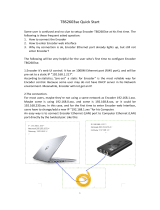Page is loading ...

IP-900 Series
SOFTWARE
V01
USER’S GUIDE

IP-900 Series
II
USING IP-900 Series SAFELY
Handling of This Manual
This manual contains important information regarding the safe use of IP-900 series. Before
attempting to use this product, read this document thoroughly, paying particular attention to the "Notes
on Safety." Be sure to keep this document in a safe and convenient location for quick reference.
Fujitsu makes every effort to prevent users and bystanders from being injured and to prevent
property damage. Be sure to use this product in accordance with the instructions in this manual.
Warning on Electromagnetic Interference
The following notice is for USA users only.
IP-900 series has been tested and found to comply with the limits for a Class A digital device, pursuant
to Part 15 of the FCC Regulations. These limits are designed to provide reasonable protection against
harmful interference when the equipment is operated in a commercial environment. This equipment
generates, uses and can radiate radio frequency energy, and if not installed and used in accordance with
the instruction document, may cause harmful interference to radio communications. Operation of this
equipment in a residential area is likely to cause harmful interference in which case the user will be
required to correct the interference at his own expense.
The following notice is for Canada users only.
This Class A digital apparatus meets all requirements of the Canadian Interference-Causing
Equipment Regulations.
The following notice is for EU (European Union) users only.
This is Class A product of Electromagnetic Interference (EMI) standard. In a domestic environment
this product may cause radio interference in which case the user may be required to make adequate
measures.
This manual contains technology controlled by Foreign Exchange and Foreign Trade Law. This
document or a portion thereof must not be exported (or re-exported) from Japan without authorization
from the appropriate Japanese governmental authorities in accordance with such laws.
It is strictly inhibited to copy or reverse-engineer (reverse-assemble or reverse-compile) any programs
included in the relevant equipment.
Microsoft, Windows, Windows NT, Windows 2000, and Windows XP are trademarks or registered
trademarks of Microsoft Corporation in the United States and other countries.
- The contents of this document shall not be disclosed in any way or reproduced in any media without
the express written permission of Fujitsu Limited.
All Rights Reserved, Copyright
©
FUJITSU LIMITED 2008 -2009

IP-900 Series
III
PREFACE
This document explains how to use software for IP-900 series.
For information on how to install IP-900 series, connect cables and use buttons and LEDs, see the
following manual:
- IP-900 Series User's Guide
This document is intended for system designers or administrators who use IP-900 series. It assumes that
these users have a basic understanding of networks and video streaming.
Product Use Environment
The product explained in this document is designed and manufactured for use in standard applications
such as general office work, personal devices and household appliances. This product has not been
designed or manufactured for special uses requiring extremely high levels of safety, or if the required
level of safety cannot be ensured, for uses where a failure, operational error or some other factor could
be life-threatening or cause a physical injury (such as nuclear-reactor control in atomic facilities,
automatic flight control, air traffic control, mass transportation control, medical devices for life support,
or missile launch controls in weapons facilities). (In this document, these special uses are referred to as
"high-risk" uses.) The customer is urged not to use this product without taking measures to guarantee
the level of safety required for such high-risk uses. Customers that are likely to use this product for
high-risk applications are requested to consult our sales representative before embarking on such
specialized use.
Note
The contents of this manual may be revised without prior notice.
Edition 03
Nov 2009

IP-900 Series
IV
ALERT INDICATIONS
This document uses various alert indications to urge the user to use the equipment safely, to prevent
users and bystanders from suffering personal injury or property damage. Alert indication consists of
alert signal and alert statement. The alert signals and their meanings are as follows.
This indicates a hazardous situation that could result in death or serious
personal injury if you do not perform the procedure correctly.
This indicates a hazardous situation that could result in minor or moderate
personal injury if the user does not perform the procedure correctly. This
signal also indicates that damage to the product or other property may occur
if the user does not perform the procedure correctly.
Alert Indication in This Manual
An alert statement follows an alert signal. An alert signal is provided in the center of a line. An alert
statement is indented on both ends to distinguish it from regular text. Similarly, one space line is
inserted before and after the alert statement.
(Example)
Electric shock
Consult the system administrator when checking the voltage at the outlet.
Otherwise, electric shock may result.

IP-900 Series
V
NOTE ON HANDLING THE PRODUCT
Maintenance
Users must not attempt to repair IP-900 series themselves. Consult the Fujitsu Service Center.
Read this document thoroughly before using the product. For clarification of any unclear points
regarding the use of the product, consult the Fujitsu Service Center.
If a fault occurs, contact the Fujitsu Service Center with information on the fault and the alarm LED
status.

CONTENTS
USING IP-900 series SAFELY.......................................................................II
PREFACE.....................................................................................................III
ALERT INDICATIONS.................................................................................. IV
NOTE ON HANDLING THE PRODUCT....................................................... V
Chapter 1 Before Using This Product .............................................2
1.1 Main Features.......................................................................................3
1.2 Typical Application Examples................................................................8
Chapter 2 Installation & Operation...................................................9
2.1 Updating the Software ........................................................................10
2.1.1 Installation Procedure.................................................................10
2.1.2 Installing an Upgrade License.....................................................12
2.2 Equipment Operation..........................................................................15
2.2.1 Operation through Web Screen..................................................15
2.2.2 Notes ..........................................................................................15
Chapter 3 Web Operation................................................................17
3.1 Starting Up..........................................................................................18
3.1.1 Login...........................................................................................18
3.1.2 If the Screen is Not Accessible ...................................................21
3.2 Common Menu ...................................................................................22
3.2.1 Configuration Data......................................................................22
3.2.2 Selecting Configuration Data......................................................24
3.2.3 Copying Configuration Data........................................................29
3.2.4 Basic...........................................................................................31
3.2.5 Time Zone & Time Server...........................................................34
3.2.6 Data Port.....................................................................................36
3.2.7 SNMP .........................................................................................39
3.2.8 Operation & Status (Common)....................................................41
3.2.9 Alarm...........................................................................................44
3.2.10 Log............................................................................................48
3.2.11 Performance Statistics ..............................................................55
3.2.12 Date & Time..............................................................................62
3.2.13 Software Management..............................................................63
3.2.14 Reboot......................................................................................65
3.3 Encoder ..............................................................................................66
3.3.1 Setting (Encoder)........................................................................66
3.3.2 Encoder Address Report.............................................................85
3.3.3 Superimpose...............................................................................88
3.3.4 Operation & Status (Encoder).....................................................91
3.4 Recorder.............................................................................................93

3.4.1 Setting (Recorder)...................................................................... 93
3.4.2 File List....................................................................................... 95
3.4.3 Operation & Status (Recorder)................................................... 97
3.5 Decoder.............................................................................................. 99
3.5.1 Setting (Decoder)....................................................................... 99
3.5.2 Encoder Selection.................................................................... 103
3.5.3 Operation & Status (Decoder).................................................. 105
Chapter 4 Troubleshooting........................................................... 107
4.1 Troubleshooting................................................................................ 108
4.2 Alarm LED Goes On..........................................................................111
Appendixes..................................................................................... 119
Glossary.................................................................................................... 120
Index ......................................................................................................... 129

Chapter 1 Before Using This Product
IP-900 Series
2
Chapter 1 Before Using This Product
This chapter explains items to be confirmed before using IP-900 series.
1.1 Main Features.......................................................................................3
1.2 Typical Application Examples................................................................8
Chapter 1
Before Using This Product

Chapter 1 Before Using This Product
IP-900 Series
3
1.1 Main Features
IP-900 series is a video encoder that uses the high compression video encoding technology H.264. It
enables real-time streaming of high definition (HD) and standard definition (SD) video through the
optical fiber networks like FTTH.
The IP-900E can operate as an encoder and the IP-900D/IP-900IID can operate as a decoder. When
operating as an encoder, the IP-900E encodes input video and audio signals into the H.264 format and
distributes the results over an IP network in real-time processing. When operating as a decoder, the
IP-900D/IP-900IID decodes encoded data received over an IP network and outputs the results as audio
and video signals. In addition, the IP-900E operating as an encoder provides a recorder function (*1),
which allows HD video data to be transmitted over a longer period of time even when the network
bandwidth is low.
IP-900E encoder also features simulcast (dual encoding) capability to distribute two kinds of the
encoded streams that are produced from a single video input by main and sub encoder of IP-900E in
real-time.
Table 1-1 IP-900E Specifications
The main HD video and sub HD video functions become available when the HD option is added.
Item Specification
Encoding format H.264 HP@L4
H.264 MP@L4
Input video format 1920 x 1080i (59.94 Hz)
1920 x 1080i (50 Hz)
1920 x 1080i (60 Hz)
1280 x 720p (59.94 Hz)
1280 x 720p (50 Hz)
* Video input protection buffer OFF/ON can be specified.
Bit rate 1920 x 1080: 4 to 27 Mbps
1440 x 1080: 4 to 27 Mbps
960 x 1080: 1 to 27 Mbps
1280 x 720: 4 to 27 Mbps
960 x 720: 4 to 27 Mbps
640 x 720: 1 to 27 Mbps
Video PES “1Field/1PES” / “1Frame/1PES” selectable
Profile selection Either High profile or Main profile can be selected.
PPS interval GOP/Picture selectable
PPS ID Fixed/Adaptive selectable
Encoding control
mode
Standard (IBBP), Low latency (IPPP), or Low latency (PPPP) can be selected.
Pre-filter HEAVY, MEDIUM, LIGHT, or OFF can be selected.
Refresh cycle Selection can be made in three stages.
Main HD
video
Interfaces Input: HD-SDI and HDMI (HDCP not supported)
Main SD
video
Encoding format H.264 HP@L3
H.264 MP@L3
1.1

Chapter 1 Before Using This Product
IP-900 Series
4
Item Specification
Input video format 720 x 480i (59.94 Hz)
720 x 576i (50 Hz)
* Video input protection buffer OFF/ON can be specified.
Bit rate 720 x 480: 1 to 10 Mbps
352 x 480: 500Kbps to 10Mbps
720 x 576: 1 to 10 Mbps
352 x 576: 500Kbps to 10Mbps
Video PES “1Field/1PES” / “1Frame/1PES” selectable
Profile selection Either High profile or Main profile can be selected.
PPS interval GOP/Picture selectable
PPS ID Fixed/Adaptive selectable
Encoding control
mode
Standard (IBBP), Low latency (IPPP), or Low latency (PPPP) can be selected.
Pre-filter HEAVY, MEDIUM, LIGHT, or OFF can be selected.
Refresh cycle Selection can be made in three stages.
Interfaces Input: SD-SDI, HDMI (HDCP not supported), and analog video
Encoding format H.264 HP@L4
H.264 MP@L4
Input video format 1920 x 1080i (59.94 Hz)
1920 x 1080i (50 Hz)
1920 x 1080i (60 Hz)
1280 x 720p (59.94 Hz
1280 x 720p (50 Hz
* Video input protection buffer OFF/ON can be specified.
Bit rate 1920 x 1080: 4 to 27 Mbps
1440 x 1080: 4 to 27 Mbps
960 x 1080: 1 to 27 Mbps
1280 x 720: 4 to 27 Mbps
960 x 720: 4 to 27 Mbps
640 x 720: 1 to 27 Mbps
Video PES “1Field/1PES” / “1Frame/1PES” selectable
Profile selection Either High profile or Main profile can be selected.
PPS interval GOP/Picture selectable
PPS ID Fixed/Adaptive selectable
Encoding control
mode
Standard (IBBP), Low latency (IPPP), or Low latency (PPPP) can be selected.
Pre-filter HEAVY, MEDIUM, LIGHT, or OFF can be selected.
Refresh cycle Selection can be made in three stages.
Sub HD
video
Interfaces Input: HD-SDI and HDMI (HDCP not supported)
Encoding format H.264 HP@L3
H.264 MP@L3
H.264 MP@L1.3
Sub SD
video
Input video format 1920 x 1080i (59.94Hz)
1920 x 1080i (50Hz)
1280 x 720p (59.94Hz)
1280 x 720p (50Hz)
720 x 480i (59.94Hz)
720 x 576i (50Hz)

Chapter 1 Before Using This Product
IP-900 Series
5
Item Specification
Bit rate
720 x 480 (59.94Hz input): 1 to 10Mbps
352 x 480 (59.94Hz input): 500Kbps to 10Mbps
352 x 240 (59.94Hz input): 50 to 512Kbps
176 x 112 (59.94Hz input): 25 to 50Kbps
720 x 576 (50Hz input): 1 to 10Mbps
352 x 576 (50Hz input): 500Kbps to 10Mbps
352 x 288 (50Hz input): 50 to 512Kbps
176 x 144 (50Hz input): 25 to 50Kbps
Video PES “1Field/1PES” / “1Frame/1PES” selectable
Profile selection Either High profile or Main profile can be selected.
PPS interval GOP/Picture selectable
PPS ID Fixed/Adaptive selectable
Encoding control
mode
Standard (IBBP), Low latency (IPPP), or Low latency (PPPP) can be selected.
* Can be selected when the encoding resolution is 720 x 480, 720 x 576, 352 x
480, or 352 x 576.
Pre-filter HEAVY, MEDIUM, LIGHT, or OFF can be selected.
* Can be selected when the encoding resolution is 720 x 480, 720 x 576, 352 x
480, or 352 x 576.
Refresh cycle Selection can be made in three stages.
* Can be selected when the encoding resolution is 720 x 480, 720 x 576, 352 x
480, or 352 x 576.
Interfaces Input: HD/SD-SDI, HDMI (HDCP not supported), and analog video
Encoding format MPEG-1 Audio layer 2 (stereo)
MPEG-2 AAC (stereo)
Sampling
frequency
48 kHz
Main
audio
Bit rate (for 2
channels)
MPEG-1 Audio layer 2: 128/256/384 kbps
MPEG-2 AAC: 64/128/256 kbps
Number of
channels
2
Interfaces Input: HD/SD-SDI (embedded) - Up to 2 channels
HDMI - Up to 2 channels
Analog (unbalanced): - Up to 2 channels
Output: None
Encoding format MPEG-1 Audio layer 2 (stereo)
MPEG-2 AAC (stereo)
Sampling
frequency
48 kHz
Sub audio
Bit rate (for 2
channels)
MPEG-1 Audio layer 2: 128/256/384 kbps
MPEG-2 AAC: 64/128/256 kbps
Number of
channels
2
Interfaces Input: HD/SD-SDI (embedded) - Up to 2 channels
HDMI - Up to 2 channels
Analog (unbalanced) - Up to 2 channels
Output: None
Multiplexing method MPEG-2 TS with time stamp, MPEG-2 TS
Error correction FEC, ARQ, Pro-MPEG FEC
Transport protocol UDP, RTP
Network interface 10 BASE-T/100 BASE-TX (PPPoE built in)
1 port

Chapter 1 Before Using This Product
IP-900 Series
6
Item Specification
Network time setting SNTP client
Network management SNMP agent
Data communication RS-232C data communication
Superimpose Superimpose up to four character string or time indication into input video
Local recording and file
transfer (*1)
Supported CF cards: 4-GB, 8-GB and 16-GB cards
* Recording can be performed with a system rate of 14 Mbps or less. Recording
and acquisition can be performed simultaneously for the system rate of 6
Mbps or less.
*1: CF cards are separately sold options.

Chapter 1 Before Using This Product
IP-900 Series
7
Table 1-2 IP-900D/IP-900IID Specifications
Item Specification
Encoding format H.264 HP@L4
H.264 MP@L4
H.264 HP@L3
H.264 MP@L3
H.264 MP@L1.3
MPEG-2 MP@ML (IP-700II stream reception)
Output video format 1920 x 1080i (59.94Hz)
1920 x 1080i (50 Hz)
1920 x 1080i (60 Hz)
1280 x 720p (59.94 Hz)
1280 x 720p (50 Hz)
720 x 480i (59.94 Hz)
720 x 576i (50 Hz)
Video
decoding
Bit rate 1920 x 1080: 4-27Mbps
1440 x 1080: 4-27Mbps
960 x 1080: 1-27Mbps
1280 x 720: 4-27Mbps
960 x 720: 4-27Mbps
640 x 720: 1-27Mbps
720 x 480: 1-10Mbps
352 x 480: 500Kbps-10Mbps
352 x 240: 50-512Kbps
720 x 576: 1-10Mbps
352 x 576: 500Kbps-10Mbps
352 x 288: 50-512Kbps
176 x 112: 25-50Kbps
176 x 144: 25-50Kbps
Interfaces Output: HD/SD-SDI (IP-900IID), HDMI (HDCP not supported) and
analog
Encoding format MPEG-1 Audio layer 2 (stereo)
MPEG-2 AAC (stereo)
Sampling frequency 48 kHz
Audio
decoding
Bit rate (for 2 channels) MPEG-1 Audio layer 2: 128/256/384 kbps
MPEG-2 AAC: 64/128/256 kbps
Number of channels 2
Interfaces Output: HDMI - Up to 2 channels
Analog (unbalanced) - Up to 2 channels
Multiplexing method MPEG-2 TS with time stamp, MPEG-2 TS,
MPEG-2 PS (IP-700II stream reception)
Error correction FEC, ARQ, Pro-MPEG FEC
Transport protocol UDP, RTP
Network interface 10 BASE-T/100 BASE-TX (PPPoE built in)
1 port
Network time setting SNTP client
Network management SNMP agent
Data communication RS-232C data communication

Chapter 1 Before Using This Product
IP-900 Series
8
1.2 Typical Application Examples
This section provides system configuration examples.
The basic configuration is for video transfer via point-to-point connections. With this configuration, a
camera is connected to the encoder, and video data is transferred to the decoder over the Internet, and then
output to the monitor.
Figure 1-1 System configuration example: Broadcast materials transfer and live
relays
Just like the IP-9500, the IP-900E can also be used to relay images through video transmission from
the IP-900E to an IP-9500D.
Figure 1-2 System configuration example: SNG
1.2
IP-900E
IP-900D/IP-900IID
Live
distribution
SDI, etc.
HDMI, etc.
Internet
Monitor
Camera
IP-900E
IP-9500D
Live
distribution
HD-SDI
Broadcast
equipment
Camera
Satellite
facilities
Outdoor broadcast
vehicle, etc.
IP
DVB-ASI

Chapter 2 Installation & Operation
This chapter explains how to install IP-900 series.
2.1 Updating the Software........................................................................ 10
2.2 Equipment Operation ......................................................................... 15
Chapter 2
Installation & Operation

Chapter 2 Installation & Operation
IP-900 Series
10
2.1 Updating the Software
This section explains the procedure for updating the software for the IP-900 series as well as the
procedure for applying for an HD option license.
The software for the IP-900 series is pre-installed at product shipment. For this reason, you do not need
to install the software before using the IP-900 series. When updating the software to the latest version,
use the following procedure.
2.1.1 Installation Procedure
(1) Access method
Access IP-900 series Web page from the Web browser.
The default IP address of the IP-900 series as it is shipped from the factory is 10.0.0.1.
Temporarily disable the proxy setting on your Web browser and then type "http://10.0.0.1" to
access the Web page.
(2) Installation page
IP-900 ENCODER or IP-900 DECODER screen appears. Click SOFTWARE
MANAGEMENT in the left frame of the Web browser screen. The Software management
window (installation, etc.) appears in the right frame of the Web browser screen.
Figure 2-1 Installation Window
2.1

Chapter 2 Installation & Operation
IP-900 Series
11
(3) Selecting software
Select installation file field. Select the file of the firmware to be updated.
(4) Starting installation
Click the
button. The following confirmation dialog box appears. Click the OK
button to start installation. Upon completion of installation, IP-900 series is automatically
rebooted.
* If the version of the firmware that to be installed is earlier than the one that is currently
installed on the IP-900 series, you can install it in the maintenance mode of the device. The
device can be booted as maintenance mode by pushing MNT button, and then the device is
initialized. Click the OK button to start the installation process if initialization will raise no
problems.
(5) Verifying the startup
Display the IP-900 series setup window from the Web browser, and verify that the new
software has been installed and started.
Do not power off or press the MNT button during installation. Doing so may prevent IP-900 series
from starting.
Do not access another Web page during installation. Otherwise, you may lose information on the
progress.

Chapter 2 Installation & Operation
IP-900 Series
12
2.1.2 Installing an HD Option License
In the IP-900 series, you can upgrade the device functions by purchasing an HD option license and
installing it on the main unit.
(1) Applying for an installation key
If you have purchased an HD option license separately from the IP-900 series, you need to
apply for an installation key to enable the function upgrade.
To apply for an installation key, enter the necessary information in the application form
"HDOP_LicenseRequestSheet.txt," which is included in the top directory on this document
CD-ROM, and send the form by e-mail to t[email protected]om .
When sending the file, you must specify the device serial number of the IP-900 series on which
you want to install the upgrade function. You can obtain the device serial number from the label
attached to the bottom of the IP-900 series or from the device serial number field on the
[Common] - [Operation & Status] page of the IP-900 series configuration Web page.
Figure 2-2 Label at the bottom of the IP-900E (example)

Chapter 2 Installation & Operation
IP-900 Series
13
Figure 2-3 IP-900 series Web page (example)
(2) Entering the option license key
Enter the installation license key you have obtained with the application procedure.
Connect to the IP-900 series using a Web browser, and then click [Install] in the left frame of the
Web page. The right frame displays the installation page (for installation and related operations).
In the option license field, enter the installation key obtained in Step (1) above.

Chapter 2 Installation & Operation
IP-900 Series
14
Figure 2-4 Option License Installation
(3) Starting installation
Click the
button. The confirmation dialog box shown above appears. Click the
OK button to start installation.
Do not turn off the power or press the MNT button during installation. Doing so may make the
IP-900 series fail to start.
Do not access another Web page during installation. Otherwise, you may lose the installation
progress information.
/