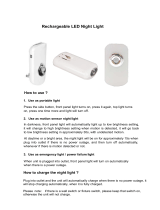9
Contents
Using the DUAL IS mode ..................................................... 35
Using the Program mode ..................................................... 35
Taking a self-portrait shot ...................................................... 36
Recording a video ............................................................... 36
Recording voice memos ................................................... 38
Recording a voice memo ..................................................... 38
Adding a voice memo to a photo .......................................... 38
Shooting options ................................................................... 39
Selecting a resolution and quality ...................................... 40
Selecting a resolution ........................................................... 40
Selecting image quality ........................................................ 41
Using the timer .................................................................. 42
Shooting in the dark .......................................................... 44
Preventing red-eye .............................................................. 44
Using the flash .................................................................... 44
Adjusting the ISO speed ...................................................... 45
Changing the camera’s focus ............................................ 46
Using macro ....................................................................... 46
Using auto focus ................................................................. 46
Using smart touch focus ...................................................... 47
Using one touch shooting .................................................... 48
Adjusting the focus area ....................................................... 48
Using face detection ......................................................... 49
Detecting faces ................................................................... 49
Taking a smile shot .............................................................. 50
Detecting eye blinking .......................................................... 50
Using smart face recognition ................................................ 51
Registering faces as your favorites (My Star) .......................... 52
Basic functions ...................................................................... 11
Unpacking ......................................................................... 12
Camera layout ................................................................... 13
Icons ................................................................................. 15
Inserting the battery and memory card .............................. 16
Charging the battery and turning your camera on ............. 17
Charging the battery ............................................................ 17
Turning on your camera ........................................................ 17
Performing the initial setup ................................................ 18
Using the touch screen ..................................................... 19
Selecting a shooting mode ................................................ 20
Selecting a shooting mode using motion recognition .............. 21
Setting the dual displays and sound .................................. 22
Setting the front display ........................................................ 22
Setting the display type for the touch screen .......................... 23
Setting the touch vibration or sound ...................................... 23
Taking photos .................................................................... 24
Zooming ............................................................................. 25
Reducing camera shake (OIS) .............................................. 26
Tips for getting a clearer photo .......................................... 27
Extended functions .............................................................. 29
Shooting modes ................................................................ 30
Using the Smart Auto mode ................................................. 30
Using the Scene mode ........................................................ 31
Using the Beauty Shot mode ................................................ 32
Using the frame guide .......................................................... 33
Using the Children mode ..................................................... 33
Adjusting the exposure in the Night mode .............................. 34