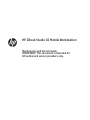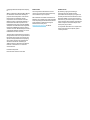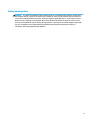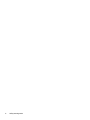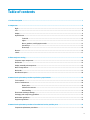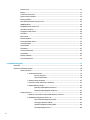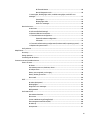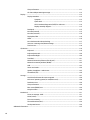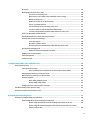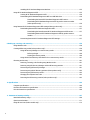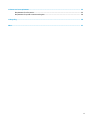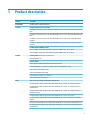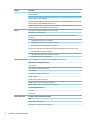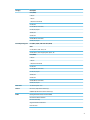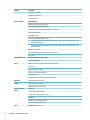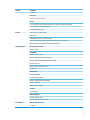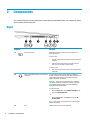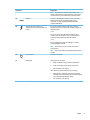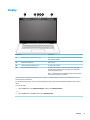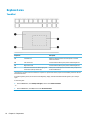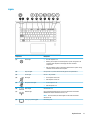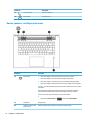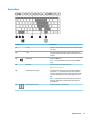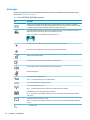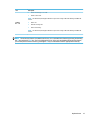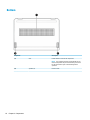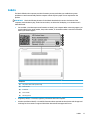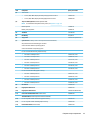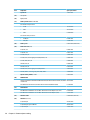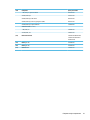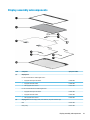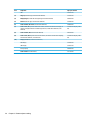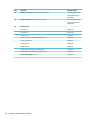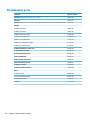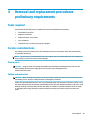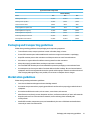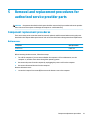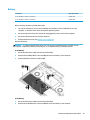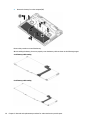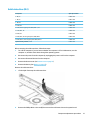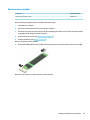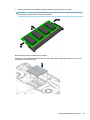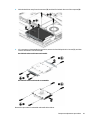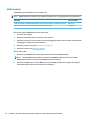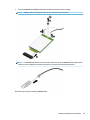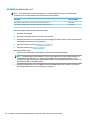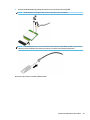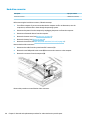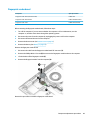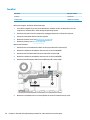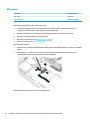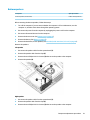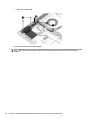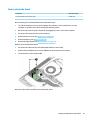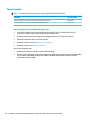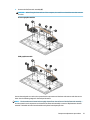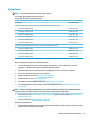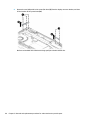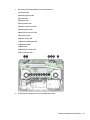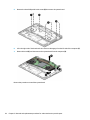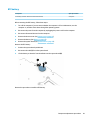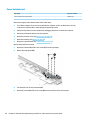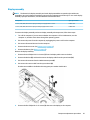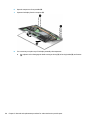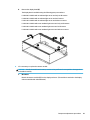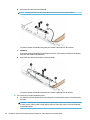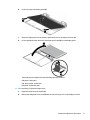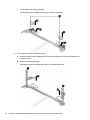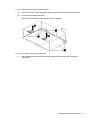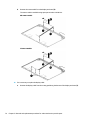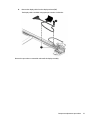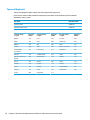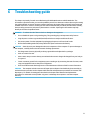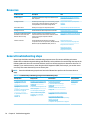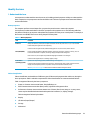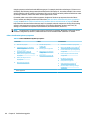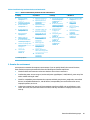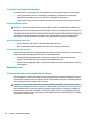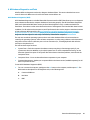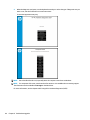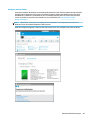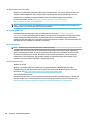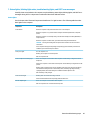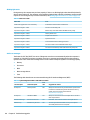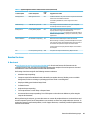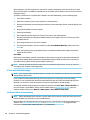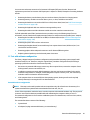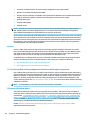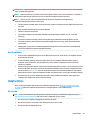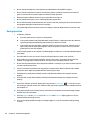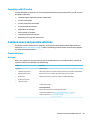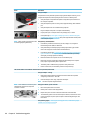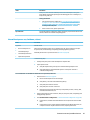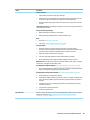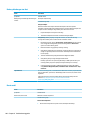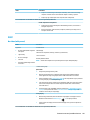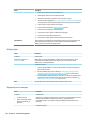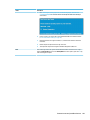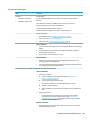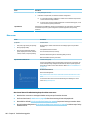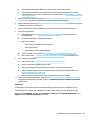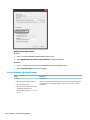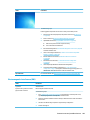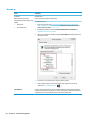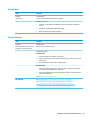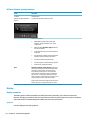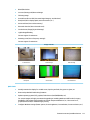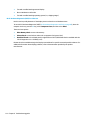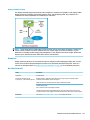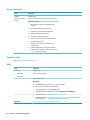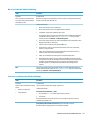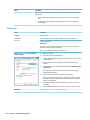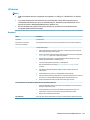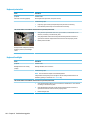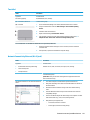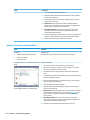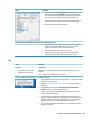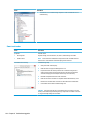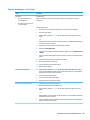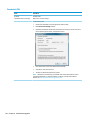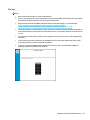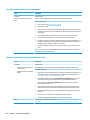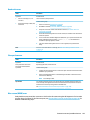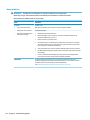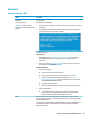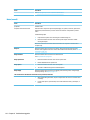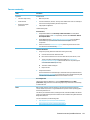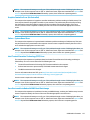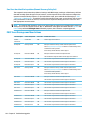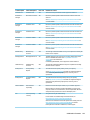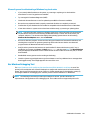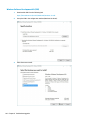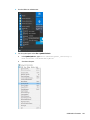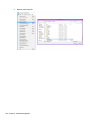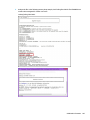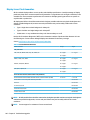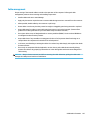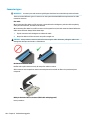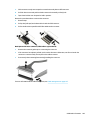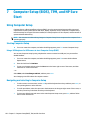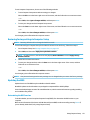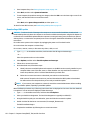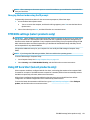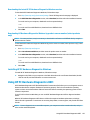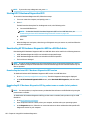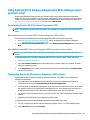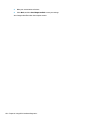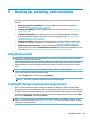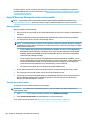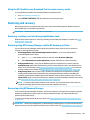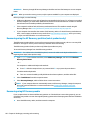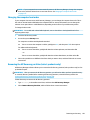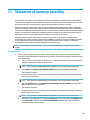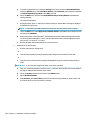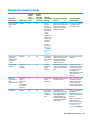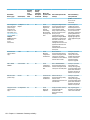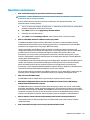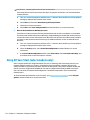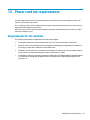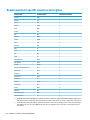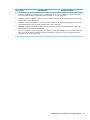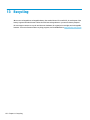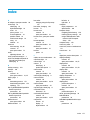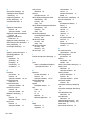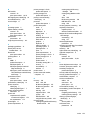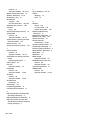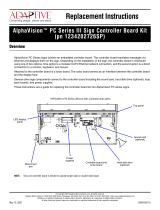HP ZBook Studio G5 Mobile Workstation
Maintenance and Service Guide
IMPORTANT! This document is intended for
HP authorized service providers only.

© Copyright 2018 HP Development Company,
L.P.
AMD is a trademark of Advanced Micro Devices,
Inc. Bluetooth is a trademark owned by its
proprietor and used by HP Inc. under license.
Intel and Xeon are trademarks of Intel
Corporation in the U.S. and other countries.
Windows is either a registered trademark or
trademark of Microsoft Corporation in the
United States and/or other countries. NVIDIA
and Quadro are trademarks and/or registered
trademarks of NVIDIA Corporation in the U.S.
and other countries. Red Hat Enterprise Linux is
a registered trademark of Red Hat, Inc. in the
United States and other countries.
The information contained herein is subject to
change without notice. The only warranties for
HP products and services are set forth in the
express warranty statements accompanying
such products and services. Nothing herein
should be construed as constituting an
additional warranty. HP shall not be liable for
technical or editorial errors or omissions
contained herein.
First Edition: May 2018
Document Part number: L21627-001
Product notice
This user guide describes features that are
common to most models. Some features may
not be available on your computer.
Not all features are available in all editions of
Windows. This computer may require upgraded
and/or separately purchased hardware, drivers
and/or software to take full advantage of
Windows functionality. Go to
http://www.microsoft.com for details.
Software terms
By installing, copying, downloading, or
otherwise using any software product
preinstalled on this computer, you agree to be
bound by the terms of the HP End User License
Agreement (EULA). If you do not accept these
license terms, your sole remedy is to return the
entire unused product (hardware and software)
within 14 days for a full refund subject to the
refund policy of your seller.
For any further information or to request a full
refund of the price of the computer, please
contact your seller.

Safety warning notice
WARNING! To reduce the possibility of heat-related injuries or of overheating the computer, do not place
the computer directly on your lap or obstruct the computer air vents. Use the computer only on a hard, at
surface. Do not allow another hard surface, such as an adjoining optional printer, or a soft surface, such as
pillows or rugs or clothing, to block airow. Also, do not allow the AC adapter to contact the skin or a soft
surface, such as pillows or rugs or clothing, during operation. The computer and the AC adapter comply with
the user-accessible surface temperature limits dened by the International Standard for Safety of
Information Technology Equipment (IEC 60950-1).
iii

iv Safety warning notice

Table of contents
1 Product description ....................................................................................................................................... 1
2 Components .................................................................................................................................................. 6
Right ....................................................................................................................................................................... 6
Left ......................................................................................................................................................................... 8
Display .................................................................................................................................................................... 9
Keyboard area ...................................................................................................................................................... 10
TouchPad ........................................................................................................................................... 10
Lights ................................................................................................................................................. 11
Button, speakers, and ngerprint reader ......................................................................................... 12
Special keys ....................................................................................................................................... 13
Action keys ........................................................................................................................................ 14
Bottom ................................................................................................................................................................. 16
Labels ................................................................................................................................................................... 17
3 Illustrated parts catalog .............................................................................................................................. 18
Computer major components .............................................................................................................................. 18
Plastics Kit ........................................................................................................................................................... 22
Display assembly subcomponents ...................................................................................................................... 23
Mass storage devices ........................................................................................................................................... 25
Bracket Kit ............................................................................................................................................................ 27
Miscellaneous parts ............................................................................................................................................. 28
4 Removal and replacement procedures preliminary requirements .................................................................... 29
Tools required ...................................................................................................................................................... 29
Service considerations ......................................................................................................................................... 29
Plastic parts ....................................................................................................................................... 29
Cables and connectors ...................................................................................................................... 29
Drive handling ................................................................................................................................... 30
Electrostatic discharge damage .......................................................................................................................... 30
Packaging and transporting guidelines .............................................................................................................. 31
Workstation guidelines ........................................................................................................................................ 31
Equipment guidelines .......................................................................................................................................... 32
5 Removal and replacement procedures for authorized service provider parts .................................................... 33
Component replacement procedures .................................................................................................................. 33
v

Bottom cover ..................................................................................................................................... 33
Battery ............................................................................................................................................... 35
Solid-state drive (M.2) ....................................................................................................................... 37
Optane memory module ................................................................................................................... 39
Memory module ................................................................................................................................ 40
Hard drive/solid-state drive (2.5 inch) .............................................................................................. 42
WWAN modules ................................................................................................................................. 44
WLAN/Bluetooth combo card ............................................................................................................ 46
Hard drive connector ......................................................................................................................... 48
Fingerprint reader board ................................................................................................................... 49
TouchPad ........................................................................................................................................... 50
NFC module ....................................................................................................................................... 52
Bottom speakers ............................................................................................................................... 53
Card reader/audio board ................................................................................................................... 55
Thermal module ................................................................................................................................ 56
System board .................................................................................................................................... 59
RTC battery ........................................................................................................................................ 63
Power button board .......................................................................................................................... 64
Top speaker ....................................................................................................................................... 66
Display assembly ............................................................................................................................... 67
Top cover/keyboard ........................................................................................................................... 76
6 Troubleshooting guide ................................................................................................................................. 77
Resources ............................................................................................................................................................. 78
General troubleshooting steps ............................................................................................................................ 78
Identify the issue ............................................................................................................................... 79
1. Understand the issue .................................................................................................. 79
Boot up sequence ......................................................................................... 79
Failure classication ..................................................................................... 79
2. Examine the environment .......................................................................................... 81
3. Perform a visual inspection of hardware ................................................................... 82
4. Update BIOS and drivers ............................................................................................. 82
Manually updating BIOS and drivers ............................................................ 82
Remotely deploying BIOS and drivers .......................................................... 82
Analyze the issue ............................................................................................................................... 82
5. Remove or uninstall recently added hardware, software .......................................... 82
6. HP Hardware Diagnostics and Tools ........................................................................... 83
HP PC Hardware Diagnostics (UEFI) ............................................................. 83
HP Support Assistant (HPSA) ....................................................................... 85
HP BIOS Conguration Utility (BCU) ............................................................. 86
HP Image Diagnostic Tool ............................................................................. 86
vi

HP Thermal Monitor ..................................................................................... 86
Non HP diagnostics tools ............................................................................. 86
7. Status lights, blinking light codes, troubleshooting lights, and POST error
messages ........................................................................................................................ 87
Status lights .................................................................................................. 87
Blinking light codes ...................................................................................... 88
POST error messages ................................................................................... 88
Resolve the issue ............................................................................................................................... 89
8. Hard reset .................................................................................................................... 89
9. Soft reset (Default Settings) ....................................................................................... 90
10. Reseat cables and connections ................................................................................ 90
11. Test with minimum conguration ............................................................................ 91
Essential hardware conguration ................................................................ 91
Safe mode ..................................................................................................... 92
12. Test with veried working conguration (hardware and/or operating system) ..... 92
13. Replace the system board ........................................................................................ 92
Verify solution ................................................................................................................................... 93
Helpful Hints ........................................................................................................................................................ 93
At startup ........................................................................................................................................... 93
During operation ............................................................................................................................... 94
Consulting with HP Service ............................................................................................................... 95
Common issues and possible solutions .............................................................................................................. 95
Power-on issues ................................................................................................................................ 95
No Power ......................................................................................................................... 95
Intermittent power-on, shutdown, reboot ..................................................................... 97
AC adapter issue .............................................................................................................. 98
Battery not recognized, not charging ............................................................................. 98
Battery discharges too fast .......................................................................................... 100
Burnt smell .................................................................................................................... 100
POST ................................................................................................................................................ 101
No video (with power) ................................................................................................... 101
Blinking lights ............................................................................................................... 102
Diagnostics error messages ......................................................................................... 102
BIOS password .............................................................................................................. 104
Performance (OS) ............................................................................................................................ 104
Intermittent shutdown ................................................................................................. 105
Blue screen .................................................................................................................... 106
Freeze at Windows Logo (hang/lockup) ....................................................................... 108
Electromagnetic Interference (EMI) .............................................................................. 109
No wake up .................................................................................................................... 110
Unresponsive ................................................................................................................ 111
vii

Slow performance ......................................................................................................... 111
HP Smart Adapter warning message ........................................................................... 112
Display ............................................................................................................................................. 112
Display anomalies ......................................................................................................... 112
Symptom .................................................................................................... 112
Quick check ................................................................................................. 113
HP PC Hardware Diagnostics (UEFI) for video test ..................................... 114
Display assembly diagram ......................................................................... 115
Dead pixel ..................................................................................................................... 115
No video (internal) ........................................................................................................ 115
No video (external) ....................................................................................................... 116
DisplayPort/VGA ........................................................................................................... 116
HDMI .............................................................................................................................. 116
No or bad external video via docking ........................................................................... 117
Incorrect or missing color/distorted image .................................................................. 117
Touch screen ................................................................................................................. 118
I/O devices ....................................................................................................................................... 119
Keyboard ....................................................................................................................... 119
Keyboard point stick ..................................................................................................... 120
Keyboard backlight ....................................................................................................... 120
TouchPad ....................................................................................................................... 121
Network Connectivity Ethernet (RJ-45 jack) ................................................................ 121
Network connectivity wireless (WLAN) ........................................................................ 122
USB ................................................................................................................................ 123
Smart card reader ......................................................................................................... 124
Speaker, headphone - audio issues .............................................................................. 125
Thunderbolt (TB) ........................................................................................................... 126
Storage ............................................................................................................................................ 127
Hard drive/solid-state drive not recognized ................................................................ 128
No boot to operating system (no read/write error) ..................................................... 128
Read-write error ........................................................................................................... 129
Slow performance ......................................................................................................... 129
Blue screen (BSOD) error .............................................................................................. 129
Noisy hard drive ............................................................................................................ 130
Mechanical ....................................................................................................................................... 131
Fan error message - 90B .............................................................................................. 131
Noise (sound) ................................................................................................................ 132
Fan runs constantly ...................................................................................................... 133
Thermal shutdown (hot) ............................................................................................... 134
Stuck power button ...................................................................................................... 134
Additional information ...................................................................................................................................... 135
viii

Acronyms ......................................................................................................................................... 135
Blinking lights and boot error codes ............................................................................................... 136
Processor not executing code ...................................................................................... 136
BIOS recovery code unable to nd valid BIOS recovery image ..................................... 136
Memory module error ................................................................................................... 136
Graphics Controller Error (No Controller) ..................................................................... 137
Failure - System Board Error ........................................................................................ 137
Intel Trusted Execution Technology (TXT) Error .......................................................... 137
Sure Start unable to nd valid BIOS Boot Block image ................................................ 137
Sure Start has identied a problem (Manual Recovery Policy Set) .............................. 138
POST Error Messages and User Actions .......................................................................................... 138
Routine Maintenance for Performance Improvement .................................................................... 140
Common Blue Screen Error Messages ............................................................................................ 140
Error message list ......................................................................................................... 140
Bug check symbolic names ........................................................................................... 140
Microsoft general troubleshooting of Windows bug check codes ............................... 141
Use Windows Debugging Tool ......................................................................................................... 141
Windows Software Development Kit (SDK) .................................................................. 142
Display Issue: Pixel Anomalies ........................................................................................................ 146
Cable management ......................................................................................................................... 147
Connector types .............................................................................................................................. 148
7 Computer Setup (BIOS), TPM, and HP Sure Start ........................................................................................... 150
Using Computer Setup ....................................................................................................................................... 150
Starting Computer Setup ................................................................................................................ 150
Using a USB keyboard or USB mouse to start Computer Setup (BIOS) ........................ 150
Navigating and selecting in Computer Setup ................................................................................. 150
Restoring factory settings in Computer Setup ............................................................................... 151
Updating the BIOS ........................................................................................................................... 151
Determining the BIOS version ...................................................................................... 151
Downloading a BIOS update ......................................................................................... 152
Changing the boot order using the f9 prompt ................................................................................ 153
TPM BIOS settings (select products only) ......................................................................................................... 153
Using HP Sure Start (select products only) ....................................................................................................... 153
8 Using HP PC Hardware Diagnostics .............................................................................................................. 154
Using HP PC Hardware Diagnostics Windows ................................................................................................... 154
Downloading HP PC Hardware Diagnostics Windows ..................................................................... 154
Downloading the latest HP PC Hardware Diagnostics Windows version ..................... 155
Downloading HP Hardware Diagnostics Windows by product name or number
(select products only) ................................................................................................... 155
ix

Installing HP PC Hardware Diagnostics Windows ........................................................................... 155
Using HP PC Hardware Diagnostics UEFI ........................................................................................................... 155
Starting HP PC Hardware Diagnostics UEFI .................................................................................... 156
Downloading HP PC Hardware Diagnostics UEFI to a USB ash drive ............................................ 156
Downloading the latest HP PC Hardware Diagnostics UEFI version ............................ 156
Downloading HP PC Hardware Diagnostics UEFI by product name or number
(select products only) ................................................................................................... 156
Using Remote HP PC Hardware Diagnostics UEFI settings (select products only) ........................................... 157
Downloading Remote HP PC Hardware Diagnostics UEFI ............................................................... 157
Downloading the latest Remote HP PC Hardware Diagnostics UEFI version ............... 157
Downloading Remote HP PC Hardware Diagnostics UEFI by product name or
number .......................................................................................................................... 157
Customizing Remote HP PC Hardware Diagnostics UEFI settings .................................................. 157
9 Backing up, restoring, and recovering ......................................................................................................... 159
Using Windows tools ......................................................................................................................................... 159
Creating HP Recovery media (select products only) ......................................................................................... 159
Using HP Recovery Manager to create recovery media .................................................................. 160
Before you begin ........................................................................................................... 160
Creating the recovery media ........................................................................................ 160
Using the HP Cloud Recovery Download Tool to create recovery media ........................................ 161
Restoring and recovery ..................................................................................................................................... 161
Restoring, resetting, and refreshing using Windows tools ............................................................ 161
Restoring using HP Recovery Manager and the HP Recovery partition ......................................... 161
Recovering using HP Recovery Manager ........................................................................................ 161
Recovering using the HP Recovery partition (select products only) .............................................. 162
Recovering using HP Recovery media ............................................................................................. 162
Changing the computer boot order ................................................................................................ 163
Removing the HP Recovery partition (select products only) .......................................................... 163
10 Specications .......................................................................................................................................... 164
Computer specications .................................................................................................................................... 164
M.2 PCIe solid-state drive specications .......................................................................................................... 165
M.2 solid-state drive specications .................................................................................................................. 166
11 Statement of memory volatility ................................................................................................................ 167
Nonvolatile memory usage ............................................................................................................................... 169
Questions and answers ..................................................................................................................................... 171
Using HP Sure Start (select models only) .......................................................................................................... 172
x

12 Power cord set requirements .................................................................................................................... 173
Requirements for all countries .......................................................................................................................... 173
Requirements for specic countries and regions ............................................................................................. 174
13 Recycling ................................................................................................................................................ 176
Index ........................................................................................................................................................... 177
xi

xii

1 Product description
Category Description
Product name HP ZBook Studio G5 Mobile Workstation
Processor 8th generation Intel® Core™ processors
i7-8850H (2.6-GHz, turbo up to 4.3 GHz, 2400-MHz/9-MB L3 cache, six core, 45 W, Intel UHD Graphics 630
GPU)
i7-8750H (2.2-GHz, turbo up to 4.1 GHz, 2400-MHz/9-MB L3 cache, six core, 45 W, Intel UHD Graphics 630
GPU)
i5-8400H (2.5-GHz, turbo up to 4.2 GHz, 2400-MHz/8-MB L3 cache, quad core, 45 W, Intel UHD Graphics
630 GPU)
i5-8300H (2.3-GHz, turbo up to 4.0 GHz, 2400-MHz/8-MB L3 cache, quad core, 45 W, Intel UHD Graphics
630 GPU)
8th Generation Intel XEON processor
Xeon E-2186M (2.9-GHz, turbo up to 4.8 GHz, 2666-MHz/12-MB L3 cache, six core, 45 W)
Xeon E-2176M (2.7-GHz, turbo up to 4.4 GHz, 2666-MHz/12-MB L3 cache, six core, 45 W)
Graphics Internal graphics (Intel Core i5 processors only)
Intel UHD Graphics 630
Discrete graphics
NVIDIA® Quadro P1000 with 4096 MB of dedicated video memory
Supports DisplayPort 1.3 (supported through Thunderbolt 3); DisplayPort 1.4 ready
Supports hybrid (switchable) graphics
Supports Nvidia Optimus Technology
Supports Open GL 4.5/Open CL 1.2/Vulkan 1.0
Supports Nvidia Mosaic Technology
Panel 39.6-cm (15.6-in), anti glare, eDP+PSR,16:9 aspect ratio
Full high-denition (FHD), anti glare (1920×1080), UWVA, 400 nits, 72% CG, slim, ambient light sensor
Full high-denition (FHD), anti glare (1920×1080), UWVA, 400 nits, 72% CG, slim, ambient light sensor,
with HD camera
Full high-denition (FHD), anti glare (1920×1080), UWVA, 400 nits, 72% CG, slim, ambient light sensor,
with HD+IR cameras
Full high-denition (FHD), anti glare (1920×1080), UWVA, 650 nits, 72% CG, uslim, privacy
Full high-denition (FHD), anti glare (1920×1080), UWVA, 650 nits, 72% CG, uslim, privacy, with HD+IR
cameras
Ultra high-denition (UHD), anti glare (3840×2160), UWVA, 400 nits, 72% CG, uslim, ambient light sensor
Ultra high-denition (UHD), anti glare (3840×2160), UWVA, 400 nits, 72% CG, uslim, ambient light sensor,
with HD camera
1

Category Description
Ultra high-denition (UHD), anti glare (3840×2160), UWVA, 400 nits, 72% CG, uslim, ambient light sensor,
with HD+IR cameras
Ultra high-denition (UHD), anti glare (3840×2160), RG phosphors+B-LED, UWVA, DreamColor–10 bit (8+2
dithering), 600 nits, 100% AdobeRGB
Ultra high-denition (UHD), anti glare (3840×2160), RG phosphors+B-LED, UWVA, DreamColor–10 bit (8+2
dithering), 600 nits, 100% AdobeRGB, with HD camera
Ultra high-denition (UHD), anti glare (3840×2160), RG phosphors+B-LED, UWVA, DreamColor–10 bit (8+2
dithering), 600 nits, 100% AdobeRGB, with HD+IR cameras
Memory Two customer-accessible/upgradable memory module slots
DDR4-2666 dual channel support
Supports up to 32 GB of non-ECC system RAM in the following congurations (Intel Core and Xeon
processors):
●
32768-MB total system memory (16384×2)
●
16384-MB total system memory (8192×2 or 16384×1)
●
8192-MB total system memory (8192×1) or (4096×2)
Supports up to 32 GB of ECC system RAM in the following congurations (Intel Xeon processors only):
●
32768-MB total system memory (16384×2)
●
16384-MB total system memory (16384×1) or (8092×2)
●
8192-MB total system memory (8092×1)
Primary storage, 2.5 inch Supports 6.35-cm (2.5-in) SATA hard drives in 7.0-mm (.28-in) thicknesses
Single hard drive congurations (2.5-in):
2-TB, 5400 rpm
2-TB, 5400 rpm, hybrid drive (8 GB cache)
1-TB, 7200 rpm
1-TB, 5400 rpm, hybrid drive (8 GB cache)
500-GB, 7200 rpm
500-GB, 5400 rpm, hybrid (8 GB cache)
500-GB, 7200 rpm, self-encrypting drive (SED), Opal 2
500-GB, 7200 rpm, self-encrypting drive (SED), FIPS-140-2
2.5-inch, solid-state drive, TLC:
1 TB, SATA
256 GB, SATA
Primary storage, M.2 M.2 (NGFF), SS/DS, solid-state drive (2280)
SATA
512 GB, SATA-3, FIPS-140-2, TLC
256 GB, SATA-3, self-encrypting drive, Opal 2, TLC
2 Chapter 1 Product description

Category Description
PCIe (NVMe)
2 TB, TLC
1 TB, TLC
1 TB, MLC (Z Turbo Drive)
512 GB, TLC
512 GB, MLC (Z Turbo Drive)
512 GB, TLC, Opal 2
360 GB, TLC
256 GB, TLC
256 GB, MLC (Z Turbo Drive)
256 GB, TLC, Opal 2
Secondary storage, M.2 M.2 (NGFF), SS/DS, solid-state drive (2280)
SATA
512 GB, SATA-3, FIPS-140-2, TLC
256 GB, SATA-3, self-encrypting drive, Opal 2, TLC
PCIe (NVMe)
2 TB, TLC
1 TB, TLC
1 TB, MLC (Z Turbo Drive)
512 GB, TLC
512 GB, MLC (Z Turbo Drive)
512 GB, TLC, Opal 2
360 GB, TLC
256 GB, TLC
256 GB, MLC (Z Turbo Drive)
256 GB, TLC, Opal 2
Flash cache 16 GB Intel Optane cache
Camera HD camera, 720p (select models only)
IR/RGB 720p FHD camera (select models only)
Audio HP Bang & Olufsen Audio (Conexant CX8400)
HP Noise Cancellation Software
HP Clear Sound Amp
Skype for Business Certication
Intel SST Audio
3

Category Description
Microphone (dual array)
Microphone (world facing)
Stereo speakers (4)
Wireless Network WPAN Bluetooth:
Bluetooth 5.0 supported by combo card
Integrated wireless options by mini card
WLAN antennas (2) (congured at top of panel on all models)
Bluetooth disabled IOPT
WLAN disabled IOPT
Support for the following WLAN formats:
●
Intel Dual Band Wireless-AC 9560 802.11 AC 2x2 WiFi + Bluetooth 5.0 Combo Adapter (non-vPro,
MU-MIMO supported)
●
Intel Dual Band Wireless-AC 9560 802.11 AC 2x2 WiFi + Bluetooth 5.0 Combo Adapter (vPro, MU-
MIMO supported)
NFC (select models only:
NFC Mirage WNC XRAV-1 (NXP NPC300 I2C 10mm × 17mm)
NFC antenna
External media card HP Multi-Format Digital Media Reader
Support SD/SDHC/SDXC
Ports HDMI 2.0 with discrete graphics; HDMI 1.4 with UMA graphics
USB 3.0 port
USB 3.0 charging port (S3/S5)
USB Type-C port with ThunderBolt (2)
Multi-pin AC port
Headphone/line out and microphone/line in combo jack
Digital pen ZBook Pen (select models only)
Docking HP Thunderbolt Dock 230W G2
HP ZBook Dock with Thunderbolt 3
Keyboard/pointing
devices
Keyboard
Collaboration, backlit, DuraKeys
Collaboration, backlit, DuraKeys, privacy
TouchPad
Default to Microsoft PTP requirement
Glass with chemical-etched surface
Power AC adapter (Smart, 4.5 mm)
4 Chapter 1 Product description

Category Description
150 W, slim
Power cord
1 meter, C5, 3-wire power cord
Battery
6-cell, 95.6-Whr, 4.15 Ah, polymer battery (2.5-inch bay not available when selected)
4-cell, 64-Whr, 4.15 Ah, polymer battery
HP Fast Charge Technology
Security TPM 2.0 (Inneon; soldered down)
Security lock
Touch ngerprint sensor (select models only)
Drive encryption preboot option - password, ngerprint, selected smart cards
BIOS preboot power on - BIOS option (password, ngerprint)
Operating system Operating system version:
Windows 10, RS3
Preinstalled:
Windows 10 Home 64 Plus
Windows 10 Home 64 Plus Single Language
Windows 10 Home 64 High-End Chinese Market CPPP
Windows 10 Pro 64
Windows 10 Pro 64 Workstation Tier 1
FreeDOS 2.0
Restore media:
Windows 10 DRDVD
Windows 10 Pro 64 OSDVD
Windows 10 Workstation Edition DRUSB
Windows 10 DRUSB
Windows 10 Pro 64 OSUSB
Certied:
Microsoft WHQL
Web-only support:
Windows 10 Enterprise 64
Windows 10 Enterprise 64 LTSB 1607
Serviceability End-user replaceable parts
AC adapter
5

2 Components
Your computer features top-rated components. This chapter provides details about your components, where
they're located, and how they work.
Right
Component Description
(1) Memory card reader Reads optional memory cards that store, manage, share, or
access information.
To insert a card:
1. Hold the card label-side up, with the connectors facing the
computer.
2. Insert the card into the memory card reader, and then
press in on the card until it is rmly seated.
To remove a card:
▲ Press in on the card, and then remove it from the memory
card reader.
(2) Audio-out (headphone)/Audio-in (microphone)
combo jack
Connects optional powered stereo speakers, headphones,
earbuds, a headset, or a television audio cable. Also connects an
optional headset microphone. This jack does not support
optional standalone microphones.
WARNING! To reduce the risk of personal injury, adjust the
volume before putting on headphones, earbuds, or a headset.
For additional safety information, refer to the Regulatory,
Safety, and Environmental Notices.
To access this guide:
▲ Select the Start button, select HP Help and Support, and
then select HP Documentation.
‒ or –
▲ Select the Start button, select HP, and then select HP
Documentation.
NOTE: When a device is connected to the jack, the computer
speakers are disabled.
(3) Vent Enables airow to cool internal components.
6 Chapter 2 Components

Component Description
NOTE: The computer fan starts up automatically to cool
internal components and prevent overheating. It is normal for
the internal fan to cycle on and o during routine operation.
(4) HDMI port Connects an optional video or audio device, such as a high-
denition television, any compatible digital or audio
component, or a high-speed High Denition Multimedia
Interface (HDMI) device.
(5) USB Type-C power connector and
Thunderbolt™ ports (2) with HP Sleep and
Charge
Connect an AC adapter that has a USB Type-C connector,
supplying power to the computer and, if needed, charging the
computer battery.
– and –
Connect and charge most USB devices that have a Type-C
connector, such as a cell phone, camera, activity tracker, or
smartwatch, and provides high-speed data transfer.
– and –
Connect a display device that has a USB Type-C connector,
providing DisplayPort output.
NOTE: Your computer may also support a Thunderbolt
docking station.
NOTE: Cables and/or adapters (purchased separately) may be
required.
(6) Power connector Connects an AC adapter.
(7) Battery light When AC power is connected:
●
White: The battery charge is greater than 90 percent.
●
Amber: The battery charge is from 0 to 90 percent.
●
O: The battery is not charging.
When AC power is disconnected (battery not charging):
●
Blinking amber: The battery has reached a low battery
level. When the battery has reached a critical battery level,
the battery light begins blinking rapidly.
●
O: The battery is not charging.
Right 7

Left
Component Description
(1) USB SuperSpeed port with
HP Sleep and Charge
Connects a USB device, provides high-speed data transfer, and even when the
computer is o, charges most products such as a cell phone, camera, activity
tracker, or smartwatch.
(2) USB SuperSpeed port Connects a USB device, such as a cell phone, camera, activity tracker, or
smartwatch, and provides high-speed data transfer.
(3) Security cable slot Attaches an optional security cable to the computer.
NOTE: The security cable is designed to act as a deterrent, but it may not prevent
the computer from being mishandled or stolen.
(4) Vent Enables airow to cool internal components.
NOTE: The computer fan starts up automatically to cool internal components and
prevent overheating. It is normal for the internal fan to cycle on and o during
routine operation.
8 Chapter 2 Components
Page is loading ...
Page is loading ...
Page is loading ...
Page is loading ...
Page is loading ...
Page is loading ...
Page is loading ...
Page is loading ...
Page is loading ...
Page is loading ...
Page is loading ...
Page is loading ...
Page is loading ...
Page is loading ...
Page is loading ...
Page is loading ...
Page is loading ...
Page is loading ...
Page is loading ...
Page is loading ...
Page is loading ...
Page is loading ...
Page is loading ...
Page is loading ...
Page is loading ...
Page is loading ...
Page is loading ...
Page is loading ...
Page is loading ...
Page is loading ...
Page is loading ...
Page is loading ...
Page is loading ...
Page is loading ...
Page is loading ...
Page is loading ...
Page is loading ...
Page is loading ...
Page is loading ...
Page is loading ...
Page is loading ...
Page is loading ...
Page is loading ...
Page is loading ...
Page is loading ...
Page is loading ...
Page is loading ...
Page is loading ...
Page is loading ...
Page is loading ...
Page is loading ...
Page is loading ...
Page is loading ...
Page is loading ...
Page is loading ...
Page is loading ...
Page is loading ...
Page is loading ...
Page is loading ...
Page is loading ...
Page is loading ...
Page is loading ...
Page is loading ...
Page is loading ...
Page is loading ...
Page is loading ...
Page is loading ...
Page is loading ...
Page is loading ...
Page is loading ...
Page is loading ...
Page is loading ...
Page is loading ...
Page is loading ...
Page is loading ...
Page is loading ...
Page is loading ...
Page is loading ...
Page is loading ...
Page is loading ...
Page is loading ...
Page is loading ...
Page is loading ...
Page is loading ...
Page is loading ...
Page is loading ...
Page is loading ...
Page is loading ...
Page is loading ...
Page is loading ...
Page is loading ...
Page is loading ...
Page is loading ...
Page is loading ...
Page is loading ...
Page is loading ...
Page is loading ...
Page is loading ...
Page is loading ...
Page is loading ...
Page is loading ...
Page is loading ...
Page is loading ...
Page is loading ...
Page is loading ...
Page is loading ...
Page is loading ...
Page is loading ...
Page is loading ...
Page is loading ...
Page is loading ...
Page is loading ...
Page is loading ...
Page is loading ...
Page is loading ...
Page is loading ...
Page is loading ...
Page is loading ...
Page is loading ...
Page is loading ...
Page is loading ...
Page is loading ...
Page is loading ...
Page is loading ...
Page is loading ...
Page is loading ...
Page is loading ...
Page is loading ...
Page is loading ...
Page is loading ...
Page is loading ...
Page is loading ...
Page is loading ...
Page is loading ...
Page is loading ...
Page is loading ...
Page is loading ...
Page is loading ...
Page is loading ...
Page is loading ...
Page is loading ...
Page is loading ...
Page is loading ...
Page is loading ...
Page is loading ...
Page is loading ...
Page is loading ...
Page is loading ...
Page is loading ...
Page is loading ...
Page is loading ...
Page is loading ...
Page is loading ...
Page is loading ...
Page is loading ...
Page is loading ...
Page is loading ...
Page is loading ...
Page is loading ...
Page is loading ...
Page is loading ...
Page is loading ...
Page is loading ...
Page is loading ...
Page is loading ...
Page is loading ...
Page is loading ...
Page is loading ...
Page is loading ...
Page is loading ...
Page is loading ...
Page is loading ...
-
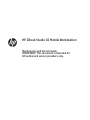 1
1
-
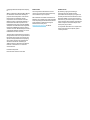 2
2
-
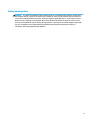 3
3
-
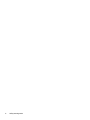 4
4
-
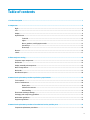 5
5
-
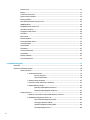 6
6
-
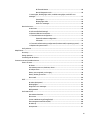 7
7
-
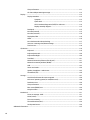 8
8
-
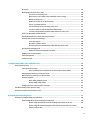 9
9
-
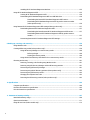 10
10
-
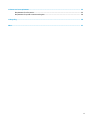 11
11
-
 12
12
-
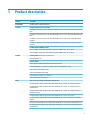 13
13
-
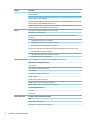 14
14
-
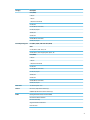 15
15
-
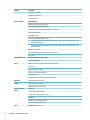 16
16
-
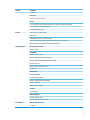 17
17
-
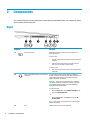 18
18
-
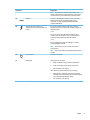 19
19
-
 20
20
-
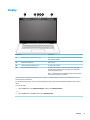 21
21
-
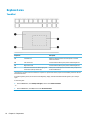 22
22
-
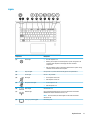 23
23
-
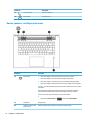 24
24
-
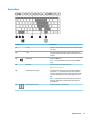 25
25
-
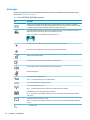 26
26
-
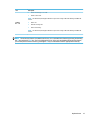 27
27
-
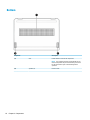 28
28
-
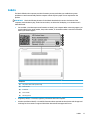 29
29
-
 30
30
-
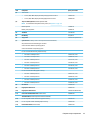 31
31
-
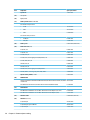 32
32
-
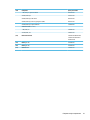 33
33
-
 34
34
-
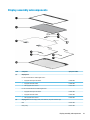 35
35
-
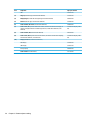 36
36
-
 37
37
-
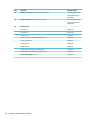 38
38
-
 39
39
-
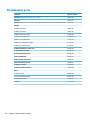 40
40
-
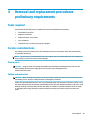 41
41
-
 42
42
-
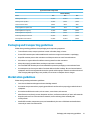 43
43
-
 44
44
-
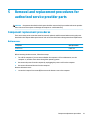 45
45
-
 46
46
-
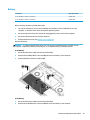 47
47
-
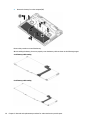 48
48
-
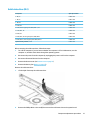 49
49
-
 50
50
-
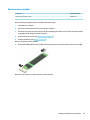 51
51
-
 52
52
-
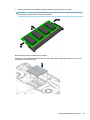 53
53
-
 54
54
-
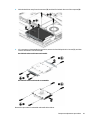 55
55
-
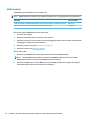 56
56
-
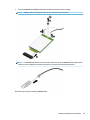 57
57
-
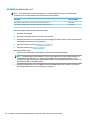 58
58
-
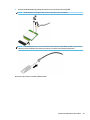 59
59
-
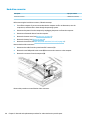 60
60
-
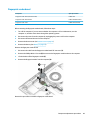 61
61
-
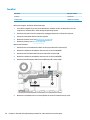 62
62
-
 63
63
-
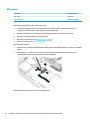 64
64
-
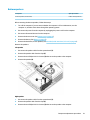 65
65
-
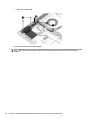 66
66
-
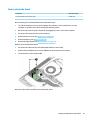 67
67
-
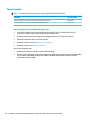 68
68
-
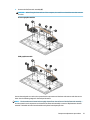 69
69
-
 70
70
-
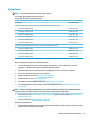 71
71
-
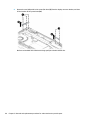 72
72
-
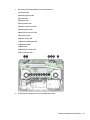 73
73
-
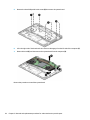 74
74
-
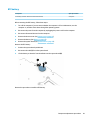 75
75
-
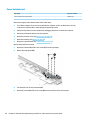 76
76
-
 77
77
-
 78
78
-
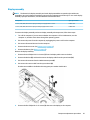 79
79
-
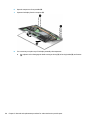 80
80
-
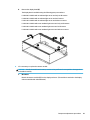 81
81
-
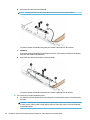 82
82
-
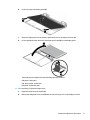 83
83
-
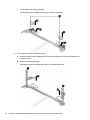 84
84
-
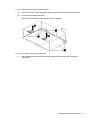 85
85
-
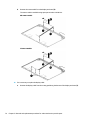 86
86
-
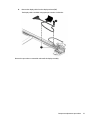 87
87
-
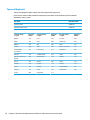 88
88
-
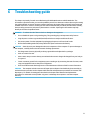 89
89
-
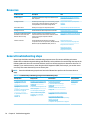 90
90
-
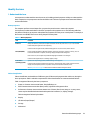 91
91
-
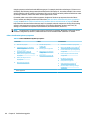 92
92
-
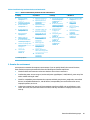 93
93
-
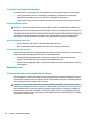 94
94
-
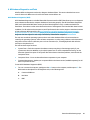 95
95
-
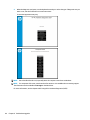 96
96
-
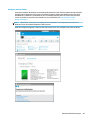 97
97
-
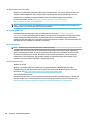 98
98
-
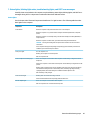 99
99
-
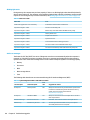 100
100
-
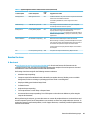 101
101
-
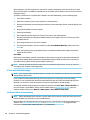 102
102
-
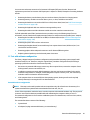 103
103
-
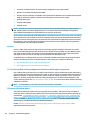 104
104
-
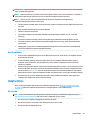 105
105
-
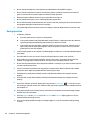 106
106
-
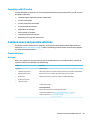 107
107
-
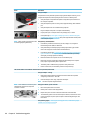 108
108
-
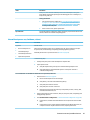 109
109
-
 110
110
-
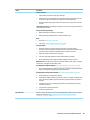 111
111
-
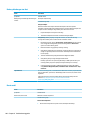 112
112
-
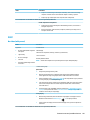 113
113
-
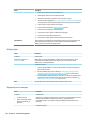 114
114
-
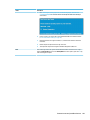 115
115
-
 116
116
-
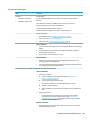 117
117
-
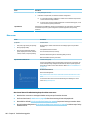 118
118
-
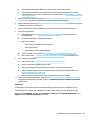 119
119
-
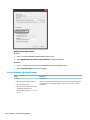 120
120
-
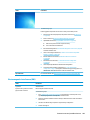 121
121
-
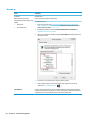 122
122
-
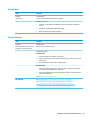 123
123
-
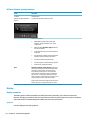 124
124
-
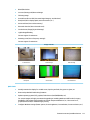 125
125
-
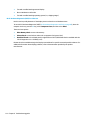 126
126
-
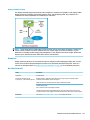 127
127
-
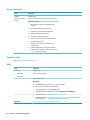 128
128
-
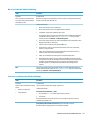 129
129
-
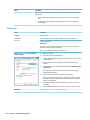 130
130
-
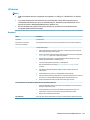 131
131
-
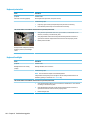 132
132
-
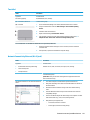 133
133
-
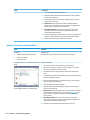 134
134
-
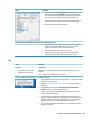 135
135
-
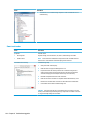 136
136
-
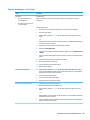 137
137
-
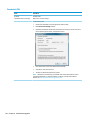 138
138
-
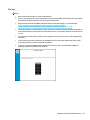 139
139
-
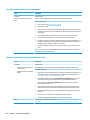 140
140
-
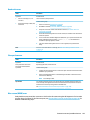 141
141
-
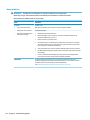 142
142
-
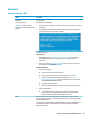 143
143
-
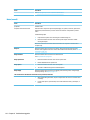 144
144
-
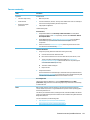 145
145
-
 146
146
-
 147
147
-
 148
148
-
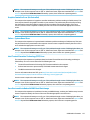 149
149
-
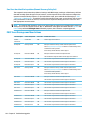 150
150
-
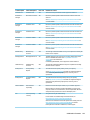 151
151
-
 152
152
-
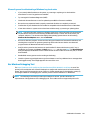 153
153
-
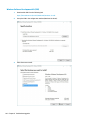 154
154
-
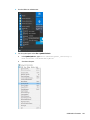 155
155
-
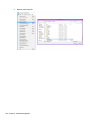 156
156
-
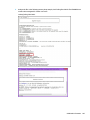 157
157
-
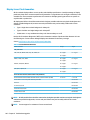 158
158
-
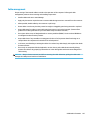 159
159
-
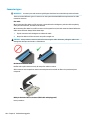 160
160
-
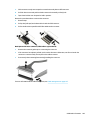 161
161
-
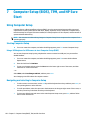 162
162
-
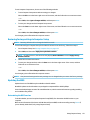 163
163
-
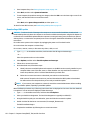 164
164
-
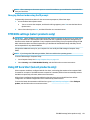 165
165
-
 166
166
-
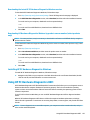 167
167
-
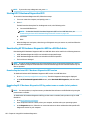 168
168
-
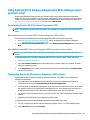 169
169
-
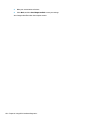 170
170
-
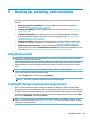 171
171
-
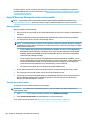 172
172
-
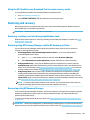 173
173
-
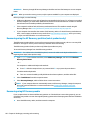 174
174
-
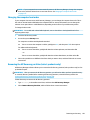 175
175
-
 176
176
-
 177
177
-
 178
178
-
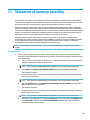 179
179
-
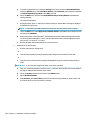 180
180
-
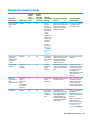 181
181
-
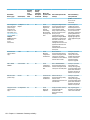 182
182
-
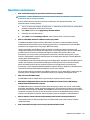 183
183
-
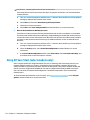 184
184
-
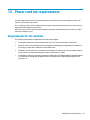 185
185
-
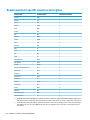 186
186
-
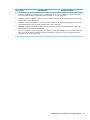 187
187
-
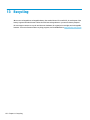 188
188
-
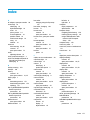 189
189
-
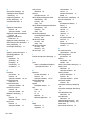 190
190
-
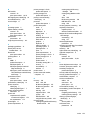 191
191
-
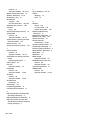 192
192
HP ZBook Studio G5 Mobile Workstation User guide
- Category
- Notebooks
- Type
- User guide
Ask a question and I''ll find the answer in the document
Finding information in a document is now easier with AI
Related papers
-
HP EliteDesk 800 G4 Base Model Small Form Factor PC User guide
-
HP EliteBook 1050 G1 Notebook PC User guide
-
HP EliteBook x360 1030 G3 Notebook PC User guide
-
HP EliteDesk 705 G4 Microtower PC User guide
-
HP 260 G4 Desktop Mini PC User guide
-
HP 348 G7 Notebook PC User guide
-
HP ZBook 15 G5 Mobile Workstation IDS Base Model User guide
-
HP ProOne 600 G6 22 All-in-One PC (8WM69AV) User guide
-
HP ENVY 13-ad000 Laptop PC series User guide
-
HP EliteDesk 705 G4 Small Form Factor PC User guide
Other documents
-
Adastra BH SERIES User manual
-
Bush ELUMA Return Your Tablet To 'Factory Default'
-
Dell Latitude 7285 2-in-1 Owner's manual
-
Amazon Renewed 94208_L7285-I525N8T-REF User manual
-
Ebro TLC 750 BT / TLC 750 NFC Operating instructions
-
Philips BDP9600/93 Owner's manual
-
 passionTR A1660, A1778, A1779 User guide
passionTR A1660, A1778, A1779 User guide
-
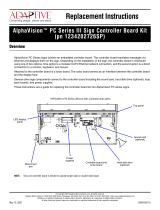 Adaptive AlphaVision III PC Series Installation guide
Adaptive AlphaVision III PC Series Installation guide
-
nilfiskfood HYBRID-P MU421 Control Panel for Hybrid Units User manual
-
Geovision Opal S1 Quick start guide