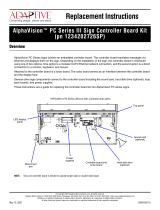1 Product description
Category Description
Product name HP ZBook Studio G5 Mobile Workstation
Processor 8th generation Intel® Core™ processors
i7-8850H (2.6-GHz, turbo up to 4.3 GHz, 2400-MHz/9-MB L3 cache, six core, 45 W, Intel UHD Graphics 630
GPU)
i7-8750H (2.2-GHz, turbo up to 4.1 GHz, 2400-MHz/9-MB L3 cache, six core, 45 W, Intel UHD Graphics 630
GPU)
i5-8400H (2.5-GHz, turbo up to 4.2 GHz, 2400-MHz/8-MB L3 cache, quad core, 45 W, Intel UHD Graphics
630 GPU)
i5-8300H (2.3-GHz, turbo up to 4.0 GHz, 2400-MHz/8-MB L3 cache, quad core, 45 W, Intel UHD Graphics
630 GPU)
8th Generation Intel XEON processor
Xeon E-2186M (2.9-GHz, turbo up to 4.8 GHz, 2666-MHz/12-MB L3 cache, six core, 45 W)
Xeon E-2176M (2.7-GHz, turbo up to 4.4 GHz, 2666-MHz/12-MB L3 cache, six core, 45 W)
Graphics Internal graphics (Intel Core i5 processors only)
Intel UHD Graphics 630
Discrete graphics
NVIDIA® Quadro P1000 with 4096 MB of dedicated video memory
Supports DisplayPort 1.3 (supported through Thunderbolt 3); DisplayPort 1.4 ready
Supports hybrid (switchable) graphics
Supports Nvidia Optimus Technology
Supports Open GL 4.5/Open CL 1.2/Vulkan 1.0
Supports Nvidia Mosaic Technology
Panel 39.6-cm (15.6-in), anti glare, eDP+PSR,16:9 aspect ratio
Full high-denition (FHD), anti glare (1920×1080), UWVA, 400 nits, 72% CG, slim, ambient light sensor
Full high-denition (FHD), anti glare (1920×1080), UWVA, 400 nits, 72% CG, slim, ambient light sensor,
with HD camera
Full high-denition (FHD), anti glare (1920×1080), UWVA, 400 nits, 72% CG, slim, ambient light sensor,
with HD+IR cameras
Full high-denition (FHD), anti glare (1920×1080), UWVA, 650 nits, 72% CG, uslim, privacy
Full high-denition (FHD), anti glare (1920×1080), UWVA, 650 nits, 72% CG, uslim, privacy, with HD+IR
cameras
Ultra high-denition (UHD), anti glare (3840×2160), UWVA, 400 nits, 72% CG, uslim, ambient light sensor
Ultra high-denition (UHD), anti glare (3840×2160), UWVA, 400 nits, 72% CG, uslim, ambient light sensor,
with HD camera
1