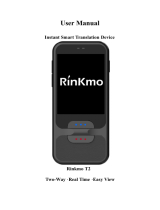Page is loading ...

2
About this manual
This device provides high quality mobile communication and entertainment using Samsung’s
high standards and technological expertise. This user manual is specially designed to detail
the device’s functions and features.
•
Please read this manual before using the device to ensure safe and proper use.
•
Descriptions are based on the device’s default settings.
•
Images and screenshots may differ in appearance from the actual product.
•
Content may differ from the final product, or from software provided by service providers
or carriers, and is subject to change without prior notice. For the latest version of the
manual, refer to the Samsung website,
www.samsung.com
.
•
Content (high quality content) that requires high CPU and RAM usage will affect the
overall performance of the device. Applications related to the content may not work
properly depending on the device’s specifications and the environment that it is used in.
•
Available features and additional services may vary by device, software, or service
provider.
•
Applications and their functions may vary by country, region, or hardware specifications.
Samsung is not liable for performance issues caused by applications from any provider
other than Samsung.
•
Samsung is not liable for performance issues or incompatibilities caused by edited
registry settings or modified operating system software. Attempting to customise the
operating system may cause the device or applications to work improperly.
•
Software, sound sources, wallpapers, images, and other media provided with this device
are licensed for limited use. Extracting and using these materials for commercial or other
purposes is an infringement of copyright laws. Users are entirely responsible for illegal
use of media.
•
You may incur additional charges for data services, such as messaging, uploading and
downloading, auto-syncing, or using location services. To avoid additional charges, select
an appropriate data tariff plan. For details, contact your service provider.

About this manual
3
•
Default applications that come with the device are subject to updates and may no longer
be supported without prior notice. If you have questions about an application provided
with the device, contact a Samsung Service Centre. For user-installed applications,
contact service providers.
•
Modifying the device’s operating system or installing softwares from unofficial sources
may result in device malfunctions and data corruption or loss. These actions are violations
of your Samsung licence agreement and will void your warranty.
Instructional icons
Warning: situations that could cause injury to yourself or others
Caution: situations that could cause damage to your device or other equipment
Note: notes, usage tips, or additional information
Copyright
Copyright © 2013 Samsung Electronics
This guide is protected under international copyright laws.
No part of this guide may be reproduced, distributed, translated, or transmitted in any form or
by any means, electronic or mechanical, including photocopying, recording, or storing in any
information storage and retrieval system, without the prior written permission of Samsung
Electronics.

About this manual
4
Trademarks
•
SAMSUNG and the SAMSUNG logo are registered trademarks of Samsung Electronics.
•
The Android logo, Google
™
, Google Maps
™
, Google Mail
™
, YouTube
™
, Google Play
™
Store, and Google Talk
™
are trademarks of Google, Inc.
•
Bluetooth
®
is a registered trademark of Bluetooth SIG, Inc. worldwide.
•
Wi-Fi
®
, Wi-Fi Protected Setup
™
, Wi-Fi Direct
™
, Wi-Fi CERTIFIED
™
, and the Wi-Fi logo are
registered trademarks of the Wi-Fi Alliance.
•
All other trademarks and copyrights are the property of their respective owners.

5
Table of Contents
Getting started
8 Device layout
9 Buttons
10 Package contents
11 Installing the SIM or USIM card and
battery
15 Charging the battery
17 Inserting a memory card
19 Attaching a hand strap
20 Turning the device on and off
20 Holding the device
21 Locking and unlocking the device
21 Adjusting the volume
21 Switching to silent mode
Basics
22 Indicator icons
23 Using the touch screen
26 Control motions
30 Notifications
30 Quick setting panel
31 Home screen
33 Locked screen
34 Using applications
35 Applications screen
36 Help
36 Entering text
38 Connecting to a Wi-Fi network
39 Setting up accounts
40 Transferring files
41 Securing the device
43 Upgrading the device
Communication
44 Phone
50 Contacts
53 Messaging
55 Email
57 Google Mail
58 Talk
59 Google+
59 Messenger
60 ChatON
Web & network
61 Internet
62 Chrome
63 Bluetooth
64 Screen Mirroring
65 Samsung Link
66 Group Play

Table of Contents
6
98 WB (light source)
99 Metering
100 Drive mode
101 Flash
101 Focus mode
102 Focus area
102 Face detection
103 Photo size
103 Quality
103 Auto contrast
103 Adjust image
104 Timer
104 OIS (anti-shake)
105 Video recording options
105 Sharing options
105 Camera settings
Media
107 Gallery
110 Paper Artist
111 Video
112 Video editor
113 Story Album
115 Music
117 YouTube
118 Flipboard
119 Photo Suggest
Application & media stores
120 Play Store
121 Samsung Hub
67 NFC
68 S Beam
68 WatchON
Camera: Basic functions
70 Launching Camera
72 Taking photos
72 Taking videos
73 Viewing photos and videos
73 Using the zoom ring
74 Taking photos or videos with voice
commands
75 Taking photos or videos with filter
effects
75 Changing shooting options quickly
76 Reducing camera shake
76 Using face detection
77 Tips for taking clearer photos
Camera: Shooting modes
81 Auto
82 Expert
84 Smart
95 My mode
Camera: Shooting options
and settings
96 Customising shooting options
96 EV (brightness)
97 ISO (sensitivity)

Table of Contents
7
121 Samsung Apps
122 Play Movies
122 Play Music
Utilities
123 S Memo
126 S Planner
128 Dropbox
129 Cloud
130 Clock
132 Calculator
132 S Translator
133 Voice Recorder
134 S Voice
135 Google
136 Voice Search
136 My Files
137 Downloads
137 TripAdvisor
Travel & local
138 Maps
139 Local
140 Navigation
Settings
141 About Settings
141 Connections
145 My device
157 Accounts
158 More
161 Google Settings
Troubleshooting
Cleaning the device

8
Getting started
Device layout
Shutter button
Microphone
Earpiece
Multipurpose jack
Front camera
Power button
Home button
Headset jack
Back button
Volume button
Touch screen
Proximity/Light
sensor
Menu button
Speaker
Eyelet for strap
IrLED
GPS antenna
Lens
Zoom ring
Tripod mount
Microphone for
sound recording
AF-assist light
Flash
Memory card slot
Main antenna

Getting started
9
The microphone at the top of the device is active only when you record voice memos or take
videos.
Do not use the device if it is cracked or broken. Broken glass or acrylic could cause
injury to your hands and face. Take the device to a Samsung Service Centre to have it
repaired.
•
Do not cover the antenna area with your hands or other objects, except when you
are taking photos or videos. This may cause connectivity problems or drain the
battery.
•
Do not use a screen protector. This causes sensor malfunctions.
•
Do not allow water to contact the touch screen. The touch screen may malfunction
in humid conditions or when exposed to water.
Buttons
Button Function
Power
•
Press and hold to turn the device on or off.
•
Press and hold for more than 7 seconds to reset the device if
it has fatal errors or hang-ups, or freezes.
•
Press to lock or unlock the device. The device goes into lock
mode when the touch screen turns off.
Menu
•
Tap to open a list of options available for the current screen.
•
Tap and hold on the Home screen to launch Google search.
Home
•
Press to return to the Home screen.
•
Press and hold to open the list of recent applications.
Back
•
Tap to return to the previous screen.
Volume
•
Press to adjust the device volume.
Shutter
•
Press and hold to turn the camera on.
•
In the camera application, half-press to focus on the subject.
When the subject is in focus, the focus frame turns green.
Press to take the photo.

Getting started
10
Package contents
Check the product box for the following items:
•
Device
•
Battery
•
Quick start guide
•
The items supplied with the device and any available accessories may vary
depending on the region or service provider.
•
The supplied items are designed only for this device and may not be compatible
with other devices.
•
Appearances and specifications are subject to change without prior notice.
•
You can purchase additional accessories from your local Samsung retailer. Make
sure they are compatible with the device before purchase.
•
Other accessories may not be compatible with your device.
•
Use only Samsung-approved accessories. Malfunctions caused by using
unapproved accessories are not covered by the warranty service.
•
Availability of all accessories is subject to change depending entirely on
manufacturing companies. For more information about available accessories, refer
to the Samsung website.

Getting started
11
Installing the SIM or USIM card and battery
Insert the SIM or USIM card provided by the mobile telephone service provider, and the
included battery.
Only microSIM cards work with the device.
1
Remove the battery cover.
Be careful not to damage your fingernails when you remove the battery cover.
Do not bend or twist the battery cover excessively. Doing so may damage the cover.
2
Insert the SIM or USIM card with the gold-coloured contacts facing upwards.

Getting started
12
3
Push the SIM or USIM card into the slot until it locks in place.
•
Do not insert a memory card into the SIM card slot. If a memory card happens to
be lodged in the SIM card slot, take the device to a Samsung Service Centre to
remove the memory card.
•
Use caution not to lose or let others use the SIM or USIM card. Samsung is not
responsible for any damages or inconveniences caused by lost or stolen cards.
4
Slide the battery lock to the right to unlock it.
5
Insert the battery.
Make sure to properly align the battery’s gold-coloured contacts when inserting the
battery.

Getting started
13
6
Slide the battery lock to the left to lock it.
7
Replace the battery cover.

Getting started
14
Removing the SIM or USIM card and battery
1
Remove the battery cover.
2
Slide the battery lock to the right to unlock it.
3
Pull out the battery.
4
Push the SIM or USIM card until it disengages from the device, and then pull it out.

Getting started
15
Charging the battery
Use the charger to charge the battery before using it for the first time. A computer can be also
used to charge the device by connecting them via the USB cable.
Use only Samsung-approved chargers, batteries, and cables. Unapproved chargers or
cables can cause the battery to explode or damage the device.
•
When the battery power is low, the device emits a warning tone and displays a low
battery power message.
•
If the battery is completely discharged, the device cannot be turned on
immediately when the charger is connected. Allow a depleted battery to charge for
a few minutes before turning on the device.
Charging with the charger
Connect the USB cable to the USB power adaptor and then plug the end of the USB cable into
the multipurpose jack.
Connecting the charger improperly may cause serious damage to the device. Any
damage caused by misuse is not covered by the warranty.

Getting started
16
•
The device can be used while it is charging, but it may take longer to fully charge
the battery.
•
If the device receives an unstable power supply while charging, the touch screen
may not function. If this happens, unplug the charger from the device.
•
While charging, the device may heat up. This is normal and should not affect the
device’s lifespan or performance. If the battery gets hotter than usual, the charger
may stop charging.
•
If the device is not charging properly, take the device and the charger to a
Samsung Service Centre.
After fully charging, disconnect the device from the charger. First unplug the charger from the
device, and then unplug it from the electric socket.
Do not remove the battery before removing the charger. This may damage the
device.
To save energy, unplug the charger when not in use. The charger does not have a
power switch, so you must unplug the charger from the electric socket when not in
use to avoid wasting power. The device should remain close to the electric socket
while charging.
Checking the battery charge status
When you charge the battery while the device is off, the following icons will show the current
battery charge status:
Charging Fully charged

Getting started
17
Reducing the battery consumption
Your device provides options that help you save battery power. By customising these options
and deactivating features in the background, you can use the device longer between charges:
•
When you are not using the device, switch to sleep mode by pressing the Power button.
•
Close unnecessary applications with the task manager.
•
Deactivate the Bluetooth feature.
•
Deactivate the Wi-Fi feature.
•
Deactivate auto-syncing of applications.
•
Decrease the backlight time.
•
Decrease the brightness of the display.
Inserting a memory card
Your device accepts memory cards with maximum capacities of 64 GB. Depending on the
memory card manufacturer and type, some memory cards may not be compatible with your
device.
•
Some memory cards may not be fully compatible with the device. Using an
incompatible card may damage the device or the memory card, or corrupt the data
stored in it.
•
Use caution to insert the memory card right-side up.
•
The device supports the FAT and the exFAT file systems for memory cards. When
inserting a card formatted in a different file system, the device asks to reformat the
memory card.
•
Frequent writing and erasing of data shortens the lifespan of memory cards.
•
When inserting a memory card into the device, the memory card’s file directory
appears in the
SD memory card
folder under the internal memory.

Getting started
18
1
Insert a memory card with the gold-coloured contacts facing upwards.
2
Push the memory card into the slot until it locks in place.
Removing the memory card
Before removing the memory card, first unmount it for safe removal. On the Home screen, tap
Apps
→
Settings
→
More
→
Storage
→
Unmount SD card
.
Push the memory card until it disengages from the device, and then pull it out.
Do not remove the memory card while the device is transferring or accessing
information. Doing so can cause data to be lost or corrupted or damage to the
memory card or device. Samsung is not responsible for losses that result from the
misuse of damaged memory cards, including the loss of data.

Getting started
19
Formatting the memory card
A memory card formatted on a computer may not be compatible with the device. Format the
memory card on the device.
On the Home screen, tap
Apps
→
Settings
→
More
→
Storage
→
Format SD card
→
Format SD card
→
Erase everything
.
Before formatting the memory card, remember to make backup copies of all
important data stored on the device. The manufacturer’s warranty does not cover loss
of data resulting from user actions.
Attaching a hand strap
Slide a hand strap through the slot and hook it over the small projection.

Getting started
20
Turning the device on and off
When turning on the device for the first time, follow the on-screen instructions to set up your
device.
Press and hold the Power button for a few seconds to turn on the device.
•
Follow all posted warnings and directions from authorised personnel in areas
where the use of wireless devices is restricted, such as aeroplanes and hospitals.
•
Press and hold the Power button and tap
Flight mode
to disable the wireless
features.
To turn off the device, press and hold the Power button, and then tap
Power off
.
Holding the device
Do not cover the antenna area with your hands or other objects. This may cause connectivity
problems or drain the battery.
/