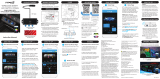1918
CONTENTS
3
NETWORK CONNECTED will appear on the Soundbar display window and a
beep will sound once a new Soundbar is connected to the hub.
4
Launch the Samsung Multiroom app from your smart device. Proceed with
connecting your speaker. (➲ See pages 4~5)
• The hub connected to the wireless router will be searched and then
automatically connected.
● Change the name of the connected Soundbar from the app to easily
differentiate from other Soundbars. (➲ See page 30)
● Connecting additional hub (sold separately)
Your product and a HUB may not pair successfully if your speaker and the HUB are
too far apart or are on different floors.
In such cases, you can link two HUBs together by setting the second HUB to
Repeater mode. The additional HUB amplifies the signal and lets you pair your
speaker to the closest HUB.
1
Press the SPK ADD button from the back of the
hub connected to the wireless router for 1 second.
2
Plug in the new HUB you are using as an extender,
and then press its SPK ADD button for 10 seconds.
3
The newly added HUB's LED indicators turn off and
on, and it switches to Repeater mode.
4
Once the connection between the two HUBs has
been established, the added HUB's ( ) indicator
stops blinking.
● If your smart device is not connected to your
wireless router with a Wi-Fi connection, your
product will not appear on the Samsung
Multiroom app.
● Place the HUB that is in Repeater mode in an appropriate location between
the speaker and the HUB that is connected to the wireless router.
● You can set only one HUB to Repeater mode.
● The hub may not be available in several countries or regions.
For purchase, please contact your nearest retailer or Samsung Service
Center.
Product
Expansion Hub
HUB