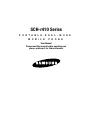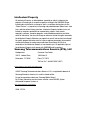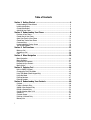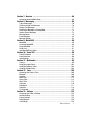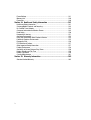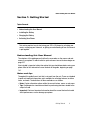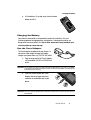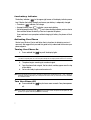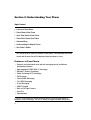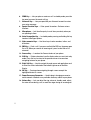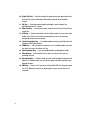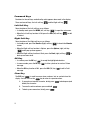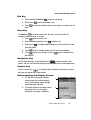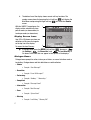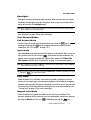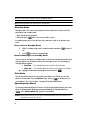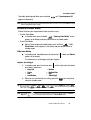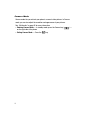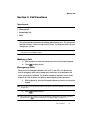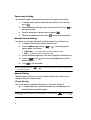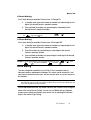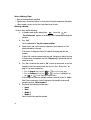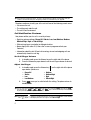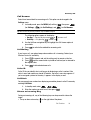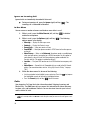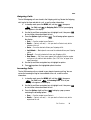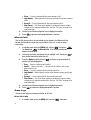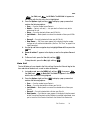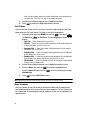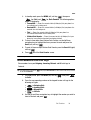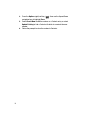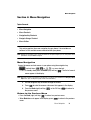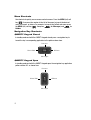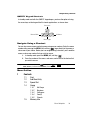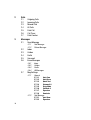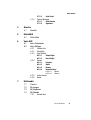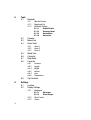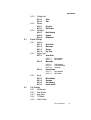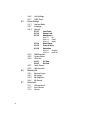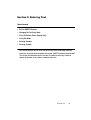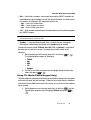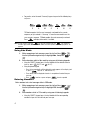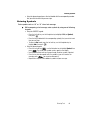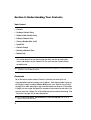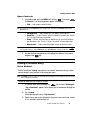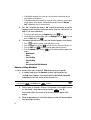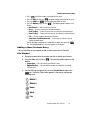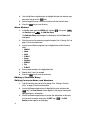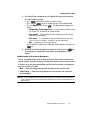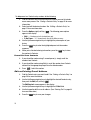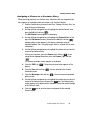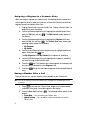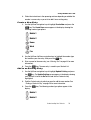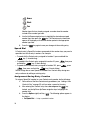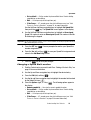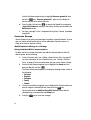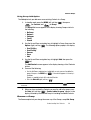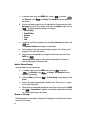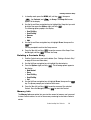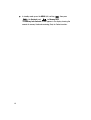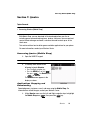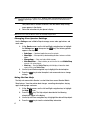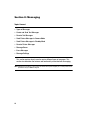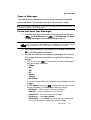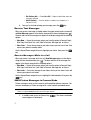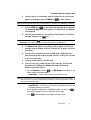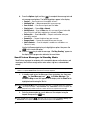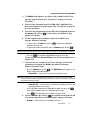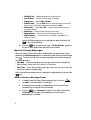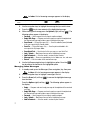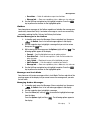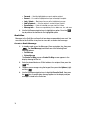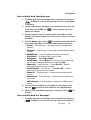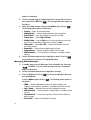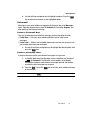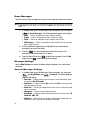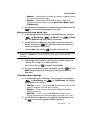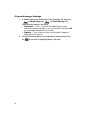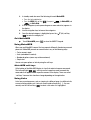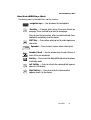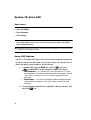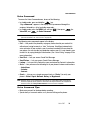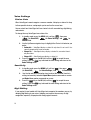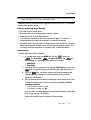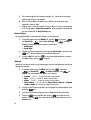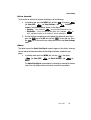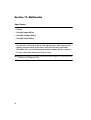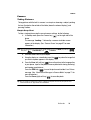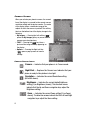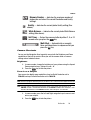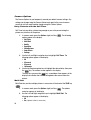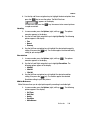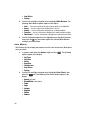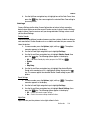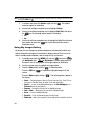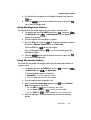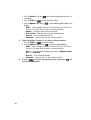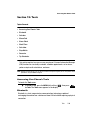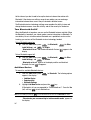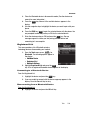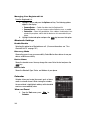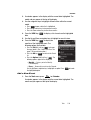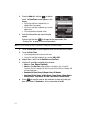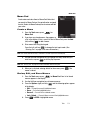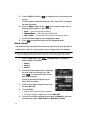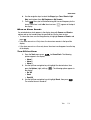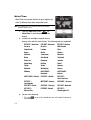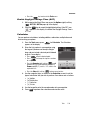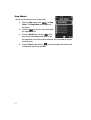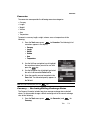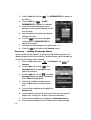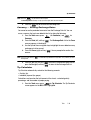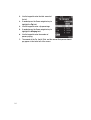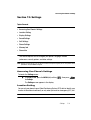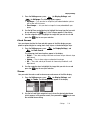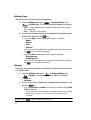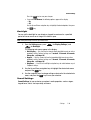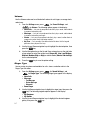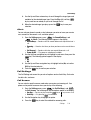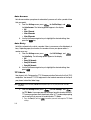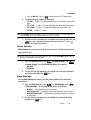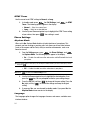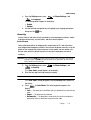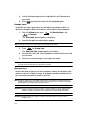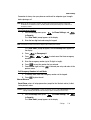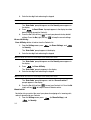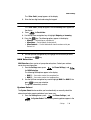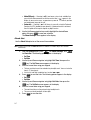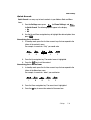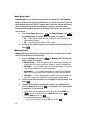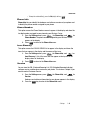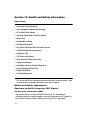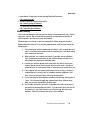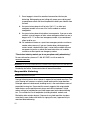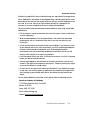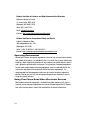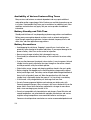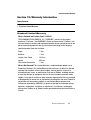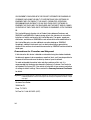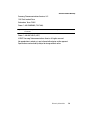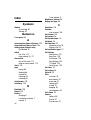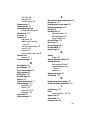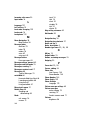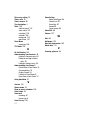Samsung SCHR410 User manual
- Category
- Mobile phones
- Type
- User manual
This manual is also suitable for

SCH-r410 Series
PORTABLE DUAL-MODE
MOBILE PHONE
User Manual
Please read this manual before operating your
phone, and keep it for future reference.

Intellectual Property
All Intellectual Property, as defined below, owned by or which is otherwise the
property of Samsung or its respective suppliers relating to the SAMSUNG Phone,
including but not limited to, accessories, parts, or software relating there to (the
“Phone System”), is proprietary to Samsung and protected under federal laws, state
laws, and international treaty provisions. Intellectual Property includes, but is not
limited to, inventions (patentable or unpatentable), patents, trade secrets,
copyrights, software, computer programs, and related documentation and other
works of authorship. You may not infringe or otherwise violate the rights secured by
the Intellectual Property. Moreover, you agree that you will not (and will not attempt
to) modify, prepare derivative works of, reverse engineer, decompile, disassemble,
or otherwise attempt to create source code from the software. No title to or
ownership in the Intellectual Property is transferred to you. All applicable rights of
the Intellectual Property shall remain with SAMSUNG and its suppliers.
Samsung Telecommunications America (STA), LLC
Headquarters: Customer Care Center:
1301 E. Lookout Drive 1000 Klein St.
Richardson, TX 75082 Plano, TX 75074
Toll Free Tel: 1.888.987.HELP (4357)
Internet Address: http://www.samsungusa.com
©
2007 Samsung Telecommunications America, LLC is a registered trademark of
Samsung Electronics America, Inc. and its related entities.
Do you have questions about your Samsung Mobile Phone?
For 24 hour information and assistance, we offer a new FAQ/ARS System
(Automated Response System) at:
www.samsungwireless.com/support
GH68-15751A

r410.07_AI18_CB_101609_F3
Licensed by Qualcomm Incorporated under one or more of the following patents:
U.S. Patent No. 4, 901, 307; 5, 056, 109; 5, 099, 204; 5, 101, 501; 5, 103, 459; 5,
107, 225; 5, 109, 390.
Printed in Korea.
T9 Text Input is licensed by Tegic Communications and is covered by U.S. Pat.
5,818,437; U.S. Pat. 5,953,541; U.S. Pat. 6,011,554 and other patents pending.
Openwave® is a registered Trademark of Openwave, Inc.
RSA® is a registered Trademark RSA Security, Inc.
Disclaimer of Warranties; Exclusion of Liability
EXCEPT AS SET FORTH IN THE EXPRESS WARRANTY CONTAINED ON THE
WARRANTY PAGE ENCLOSED WITH THE PRODUCT, THE PURCHASER TAKES THE
PRODUCT "AS IS", AND SAMSUNG MAKES NO EXPRESS OR IMPLIED WARRANTY OF
ANY KIND WHATSOEVER WITH RESPECT TO THE PRODUCT, INCLUDING BUT NOT
LIMITED TO THE MERCHANTABILITY OF THE PRODUCT OR ITS FITNESS FOR ANY
PARTICULAR PURPOSE OR USE; THE DESIGN, CONDITION OR QUALITY OF THE
PRODUCT; THE PERFORMANCE OF THE PRODUCT; THE WORKMANSHIP OF THE
PRODUCT OR THE COMPONENTS CONTAINED THEREIN; OR COMPLIANCE OF THE
PRODUCT WITH THE REQUIREMENTS OF ANY LAW, RULE, SPECIFICATION OR
CONTRACT PERTAINING THERETO. NOTHING CONTAINED IN THE INSTRUCTION
MANUAL SHALL BE CONSTRUED TO CREATE AN EXPRESS OR IMPLIED WARRANTY
OF ANY KIND WHATSOEVER WITH RESPECT TO THE PRODUCT. IN ADDITION,
SAMSUNG SHALL NOT BE LIABLE FOR ANY DAMAGES OF ANY KIND RESULTING
FROM THE PURCHASE OR USE OF THE PRODUCT OR ARISING FROM THE BREACH OF
THE EXPRESS WARRANTY, INCLUDING INCIDENTAL, SPECIAL OR CONSEQUENTIAL
DAMAGES, OR LOSS OF ANTICIPATED PROFITS OR BENEFITS.

1
Table of Contents
Section 1: Getting Started ..........................................................................4
Understanding this User Manual ...............................................................................4
Installing the Battery .................................................................................................5
Charging the Battery .................................................................................................6
Activating Your Phone ...............................................................................................7
Section 2: Understanding Your Phone .......................................................9
Features of Your Phone .............................................................................................9
Closed View of Your Phone .....................................................................................10
Open View (Front) of Your Phone .............................................................................12
Closed Rear View of Your Phone .............................................................................14
Command Keys ......................................................................................................15
Understanding the Display Screen ..........................................................................16
Your Phone’s Modes ...............................................................................................18
Section 3: Call Functions ..........................................................................22
Making a Call ..........................................................................................................22
Answering a Call .....................................................................................................26
Calls .......................................................................................................................29
Section 4: Menu Navigation .....................................................................36
Menu Navigation .....................................................................................................36
Menu Shortcuts ......................................................................................................37
Navigation Key Shortcuts ........................................................................................37
Navigate Using a Shortcut .......................................................................................38
Menu Outline ..........................................................................................................38
Section 5: Entering Text ...........................................................................44
Built-in QWERTY Keypad .........................................................................................45
Changing the Text Entry Mode ................................................................................45
Using T9® Mode (Phone Keypad Only) ...................................................................46
Using Abc Mode ......................................................................................................47
Entering Numbers ...................................................................................................47
Entering Symbols ....................................................................................................48
Section 6: Understanding Your Contacts .................................................49
Contacts .................................................................................................................49
Finding a Contacts Entry .........................................................................................50
Adding a New Contacts Entry ..................................................................................52
Editing a Contacts Entry ..........................................................................................53
Saving a Number After a Call ..................................................................................57
Speed Dial ..............................................................................................................59
Contacts Groups .....................................................................................................61
Deleting a Contacts Entry ........................................................................................64
Memory Info ...........................................................................................................64

Table of Contents 2
Section 7: @metro ................................................................................... 66
Accessing @metro (Mobile Shop) ............................................................................66
Section 8: Messaging .............................................................................. 69
Types of Messages .................................................................................................70
Create and Send Text Messages .............................................................................70
Receive Text Messages ...........................................................................................71
Send Picture Messages in Camera Mode ................................................................71
Send Picture Messages in Standby Mode ................................................................73
Receive Picture Messages ......................................................................................75
Message Boxes .......................................................................................................76
Erase Messages ......................................................................................................83
Message Settings ...................................................................................................83
Section 9: MetroWEB ............................................................................... 86
MetroWEB ...............................................................................................................86
Launching MetroWEB ..............................................................................................86
Using MetroWEB .....................................................................................................87
Using Links .............................................................................................................87
How MetroWEB Keys Work ......................................................................................88
Section 10: Voice SVC .............................................................................. 89
Voice SVC Options ...................................................................................................89
Voice Command ......................................................................................................90
Voice Settings .........................................................................................................91
Section 11: Multimedia ............................................................................ 95
Camera ...................................................................................................................96
Using My Images Gallery .......................................................................................103
Using My Ringtones Gallery ...................................................................................104
Using My Sounds Gallery ......................................................................................104
Section 12: Tools .................................................................................... 106
Accessing Your Phone’s Tools ...............................................................................106
Bluetooth ..............................................................................................................106
Calendar ...............................................................................................................109
Memo Pad ............................................................................................................112
Alarm Clock ..........................................................................................................113
World Time ...........................................................................................................115
Calculator .............................................................................................................116
Stop Watch ...........................................................................................................117
Converter ..............................................................................................................118
Tip Calculator ........................................................................................................120
Section 13: Settings ............................................................................... 122
Accessing Your Phone’s Settings ..........................................................................122
Location Setting ....................................................................................................122
Display Settings ....................................................................................................123
Sound Settings .....................................................................................................126
Call Settings .........................................................................................................128

3
Phone Settings .....................................................................................................131
Memory Info .........................................................................................................139
Phone Info ............................................................................................................140
Section 14: Health and Safety Information ............................................141
Health and Safety Information ...............................................................................141
Samsung Mobile Products and Recycling ..............................................................143
UL Certified Travel Adapter ...................................................................................143
Consumer Information on Wireless Phones ...........................................................143
Road Safety ..........................................................................................................150
Responsible Listening ...........................................................................................151
Operating Environment .........................................................................................153
Using Your Phone Near Other Electronic Devices ...................................................153
Potentially Explosive Environments .......................................................................155
Emergency Calls ...................................................................................................156
FCC Notice and Cautions .......................................................................................157
Other Important Safety Information .......................................................................157
Product Performance ............................................................................................158
Availability of Various Features/Ring Tones ...........................................................159
Battery Standby and Talk Time .............................................................................159
Battery Precautions ..............................................................................................159
Care and Maintenance ..........................................................................................161
Section 15: Warranty Information ..........................................................162
Standard Limited Warranty ...................................................................................162

Getting Started 4
Understanding this User Manual
Section 1: Getting Started
Topics Covered
• Understanding this User Manual
• Installing the Battery
• Charging the Battery
• Activating Your Phone
This section explains how to start using your SCH-r410 phone by activating your
service, setting up your Voicemail, or getting an understanding of how this manual
is put together.
Understanding this User Manual
The chapters of this guide generally follow the same order as the menus and sub-
menus in your phone. A robust index for quick reference to most features begins on
page 167.
Also included is important safety information that you should know before using your
phone. Most of this information is near the back of the guide, beginning on page
141.
Notes and tips
Throughout this guide there is text that is set apart from the rest. These are intended
to point out important information, quick methods for activating features, to define
terms, and more. The definitions for these methods are as follows:
• Notes: Explain alternative options within the current feature, menu, or sub-menu.
• Tips: Provide quick or innovative methods for performing functions related to the
subject at hand.
• Important: Points out important information about the current feature that could
affect performance, or even damage your phone.

5
Installing the Battery
Note: Your phone comes packaged with a partially charged rechargeable standard Li-Ion battery and travel
adapter.
Important!: You must fully charge the battery the first time you use your phone, otherwise you could
damage the battery.
1. Insert the top end of the battery first, matching
the gold contacts on the inside of the battery to
those on the phone.
2. Press lightly on the bottom end of the battery
down into the phone until it slips into place.
3. Press lightly down and inward on the
bottom of the battery cover.
4. Press lightly on the top end of the battery
down over the battery until it clicks into
place.
Remove the Battery
1.
Press and hold the key to turn off the phone (if on).
2. Press down on the battery cover release
latch (1) and slide the cover (2) toward the
bottom end of the phone.
3
4

Getting Started 6
Charging the Battery
3. Lift the battery (3) up and away from the phone,
bottom end first.
Charging the Battery
Your phone is powered by a rechargeable standard Li-Ion battery. Only use
Samsung-approved charging devices and batteries. Samsung accessories are
designed to maximize battery life. Use of other accessories may invalidate your
warranty and may cause damage.
Use the Travel Adapter
The travel adapter included with your phone is a
convenient, light-weight charger that rapidly
charges your phone from any 120/220 VAC outlet.
1. Plug the large end of the Travel Adapter
into a standard 120 VAC or 220 VAC wall
outlet.
Important!: For connection to an electrical supply not located in North America, you must use an adaptor
of the proper configuration for the power outlet. Use of the wrong adapter could damage your
phone and void your warranty.
2. Insert the smaller end of the Travel
Adapter into the charger/accessory
connector at the bottom end of your
phone.
Important!: You must unplug the adapter before removing the battery from the phone during charging to
avoid damage.
3
+
Incorrect
Correct

7
Low battery indicator
The battery indicator ( ) in the upper-right corner of the display indicates power
level. Monitor the battery strength and ensure your battery is adequately charged.
• Three bars ( ) indicate a full charge.
• An empty battery icon ( ) indicates a near empty battery.
• A blinking empty battery icon ( ) and a tone sounding indicate you have two to
three minutes before the battery is too low to operate the phone.
If you continue to use your phone without charging its battery, the phone will shut
down.
Activating Your Phone
Contact your Wireless Carrier and follow their instructions for obtaining service, if
necessary. We suggest that you read this guide to fully understand the services your
phone supports.
Turning Your Phone On
1. Press and hold the key until the display lights.
Note: As with any other radio-transmitting device, do not touch the antenna while using your phone as this
can affect call quality and can cause the phone to operate at a higher power level than is necessary.
2. The phone begins searching for a network signal.
3. Once the phone finds a signal, the time, date, and day appear near the top
of the display.
4. You’re now ready to place and receive calls.
Note: If you are outside of your carrier’s coverage or roaming area, the No Service icon ( ) appears at
the top of the phone’s display. If you cannot place or receive calls, try later when service is available,
or at another location.
Turn Your Phone Off
䊳 Press and hold the key for two or more seconds. Your phone powers
off.
Note: If your phone is on and you press for less than one second, the phone will not power off. This
prevents your phone from being turned off accidentally.

Getting Started 8
Activating Your Phone
Setting Up Your Voicemail
Voicemail allows callers to leave voice messages, which can be retrieved any time.
Note: Once your Voicemail account has been set up, you can use the Voicemail folder (under the Message
menu) to view details of voice messages in your Voicemail box.
1. In standby mode, press and hold the key, or the key, or dial
your own mobile number to dial Voicemail.
2. Follow the prompts in the new user tutorial to setup your mail box.
Listen to Voicemail
1. In standby mode, press and hold the key, or the key, or dial
your own mobile number to dial Voicemail. After connecting, you will hear
your voice greeting.
2. You are prompted to enter your password.

9
Section 2: Understanding Your Phone
Topics Covered
• Features of Your Phone
• Closed View of Your Phone
• Open View (Front) of Your Phone
• Closed Rear View of Your Phone
• Command Keys
• Understanding the Display Screen
• Your Phone’s Modes
This section outlines some key features of your phone. It also describes the screen
format and the icons that will be displayed when the phone is in use.
Features of Your Phone
• Domestic and international voice and text messaging service (available on
participating networks).
• High speed data (CDMA 2000 1x Technology)
• Bluetooth
®
Wireless Technology
• Global Positioning (GPS) Technology
• PIM Functions
• Picture (MMS) Messaging
• Text (SMS) Messaging
• E-mail Messaging
• QWERTY Keypad
• Built-in VGA Digital Camera
• Voice Dial
• Speakerphone
** The SCH-r410 supports the wireless handsfree profile and the serial port profile for
Bluetooth
®
wireless technology. The SCH-r410 does not support Bluetooth OBEX profiles.

Understanding Your Phone 10
Closed View of Your Phone
Closed View of Your Phone
Features
1. Earpiece / Speaker — Lets you hear ringing and alert tones, alarm tones,
and the other parties to calls.
2. Display — Indicates the status of your phone, including numbers dialed,
feature and function screens, status icons, message indicators, signal
strength, and so on.
3. Navigation Key — In Menu mode, lets you scroll through the phone menu
options. In Standby mode, lets you access preset functions.
4. Left Soft Key — Used to navigate through menus and applications and to
select the choice indicated at the bottom left corner of the Main LCD.
5. Speakerphone Key — Lets you enable/disable speakerphone mode.
OK
1. Earpiece
2. Display
3. Navigation Key
4. Left Soft Key
6. SEND Key
17. Power Accessory
Connector
9. Microphone
11. Alpha-numeric
Keys
12. END Key
15. Right Soft Key
16. OK Key
5. Speakerphone
Key
14. CLR Key
10. Voice Recognition
Key
18. Volume Key
13. Camera Key
8. Special Function
Keys
7. Voicemail Key

11
6.
SEND Key — Lets you place or receive a call. In standby mode, press the
key once to access the recent call log.
7. Voicemail Key — Lets you speed dial your Voicemail account to review
your voice messages.
8. Special Function Keys — Enter special characters. Performs various
functions.
9. Microphone — Lets the other party to a call hear you clearly when you
are speaking to them.
10. Voice Recognition Key — In standby mode, pressing and holding this key
launches VoiceSignal options.
11. Alpha-numeric Keys — Use these keys to enter numbers, letters, and
characters.
12. END Key — Ends a call. If you press and hold the END key, the power goes
On or Off. When you receive an incoming call, press to send the call to
voicemail.
13. Camera Key — Launches the Camera feature of your phone.
14. CLR Key — Deletes characters from the display when you are in text entry
mode. Press this key to return to the previous menu or screen when
navigating features on your phone.
15. Right Soft Key — Used to navigate through menus and applications and
to select the choice indicated at the bottom right corner of the Main
Display.
16. OK Key — Pressing when navigating through a menu accepts the
highlighted choice in a menu.
17. Power/Accessory Connector — Used to plug in charging accessories
and to connect a headset or any available accessory cables to your phone.
18. Volume Key — Lets you adjust the ring volume in standby mode, adjust
the voice volume during a call, or mute the ringer during an incoming call.

Understanding Your Phone 12
Open View (Front) of Your Phone
Open View (Front) of Your Phone
Features
1. Volume Key — Lets you adjust the ring volume in standby mode, adjust
the voice volume during a call, or mute the ringer during an incoming call.
2. Earpiece / Speaker — Lets you hear ringing and alert tones, alarm tones,
and the other parties to calls.
3. Display — Indicates the status of your phone, including numbers dialed,
feature and function screens, status icons, message indicators, signal
strength, and so on.
4. Voicemail Key — Lets you speed dial your Voicemail account to review
your voice messages.
5. Text Function Keys — Function (Fn) key toggles text entry mode between
ABC and 123 modes. SHIFT key toggles ABC mode capitalization between
ABC, Abc, and abc.
6. Left Soft Key — Used to navigate through menus and applications and to
select the choice indicated at the bottom left corner of the Main LCD.
7. Special Function Keys — Enter special characters. Perform various
functions.
8. SPACE Key — Inserts a space character in a text entry.
9. Arrow Keys — In Menu mode, lets you scroll through the phone menu
options. In Standby mode, lets you access preset functions and one user-
defined function.
2. Earpiece/
Speaker
3. Display
9. Arrow Keys
6. Left Soft Key
15. SEND Key
7. Special Function
Keys
17. Microphone
19. END Key
10. Right Soft Key
11. OK Key
16. Speakerphone Key
13. CLR Key
1. Volume Key
12. New Line Key
4. Voicemail Key
14. Voice Recognition
Key
5. Text Function Keys
8. SPACE Keys
18. Navigation Key

13
10.
Right Soft Key — Used to navigate through menus and applications and
to select the choice indicated at the bottom right corner of the Main
Display.
11. OK Key — Pressing when navigating through a menu accepts the
highlighted choice in a menu.
12. New Line Key — In text entry mode, ends the current text line and starts
a new line.
13. CLR Key — Deletes characters from the display when you are in text entry
mode. Press this key to return to the previous menu or screen when
navigating features on your phone.
14. Voice Recognition Key — In standby mode, pressing and holding this key
launches VoiceSignal options.
15. SEND Key — Lets you place or receive a call. In standby mode, press the
key once to access the recent call log.
16. Speakerphone Key — Lets you enable/disable speakerphone mode.
17. Microphone — Lets the other caller hear you clearly when you are
speaking to them.
18. Navigation Key — In Menu mode, lets you scroll through the phone menu
options. In Standby mode, lets you access preset functions and one user-
defined function.
19. END Key — Ends a call. If you press and hold the END key, the power goes
On or Off. When you receive an incoming call, press to send the call to
voicemail.

Understanding Your Phone 14
Closed Rear View of Your Phone
Closed Rear View of Your Phone
1. Speaker Grill — Lets you hear ringing and alert tones, alarm tones, and
the other parties to calls.
2. Volume Key — Lets you adjust the ring volume in standby mode, adjust
the voice volume during a call, or mute the ringer during an incoming call.
3. Mirror — Lets you position the Camera Lens to take self portraits.
4. Camera Lens — The lens of your built-in camera.
5. Power/Accessory Connector — Used to plug in charging accessories
and to connect a headset or any available accessory cables to your phone.
6. Battery Cover — Lets you access your phone’s battery.
7. Camera Key — Launches the Camera feature of your phone.
5. Power Accessory
Connector
4. Camera Lens
3. Mirror
6. Battery Cover
2. Volume Key
7. Camera Key
1. Speaker
Grill

15
Command Keys
Functions for the soft keys are defined by what appears above each in the display.
There are two soft keys, the Left soft key and the Right soft key .
Left Soft Key
Some functions of the Left soft key are as follows.
• In standby mode, press the MENU (left) soft key ( ) to open the main menu.
• When the Left soft key function is Edit, press the Edit (left) soft key ( ) to edit
a Contact.
Right Soft Key
Some functions of the Right soft key are as follows.
• In standby mode, press the @metro (Right) soft key ( ) to launch the @metro
screen.
• When the Right soft key function is Options, press the Options (right) soft key
( ) and a pop-up menu appears.
• When the Right soft key function is Back, press the Back (right) soft key ( ) to
back up one menu level.
OK Key
• In a menu, press the OK key ( ) to accept the highlighted selection.
• In camera mode, press the OK key ( ) to take a photo or to create a Picture
message.
• When the OK key function is Edit, press the Edit (OK) key ( ) to edit a Draft
message.
Clear Key
The CLR key ( ) is used to erase or clear numbers, text, or symbols from the
display. You can also use the key to return to a previous menu.
1. If you enter an incorrect character, briefly press to backspace (and
delete) the character.
2. To erase the entire sentence, press and hold .
3. To back up one menu level, briefly press .
OK
OK
OK

Understanding Your Phone 16
Understanding the Display Screen
End Key
1. Press and hold the End key to turn on your phone.
2. Briefly press once to disconnect a call.
3. Press to return to standby mode from any menu, or to cancel the last
input.
Send Key
The Send key is used to answer calls, dial calls, and to recall the last
number(s) dialed, received, or missed.
1. Press once to answer calls.
2. Enter a number and briefly press to make a call.
3. Briefly press in standby mode to display a list of recent calls to and
from your phone.
4. Press twice in standby mode to call the most recent number.
5. Press to pick up a waiting call. Press again to switch back to
the other call.
Navigation Key
Use the directional keys on the Navigation key to browse menus, sub-
menus, and lists. Each directional key also acts as a shortcut to launch applications.
Camera Key
Use the Camera key ( ) on the right side of the phone to activate the camera
built into your phone and to take pictures.
Understanding the Display Screen
1. The top line of your phone’s display
contains icons that indicate network
status, battery power, signal strength,
connection type, and more.
2. The center portion of the display shows
information such as call progress
information, messages, and photos.
OK
1
2
3

17
3.
The bottom line of the display shows current soft key functions. The
sample screen shows that pressing the Left soft key ( ) will display the
Main Menu and pressing the Right soft key ( ) will show the @metro
screen.
With the QWERTY keypad open, the
display rotates automatically from
portrait mode (as shown above) to
landscape mode (as shown here).
Display Screen Icons
Your SCH-r410 phone can show you
definitions of the icons that appear
on the top line of the display.
To access the Icon Glossary:
䊳 In standby mode, press the MENU (left) soft key ( ), then press
(for Settings), (for Phone Info), and for Icon Glossary. A
list shows of the icons that can appear on the top line of the displays.
Dialogue Boxes
Dialogue boxes prompt for action, inform you of status, or warn of situations such as
low battery. Dialogue boxes and their definitions are outlined below.
• Choice
• Example: “Save Message?”
• Reconfirm
• Example: “Erase All Messages?”
• Performing
• Example: “Sending...” “Connecting...”
• Completed
• Example: “Message Saved”
• Information
• Example: “New Message”
• Error
• Example: “System Error!”
• Warning
• Example: “Low Battery,” “Memory Full!”
1
2
3
Page is loading ...
Page is loading ...
Page is loading ...
Page is loading ...
Page is loading ...
Page is loading ...
Page is loading ...
Page is loading ...
Page is loading ...
Page is loading ...
Page is loading ...
Page is loading ...
Page is loading ...
Page is loading ...
Page is loading ...
Page is loading ...
Page is loading ...
Page is loading ...
Page is loading ...
Page is loading ...
Page is loading ...
Page is loading ...
Page is loading ...
Page is loading ...
Page is loading ...
Page is loading ...
Page is loading ...
Page is loading ...
Page is loading ...
Page is loading ...
Page is loading ...
Page is loading ...
Page is loading ...
Page is loading ...
Page is loading ...
Page is loading ...
Page is loading ...
Page is loading ...
Page is loading ...
Page is loading ...
Page is loading ...
Page is loading ...
Page is loading ...
Page is loading ...
Page is loading ...
Page is loading ...
Page is loading ...
Page is loading ...
Page is loading ...
Page is loading ...
Page is loading ...
Page is loading ...
Page is loading ...
Page is loading ...
Page is loading ...
Page is loading ...
Page is loading ...
Page is loading ...
Page is loading ...
Page is loading ...
Page is loading ...
Page is loading ...
Page is loading ...
Page is loading ...
Page is loading ...
Page is loading ...
Page is loading ...
Page is loading ...
Page is loading ...
Page is loading ...
Page is loading ...
Page is loading ...
Page is loading ...
Page is loading ...
Page is loading ...
Page is loading ...
Page is loading ...
Page is loading ...
Page is loading ...
Page is loading ...
Page is loading ...
Page is loading ...
Page is loading ...
Page is loading ...
Page is loading ...
Page is loading ...
Page is loading ...
Page is loading ...
Page is loading ...
Page is loading ...
Page is loading ...
Page is loading ...
Page is loading ...
Page is loading ...
Page is loading ...
Page is loading ...
Page is loading ...
Page is loading ...
Page is loading ...
Page is loading ...
Page is loading ...
Page is loading ...
Page is loading ...
Page is loading ...
Page is loading ...
Page is loading ...
Page is loading ...
Page is loading ...
Page is loading ...
Page is loading ...
Page is loading ...
Page is loading ...
Page is loading ...
Page is loading ...
Page is loading ...
Page is loading ...
Page is loading ...
Page is loading ...
Page is loading ...
Page is loading ...
Page is loading ...
Page is loading ...
Page is loading ...
Page is loading ...
Page is loading ...
Page is loading ...
Page is loading ...
Page is loading ...
Page is loading ...
Page is loading ...
Page is loading ...
Page is loading ...
Page is loading ...
Page is loading ...
Page is loading ...
Page is loading ...
Page is loading ...
Page is loading ...
Page is loading ...
Page is loading ...
Page is loading ...
Page is loading ...
Page is loading ...
Page is loading ...
Page is loading ...
Page is loading ...
Page is loading ...
Page is loading ...
Page is loading ...
Page is loading ...
Page is loading ...
Page is loading ...
Page is loading ...
Page is loading ...
-
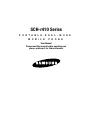 1
1
-
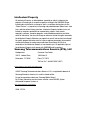 2
2
-
 3
3
-
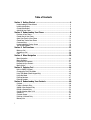 4
4
-
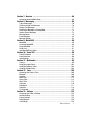 5
5
-
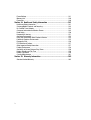 6
6
-
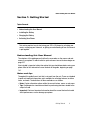 7
7
-
 8
8
-
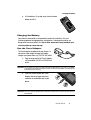 9
9
-
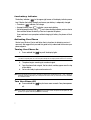 10
10
-
 11
11
-
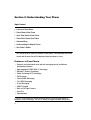 12
12
-
 13
13
-
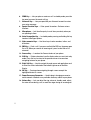 14
14
-
 15
15
-
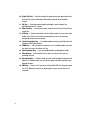 16
16
-
 17
17
-
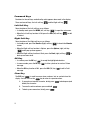 18
18
-
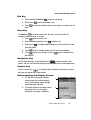 19
19
-
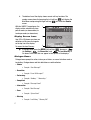 20
20
-
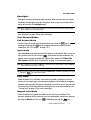 21
21
-
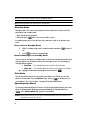 22
22
-
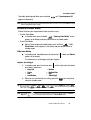 23
23
-
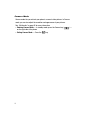 24
24
-
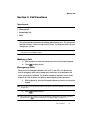 25
25
-
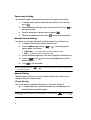 26
26
-
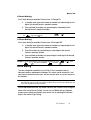 27
27
-
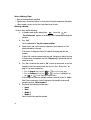 28
28
-
 29
29
-
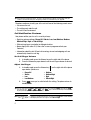 30
30
-
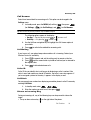 31
31
-
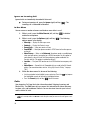 32
32
-
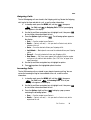 33
33
-
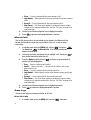 34
34
-
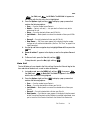 35
35
-
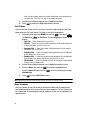 36
36
-
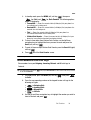 37
37
-
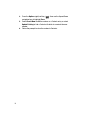 38
38
-
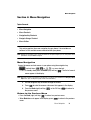 39
39
-
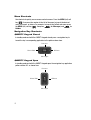 40
40
-
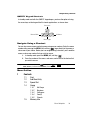 41
41
-
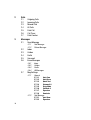 42
42
-
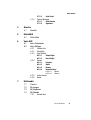 43
43
-
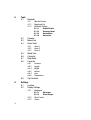 44
44
-
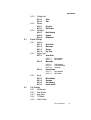 45
45
-
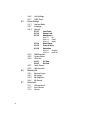 46
46
-
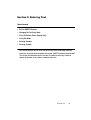 47
47
-
 48
48
-
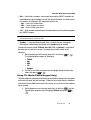 49
49
-
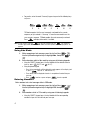 50
50
-
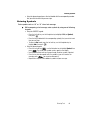 51
51
-
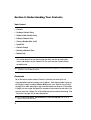 52
52
-
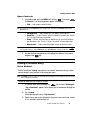 53
53
-
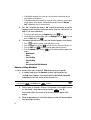 54
54
-
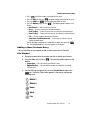 55
55
-
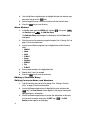 56
56
-
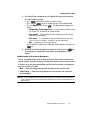 57
57
-
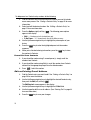 58
58
-
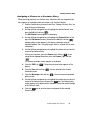 59
59
-
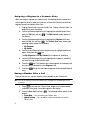 60
60
-
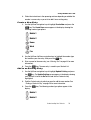 61
61
-
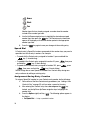 62
62
-
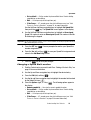 63
63
-
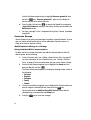 64
64
-
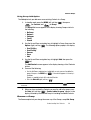 65
65
-
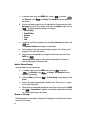 66
66
-
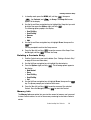 67
67
-
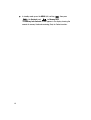 68
68
-
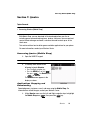 69
69
-
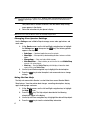 70
70
-
 71
71
-
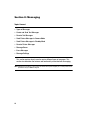 72
72
-
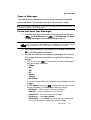 73
73
-
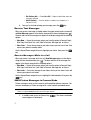 74
74
-
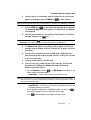 75
75
-
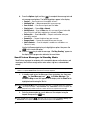 76
76
-
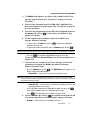 77
77
-
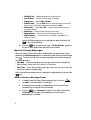 78
78
-
 79
79
-
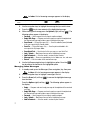 80
80
-
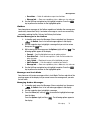 81
81
-
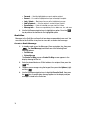 82
82
-
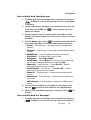 83
83
-
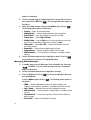 84
84
-
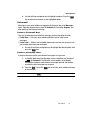 85
85
-
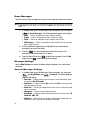 86
86
-
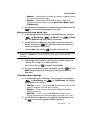 87
87
-
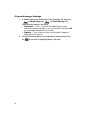 88
88
-
 89
89
-
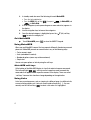 90
90
-
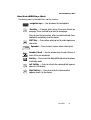 91
91
-
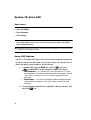 92
92
-
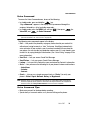 93
93
-
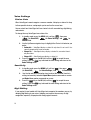 94
94
-
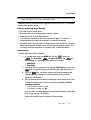 95
95
-
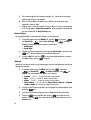 96
96
-
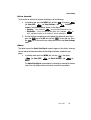 97
97
-
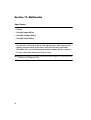 98
98
-
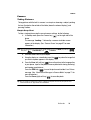 99
99
-
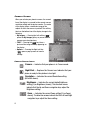 100
100
-
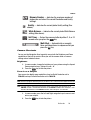 101
101
-
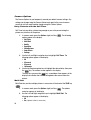 102
102
-
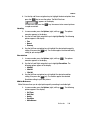 103
103
-
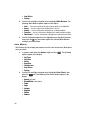 104
104
-
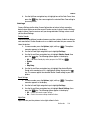 105
105
-
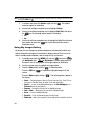 106
106
-
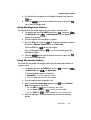 107
107
-
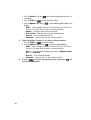 108
108
-
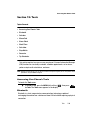 109
109
-
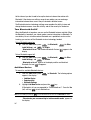 110
110
-
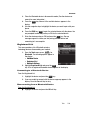 111
111
-
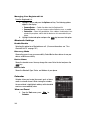 112
112
-
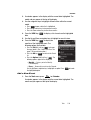 113
113
-
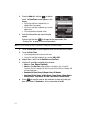 114
114
-
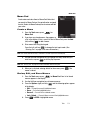 115
115
-
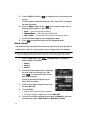 116
116
-
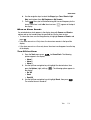 117
117
-
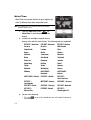 118
118
-
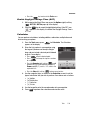 119
119
-
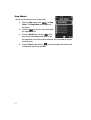 120
120
-
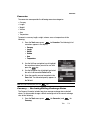 121
121
-
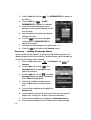 122
122
-
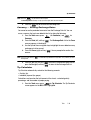 123
123
-
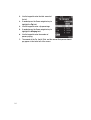 124
124
-
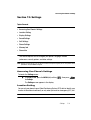 125
125
-
 126
126
-
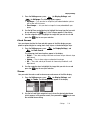 127
127
-
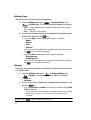 128
128
-
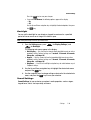 129
129
-
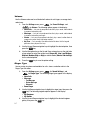 130
130
-
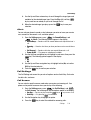 131
131
-
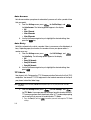 132
132
-
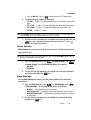 133
133
-
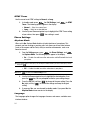 134
134
-
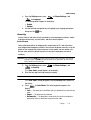 135
135
-
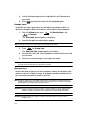 136
136
-
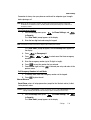 137
137
-
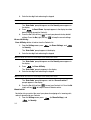 138
138
-
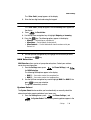 139
139
-
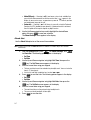 140
140
-
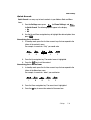 141
141
-
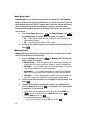 142
142
-
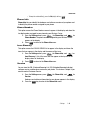 143
143
-
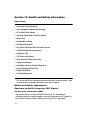 144
144
-
 145
145
-
 146
146
-
 147
147
-
 148
148
-
 149
149
-
 150
150
-
 151
151
-
 152
152
-
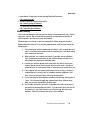 153
153
-
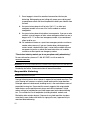 154
154
-
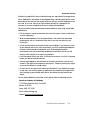 155
155
-
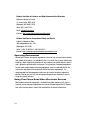 156
156
-
 157
157
-
 158
158
-
 159
159
-
 160
160
-
 161
161
-
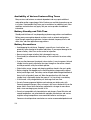 162
162
-
 163
163
-
 164
164
-
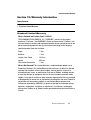 165
165
-
 166
166
-
 167
167
-
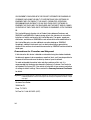 168
168
-
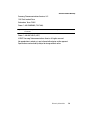 169
169
-
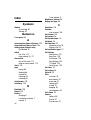 170
170
-
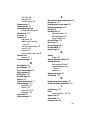 171
171
-
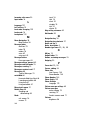 172
172
-
 173
173
-
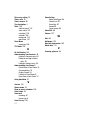 174
174
Samsung SCHR410 User manual
- Category
- Mobile phones
- Type
- User manual
- This manual is also suitable for
Ask a question and I''ll find the answer in the document
Finding information in a document is now easier with AI
Related papers
-
Samsung SCH-R210 Cricket Wireless User manual
-
Samsung SCH-R550 User manual
-
Samsung SCHR355C User manual
-
Samsung SCH-U340 Cricket Wireless User guide
-
Samsung SCH U340 - Cell Phone - Verizon Wireless User manual
-
Samsung SCH-R300 User manual
-
Samsung SCH-R211 User manual
-
Samsung Comment Cricket Wireless User manual
-
Samsung SCH-R560 Cricket Wireless User manual
-
Samsung SGH-R210 User manual
Other documents
-
Cricket A100 User manual
-
 LG UN UN220 User guide
LG UN UN220 User guide
-
Huawei M570 User manual
-
UTStarcom CDM7176M User manual
-
 Pivot Verizon TXT8030 User manual
Pivot Verizon TXT8030 User manual
-
UTStarcom cdm7126 User manual
-
Cricket CAPTR II Cricket User manual
-
Cricket CAPTR II User manual
-
 Simple Mobile SMALA405DGP5 Product information
Simple Mobile SMALA405DGP5 Product information
-
UTStarcom cdm7126 User manual