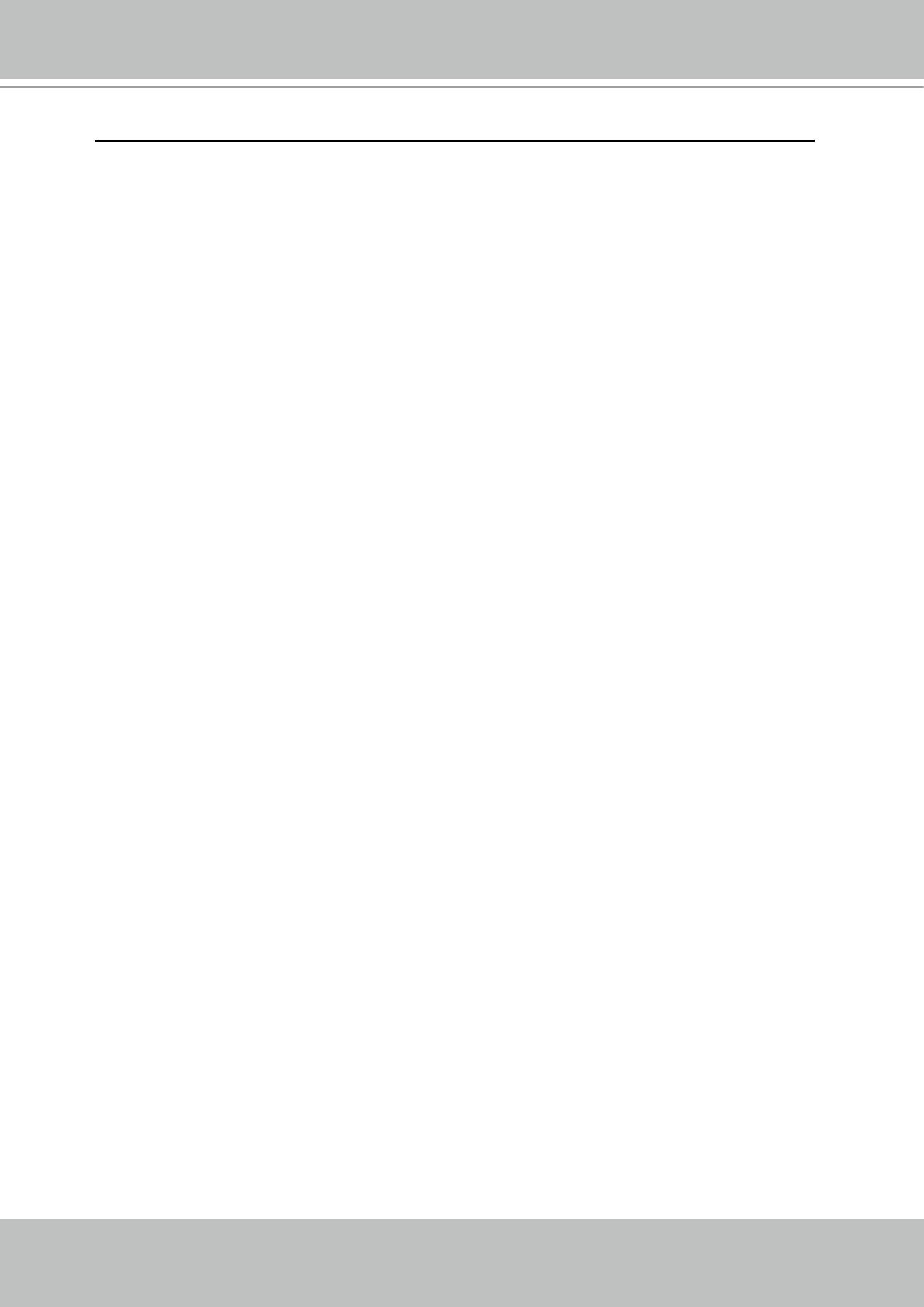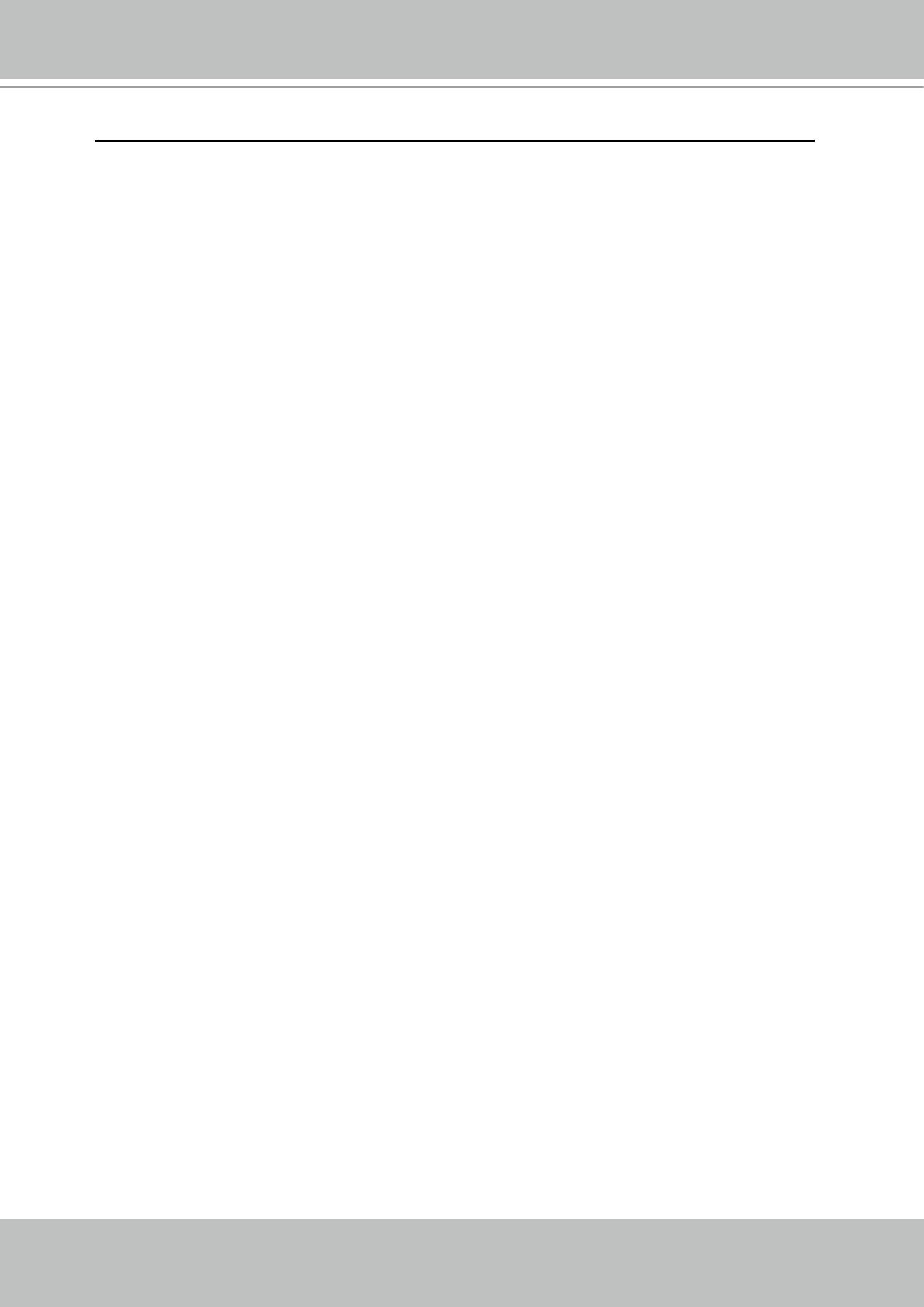
VIVOTEK
2 - User's Manual
Table of Contents
Overview.......................................................................................................................................................3
Read Before Use ..................................................................................................................................... 3
Package Contents ...................................................................................................................................3
Revision History ......................................................................................................................................3
Symbols and Statements in this Document .............................................................................................3
Physical Description ................................................................................................................................4
Installation ....................................................................................................................................................7
Hardware Installation ...............................................................................................................................7
Network Deployment .............................................................................................................................10
Software Installation ..............................................................................................................................13
Ready to Use .........................................................................................................................................14
Secure the Shooting Angle .................................................................................................................... 15
Accessing the Network Camera .................................................................................................................16
Using Web Browsers ............................................................................................................................. 16
Using RTSP Players ..............................................................................................................................19
Using 3GPP-compatible Mobile Devices ...............................................................................................20
Using VIVOTEK Recording Software ....................................................................................................21
Main Page ..................................................................................................................................................22
Client Settings ............................................................................................................................................25
Conguration ..............................................................................................................................................27
System ..................................................................................................................................................28
Security .................................................................................................................................................30
HTTPS (Hypertext Transfer Protocol over SSL) ...................................................................................31
SNMP (Simple Network Management Protocol) ..................................................................................39
Network .................................................................................................................................................40
DDNS ....................................................................................................................................................54
Access List ...........................................................................................................................................56
Video .....................................................................................................................................................59
Motion Detection ...................................................................................................................................69
Camera Tampering Detection ...............................................................................................................72
Camera Control .....................................................................................................................................73
Homepage Layout ................................................................................................................................76
Application ............................................................................................................................................ 79
Recording .............................................................................................................................................92
Local Storage .......................................................................................................................................96
System Log ........................................................................................................................................100
View Parameters ................................................................................................................................101
Maintenance ........................................................................................................................................ 102
Appendix ..................................................................................................................................................106
URL Commands for the Network Camera ...........................................................................................106
Technical Specications ......................................................................................................................156
Technology License Notice ..................................................................................................................157
Electromagnetic Compatibility (EMC) ..................................................................................................158