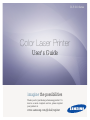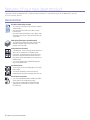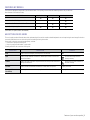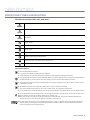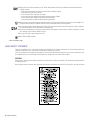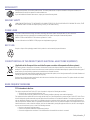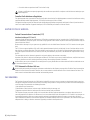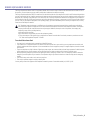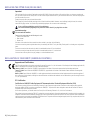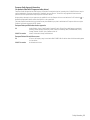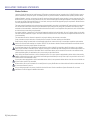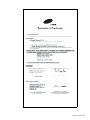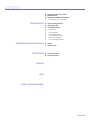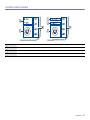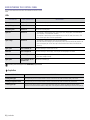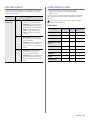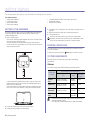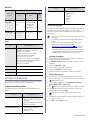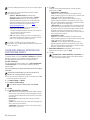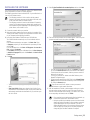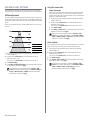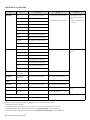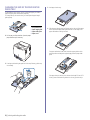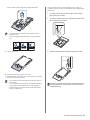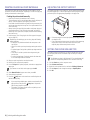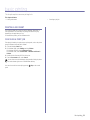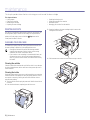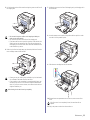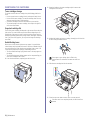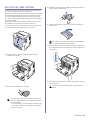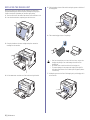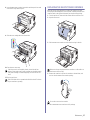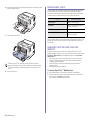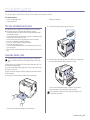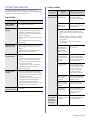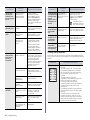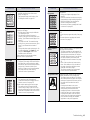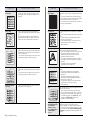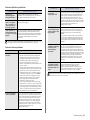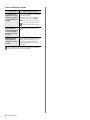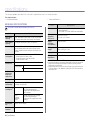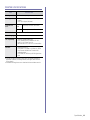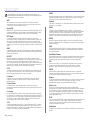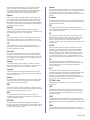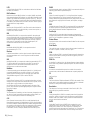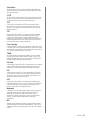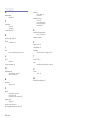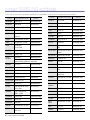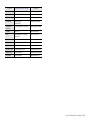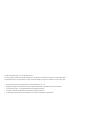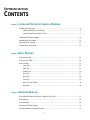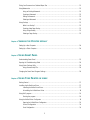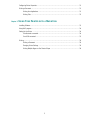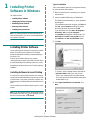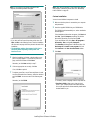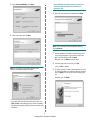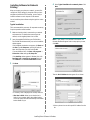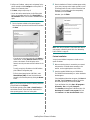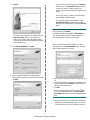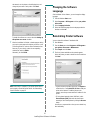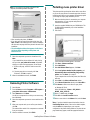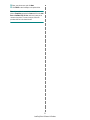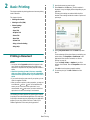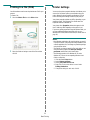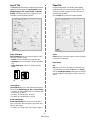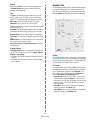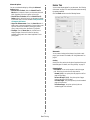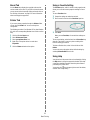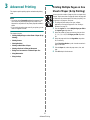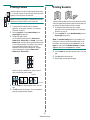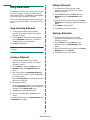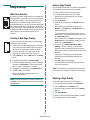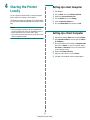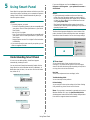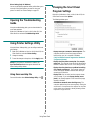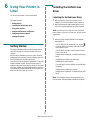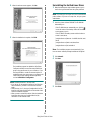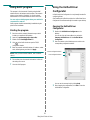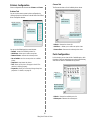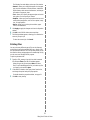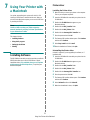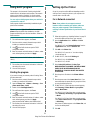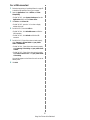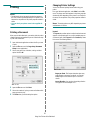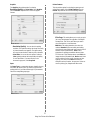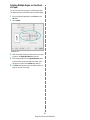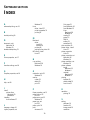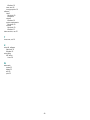Samsung CLP-310 User manual
- Category
- Laser/LED printers
- Type
- User manual

2_Features of your new laser product
features of your new laser product
Your new machine is equipped with a number of special features that improve the quality of the documents you print.
With the machine, you can:
Print with excellent quality and speed
• You can print in a full range of colors using cyan, magenta,
yellow, and black.
• You can print with a resolution of up to 2400 x 600 dpi
Effective output.
• Your machine prints A4-sized paper at up to 16 ppm, letter-
sized paper at up to 17 ppm in gray scale mode and 4 ppm
in color mode.
Handle many different types of printable material
•The 150-sheet tray supports plain paper in various sizes,
letterhead, envelopes, labels, custom-sized media,
postcards, and heavy paper.
Create professional documents
• Print watermarks. You can customize your documents with
words, such as “Confidential”. See Software section.
• Print posters. The text and pictures of each page of your
document are magnified and printed across the sheet of
paper and can then be taped together to form a poster. See
Software section.
• You can use preprinted forms and letterhead with plain
paper. See Software section.
Save time and money
• To save paper, you can print multiple pages on one single
sheet of paper.
• This machine automatically conserves electricity by
substantially reducing power consumption when not in use.
.
Print in various environments
• You can print with Windows 2000 and Windows XP/2003/
Vista as well as Linux and Macintosh systems.
• Your machine is equipped with a USB interface and a
network interface (CLP-310N, CLP-310W, CLP-315N,
CLP-315W only).
SPECIAL FEATURES

Features of your new laser product_3
FEATURES BY MODELS
The machine is designed to support all of your document needs – from printing, to more advanced networking solutions for your business.
Basic features of this machine include;
( : Included, O: Optional, Blank: Not Available)
ABOUT THIS USER’S GUIDE
This user’s guide provides information about basic understanding of the machine as well as detailed explanation on each step during the actual usage. Both novice
users and professional users can refer to this guide for installing and using the machine.
Some terms in this guide are used interchangeably, as below:
• Document is synonymous with original.
• Paper is synonymous with media, or print media.
Following table offers the conventions of this guide:
FEATURES CLP-310/CLP-315 CLP-310N/CLP-315N CLP-310W/CLP-315W
USB 2.0
Network Interface 802.11b/g wireless LAN
Network Interface Enthernet 10/100 Base TX wired LAN
Duplex (2-sided) printing (Manual)
CONVENTION DESCRIPTION EXAMPLE
Bold Used for texts on the display or actual prints on the machine. Start
Note Used to provide additional information or detailed specification of the machine
function and feature.
The date format may differ from
country to country
Caution Used to give users information to protect the machine from possible mechanical
damage or malfunction.
Do not touch the green underside of
the toner cartridge.
Footnote Used to provide more detailed information on certain words or a phrase. a. pages per minute
(See page 1 for more
information)
Used to guide users to the reference page for the additional detailed information. (See page 1 for more information)

4_Features of your new laser product
FINDING MORE INFORMATION
You can find information for setting up and using your machine from the following resources, either as a print-out or onscreen.
Quick Install Guide Provides information on setting up your machine and this requires that you follow the instructions in the guide to prepare the machine.
Online User’s Guide Provides you with step-by-step instructions for using your machine’s full features, and contains information for maintaining your
machine, troubleshooting, and installing accessories.
This user’s guide also contains a Software section to provide you with information on how to print documents with your machine in
various operating systems, and how to use the included software utilities.
Note
You can access the user’s guide in other languages from the Manual folder on the printer software CD.
Printer Driver Help Provides you with help information on printer driver properties and instructions for setting up the properties for printing. To access a
printer driver help screen, click
Help
from the printer properties dialog box.
Samsung website If you have Internet access, you can get help, support, printer drivers, manuals, and order information from the Samsung website,
www.samsungprinter.com.

Safety information_5
safety information
IMPORTANT SAFETY SYMBOLS AND PRECAUTIONS
What the icons and signs in this user’s guide mean:
These warning signs are here to prevent injury to you and others. Follow them explicitly. After reading this section, keep it in a safe
place for future reference.
WARNING
Hazards or unsafe practices that may result in severe personal injury or death.
CAUTION
Hazards or unsafe practices that may result in minor personal injury or property damage.
CAUTION
To reduce the risk of fire, explosion, electric shock, or personal injury when using your laser MFP, follow these basic safety
precautions:
Do NOT attempt.
Do NOT disassemble.
Do NOT touch.
Follow directions explicitly.
Unplug the power plug from the wall socket.
Make sure the MFP is grounded to prevent electric shock.
Call the service center for help.
1. Read and understand all instructions.
2. Use common sense whenever operating electrical appliances.
3. Follow all warnings and instructions marked on the machine and in the literature accompanying the machine.
4. If an operating instruction appears to conflict with safety information, heed the safety information. You may have misunderstood the
operating instruction. If you cannot resolve the conflict, contact your sales or service representative for assistance.
5. Unplug the machine from the AC wall socket and/or telephone jack before cleaning. Do not use liquid or aerosol cleaners. Use only
a damp cloth for cleaning.
6.
Do not plac
e the machine on an unstable cart, stand or table. It may fall, causing serious damage.
7. Your machine should never be placed on, near or over a radiator, heater, air conditioner or ventilation duct.
8. Do not allow anything to rest on the power. Do not locate your machine where the cords will be abused by persons walking on them.
9. Do not overload wall outlets and extension cords. This can diminish performance, and may result in the risk of fire or electric shock.
10.Do not allow pets to chew on the AC power, telephone or PC interface cords.
11.Never push objects of any kind into the machine through case or cabinet openings. They may touch dangerous voltage points,
creating a risk of fire or shock. Never spill liquid of any kind onto or into the machine.
12.To reduce the risk of electric shock, do not disassemble the machine. Take it to a qualified service technician when repair work is
required. Opening or removing covers may expose you to dangerous voltages or other risks. Incorrect reassembly could cause
electric shock when the unit is subsequently used.

6_Safety information
LASER SAFETY STATEMENT
The printer is certified in the U.S. to conform to the requirements of DHHS 21 CFR, chapter 1 Subchapter J for Class I(1) laser products, and
elsewhere is certified as a Class I laser product conforming to the requirements of IEC 825.
Class I laser products are not considered to be hazardous. The laser system and printer are designed so there is never any human access to
laser radiation above a Class I level during normal operation, user maintenance or prescribed service condition.
WARNING
Never operate or service the printer with the protective cover removed from Laser/Scanner assembly. The reflected beam, although invisible,
can damage your eyes.
When using this product, these basic safety precautions should always be followed to reduce risk of fire, electric shock, and injury to persons:
13.Unplug the machine from the telephone jack, PC and AC wall outlet and refer servicing to qualified service personnel under the
following conditions:
• When any part of the power cord, plug or connecting cable is damaged or frayed.
• If liquid has been spilled into the machine.
• If the machine has been exposed to rain or water.
• If the machine does not operate properly after instructions have been followed.
• If the machine has been dropped, or the cabinet appears damaged.
• If the machine exhibits a sudden and distinct change in performance.
14.Adjust only those controls covered by the operating instructions. Improper adjustment of other controls may result in damage, and
may require extensive work by a qualified service technician to restore the machine to normal operation.
15.Avoid using this machine during a lightning storm. There may be a remote risk of electric shock from lightning. If possible, unplug the
AC power and telephone cord for the duration of the lightning storm.
16.The Power cord supplied with your machine should be used for safe operation. If you are using a cord which is longer than 2 m with
110 V machine, then it should be 16 AWG
a
or bigger.
17.Use only No.26 AWG or larger telephone line cord.
18.SAVE THESE INSTRUCTIONS
a. AWG: American Wire Gauge

Safety information_7
OZONE SAFETY
During normal operation, this machine produces ozone. The ozone produced does not present a hazard to the operator. However, it is
advisable that the machine be operated in a well ventilated area.
If you need additional information about ozone, request your nearest Samsung dealer.
MERCURY SAFETY
LAMP(S) INSIDE THIS PRODUCT CONTAIN MERCURY AND MUST BE RECYCLED OR DISPOSED OF ACCORDING TO LOCAL, STATE
OR FEDERAL LAWS. For details see lamprecycle.org, eiae.org, or call 1-800-Samsung
POWER SAVER
This printer contains advanced energy conservation technology that reduces power consumption when it is not in active use.
When the printer does not receive data for an extended period of time, power consumption is automatically lowered.
ENERGY STAR and the ENERGY STAR mark are registered U.S. marks.
For more information on the ENERGY STAR program see http://www.energystar.gov
RECYCLING
Recycle or dispose of the packaging material for this product in an environmentally responsible manner.
CORRECT DISPOSAL OF THIS PRODUCT (WASTE ELECTRICAL & ELECTRONIC EQUIPMENT)
(Applicable in the European Union and other European countries with separate collection systems)
This marking shown on the product or its literature, indicates that it should not be disposed with other household wastes at the end of its
working life. To prevent possible harm to the environment or human health from uncontrolled waste disposal, separate this from other types of
wastes and recycle it responsibly to promote the sustainable reuse of material resources.
Household users should contact either the retailer where they purchased this product, or their local government office, for details of where and
how they can take this item for environmentally safe recycling.
Business users should contact their supplier and check the terms and conditions of the purchase contract. This product should not be mixed
with other commercial wastes for disposal.
RADIO FREQUENCY EMISSIONS
FCC Information to the User
This device complies with Part 15 of the FCC Rules. Operation is subject to the following two conditions:
• This device may not cause harmful interference, and
• This device must accept any interference received, including interference that may cause undesired operation.
This equipment has been tested and found to comply with the limits for a Class B digital device, pursuant to Part 15 of the FCC Rules. These
limits are designed to provide reasonable protection against harmful interference in a residential installation. This equipment generates, uses
and can radiate radio frequency energy and, if not installed and used in accordance with the instructions, may cause harmful interference to
radio communications. However, there is no guarantee that interference will not occur in a particular installation. If this equipment does cause
harmful interference to radio or television reception, which can be determined by turning the equipment off and on, the user is encouraged to
try to correct the interference by one or more of the following measures:
• Reorient or relocate the receiving antenna.
• Increase the separation between the equipment and receiver.
• Connect the equipment into an outlet on a circuit different from that to which the receiver is connected.

8_Safety information
• Consult the dealer or experienced radio TV technician for help.
Canadian Radio Interference Regulations
This digital apparatus does not exceed the Class B limits for radio noise emissions from digital apparatus as set out in the interference-causing
equipment standard entitled “Digital Apparatus”, ICES-003 of the Industry and Science Canada.
Cet appareil numérique respecte les limites de bruits radioélectriques applicables aux appareils numériques de Classe B prescrites dans la
norme sur le matériel brouilleur: “Appareils Numériques”, ICES-003 édictée par l’Industrie et Sciences Canada.
UNITED STATES OF AMERICA
Federal Communications Commission (FCC)
Intentional emitter per FCC Part 15
Low power, Radio LAN type devices (radio frequency (RF) wireless communication devices), operating in the 2.4 GHz/5 GHz Band, may be
present (embedded) in your printer system. This section is only applicable if these devices are present. Refer to the system label to verify the
presence of wireless devices.
Wireless devices that may be in your system are only qualified for use in the United States of America if an FCC ID number is on the system
label.
The FCC has set a general guideline of 20 cm (8 inches) separation between the device and the body, for use of a wireless device near the
body (this does not include extremities). This device should be used more than 20 cm (8 inches) from the body when wireless devices are on.
The power output of the wireless device (or devices), which may be embedded in your printer, is well below the RF exposure limits as set by
the FCC.
This transmitter must not be collocated or operation in conjunction with any other antenna or transmitter.
Operation of this device is subject to the following two conditions:(1) This device may not cause harmful interference, and(2) this device must
accept any interference received, including interference that may cause undesired operation of the device.
Wireless devices are not user serviceable. Do not modify them in any way. Modification to a wireless device will void the authorization to use
it. Contact manufacturer for service.
FCC Statement for Wireless LAN use:
While installing and operating this transmitter and antenna combination the radio frequency exposure limit of 1mW/cm2 may be exceeded at
distances close to the antenna installed. Therefore, the user must maintain a minimum distance of 20cm from the antenna at all times. This
device cannot be colocated with another transmitter and transmitting antenna.
FAX BRANDING
The Telephone Consumer Protection Act of 1991 makes it unlawful for any person to use a computer or other electronic device to send any
message via a telephone facsimile machine unless such message clearly contains in a margin at the top or bottom of each transmitted page or
on the first page of the transmission the following information:
(1) the date and time of transmission
(2) identification of either business, business entity or individual sending the message; and
(3) telephone number of either the sending machine, business, business entity or individual.
The Telephone Company may make changes in its communications facilities, equipment operations or procedures where such action is
reasonably required in the operation of its business and is not inconsistent with the rules and regulations in FCC Part 68. If such changes can
be reasonably expected to render any customer terminal equipment incompatible with telephone company communications facilities, or
require modification or alteration of such terminal equipment, or otherwise materially affect its use or performance, the customer shall be given
adequate notice in writing, to allow the customer an opportunity to maintain uninterrupted service
Change or modifications not expressly approved by the manufacturer responsible for compliance could void the user's authority to oper-
ate the equipment.

Safety information_9
RINGER EQUIVALENCE NUMBER
The Ringer Equivalence Number and FCC Registration Number for this machine may be found on the label located on the bottom or rear of
the machine. In some instances you may need to provide these numbers to the telephone company.
The Ringer Equivalence Number (REN) is a measure of the electrical load placed on the telephone line, and is useful for determining whether
you have “overloaded” the line. Installing several types of equipment on the same telephone line may result in problems making and receiving
telephone calls, especially ringing when your line is called. The sum of all Ringer Equivalence Numbers of the equipment on your telephone
line should be less than five in order to assure proper service from the telephone company. In some cases, a sum of five may not be usable on
your line. If any of your telephone equipment is not operating properly, you should immediately remove it from your telephone line, as it may
cause harm to the telephone network.
You should also know that:
• Your machine is not designed to be connected to a digital PBX system.
• If you intend to use a computer modem or fax modem on the same phone line as your machine, you may experience transmission and
reception problems with all the equipment. It is recommended that no other equipment, except for a regular telephone, share the line with
your machine.
• If your area experiences a high incidence of lightning or power surges, we recommend that you install surge protectors for both the power
and the telephone lines. Surge protectors can be purchased from your dealer or telephone and electronic specialty stores.
• When programming emergency numbers and/or making test calls to emergency numbers, use a non-emergency number to advise the
emergency service dispatcher of your intentions. The dispatcher will give you further instructions on how to actually test the emergency
number.
• This machine may not be used on coin service or party lines.
• This machine provides magnetic coupling to hearing aids.
You may safely connect this equipment to the telephone network by means of a standard modular jack, USOC RJ-11C.
FCC Regulations state that changes or modifications to this equipment not expressly approved by the manufacturer could void the
user’s authority to operate this equipment. In the event that terminal equipment causes harm to the telephone network, the telephone
company should notify the customer that service may be stopped. However, where prior notice is impractical, the company may
temporarily cease service, providing that they:
a) promptly notify the customer.
b) give the customer an opportunity to correct the equipment problem.
c) inform the customer of the right to bring a complaint to the Federal Communication Commission pursuant to procedures set out in
FCC Rules and Regulations Subpart E of Part 68.

10_Safety information
REPLACING THE FITTED PLUG (FOR UK ONLY)
Important
The mains lead for this machine is fitted with a standard (BS 1363) 13 amp plug and has a 13 amp fuse. When you change or examine the
fuse, you must re-fit the correct 13 amp fuse. You then need to replace the fuse cover. If you have lost the fuse cover, do not use the plug until
you have another fuse cover.
Contact the people from you purchased the machine.
The 13 amp plug is the most widely used type in the UK and should be suitable. However, some buildings (mainly old ones) do not have
normal 13 amp plug sockets. You need to buy a suitable plug adaptor. Do not remove the moulded plug.
Important warning:
You must earth this machine.
The wires in the mains lead have the following color code:
• Green and Yellow: Earth
• Blue: Neutral
•Brown: Live
If the wires in the mains lead do not match the colors marked in your plug, do the following:
You must connect the green and yellow wire to the pin marked by the letter “E” or by the safety ‘Earth symbol’ or colored green and yellow or
green.
You must connect the blue wire to the pin which is marked with the letter “N” or colored black.
You must connect the brown wire to the pin which is marked with the letter “L” or colored red.
You must have a 13 amp fuse in the plug, adaptor, or at the distribution board.
DECLARATION OF CONFORMITY (EUROPEAN COUNTRIES)
Approvals and Certifications
The CE marking applied to this product symbolizes Samsung Electronics Co., Ltd. Declaration of Conformity with the following applicable 93/
68/EEC Directives of the European Union as of the dates indicated:
January 1, 1995: Council Directive 73/23/EEC Approximation of the laws of the member states related to low voltage equipment.
January 1, 1996: Council Directive 89/336/EEC (92/31/EEC), approximation of the laws of the Member States related to electromagnetic
compatibility.
March 9, 1999: Council Directive 1999/5/EC on radio equipment and telecommunications terminal equipment and the mutual recognition of
their conformity. A full declaration, defining the relevant Directives and referenced standards can be obtained from your Samsung Electronics
Co., Ltd. representative.
EC Certification
Certification to 1999/5/EC Radio Equipment & Telecommunications Terminal Equipment Directive (FAX)
This Samsung product has been self-certified by Samsung for pan-European single terminal connection to the analogue public switched
telephone network (PSTN) in accordance with Directive 1999/5/EC. The product has been designed to work with the national PSTNs and
compatible PBXs of the European countries:
In the event of problems, you should contact the Euro QA Lab of Samsung Electronics Co., Ltd. in the first instance.
The product has been tested against TBR21. To assist in the use and application of terminal equipment which complies with this standard, the
European Telecommunication Standards Institute (ETSI) has issued an advisory document (EG 201 121) which contains notes and additional
requirements to ensure network compatibility of TBR21 terminals. The product has been designed against, and is fully compliant with, all of the
relevant advisory notes contained in this document.
If you cut off the moulded plug, get rid of it straight away.
You cannot rewire the plug and you may receive an electric shock if you plug it into a socket.

Safety information_11
European Radio Approval Information
(for products fitted with EU-approved radio devices)
Low power, Radio LAN type devices (radio frequency (RF) wireless communication devices), operating in the 2.4 GHz/5 GHz band, may be
present (embedded) in your printer system which is intended for home or office use. This section is only applicable if these devices are
present. Refer to the system label to verify the presence of wireless devices.
Wireless devices that may be in your system are only qualified for use in the European Union or associated areas if a CE mark with a
Notified Body Registration Number and the Alert Symbol is on the system label.
The power output of the wireless device or devices that may be embedded in you printer is well below the RF exposure limits as set by the
European Commission through the R&TTE directive.
European States qualified under wireless approvals:
EU Austria, Belgium, Cyprus, Czech Republic, Denmark, Estonia, Finland, France (with frequency restrictions),
Germany, Greece, Hungary, Ireland, Italy, Latvia, Lithuania, Luxembourg, Malta, The Netherlands, Poland,
Portugal, Slovakia, Slovenia, Spain, Sweden and the U.K.
EEA/EFTA countries Iceland, Liechtenstein, Norway and Switzerland
European States with restrictions on use:
EU In France, the frequency range is restricted to 2446.5-2483.5 MHz for devices above 10 mW transmitting power
such as wireless
EEA/EFTA countries No limitations at this time.

12_Safety information
REGULATORY COMPLIANCE STATEMENTS
Wireless Guidance
Low power, Radio LAN type devices (radio frequency (RF) wireless communication devices), operating in the 2.4 GHz/5 GHz Band, may be
present (embedded) in your printer system. The following section is a general overview of considerations while operating a wireless device.
Additional limitations, cautions, and concerns for specific countries are listed in the specific country sections (or country group sections). The
wireless devices in your system are only qualified for use in the countries identified by the Radio Approval Marks on the system rating label. If
the country you will be using the wireless device in, is not listed, contact your local Radio Approval agency for requirements. Wireless devices
are closely regulated and use may not be allowed.
The power output of the wireless device or devices that may be embedded in your printer is well below the RF exposure limits as known at this
time. Because the wireless devices (which may be embedded into your printer) emit less energy than is allowed in radio frequency safety
standards and recommendations, manufacturer believes these devices are safe for use. Regardless of the power levels, care should be taken
to minimize human contact during normal operation.
As a general guideline, a separation of 20 cm (8 inches) between the wireless device and the body, for use of a wireless device near the body
(this does not include extremities) is typical. This device should be used more than 20 cm (8 inches) from the body when wireless devices are
on and transmitting.
This transmitter must not be collocated or operation in conjunction with any other antenna or transmitter.
Some circumstances require restrictions on wireless devices. Examples of common restrictions are listed below:
Radio frequency wireless communication can interfere with equipment on commercial aircraft. Current aviation regulations require wireless
devices to be turned off while traveling in an airplane. IEEE 802.11 (also known as wireless Ethernet) and Bluetooth communication devices
are examples of devices that provide wireless communication.
In environments where the risk of interference to other devices or services is harmful or perceived as harmful, the option to use a wireless
device may be restricted or eliminated. Airports, Hospitals, and Oxygen or flammable gas laden atmospheres are limited examples where use
of wireless devices may be restricted or eliminated. When in environments where you are uncertain of the sanction to use wireless devices,
ask the applicable authority for authorization prior to use or turning on the wireless device.
Every country has different restrictions on the use of wireless devices. Since your system is equipped with a wireless device, when traveling
between countries with your system, check with the local Radio Approval authorities prior to any move or trip for any restrictions on the use of
a wireless device in the destination country.
If your system came equipped with an internal embedded wireless device, do not operate the wireless device unless all covers and shields are
in place and the system is fully assembled.
Wireless devices are not user serviceable. Do not modify them in any way. Modification to a wireless device will void the authorization to use
it. Contact manufacturer for service.
Only use drivers approved for the country in which the device will be used. See the manufacturer System Restoration Kit, or contact
manufacturer Technical Support for additional information.

Safety information_13

14_Contents
contents
2 Features of your new laser product
5 Safety information
INTRODUCTION
16
16 Printer overview
16 Front view
16 Rear view
17 Control panel overview
18 Understanding the control panel
18 LEDs
18 Stop button
19 Supplied software
19 Printer driver features
19 Printer driver
GETTING STARTED
20
20 Setting up the hardware
20 Printing a demo page
20 System requirements
20 Windows
21 Macintosh
21 Linux
21 Setting up the network
21 Supported operating systems
21 Using SetIP program
22 Configuring wireless network from syncthru web service
23 Installing the software
24 Machine's basic settings
24 Altitude adjustment
24 Using the save modes
24 Auto continue
SELECTING AND LOADING PRINT MEDIA
25
25 Selecting print media
26 Specifications on print media
27 Guidelines for special print media
28 Changing the size of the paper in the paper tray
30 Printing on special print materials
30 Adjusting the output support
30 Setting the paper size and type
BASIC PRINTING
31
31 Printing a document
31 Canceling a print job
MAINTENANCE
32
32 Printing reports
32 Cleaning your machine
32 Cleaning the outside
32 Cleaning the inside
34 Maintaining the cartridge
34 Toner cartridge storage
34 Expected cartridge life
34 Redistributing toner
35 Replacing the toner cartridge
36 Replacing the Imaging Unit

Contents_15
contents
37 Replacing the waste toner container
38 Maintenance parts
38 Managing your machine from the website
38 To access SyncThru™ Web Service:
TROUBLESHOOTING
39
39 Tips for avoiding paper jams
39 Clearing paper jams
41 Solving other problems
41 Paper feeding
41
41 Printing problems
42 Printing quality problems
45 Common Windows problems
45 Common Linux problems
46 Common Macintosh problems
ORDERING SUPPLIES AND ACCESSORIES
47
47 Supplies
47 How to purchase
SPECIFICATIONS
48
48 General specifications
49 Printer specifications
GLOSSARY
50
INDEX
54
CONTACT SAMSUNG WORLDWIDE
55

16 _Introduction
introduction
These are the main components of your machine:
This chapter includes:
• Printer overview
• Control panel overview
• Understanding the control panel
• Supplied software
• Printer driver features
PRINTER OVERVIEW
Front view Rear view
1
Top cover
2
Output tray (face down)
3
Control panel
4
Tray
5
Output support
6
Front cover release button
7
Front cover
8
Toner cartridge
9
Waste toner container
‘
10
Imaging unit
1 Rear cover release button
2 Power switch
3
Network port
a
a.CLP-310N, CLP-310W, CLP-315N, CLP-315W only.
4 USB port
5 Power receptacle
6
Rear cover

Introduction_17
CONTROL PANEL OVERVIEW
1
wireless LED Shows the status of wireless network. When the LED on, the machine is ready. (Wireless models only)
2
status LED Shows the status of your machine. (See "Understanding the control panel" on page 18 for more information.)
3
stop Stops an operation at any time and there are more functions. (See "Understanding the control panel" on page 18 for more information.)
4
toner colors Show the status of each toner cartridge. See Status LED with the toner cartridge messages on page 18.

18 _Introduction
UNDERSTANDING THE CONTROL PANEL
The color of the status and toner colors LED indicates the machine's current
status.
LEDs
Stop button
STATUSD LED TONER COLORS LED DESCRIPTION
lights green all LEDs off The machine is ready to print.
slowly blinks green all LEDs off The machine is receiving data from the computer.
fast blinks green all LEDs off The machine is printing data.
lights red all LEDs off • The machine is experiencing an error, such as open cover, empty paper, not installed waste
toner container, or full waste toner container.
• The machine is experiencing a service required error, such as LSU error, fuser error, or ITB
error, Contact your sales or service representative.
lights orange all LEDs off • The machine is experiencing an error such as jammed paper.
• While the machine is booting up, do not open a top cover, since the machine may treat it as an
error such as paper jam. In this case, open a front cover and close it then, the machine will
reboot up.
lights green each LED blinks red Each toner cartridge is near the end of its life.
blinks red each LED lights red Each toner cartridge is almost empty. You can print, but the quality is not reliable.
lights red each LED lights red • Each toner cartridge is totally exhausted. You can not print.
• Each toner cartridge is wrong.
lights green each LED blinks red in a
repeated order
The machine is warming up.
All printing errors will be appear in the Smart Panel program window.
STATUS LED DESCRIPTION
Printing demo page In Ready mode, press and hold this button for about 2 seconds until the status LED blinks slowly, and release.
Printing configuration sheets In Ready mode, press and hold this button for about 5 seconds until the status LED blinks fast, and release.
Canceling print job Press this button during printing. The red LED blinks while the print job is cleared from both the machine and the
computer, and then the machine returns to ready mode. This may take some time depending on the size of the print job.

Introduction_19
SUPPLIED SOFTWARE
You must install the printer software using the supplied CD after you have
set up your machine and connected it to your computer. CD provides you
with the following software.
PRINTER DRIVER FEATURES
Your printer drivers support the following standard features:
• Paper orientation, size, source and media type selection
• Number of copies
In addition, you can use various special printing features. The following
table shows a general overview of features supported by your printer
drivers:
Printer driver
CD
CONTENTS
Printer
software CD
Windows •
Printer driver
: Use this driver to take full
advantage of your printer’s features.
•
Smart Panel
: This program allows you to
monitor the machine’s status and alerts
you when an error occurs during printing.
•
SetIP
: Use this program to set your
machine’s T
CP/IP addresses. (CLP-
310N, CLP-310W, CLP-315N, CLP-
315W only).
Linux
• Printer driver: Use this driver to run
your machine from a Linux computer
and print documents.
• Smart Panel: This program allows you
to monitor the machine’s status and
alerts you when an error occurs during
printing.
Macintosh
• Printer driver: Use this driver to run
your machine from a Macintosh
computer and print documents.
• Smart Panel: This program allows you
to monitor the machine’s status and
alerts you when an error occurs during
printing.
Some models or operating system may not support the certain
feature(s) in the following table.
FEATURE WINDOWS LINUX MACINTOSH
Color mode OO O
Machine quality option OO O
Poster printing OX X
Multiple pages per sheet
(N-up)
OO (2, 4) O
Fit to page printing OX O
Scale printing OX O
Watermark OX X
Overlay OX X
Duplex (Manual) OX X

20 _Getting started
getting started
This chapter gives you step-by-step instructions for setting up the machine.
This chapter includes:
• Setting up the hardware
• Printing a demo page
• System requirements
• Setting up the network
• Configuring wireless network from syncthru web service
• Installing the software
• Machine's basic settings
SETTING UP THE HARDWARE
This section shows the steps to set up the hardware which is explained in
the Quick Install Guide. Make sure you read Quick Install Guide and
complete following steps.
1. Select a stable location.
Select a level, stable place with adequate space for air circulation. Allow
extra space to open covers and trays.
The area should be well-ventilated and away from direct sunlight or
sources of heat, cold, and humidity. Do not set the machine close to the
edge of your desk or table.
Printing is suitable for altitudes under 1,000 m (3,281 ft). Refer to the
altitude setting to optimize your printing. See "Altitude adjustment" on
page 24 for more information.
Place the machine on a flat and stable surface, not letting it lean more
than 2 mm (0.08 inches). Otherwise, it may affect the printing quality.
2. Unpack the machine and check all the enclosed items.
3. Remove the tape holding the machine tightly.
4. Load paper. (See "Changing the size of the paper in the paper tray" on
page 28.)
5. Make sure that all the cables are connected to the machine.
6. Turn the machine on.
PRINTING A DEMO PAGE
Print a demo page to make sure that the machine is operating correctly.
To print a demo page:
In ready mode, press and hold the Stop button for about 2 seconds.
SYSTEM REQUIREMENTS
Before you begin, ensure that your system meets the following
requirements:
Windows
Your machine supports the following Windows operating systems.
When you move the machine, do not tilt or turn it upside down.
Otherwise, the inside of the machine may be contaminated by toner,
which can cause damage to the machine or bad print quality.
OPERATING
SYSTEM
REQUIREMENT (RECOMMENDED)
CPU RAM
FREE HDD
SPACE
Windows
2000
Pentium II 400 MHz
(Pentium III 933 MHz)
128 MB
(256 MB)
600 MB
Windows XP Pentium III 933 MHz
(Pentium IV 1 GHz)
128 MB
(256 MB)
1.5 GB
Windows
2003 Server
Pentium III 933 MHz
(Pentium IV 1 GHz)
128 MB
(512 MB)
1.25 GB to
2 GB
Windows
Vista
Pentium IV 3 GHz 512 MB
(1024 MB)
15 GB
• Internet Explorer 6.0 or higher is the minimum requirement for all
Windows operating systems.
• Users who have an administrator right can install the software.
Page is loading ...
Page is loading ...
Page is loading ...
Page is loading ...
Page is loading ...
Page is loading ...
Page is loading ...
Page is loading ...
Page is loading ...
Page is loading ...
Page is loading ...
Page is loading ...
Page is loading ...
Page is loading ...
Page is loading ...
Page is loading ...
Page is loading ...
Page is loading ...
Page is loading ...
Page is loading ...
Page is loading ...
Page is loading ...
Page is loading ...
Page is loading ...
Page is loading ...
Page is loading ...
Page is loading ...
Page is loading ...
Page is loading ...
Page is loading ...
Page is loading ...
Page is loading ...
Page is loading ...
Page is loading ...
Page is loading ...
Page is loading ...
Page is loading ...
Page is loading ...
Page is loading ...
Page is loading ...
Page is loading ...
Page is loading ...
Page is loading ...
Page is loading ...
Page is loading ...
Page is loading ...
Page is loading ...
Page is loading ...
Page is loading ...
Page is loading ...
Page is loading ...
Page is loading ...
Page is loading ...
Page is loading ...
Page is loading ...
Page is loading ...
Page is loading ...
Page is loading ...
Page is loading ...
Page is loading ...
Page is loading ...
Page is loading ...
Page is loading ...
Page is loading ...
Page is loading ...
Page is loading ...
Page is loading ...
Page is loading ...
Page is loading ...
Page is loading ...
Page is loading ...
Page is loading ...
Page is loading ...
Page is loading ...
Page is loading ...
Page is loading ...
Page is loading ...
Page is loading ...
Page is loading ...
-
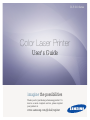 1
1
-
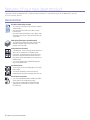 2
2
-
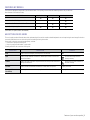 3
3
-
 4
4
-
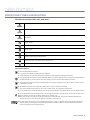 5
5
-
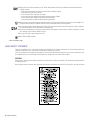 6
6
-
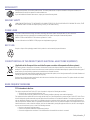 7
7
-
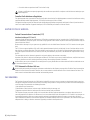 8
8
-
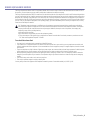 9
9
-
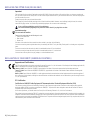 10
10
-
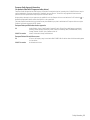 11
11
-
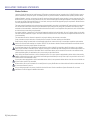 12
12
-
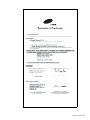 13
13
-
 14
14
-
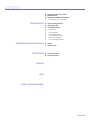 15
15
-
 16
16
-
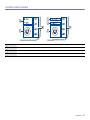 17
17
-
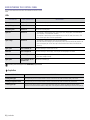 18
18
-
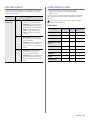 19
19
-
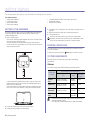 20
20
-
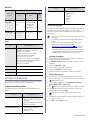 21
21
-
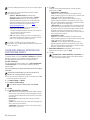 22
22
-
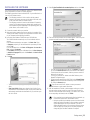 23
23
-
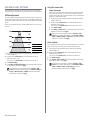 24
24
-
 25
25
-
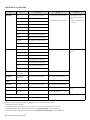 26
26
-
 27
27
-
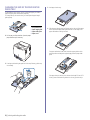 28
28
-
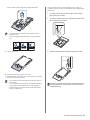 29
29
-
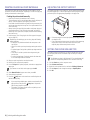 30
30
-
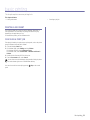 31
31
-
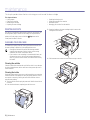 32
32
-
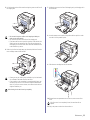 33
33
-
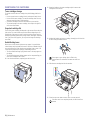 34
34
-
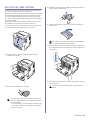 35
35
-
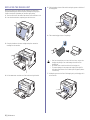 36
36
-
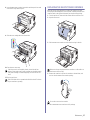 37
37
-
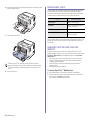 38
38
-
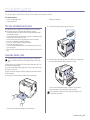 39
39
-
 40
40
-
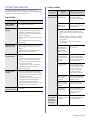 41
41
-
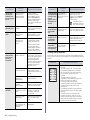 42
42
-
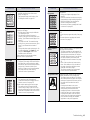 43
43
-
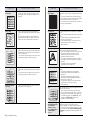 44
44
-
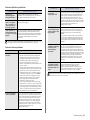 45
45
-
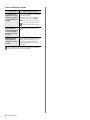 46
46
-
 47
47
-
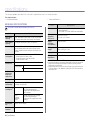 48
48
-
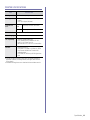 49
49
-
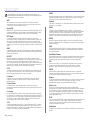 50
50
-
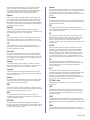 51
51
-
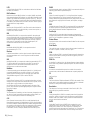 52
52
-
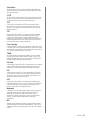 53
53
-
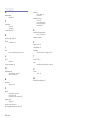 54
54
-
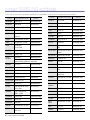 55
55
-
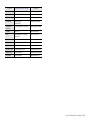 56
56
-
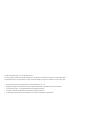 57
57
-
 58
58
-
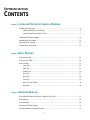 59
59
-
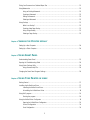 60
60
-
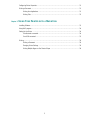 61
61
-
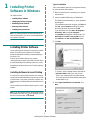 62
62
-
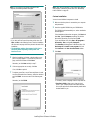 63
63
-
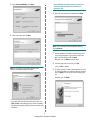 64
64
-
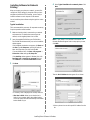 65
65
-
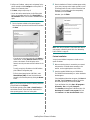 66
66
-
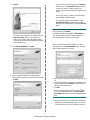 67
67
-
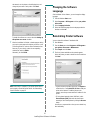 68
68
-
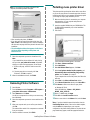 69
69
-
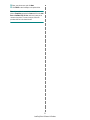 70
70
-
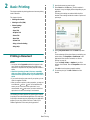 71
71
-
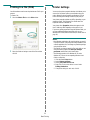 72
72
-
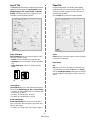 73
73
-
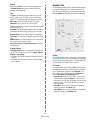 74
74
-
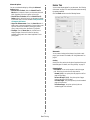 75
75
-
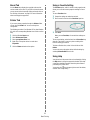 76
76
-
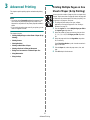 77
77
-
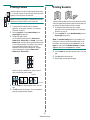 78
78
-
 79
79
-
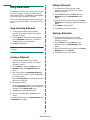 80
80
-
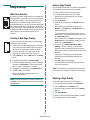 81
81
-
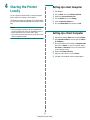 82
82
-
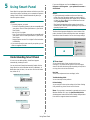 83
83
-
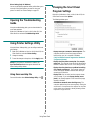 84
84
-
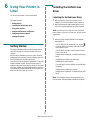 85
85
-
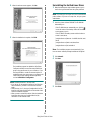 86
86
-
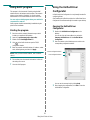 87
87
-
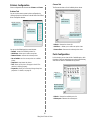 88
88
-
 89
89
-
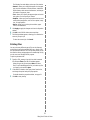 90
90
-
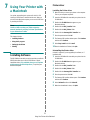 91
91
-
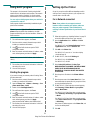 92
92
-
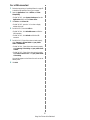 93
93
-
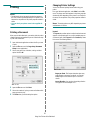 94
94
-
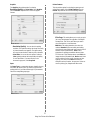 95
95
-
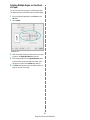 96
96
-
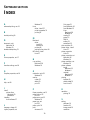 97
97
-
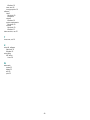 98
98
-
 99
99
Samsung CLP-310 User manual
- Category
- Laser/LED printers
- Type
- User manual
Ask a question and I''ll find the answer in the document
Finding information in a document is now easier with AI
Related papers
Other documents
-
Muratec MFX-C2500 User manual
-
Xerox 3117 User manual
-
HP Samsung SCX-4500 Laser Multifunction Printer series User guide
-
Ricoh SP 377DNwX User guide
-
Xerox PHASER 3150 Owner's manual
-
Dell 1230C User manual
-
 Auscoumer USB WiFi Bluetooth Adapter, 600Mbps Dual Band 2.4/5Ghz Wireless Network External Receiver, Mini WiFi Dongle for PC/Laptop/Desktop User manual
Auscoumer USB WiFi Bluetooth Adapter, 600Mbps Dual Band 2.4/5Ghz Wireless Network External Receiver, Mini WiFi Dongle for PC/Laptop/Desktop User manual
-
Xerox 3121 User manual
-
 NETVIP US-5B01N-LS User manual
NETVIP US-5B01N-LS User manual
-
Xerox 6110 Owner's manual