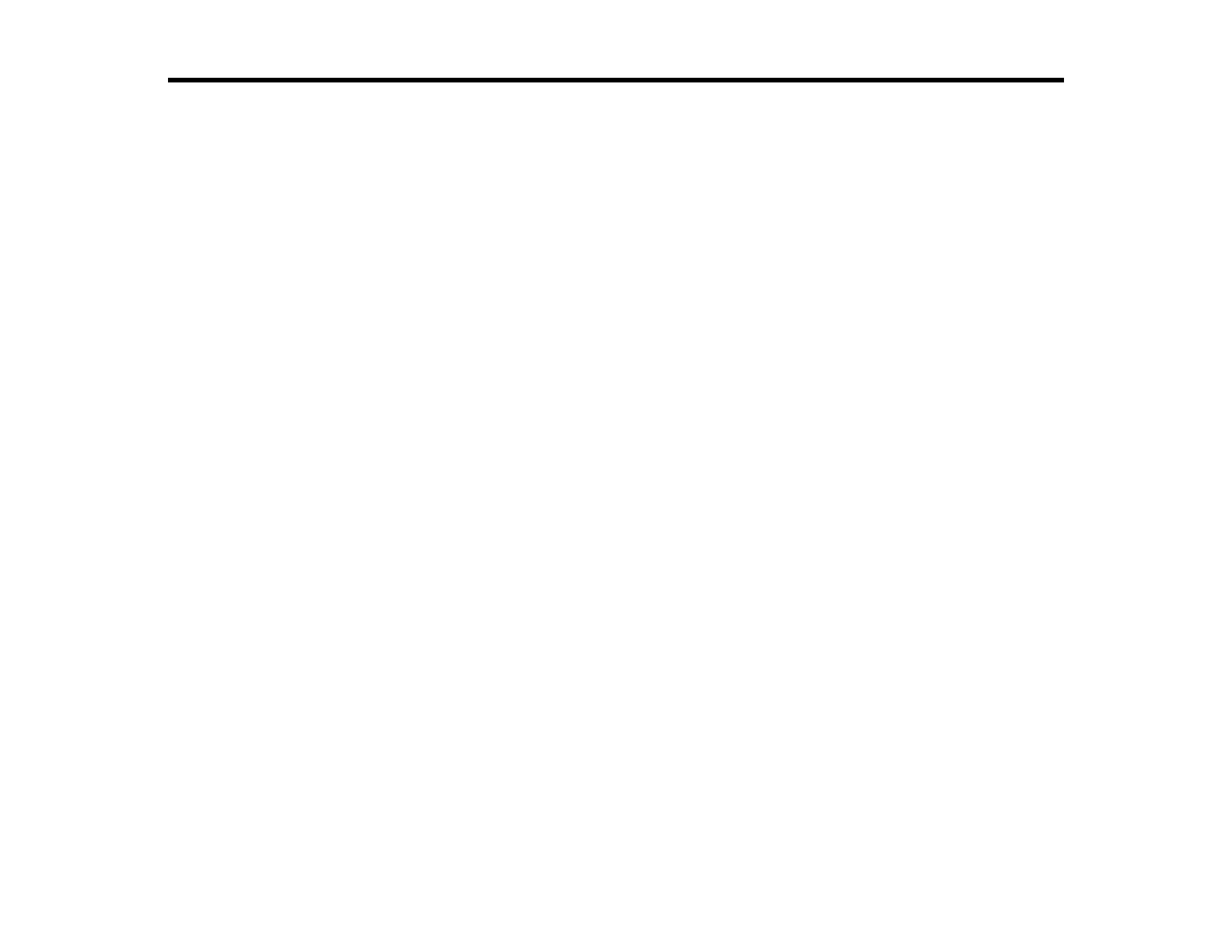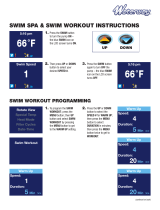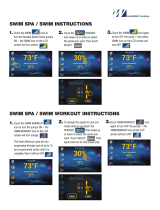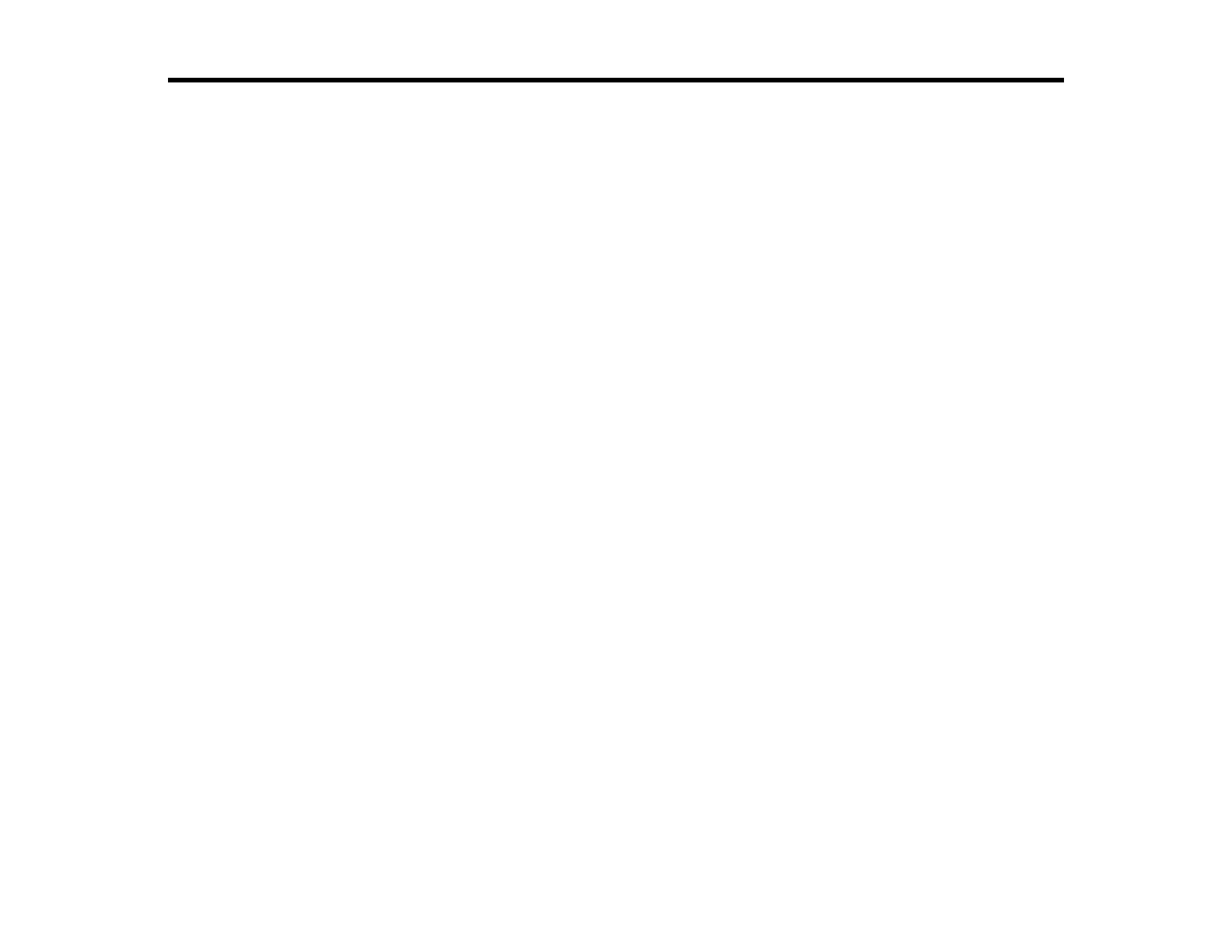
3
Contents
Epson ProSense 307/347/367 GPS Multisport Watch Reviewer's Guide ................................................ 5
Using the Watch .......................................................................................................................................... 6
Controlling Music Playback .................................................................................................................. 6
Measuring Workouts ............................................................................................................................ 7
Displayable Workout Measurements............................................................................................... 7
Starting Workout Measurement..................................................................................................... 10
Stopping Workout Measurement and Saving the Data .................................................................. 11
Recording Laps ............................................................................................................................. 12
Recording Laps During a Run, Walk, or Bike Workout.............................................................. 13
Recording Laps During a Pool Swim Workout .......................................................................... 14
Recording Laps During an Open Water or Indoor Bike Workout............................................... 14
Pausing and Resuming Workout Measurement ............................................................................ 15
Changing Workout Type During Triathlon Measurement............................................................... 16
Monitoring Current Workout Data .................................................................................................. 16
Estimating VO
2
Max....................................................................................................................... 17
Watch Menu Settings ......................................................................................................................... 17
Time Screen Menus ...................................................................................................................... 17
Measurement Screen Menus ........................................................................................................ 19
Using the Epson View App ....................................................................................................................... 22
Reviewing Workouts .......................................................................................................................... 22
Viewing Workout Data ................................................................................................................... 22
Editing Workout Data..................................................................................................................... 25
Deleting Workout Data .................................................................................................................. 27
Reviewing Daily Activities................................................................................................................... 29
Using the Calendar............................................................................................................................. 31
Setting Goals...................................................................................................................................... 33
Creating Goals............................................................................................................................... 35
Editing Goals ................................................................................................................................. 36
Deleting Goals............................................................................................................................... 38
Setting Targets................................................................................................................................... 40