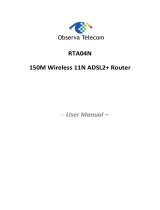Page is loading ...

Regulatory notes and statements
Wireless LAN, Health and Authorization for use
Radio frequency electromagnetic energy is emitted from Wireless LAN devices. The energy levels of these
emissions however are far much less than the electromagnetic energy emissions from wireless devices like for
example mobile phones. Wireless LAN devices are safe for use frequency safety standards and
recommendations. The use of Wireless LAN devices may be restricted in some situations or environments for
example:
·Onboard airplanes, or
·In an explosive environment, or
·In case the interference risk to other devices or services is perceived or identified as harmful
In case the policy regarding the use of Wireless LAN devices in specific organizations or environments (e.g.
airports, hospitals, chemical/oil/gas industrial plants, private buildings etc.) is not clear, please ask for
authorization to use these devices prior to operating the equipment.
Regulatory Information/disclaimers
Installation and use of this Wireless LAN device must be in strict accordance with the instructions included in
the user documentation provided with the product. Any changes or modifications made to this device that are
not exclickly approved by the manufacturer may void the user’s authority to operate the equipment. The
Manufacturer is not responsible for any radio or television interference caused by unauthorized modification of
this device, of the substitution or attachment. Manufacturer and its authorized resellers or distributors will
assume no liability for any damage or violation of government regulations arising from failing to comply with
these guidelines.
FCC statement
Federal Communication Commission Interference Statement
This equipment has been tested and found to comply with the limits for a Class B digital device, pursuant to Part 15 of the FCC Rules.
These limits are designed to provide reasonable protection against harmful interference in a residential installation. This equipment
generates, uses and can radiate radio frequency energy and, if not installed and used in accordance with the instructions, may cause
harmful interference to radio communications. However, there is no guarantee that interference will not occur in a particular
installation. If this equipment does cause harmful interference to radio or television reception, which can be determined by turning
the equipment off and on, the user is encouraged to try to correct the interference by one of the following measures:
- Reorient or relocate the receiving antenna.
- Increase the separation between the equipment and receiver.
- Connect the equipment into an outlet on a circuit different from that to which the receiver is connected.
- Consult the dealer or an experienced radio/TV technician for help.
FCC Caution: Any changes or modifications not expressly approved by the party responsible for compliance could void the user's
authority to operate this equipment.
This device complies with Part 15 of the FCC Rules. Operation is subject to the following two conditions: (1) This device may not
cause harmful interference, and (2) this device must accept any interference received, including interference that may cause undesired
operation.
IMPORTANT NOTE:
FCC Radiation Exposure Statement:
This equipment complies with FCC radiation exposure limits set forth for an uncontrolled environment. This equipment should be
installed and operated with minimum distance 20cm between the radiator & your body.
This transmitter must not be co-located or operating in conjunction with any other antenna or transmitter.
The availability of some specific channels and/or operational frequency bands are country dependent and are firmware programmed at
the factory to match the intended destination. The firmware setting is not accessible by the end user.
ii

PART 68 statement
This equipment complies with Part 68 of FCC Rules and the requirements adopted by the ACTA.. On the bass unit of this equipment
is a label that contains, among other information, a product identifier in the format US: TI1DL01BTEW436BRM. If requested, this
number must be provided to the telephone company. The REN for this product is part of the product identifier that has the format US:
TI1DL01BTEW436BRM. The digits represented by 01 are the REN without a decimal point.
The REN is useful to determine the quantity of devices you may connect to your telephone line and still have those devices ring when
your telephone number is called. In most, but not all areas, the sum of the REN of all devices connected to one line should not exceed
five (5.0). To be certain of the number of devices you may connect to your line, as determined by the REN, you should contact your
local telephone company to determine the maximum REN for your calling area.
If your equipment causes harm to the telephone network, the telephone company may discontinue your service temporarily. If
possible, they will notify you in advance. If advance notice is not practical, you will be notified as soon as possible. You will be
informed of your right to file a complaint with the FCC. Your telephone company may make changes in its facilities, equipment,
operations or procedures that could affect the proper functioning of your equipment. If they do, you will be notified in advance to give
you an opportunity to maintain uninterrupted telephone service.
If you experience trouble with this telephone equipment, please contact the following address and phone number for information on
obtaining service or repairs:
The telephone company may ask that you disconnect this equipment from the network until the problem has been corrected or until
you are sure that the equipment is not malfunctioning.
This equipment may not be used on coin service provided by the telephone company. Connection to party lines is subject to state
tariffs.
CE statement
Europe – EU Declaration of Conformity
This device complies with the essential requirements of the R&TTE Directive 1999/5/EC. The following test methods have been
applied in order to prove presumption of conformity with the essential requirements of the R&TTE Directive 1999/5/EC:
EN60950-1: 2006
Safety of Information Technology Equipment
EN 50385: 2002
Product standard to demonstrate the compliance of radio base stations and fixed terminal stations for wireless telecommunication
systems with the basic restrictions or the reference levels related to human exposure to radio frequency electromagnetic fields
(110MHz - 40 GHz) - General public
EN 300 328 V1.7.1 (2006-10)
Electromagnetic compatibility and Radio spectrum Matters (ERM); Wideband transmission systems; Data transmission equipment
operating in the 2,4 GHz ISM band and using wide band modulation techniques; Harmonized EN covering essential requirements
under article 3.2 of the R&TTE Directive
EN 301 489-1 V1.8.1 (2008-04)
Electromagnetic compatibility and Radio Spectrum Matters (ERM); ElectroMagnetic Compatibility (EMC) standard for radio
equipment and services; Part 1: Common technical requirements
EN 301 489-17 V1.3.2 (2008-04)
Electromagnetic compatibility and Radio spectrum Matters (ERM); ElectroMagnetic Compatibility (EMC) standard for radio
equipment and services; Part 17: Specific conditions for 2,4 GHz wideband transmission systems , 5 GHz high performance RLAN
equipment and 5,8GHz Broadband Data Transmitting Systems.
This device is a 2.4 GHz wideband transmission system (transceiver), intended for use in all EU member states and EFTA countries,
except in France and Italy where restrictive use applies.
In Italy the end-user should apply for a license at the national spectrum authorities in order to obtain authorization to use the device
for setting up outdoor radio links and/or for supplying public access to telecommunications and/or network services.
This device may not be used for setting up outdoor radio links in France and in some areas the RF output power may be limited to 10
mW EIRP in the frequency range of 2454 – 2483.5 MHz. For detailed information the end-user should contact the national spectrum
authority in France.
iii

Česky [Czech]
TRENDnet tímto prohlašuje, že tento TEW-436BRM je ve shodě se základními požadavky a dalšími příslušnými
ustanoveními směrnice 1999/5/ES.
Dansk [Danish]
Undertegnede TRENDnet erklærer herved, at følgende udstyr TEW-436BRM overholder de væsentlige krav og
øvrige relevante krav i direktiv 1999/5/EF.
Deutsch [German]
Hiermit erklärt TRENDnet , dass sich das Gerät TEW-436BRM in Übereinstimmung mit den grundlegenden
Anforderungen und den übrigen einschlägigen Bestimmungen der Richtlinie 1999/5/EG befindet.
Eesti [Estonian]
Käesolevaga kinnitab TRENDnet seadme TEW-436BRM vastavust direktiivi 1999/5/EÜ põhinõuetele ja
nimetatud direktiivist tulenevatele teistele asjakohastele sätetele.
English
Hereby, TRENDnet , declares that this TEW-436BRM is in compliance with the essential requirements and other
relevant provisions of Directive 1999/5/EC.
Español [Spanish]
Por medio de la presente TRENDnet declara que el TEW-436BRM cumple con los requisitos esenciales y
cualesquiera otras disposiciones aplicables o exigibles de la Directiva 1999/5/CE.
Ελληνική [Greek]
ΜΕ ΤΗΝ ΠΑΡΟΥΣΑ TRENDnet ΔΗΛΩΝΕΙ ΟΤΙTEW-436BRM ΣΥΜΜΟΡΦΩΝΕΤΑΙ ΠΡΟΣ ΤΙΣ
ΟΥΣΙΩΔΕΙΣ ΑΠΑΙΤΗΣΕΙΣ ΚΑΙ ΤΙΣ ΛΟΙΠΕΣ ΣΧΕΤΙΚΕΣ ΔΙΑΤΑΞΕΙΣ ΤΗΣ ΟΔΗΓΙΑΣ 1999/5/ΕΚ.
Français [French]
Par la présente TRENDnet déclare que l'appareil TEW-436BRM est conforme aux exigences essentielles et aux
autres dispositions pertinentes de la directive 1999/5/CE.
Italiano [Italian]
Con la presente TRENDnet dichiara che questo TEW-436BRM è conforme ai requisiti essenziali ed alle altre
disposizioni pertinenti stabilite dalla direttiva 1999/5/CE.
Latviski [Latvian]
Ar šo TRENDnet deklarē, ka TEW-436BRM atbilst Direktīvas 1999/5/EK būtiskajām prasībām un citiem ar to
saistītajiem noteikumiem.
Lietuvių [Lithuanian]
Šiuo TRENDnet deklaruoja, kad šis TEW-436BRM atitinka esminius reikalavimus ir kitas 1999/5/EB Direktyvos
nuostatas.
Nederlands [Dutch]
Hierbij verklaart TRENDnet dat het toestel TEW-436BRM in overeenstemming is met de essentiële eisen en de
andere relevante bepalingen van richtlijn 1999/5/EG.
Malti [Maltese]
Hawnhekk, TRENDnet , jiddikjara li dan TEW-436BRM jikkonforma mal-ħtiġijiet essenzjali u ma provvedimenti
oħrajn relevanti li hemm fid-Dirrettiva 1999/5/EC.
Magyar [Hungarian]
Alulírott, TRENDnet nyilatkozom, hogy a TEW-436BRM megfelel a vonatkozó alapvetõ követelményeknek és
az 1999/5/EC irányelv egyéb elõírásainak.
Polski [Polish]
Niniejszym TRENDnet oświadcza, że TEW-436BRM jest zgodny z zasadniczymi wymogami oraz pozostałymi
stosownymi postanowieniami Dyrektywy 1999/5/EC.
Português [Portuguese]
TRENDnet declara que este TEW-436BRM está conforme com os requisitos essenciais e outras disposições da
Directiva 1999/5/CE.
Slovensko [Slovenian]
TRENDnet izjavlja, da je ta TEW-436BRM v skladu z bistvenimi zahtevami in ostalimi relevantnimi določili
direktive 1999/5/ES.
Slovensky [Slovak]
TRENDnet týmto vyhlasuje, že TEW-436BRM spĺňa základné požiadavky a všetky príslušné ustanovenia
Smernice 1999/5/ES.
Suomi [Finnish]
TRENDnet vakuuttaa täten että TEW-436BRM tyyppinen laite on direktiivin 1999/5/EY oleellisten vaatimusten
ja sitä koskevien direktiivin muiden ehtojen mukainen.
Svenska [Swedish]
Härmed intygar TRENDnet att denna TEW-436BRM står I överensstämmelse med de väsentliga egenskapskrav
och övriga relevanta bestämmelser som framgår av direktiv 1999/5/EG.
0560
iv

TABLE OF CONTENT
ABOUT THIS GUIDE .................................................................................... 1
Purpose ................................................................................................................................................................................................. 1
Terms/Usage ......................................................................................................................................................................................... 1
Overview of this User’s Guide .............................................................................................................................................................. 1
INTRODUCTION ........................................................................................... 2
Applications: ......................................................................................................................................................................................... 2
Supported Features: .............................................................................................................................................................................. 2
Wireless Performance Considerations .................................................................................................................................................. 3
UNPACKING AND SETUP .............................................................................. 4
Unpacking ............................................................................................................................................................................................. 4
Setup ..................................................................................................................................................................................................... 4
HARDWARE INSTALLATION ......................................................................... 5
Front Panel ............................................................................................................................................................................................ 5
LED Indicators ...................................................................................................................................................................................... 5
Rear Panel ............................................................................................................................................................................................. 7
Hardware connections ........................................................................................................................................................................... 8
Connecting the WLAN ADSL Router .............................................................................................................................................. 8
Check the installation ........................................................................................................................................................................ 8
PC NETWORK TCP/IP SETTING ................................................................. 9
Windows 95/98/ME .............................................................................................................................................................................. 9
Windows 2000 .................................................................................................................................................................................... 10
Windows XP / Vista ............................................................................................................................................................................ 11
CONFIGURATION ....................................................................................... 12
Login to the WLAN ADSL Router through Wireless LAN ............................................................................................................... 12
Login to the WLAN ADSL Router ..................................................................................................................................................... 12
Using the Web Browser ...................................................................................................................................................................... 12
Configuration Menu ............................................................................................................................................................................ 14
SETUP WIZARD ......................................................................................... 15
Step 1: Determine Connection Method ............................................................................................................................................... 15
Step 2: ADSL Setting .......................................................................................................................................................................... 16
Step 3: Select Channel Mode .............................................................................................................................................................. 16
Step 4: Completed the Setup Wizard .................................................................................................................................................. 28
MANUAL SETINGS ..................................................................................... 29
Status ................................................................................................................................................................................................... 29
Setup ................................................................................................................................................................................................... 29
Internet Setup .................................................................................................................................................................................. 29
LAN Setup ...................................................................................................................................................................................... 31
Wireless .......................................................................................................................................................................................... 32
DHCP Settings ................................................................................................................................................................................ 38
Time Zone ....................................................................................................................................................................................... 40
Firewall – Used only on Router mode settings ................................................................................................................................... 41
IP/Port Filtering .............................................................................................................................................................................. 41
MAC Filtering ................................................................................................................................................................................. 42
v

vi
Port Forwarding .............................................................................................................................................................................. 43
URL Blocking ................................................................................................................................................................................. 45
Domain Blocking ............................................................................................................................................................................ 46
Port Triggering ................................................................................................................................................................................ 47
DMZ................................................................................................................................................................................................ 48
Advance – Used only on Router mode settings .................................................................................................................................. 49
Wireless .......................................................................................................................................................................................... 49
Dynamic DNS ................................................................................................................................................................................. 53
Bridging .......................................................................................................................................................................................... 55
Routing ............................................................................................................................................................................................ 56
IGMP Proxy .................................................................................................................................................................................... 58
UPnP ............................................................................................................................................................................................... 58
RIP .................................................................................................................................................................................................. 59
SNMP.............................................................................................................................................................................................. 60
Port Mapping .................................................................................................................................................................................. 61
IP QoS ............................................................................................................................................................................................. 62
Remote Access ................................................................................................................................................................................ 63
ATM Settings .................................................................................................................................................................................. 64
ADSL Settings ................................................................................................................................................................................ 65
Maintainance ....................................................................................................................................................................................... 67
Backup/Restore ............................................................................................................................................................................... 67
Password ......................................................................................................................................................................................... 67
Upgrade Firmware .......................................................................................................................................................................... 69
Access Controls .............................................................................................................................................................................. 70
TR-069 Config ................................................................................................................................................................................ 71
Logout ............................................................................................................................................................................................. 72
Diagnostic ........................................................................................................................................................................................... 73
Ping ................................................................................................................................................................................................. 73
ATM Loopback ............................................................................................................................................................................... 74
ADSL .............................................................................................................................................................................................. 75
Diagnostic Test ............................................................................................................................................................................... 75
Monitoring .......................................................................................................................................................................................... 76
DHCP Clients.................................................................................................................................................................................. 76
Routing Table.................................................................................................................................................................................. 76
ARP Table ....................................................................................................................................................................................... 77
Bridge FDB Table ........................................................................................................................................................................... 77
Interface Statistics ........................................................................................................................................................................... 78
ADSL Statistics ............................................................................................................................................................................... 78
Mode ................................................................................................................................................................................................... 79
Reboot ................................................................................................................................................................................................. 80
TECHNICAL SPECIFICATIONS ................................................................... 81
LIMITED WARRANTY ................................................................................. 83

ABOUT THIS GUIDE
Congratulations on your purchase of this 54Mbps Wireless G 2/2+ ADSL Modem
Router. This integrated access device combines ADSL modem, Internet gateway
functions with wireless LAN and Fast Ethernet switch. It provides a complete
solution for Internet surfing and office resource sharing, and it is easy to configure
and operate for every user.
Purpose
This manual discusses how to install the IEEE 54Mbps Wireless G 2/2+ ADSL
Modem Router.
Terms/Usage
In this guide, the term “the WLAN ADSL Router” refers to your 54Mbps Wireless
G 2/2+ ADSL Modem Router.
Overview of this User’s Guide
Introduction. Describes the 54Mbps Wireless G 2/2+ ADSL Modem Router and
its features.
Unpacking and Setup. Helps you get started with the basic installation of the
54Mbps Wireless G 2/2+ ADSL Modem Router.
Identifying External Components. Describes the front panel, rear panel and LED
indicators of the 54Mbps Wireless G 2/2+ ADSL Modem Router.
Connecting the WLAN ADSL Router. Tells how you can connect the 54Mbps
Wireless G 2/2+ ADSL Modem Router.
Technical Specifications. Lists the technical (general, physical and environmental,
performance and Routers settings) specifications of the 54Mbps Wireless G 2/2+
ADSL Modem Router.
1

INTRODUCTION
The 54Mbps Wireless G ADSL 2/2+ Modem Router (model TEW-436BRM) is an
all-in-one modem and wireless g router.
No need to buy a separate modem and router. This sleek device provides an ADSL
2/2+ modem, wireless g router and 4-port switch, all in a single product.
Quickly install this device to surf the Internet, download files, play games and talk
Online. Advanced wireless encryption, a double firewall and a wireless on/off
switch protect your valuable data. Wi-Fi Protected Setup (WPS) allows users to
securely synchronize WPS supported wireless peripheral devices at the touch of a
button.
Applications:
Broadband Internet access:
Several computers can share one high-speed broadband connection through
wireless or wired (WLAN, LAN and WAN-Internet).
Resource sharing:
Share resources such as printers, scanners and other peripherals.
File sharing:
Exchange data, messages, and distribute files thus making good use of hard disk
space.
Online gaming:
Through the local area network, online gaming and e-commerce services can be
easily setup.
Firewall:
A built-in firewall function — for security and anti-hacking systems.
Supported Features:
Compliant with ADSL G.dmt (G.992.1), G.lite (G.992.2) standards and
Compliant with ADSL2 G.dmt.bis (G.992.3) & ADSL2+ G.992.5 standards
Up to 24Mbps downstream, 1.2Mbps upstream with ADSL2+ service
IEEE 802.11b/g Infrastructure operating modes
Supports TR069 remote management, Web based configuration and Command
Line Interface (CLI) via Telnet
Supports NAT, DHCP
Supports VLAN and QoS
Supports up to 8 PVCs
Supports 64/128-bit WEP, WPA/WPA2 and WPA-PSK/WPA2-PSK
Supports Wi-Fi Protected Setup (WPS) for easy connection
2

Wireless Performance Considerations
There are a number of factors that can impact the range of wireless devices.
1. Adjust your wireless devices so that the signal is traveling in a straight path,
rather than at an angle. The more material the signal has to pass through the
more signal you will lose.
2. Keep the number of obstructions to a minimum. Each obstruction can reduce the
range of a wireless device. Position the wireless devices in a manner that will
minimize the amount of obstructions between them.
3. Building materials can have a large impact on your wireless signal. In an indoor
environment, try to position the wireless devices so that the signal passes
through less dense material such as dry wall. Dense materials like metal, solid
wood, glass or even furniture may block or degrade the signal.
4. Antenna orientation can also have a large impact on your wireless signal. Use
the wireless adapter’s site survey tool to determine the best antenna orientation
for your wireless devices.
5. Interference from devices that produce RF (radio frequency) noise can also
impact your signal. Position your wireless devices away from anything that
generates RF noise, such as microwaves, radios and baby monitors.
6. Any device operating on the 2.4GHz frequency will cause interference. Devices
such as 2.4GHz cordless phones or other wireless remotes operating on the
2.4GHz frequency can potentially drop the wireless signal. Although the phone
may not be in use, the base can still transmit wireless signal. Move the phone’s
base station as far away as possible from your wireless devices.
If you are still experiencing low or no signal consider repositioning the wireless
devices or installing additional access points. The use of higher gain antennas may
also provide the necessary coverage depending on the environment.
3

4
UNPACKING AND SETUP
This chapter provides unpacking and setup information for the 54Mbps Wireless G
2/2+ ADSL Modem Router.
Unpacking
Open the box of the WLAN ADSL Router and carefully unpack it. The box should
contain the following items:
TEW-436BRM 54Mbps Wireless G 2/2+ ADSL Modem Router
CD-Rom (User’s Guide)
External power adapter
1 1.5m (5ft) Cat.5 Ethernet Cable
1 RJ-11 (ADSL) cable
If any item is found missing or damaged, please contact your local reseller for
replacement.
Setup
The setup of the WLAN ADSL Router can be performed properly using the
following methods:
The power outlet should be within 1.82 meters (6 feet) of the Broadband Router.
Visually inspect the DC power jack and make sure that it is fully secured to the
power adapter.
Make sure that there is proper heat dissipation and adequate ventilation around
the WLAN ADSL Router. Do not place heavy objects on the WLAN ADSL
Router.
Fix the direction of the antenna. Try to place the WLAN ADSL Router in a
position that can best cover your wireless network. Normally, the higher you
place the antenna, the better the performance will be. The antenna’s position
enhances the receiving sensitivity.

HARDWARE INSTALLATION
Front Panel
The figure below shows the front panel of the IEEE 802.11b/g Wireless ADSL
Router.
Front Panel
LED Indicators
LED Color State Description
Power
Green Solid on Power on, normal operation.
Red Solid on
Power on, self-test failed, indicating device
malfunction.
Off Power off.
DSL Green
Blinking Pending ADSL line synchronization.
Solid on ADSL line synchronized.
Internet
Green
Blinking Internet activity.
Solid on Internet connectivity, no activity.
Red Solid on Internet connection setup failed.
Off No Internet connection.
LAN 1~4
Green
Blinking Ethernet activity.
Solid on Ethernet connection, no activity.
Off No Ethernet connection.
WLAN Green
Blinking Wireless activity.
Solid on Wireless connection, no activity.
5

Off Wireless disabled.
WPS
Green
Blinking WPS in progress.
Solid on WPS success.
Red Solid on WPS fail.
Off WPS disabled.
6

Rear Panel
The figure below shows the rear panel of the IEEE 802.11b/g Wireless ADSL
Router.
Rear Panel
Antenna
One 2dBi gain antenna for wireless connection.
LAN (1-4)
Four RJ-45 10/100Mbps Auto-MDIX ports for connecting to either 10Mbps or
100Mbps Ethernet connections.
DSL (ADSL Port)
Connect to an active telephone line (RJ-11).
DC IN
Receptor for the supplied power adapter.
ON/OFF (On/Off Switch)
Press this button to turn the unit on or off.
WPS Button
Press to enable Wi-Fi Protected Setup.
RESET
Holding the Reset button for 5 seconds restores the WLAN ADSL Router to its
original factory default settings.
7

8
Hardware connections
Connecting the WLAN ADSL Router
1. Connect ADSL Cable
Connect the supplied RJ-11 ADSL cable from to the DSL port on the Wireless
ADSL Router (the RJ11 connector) to the ADSL terminator provided by your
phone company.
2. Connect LAN Cables
Use standard LAN cables to connect PCs to the LAN ports on the Wireless
ADSL Router.
3. Connect Power
Connect the supplied power adapter to the Wireless ADSL Router. Use only the
power adapter provided. Using a different one may cause hardware damage.
Check the installation
The LEDs on the WLAN ADSL Router are clearly visible and the status of the
network link can be seen instantly:
1. With the power source on, once the device is connected to the phone line and
PCs, the Power, LAN, WLAN and DSL, INETRNET LEDs of the WLAN
ADSL Router will light up indicating a normal status.
2. When the ADSL line is connected the DSL LED will light up.
3. When the Internet is connected the INTERNET LED will light up. (Need to
configuration)

PC NETWORK TCP/IP SETTING
The network TCP/IP settings differ based on the computer’s operating system
(Win95/98/ME/NT/2000/XP/Vista) and are as follows.
Windows 95/98/ME
1. Click on the “Network neighborhood” icon found on the desktop.
2. Click the right mouse button and a context menu will be show.
3. Select “Properties” to enter the TCP/IP setting screen.
4. Select “Obtain an IP address automatically” on the “IP address” field.
5. Select “Disable DNS” in the “DNS” field.
9

6. Select “None” for the “Gateway address” field.
Windows 2000
Double click on the “My Computer” icon on the desktop. When “My Computer”
window opens, open the “Control Panel” and then open the “Network dialup
connection” applet. Double click on the “Local area network connection” icon.
Select “Properties” to enter the TCP/IP setting window.
1. In the “Local area network status” window, click on “Properties.”
2. In the “Local area network connection” window, first select TCP/IP setting
and then select “Properties.”
3. Set both “IP address” and “DNS” to Automatic configuration.
10

Windows XP / Vista
Point the cursor and click the right button on the “My Network Place” icon.
Select “properties” to enter the TCP/IP setting window.
1. Set “IP address” to “Obtain an IP address automatically.”
2. Set “DNS” to “Obtain DNS server address automatically.”
11

CONFIGURATION
First make sure that the network connections are functioning normally.
This WLAN Router can be configured using Internet Explorer 5.0 or newer web
browser versions.
Login to the WLAN ADSL Router through Wireless LAN
Before configuring the WLAN ADSL Router through WLAN, make sure that the
SSID, Channel and the WEP is set properly.
The default setting of the WLAN ADSL Router that you will use:
9 SSID: TRENDnet436
9 Channel: Auto
9 802.11 Mode: 802.11b+g mixed mode
9 Security: disable
9 IP Address: 192.168.10.1
9 VPI/VCI for ATM: 5/35
9 ADSL Line mode: Auto-detect
Login to the WLAN ADSL Router
Before you configure this device, note that when the WLAN ADSL Router, make
sure the host PC must be set on the IP subnet that can be accessed by the
xDSL/Cable modem. For example, when the default network address of the
xDSL/Cable modem Ethernet interface is 192.168.10.x, then the host PC should be
set at 192.168.10.xxx (where xxx is a number between 2 and 254), and the default
subnet mask is 255.255.255.0.
Using the Web Browser
1. Open Internet Explorer 6.0 or above Internet browser.
2. Enter IP address http://192.168.10.1
(the factory-default IP address setting) to
the URL web address location.
12

3. When the following dialog box appears, enter the user name and password to
login to the main configuration window, the default username and password is
“admin”.
After entering the user name and password, the main page comes up, the screen will
display the WLAN ADSL Router status.
13

Configuration Menu
When the main page appears, find the Configuration menu in the left side of the
screen. Click on the setup item that you want to configure. There are ten options:
Setup Wizard, Status, Setup, Firewall (form router mode only), Advance (form
router mode only), Maintenance, Diagnostic, Monitoring, Mode and Reboot as
shown in the Configuration Menu screen.
Configure menu on Router mode Configure menu on Modem mode
14

SETUP WIZARD
Setup wizard is provided as part of the web configuration utility. User can simply
follow the step-by-step process to get the WLAN ADSL Router configuration ready
by clicking on` the “Wizard” button on the function menu. The following screen
will appear.
Step 1: Determine Connection Method
Choose “Auto-detect” for auto detect the Internet connection method or “Manual
Selection” for manually configure the ADSL setting.
Auto-detect
Selected the “Auto-detect” then click “Next” button, the wizard will automatically
detect the first usable PVC and automatically detect PPPoE, PPPoA, and Bridge
Protocol (with DHCP Server available)
Manual Selection
Selected the “Manual Selection” then click “Next” button, the wizard will setting
the Internet connection manually.
15
/