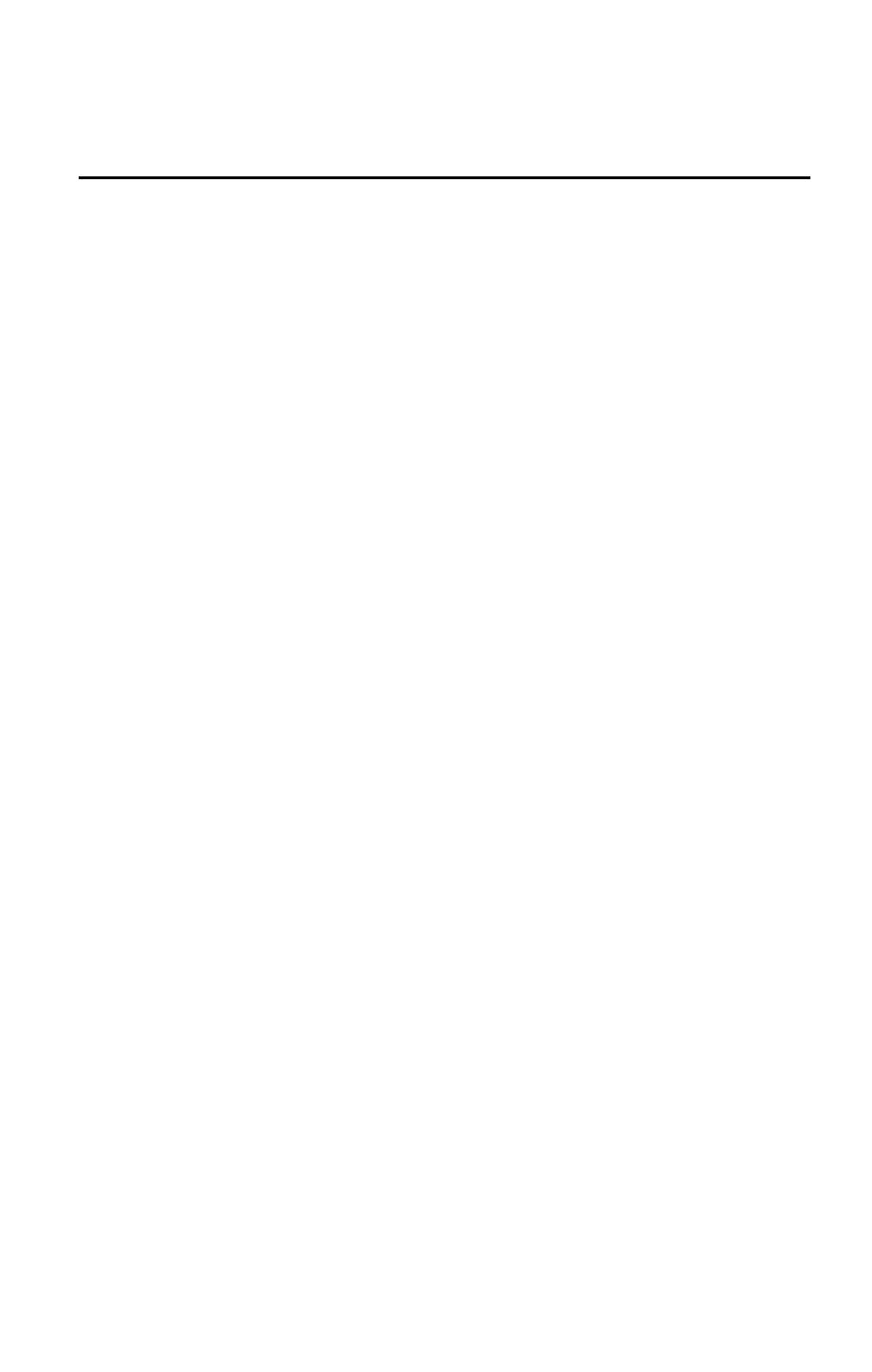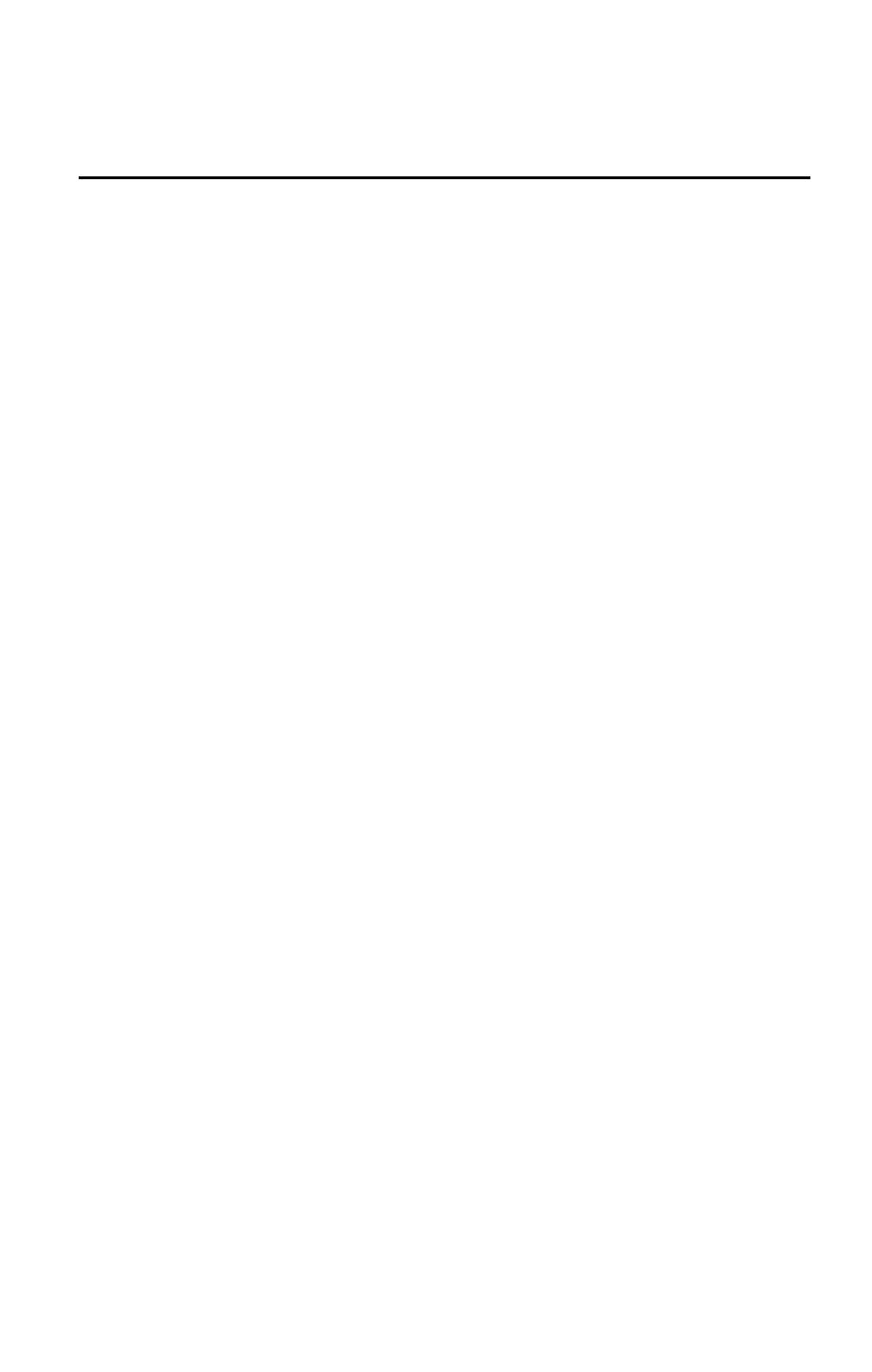
ii
Table of Contents
CHAPTER 1 INTRODUCTION ............................................................................................. 1
Wireless ADSL Modem Router Features ........................................................................ 1
Package Contents .............................................................................................................. 5
Physical Details .................................................................................................................. 6
CHAPTER 2 INSTALLATION ............................................................................................... 8
Requirements ..................................................................................................................... 8
Procedure ........................................................................................................................... 8
CHAPTER 3 SETUP .............................................................................................................. 10
Overview .......................................................................................................................... 10
Configuration Program .................................................................................................. 12
Setup Wizard ................................................................................................................... 13
Configuring VCs .............................................................................................................. 20
Main Screen ..................................................................................................................... 23
LAN Screen ...................................................................................................................... 24
Wireless Screen ................................................................................................................ 26
Wireless Security ............................................................................................................. 29
Trusted Wireless Stations ............................................................................................... 33
Password Screen .............................................................................................................. 35
Mode Screen ..................................................................................................................... 37
Status ................................................................................................................................ 38
Connection Status - PPPoE & PPPoA ........................................................................... 41
Connection Details - Dynamic IP Address .................................................................... 42
Connection Details - Fixed IP Address .......................................................................... 43
Binding Function ............................................................................................................. 44
CHAPTER 4 COMPUTER CONFIGURATION ................................................................ 45
Overview .......................................................................................................................... 45
Windows Clients .............................................................................................................. 45
Macintosh Clients ............................................................................................................ 57
Linux Clients .................................................................................................................... 57
Other Unix Systems ......................................................................................................... 57
Wireless Station Configuration ...................................................................................... 58
Wireless Configuration on Windows XP ....................................................................... 58
CHAPTER 5 ADVANCED FEATURES .............................................................................. 69
Overview .......................................................................................................................... 69
Internet ............................................................................................................................. 69
Dynamic DNS (Domain Name Server) .......................................................................... 73
Options ............................................................................................................................. 75
Schedule............................................................................................................................ 76
Port Trigger ..................................................................................................................... 77
Port Forward ................................................................................................................... 79
Port Range Forward ....................................................................................................... 80
QoS ................................................................................................................................... 81
CHAPTER 6 ADVANCED ADMINISTRATION ............................................................... 83
Overview .......................................................................................................................... 83
PC Database ..................................................................................................................... 84
Config File ........................................................................................................................ 85
Logs ................................................................................................................................... 86