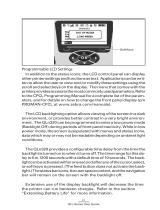pg. 2 P1041085-001 Rev. E
Contents
Product Improvements........................................................................3
FCC Compliance Statement for QLn-EC.....................................................3
FCC Compliance Statement for QLn-EC4...................................................3
CE Compliance Statement for QLn-EC4.....................................................3
Canadian Compliance Statement...............................................................4
Agency Approvals and Regulatory Information for QLn-EC4......................4
Agency Approvals and Regulatory Information for QLn-EC........................4
Liability Disclaimer.....................................................................................5
No Liability for Consequential Damage......................................................5
Copyrights.................................................................................................5
Document Conventions.......................................................................6
Installation Safety...............................................................................7
Indicator and Parts Descriptions.........................................................8
QLn-EC......................................................................................................8
Descriptions..............................................................................................8
Indicators and Parts Description cont.................................................9
QLn-EC4.....................................................................................................9
Descriptions...............................................................................................9
Introduction.......................................................................................10
QLn-EC......................................................................................................10
QLn-EC4....................................................................................................10
Required for Installation...........................................................................10
Packaging Contents...........................................................................11
QLn-EC.....................................................................................................11
QLn-EC4...................................................................................................11
Installation.........................................................................................11
Tasks for Installation................................................................................11
QLn-EC Installation.............................................................................12
QLn-EC4 Installation...........................................................................12
Cradle Preparation....................................................................................13
Using the Printer on the Cradle..........................................................14
Printer Preparation...................................................................................14
Printer Installation....................................................................................15
Printer Removal........................................................................................15
Printer Access..........................................................................................15
Cradle Indicators................................................................................16
Appendix A: Technical Specifications.................................................17
A1: QLn-EC...............................................................................................17
A2: QLn-EC4.............................................................................................17
Technical Support..............................................................................18
U.S. Only...................................................................................................18
All Others..................................................................................................18