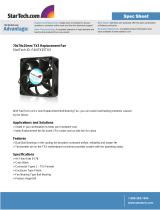Page is loading ...

Version 1 TX3 InSuite User Guide 1
LT-6079 Copyright February 2017
TX3 Series
TX3 InSuite
User Guide

2 Mircom Version 1
Copyright February 2017 LT-6079
Copyright February 2017 Mircom Inc.
All rights reserved.
TX3 InSuite User Guide Version 1.
This manual, as well as the software described in it, is provided under licence or other agreements
and may be used or copied only in accordance with the terms of such license. The content of this
manual is furnished for informational use only. It is subject to change without notice, and should not
be construed as a commitment by Mircom. Mircom assumes no responsibility or liability for any errors
or inaccuracies that appear in this book.
Except as permitted by such license, no part of this publication may be reproduced, stored in a
retrieval system, transmitted in any form by means electronic, mechanical, using any recorded
media, or any other format without the prior written permission of Mircom.
Mircom
25 Interchange Way
Vaughan, Ontario
L4K 5W3
905.660.4655
Fax:905.660.4113

Version 1 TX3 InSuite User Guide 3
LT-6079 Copyright 2017
Contents
1 Introduction 4
1.1 Introducing the TX3 InSuite 4
1.2 Additional Documentation 4
2 Using the TX3 InSuite 5
2.1 Push to Start 5
2.2 The LED 5
2.3 The Home screen 6
2.4 Answering the Door and Granting Access 7
2.5 Calling another Resident 9
2.6 Receiving a Call from a Resident 11
2.7 Viewing a Camera Feed 12
2.8 Private Mode 13
2.9 Language Selection 14
2.10 Screen Saver 15
2.11 Web Browser 16
3 Specifications 17
Warranty & Warning Information 18

4 TX3 InSuite User Guide Version 1
Copyright 2017 LT-6079
1 Introduction
This guide provides information about using your TX3 InSuite.
This chapter explains
• Introducing the TX3 InSuite
• Additional Documentation
1.1 Introducing the TX3 InSuite
The TX3 InSuite is a security and communication solution for multi-dwelling
unit buildings or a single dwelling. It lets you:
• Communicate with other residents and visitors.
• View camera feeds.
1.2 Additional Documentation
For additional documentation, see the following Mircom literature:
• LT-6082 Unified Building Solution Administration Guide

Version 1 TX3 InSuite User Guide 5
LT-6079 Copyright 2017
2 Using the TX3 InSuite
This chapter explains:
• Push to Start
•The LED
• The Home screen
• Answering the Door and Granting Access
• Calling another Resident
• Receiving a Call from a Resident
• Viewing a Camera Feed
• Private Mode
• Language Selection
• Screen Saver
• Web Browser
2.1 Push to Start
When you start the TX3 InSuite for the first time, a Push to Start button appears.
Touch this button to start the TX3 InSuite.
2.2 The LED
The TX3 InSuite has an LED, shown in Figure 1. The LED illuminates when the
TX3 InSuite receives or makes a call.
• Red: Incoming or outgoing call
• Green: Connected to a call

6 TX3 InSuite User Guide Version 1
Copyright 2017 LT-6079
Figure 1. The LED
2.3 The Home screen
Figure 2. The Home screen
LED
The status bar
Application icons

Version 1 TX3 InSuite User Guide 7
LT-6079 Copyright 2017
2.3.1 The Home Icon
On every other screen except the Home screen, there is an icon at the bottom.
Touch this icon to return to the Home screen.
Figure 3. The Home icon
2.4 Answering the Door and Granting Access
When a visitor calls you from the lobby, the TX3 InSuite rings, the LED glows
red, and the screen shown in Figure 4 appears. The video from the lobby camera
appears on the screen. The video is one-way - you can see the visitor, but the
visitor cannot see you.
Figure 4. Incoming call
Home icon

8 TX3 InSuite User Guide Version 1
Copyright 2017 LT-6079
2.4.1 Receiving a Call from a Visitor
To talk to your visitor and unlock the lobby door
1. Touch the green telephone icon to answer the call.
Note: The building manager has set a maximum call time (usually 60
seconds). After this time, the call is disconnected.
The TX3 InSuite receives the call and the LED turns green.
Figure 5. Call in progress
2. To unlock the lobby door, touch the red lock icon.
The icon changes green to indicate that the lobby door is unlocked,
then the call is disconnected. The door automatically locks after a certain
number of seconds. This number is set by the building manager.
Figure 6. Door unlocked

Version 1 TX3 InSuite User Guide 9
LT-6079 Copyright 2017
2.4.2 Unlocking the Lobby Door without Accepting the Call
To unlock the door
• Touch the red lock icon.
The icon changes green to indicate that the lobby door is unlocked,
then the call is disconnected. The lobby door automatically locks after a
certain number of seconds. This number is set by the building manager.
Figure 7. Door unlocked
2.4.3 Refusing Entry
To refuse entry and hang up
• Touch the red telephone icon.
The call is disconnected and the door does not unlock.
2.5 Calling another Resident
Calls from one TX3 InSuite to another TX3 InSuite are audio only. There is no
maximum call time.
2.5.1 Finding your TX3 InSuite Extension
In order to call another resident, you must know his or her TX3 InSuite extension.
To find your TX3 InSuite extension
1. Touch the Settings icon on the Home screen.

10 TX3 InSuite User Guide Version 1
Copyright 2017 LT-6079
2. The number in the Identifier field is your TX3 InSuite extension. Another
resident can use this extension to call you.
Figure 8. TX3 InSuite extension
2.5.2 Calling another Resident
To call another resident
1. Touch the Intercom icon on the Home screen.
The Contacts screen appears.
Figure 9. Contact Details
2. Type the TX3 InSuite extension of the person that you want to call.
3. Press the left-pointing arrow key to erase a number, and press the C key to
erase all numbers.
4. Touch the green telephone icon to start an audio call with the selected
person.

Version 1 TX3 InSuite User Guide 11
LT-6079 Copyright 2017
To mute the call
• Touch the yellow icon to mute your side of the conversation.
The icon turns grey. While the icon is grey, the person you are
talking to cannot hear you.
To unmute the call
• Touch the grey icon to unmute your side of the conversation.
To hang up
• Touch the red telephone icon to disconnect the call.
2.6 Receiving a Call from a Resident
When you receive a call from another resident, the TX3 InSuite rings and the
LED glows red.
To answer the call
1. Touch the green telephone icon.
To mute the call
• Touch the yellow icon to mute your side of the conversation.
The icon turns grey. While the icon is grey, the person you are
talking to cannot hear you.
To unmute the call
• Touch the grey icon to unmute your side of the conversation.
To hang up
• Touch the red telephone icon to disconnect the call.

12 TX3 InSuite User Guide Version 1
Copyright 2017 LT-6079
2.7 Viewing a Camera Feed
To view a camera feed
1. Touch the Camera icon on the Home screen.
Figure 10. Camera feed
2. Touch the arrow on the left side to show the Locations list.
3. Find the camera you want to view:
• Select the camera in the list.
• Or touch the Locations field, and type the camera’s name with the
keyboard that appears, and press Return. Then select the camera.
Figure 11. Locations list
The feed from the selected camera appears.

Version 1 TX3 InSuite User Guide 13
LT-6079 Copyright 2017
2.8 Private Mode
In private mode, the TX3 InSuite does not ring, but the LED still illuminates red
when the TX3 InSuite receives a call.
To enter private mode
1. Touch the Settings icon on the Home screen.
Figure 12. Settings
2. Touch the Private button.
An icon appears at the top of the screen beside the date to indicate that
the TX3 InSuite is in private mode.

14 TX3 InSuite User Guide Version 1
Copyright 2017 LT-6079
2.9 Language Selection
The TX3 InSuite operates in English or French.
To change the language
1. Touch the Settings icon on the Home screen.
2. Select your preferred language.
Figure 13. Language selection
3. Touch OK.
4. Touch the Reboot button.
The TX3 InSuite restarts.

Version 1 TX3 InSuite User Guide 15
LT-6079 Copyright 2017
2.10 Screen Saver
You can set the screen to turn black after a certain length of idle time.
To set the screen saver time
1. Touch the Settings icon on the Home screen.
2. Touch the field under Put Insuite to sleep
Figure 14. Put TX3 InSuite to sleep
The keyboard appears.
3. Type the number of minutes after which you want the screen to turn black.
Figure 15. Set sleep time
4. Touch Return.

16 TX3 InSuite User Guide Version 1
Copyright 2017 LT-6079
To turn on the screen saver immediately
1. Touch the Settings icon on the Home screen.
2. Touch Sleep Now.
2.11 Web Browser
Touch the Community icon to access the Web browser.
Figure 16. Community

Version 1 TX3 InSuite User Guide 17
LT-6079 Copyright 2017
3 Specifications
Dimensions
259 mm x 198 mm x 41 mm (10 13/64” x 7 51/64” x 1 5/8”)
Weight
0.86 kg (1.90 lb)
Power over Ethernet
IEEE 802.3af-2003
IEEE 802.3at-2009
Power Consumption
15.4 W
Display
10.1” Touchscreen display with projective capacitive touch, 1024 x 600 (WSVGA)
LCD
Camera
5 MP camera with autofocus
Audio
Two stereo digital microphones
2.5W D-Class Stereo Amplifier
Audio Codecs
G.711-uLaw-64k, G.711-aLaw-64k
Operating Temperature
0° C - 50° C (32° F - 122° F)
Connections
2 Ethernet 10/100 ports (one with PoE+ function)
USB 2.0 port
Auxiliary power input (10V - 57V DC)
RS-485 port
SD/MMC card slot

18 TX3 InSuite User Guide Version 1
Copyright 2017 LT-6079
Warranty & Warning Information
Limited Warranty
Mircom Technologies Ltd.together with its subsidiaries and affiliates
(collectively, the “Mircom Group of Companies”) warrants the original
purchaser that for a period of two years from the date of manufacture, the product
shall be free of defects in materials and workmanship under normal use.During
the warranty period, Mircom shall, at its option, repair or replace any defective
product upon return of the product to its factory, at no charge for labour and
materials.Any replacement and/or repaired parts are warranted for the remainder
of the original warranty or ninety (90) days, whichever is longer.The original
owner must promptly notify Mircom in writing that there is defect in material or
workmanship, such written notice to be received in all events prior to expiration
of the warranty period.
International Warranty
The warranty for international customers is the same as for any customer within
Canada and the United States, with the exception that Mircom shall not be
responsible for any customs fees, taxes, or VAT that may be due.
Conditions to Void Warranty
This warranty applies only to defects in parts and workmanship relating to
normal use.It does not cover:
• damage incurred in shipping or handling;
• damage caused by disaster such as fire, flood, wind, earthquake or
lightning;
• damage due to causes beyond the control of Mircom such as excessive
voltage, mechanical shock or water damage;
• damage caused by unauthorized attachment, alterations, modifications or
foreign objects;
• damage caused by peripherals (unless such peripherals were supplied by
Mircom);
• defects caused by failure to provide a suitable installation environment for
the products;
• damage caused by use of the products for purposes other than those for
which it was designed;
• damage from improper maintenance;

Version 1 TX3 InSuite User Guide 19
LT-6079 Copyright 2017
• damage arising out of any other abuse, mishandling or improper
application of the products.
Warranty Procedure
To obtain service under this warranty, please return the item(s) in question to the
point of purchase.All authorized distributors and dealers have a warranty
program.Anyone returning goods to Mircom must first obtain an authorization
number.Mircom will not accept any shipment whatsoever for which prior
authorization has not been obtained.
Note: Unless specific pre-authorization in writing is obtained from
Mircom management, no credits will be issued for custom
fabricated products or parts or for complete fire alarm
system.Mircom will at its sole option, repair or replace parts under
warranty.Advance replacements for such items must be purchased.
Note: Mircom’s liability for failure to repair the product under this
warranty after a reasonable number of attempts will be limited to a
replacement of the product, as the exclusive remedy for breach of
warranty.
Disclaimer of Warranties
This warranty contains the entire warranty and shall be in lieu of any and all other
warranties, whether expressed or implied (including all implied warranties of
merchantability or fitness for a particular purpose) and of all other obligations or
liabilities on the part of Mircom neither assumes nor authorizes any other person
purporting to act on its behalf to modify or to change this warranty, nor to assume
for it any other warranty or liability concerning this product.
This disclaimer of warranties and limited warranty are governed by the laws of
the province of Ontario, Canada.
Out of Warranty Repairs
Mircom will at its option repair or replace out-of-warranty products which are
returned to its factory according to the following conditions.Anyone returning
goods to Mircom must first obtain an authorization number.Mircom will not
accept any shipment whatsoever for which prior authorization has not been
obtained.

20 TX3 InSuite User Guide Version 1
Copyright 2017 LT-6079
Products which Mircom determines to be repairable will be repaired and
returned.A set fee which Mircom has predetermined and which may be revised
from time to time, will be charged for each unit repaired.
Products which Mircom determines not to be repairable will be replaced by the
nearest equivalent product available at that time.The current market price of the
replacement product will be charged for each replacement unit.
WARNING
Mircom recommends that the entire system be completely tested on a regular
basis.However, despite frequent testing, and due to, but not limited to, criminal
tampering or electrical disruption, it is possible for this product to fail to perform
as expected.
NOTE
Under no circumstances shall Mircom be liable for any special, incidental, or
consequential damages based upon breach of warranty, breach of contract,
negligence, strict liability, or any other legal theory.Such damages include, but
are not limited to, loss of profits, loss of the product or any associated equipment,
cost of capital, cost of substitute or replacement equipment, facilities or services,
down time, purchaser’s time, the claims of third parties, including customers, and
injury to property.
MIRCOM MAKES NO WARRANTY OF MERCHANTABILITY OR
FITNESS FOR A PARTICULAR PURPOSE WITH RESPECT TO ITS
GOODS DELIVERED, NOR IS THERE ANY OTHER WARRANTY,
EXPRESSED OR IMPLIED, EXCEPT FOR THE WARRANTY
CONTAINED HEREIN.
21Special Notices
/